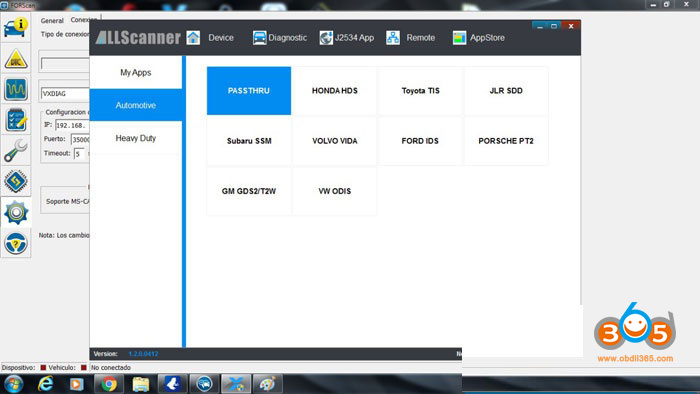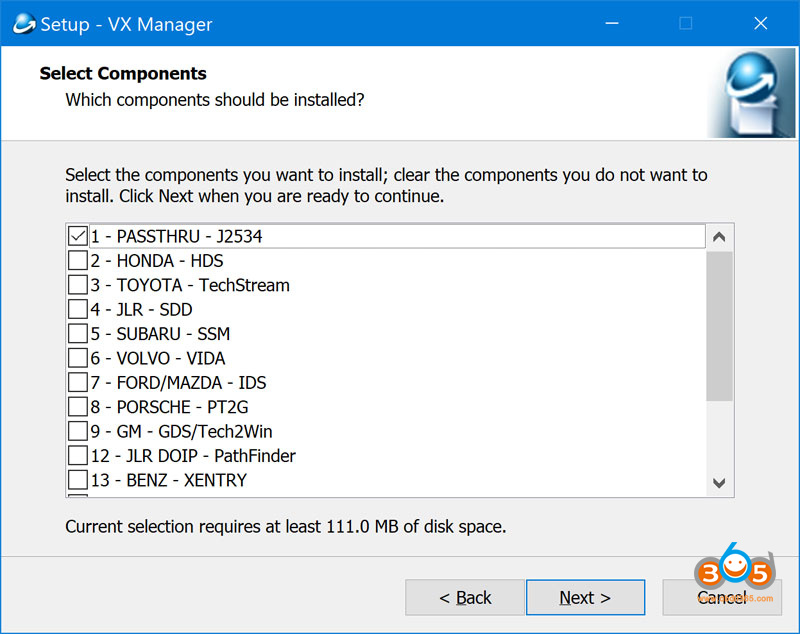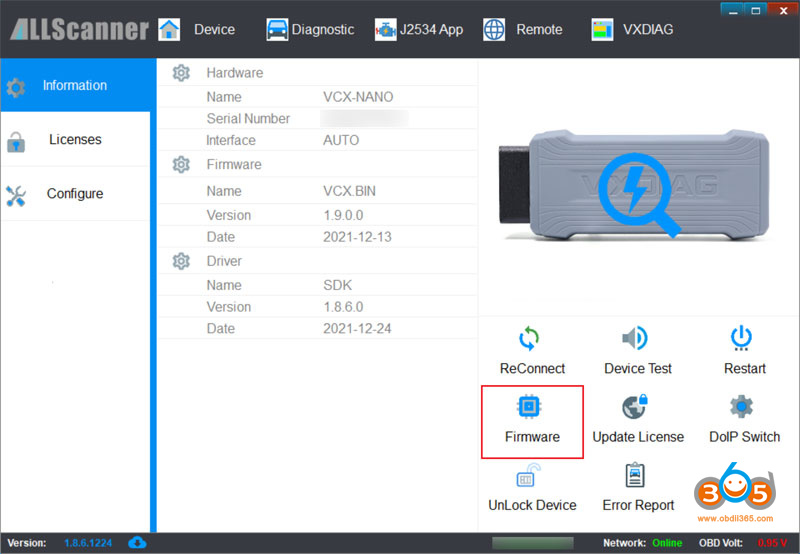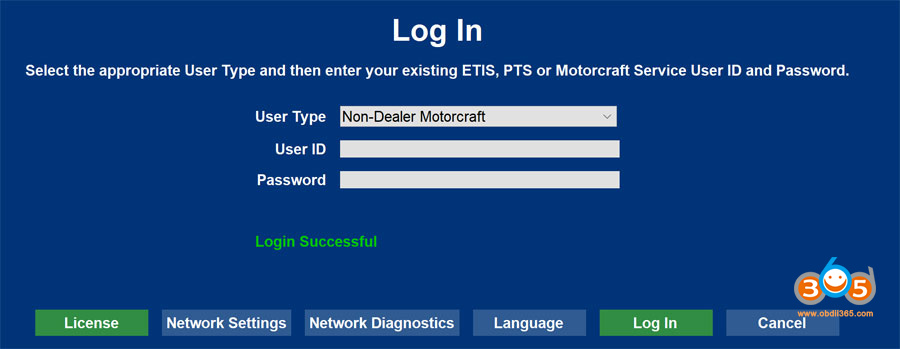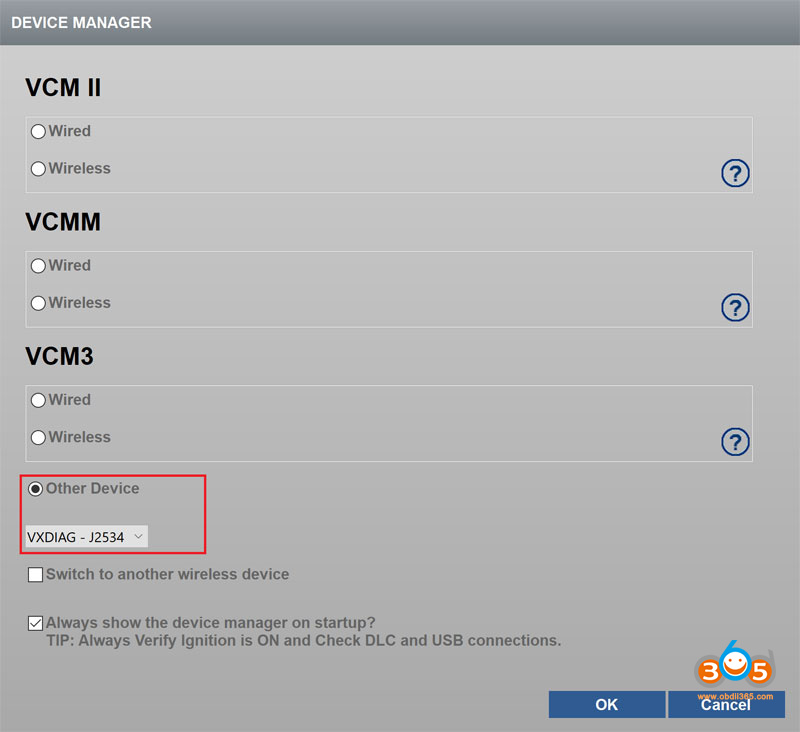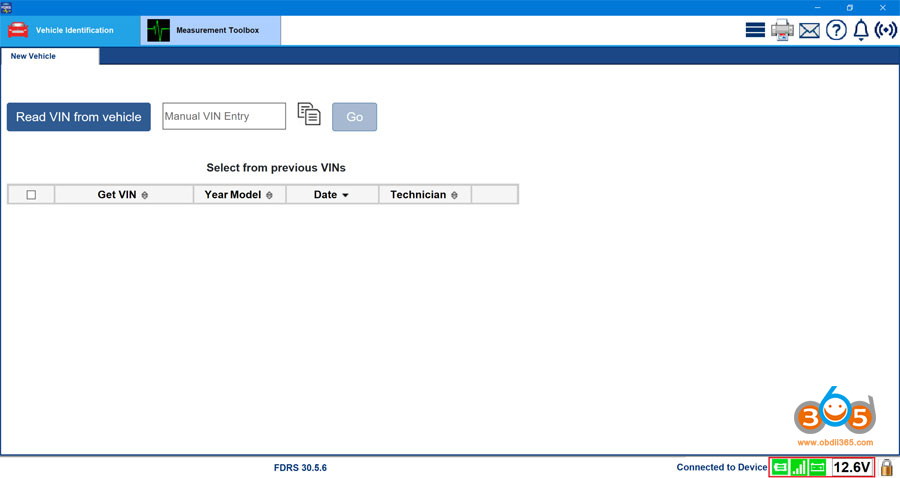Vxdiag vcx nano for Ford/Mazda as well as the new vcx se interface has been tested as a good j2534 passthru device. VCX NANO works perfectly with IDS, ForScan, FJDS and FDRS as a J2534 pass-through device.
IDS (Ford Integrated Diagnostic System) allows dealership technicians to diagnose and service Ford, Lincoln, Mercury vehicles. As the new diagnostic tool, IDS will be required to perform diagnostics on future model year vehicles.
FJDS ( Ford J2534 Diagnostic Software) is the new version of Ford Module Programming, and the interface is clunky like IDS. FJDS does not have the same level of diagnostics as IDS but if you need to program modules, change some parameters, etc
FDRS (Ford Diagnostic & Repair System) is the official dealer diagnostic and repair software used by technicians at your dealership. It can test (run diagnostics) on various modules, update module software, load/reload as-built configurations etc.
ForScan is mostly used for module configuration (it cannot do module software updates).
Set up VXDIAG VCX NANO with Ford IDS
The latest version IDS for VXDIAG goes to V124 (till Feb, 2022)
Free Download VXDIAG Ford IDS V124
https://mega.nz/folder/6dwzgaJR#XW2q1xPdbgKV4XtZQqkB0w
Including
FordIDS-124.01_full.exe
VCI_Software_1.0.0.10.exe
VCI Manager (Ford) 20.11.24.exe
Ford IDS V124 Installation Instruction
1. Install IDS Software
2. Install VCI_Software_1.0.0.10
3. Install VCI Manager(Ford) 20.11.24
Install Ford IDS-124
Wait for the installation of Ford IDS – 124.01, and restart the computer
Install the Ford original VCI software_ 1.0.0.10.exe
Install VX manager and Ford IDS driver
Wait for VX manager and Ford VCI driver installation to complete
Connect VCX device and install idspatch
Use idspatch to open IDs and start diagnosis.
How to set up and install VXDIAG Ford IDS on Windows 10?
Set up VXDIAG VCX NANO with Ford ForScan
This is how to set FORScan to detect and work with Vxdiag Vcx Nano for Ford.
First of all install VX Manager and this passthru driver:
And second configure ForScan how this image:
Better run Forscan as administrator and select J2534 adapter as VXDIAG
Update the VCX manager and drivers to the latest version.
Set up VXDIAG VCX NANO with Ford FJDS/FDRS
Here is the procedure with FDRS. FJDS is very similar, just use different license. Make you you have the required FJDS license from Motorcraft.
Tools you will need:
– Windows PC with 4GB RAM or greater, running Windows 10 natively (Macs running Windows bootcamp or other VM based solutions are known to cause issues)
– VXDIAG VCX Nano Ford interface
– USB Flash drive 64GB or larger (must be formatted to exFAT)
– 12V Automotive Battery Charger/Maintainer (can be purchased from Amazon)
Software you will need:
– VX Manager (installs driver for your VXDIAG VCX Nano device)
– Ford Diagnostic & Repair Software (commonly known as FDRS)
Software installation (step-by-step):
1) Download the latest VX Manager installer from here
2) Start VX Manager installation, when prompted select PASSTHROUGH – J2534
DO NOT SELECT FORD/MAZDA – IDS. Using this IDS emulation can brick your ECU during the update process (learned the hard way)
3) Connect VCX Nano Ford device to your PC using the supplied USB cable and launch VX Manager. The tool should recognize the device. If there is a device firmware available, update the device firmware
4) Download and install FDRS software from here. You will need a license to run this software and can be purchased here (2-day FDRS license cost $50)
5) Launch FDRS, you will be prompted to enter the license that you have just purchased. Login using your credentials created on Motorcraft website. Make sure you select Non-Dealer Motorcraft as User Type
6) Connect your VXC Nano Scanner to your truck’s ODBII port and connect the USB cable to the PC running FDRS. Once FDRS Device Manager pops up, make sure you select Other Device, in the drop-down dialog select VXDIAG – J2534.
After this you should be greeted with this screen, meaning you are ready to go!
The icons at the bottom should be all green with battery voltage shown
Running Network Test (Intial Scan)
1) Turn Ignition On, Engine Off
2) Click Read VIN from vehicle
3) Click Go to initiate Network Scan
Once completed a new tab called Toolbox will appear at the top of your FDRS screen:
On the left hand side you will see all modules detected on your truck. The ones that responded positively will be marked green. On the right hand side notice the SW Updates tab. Head over here to see all available SW updates for your modules.