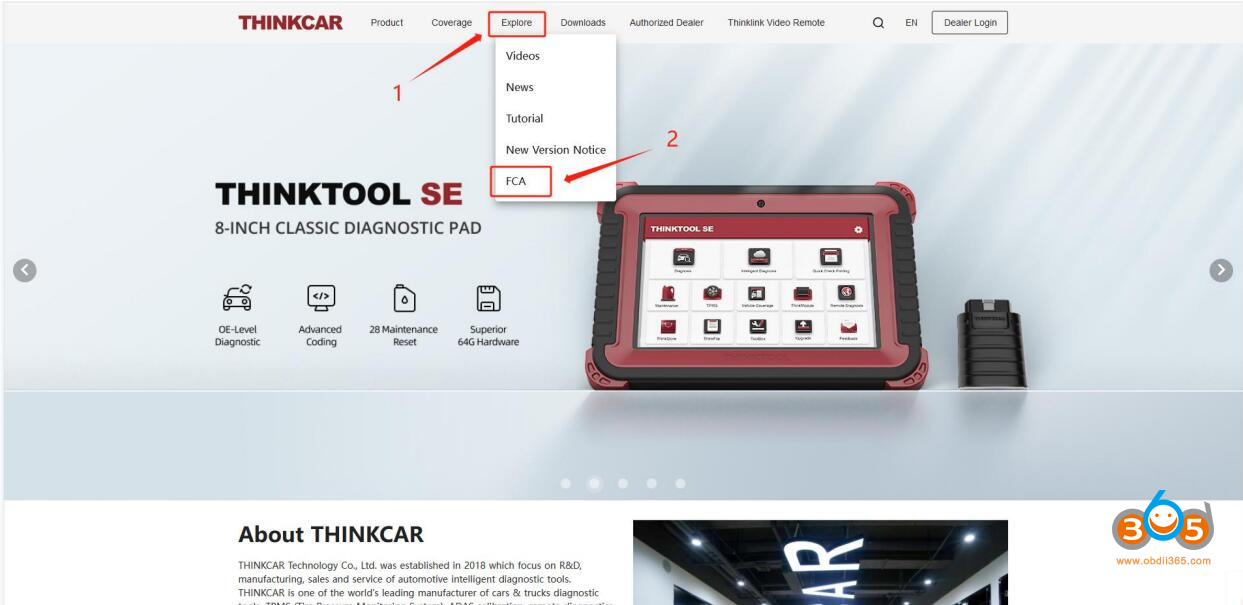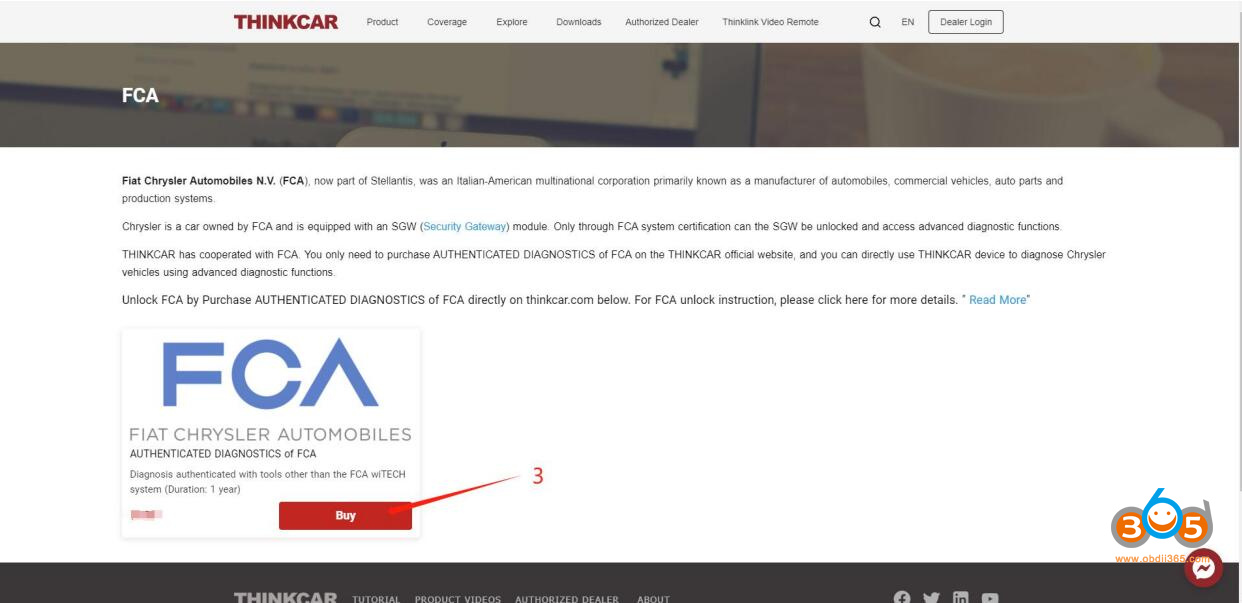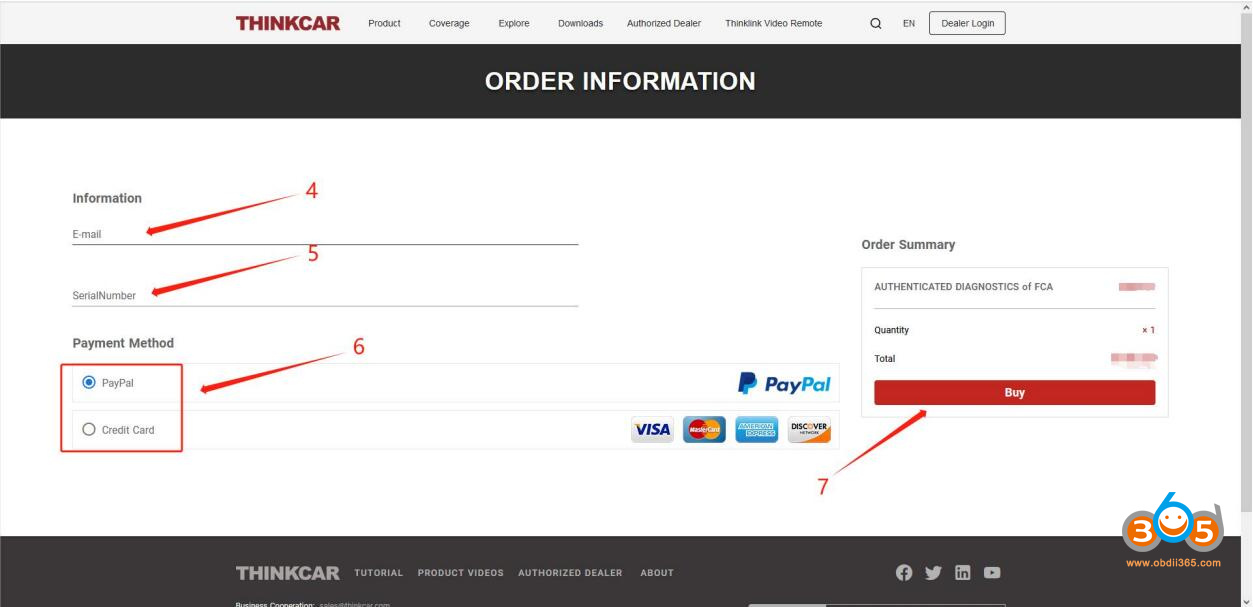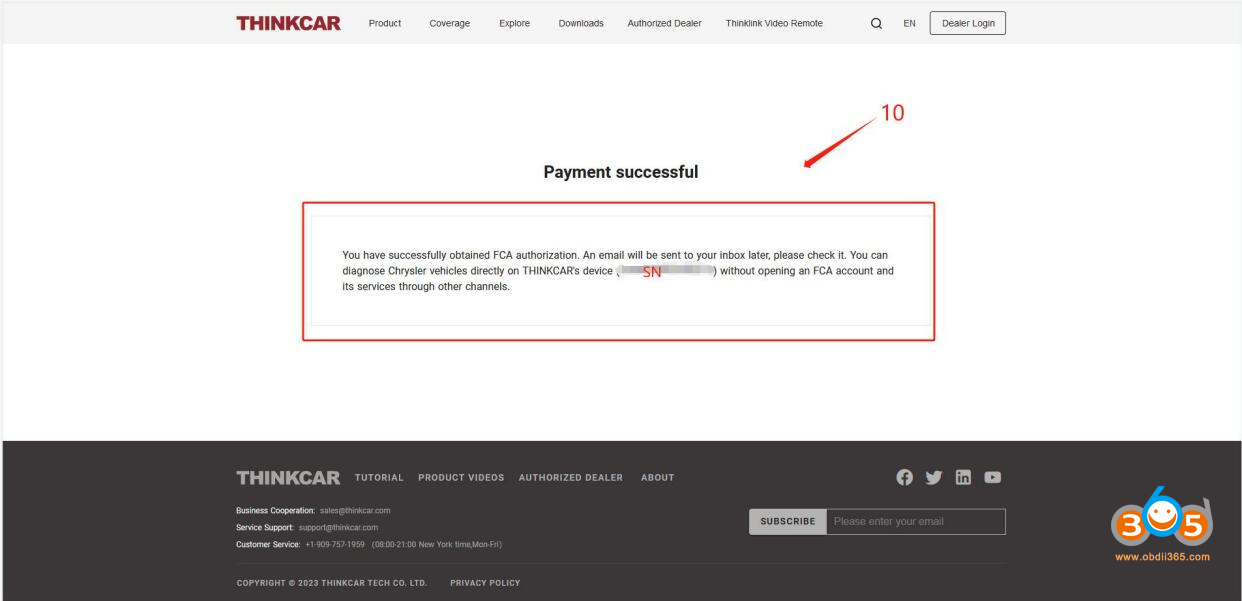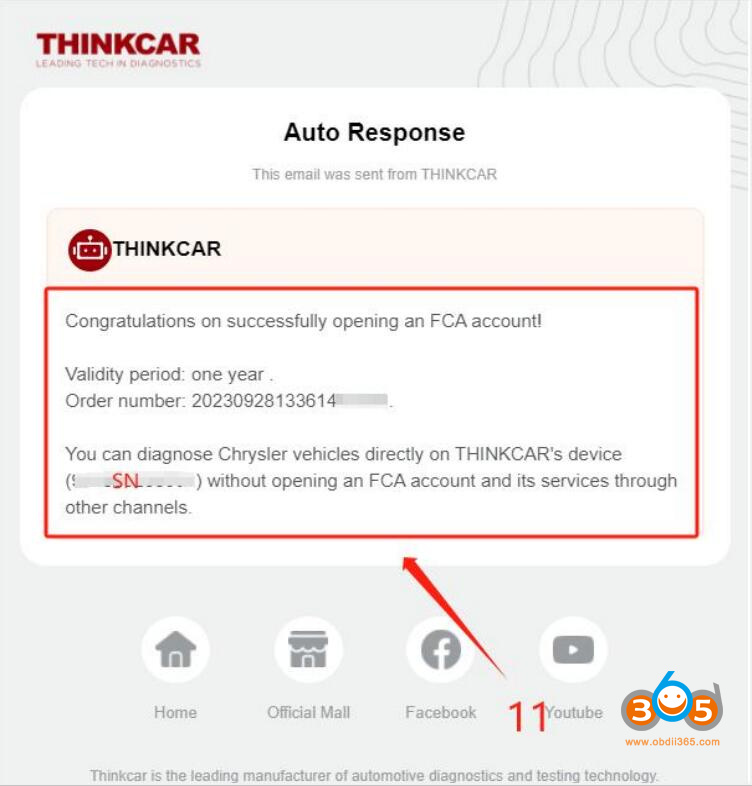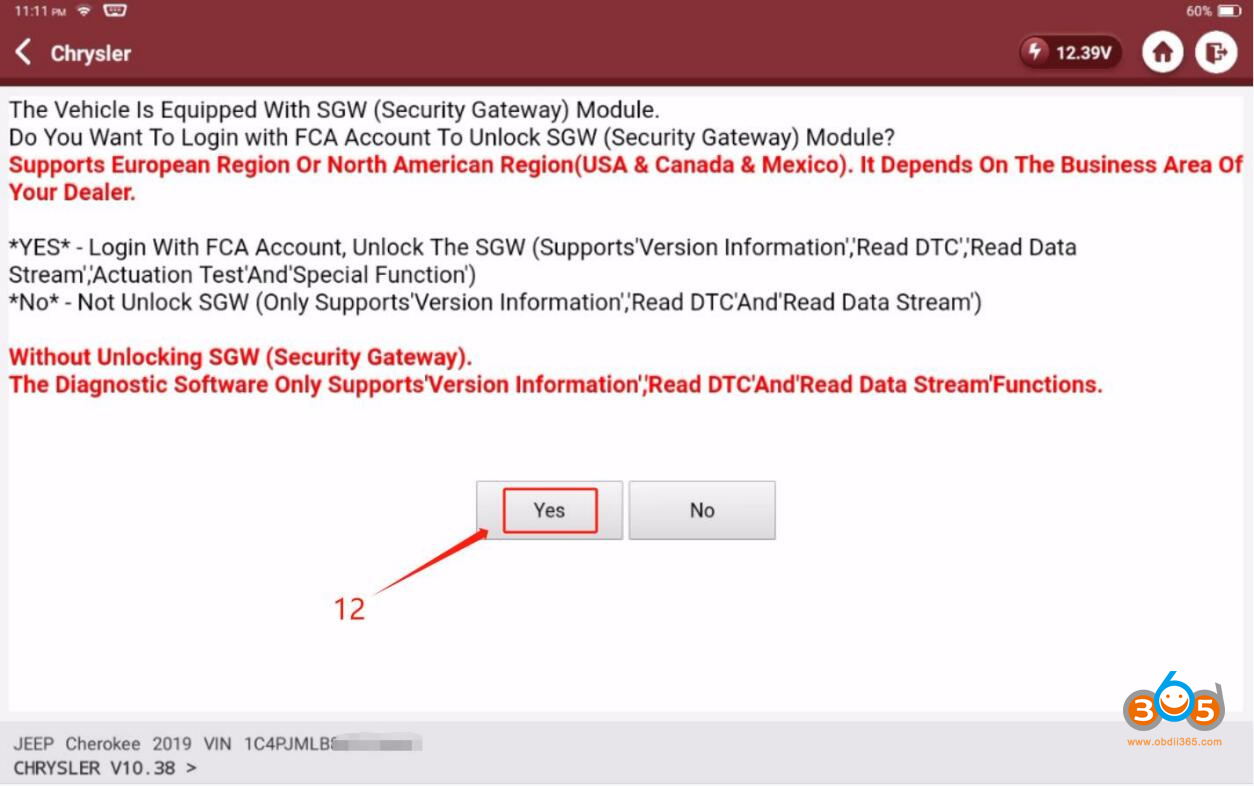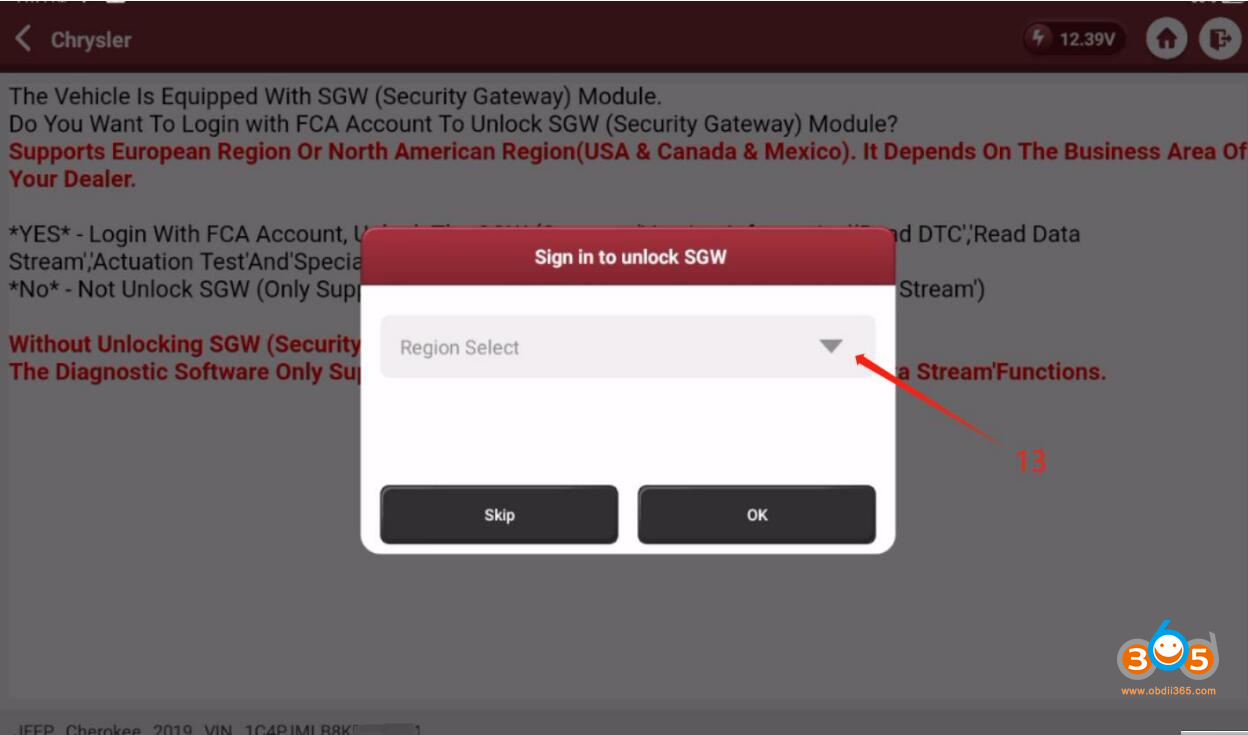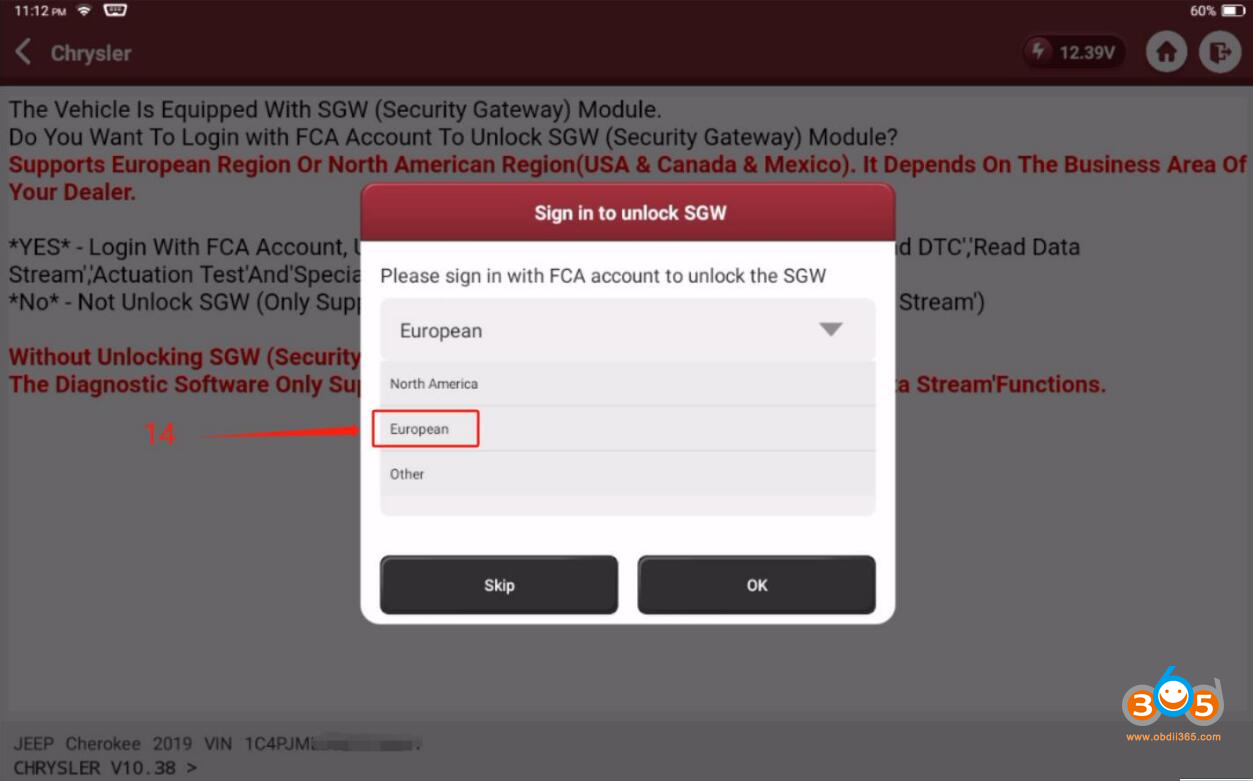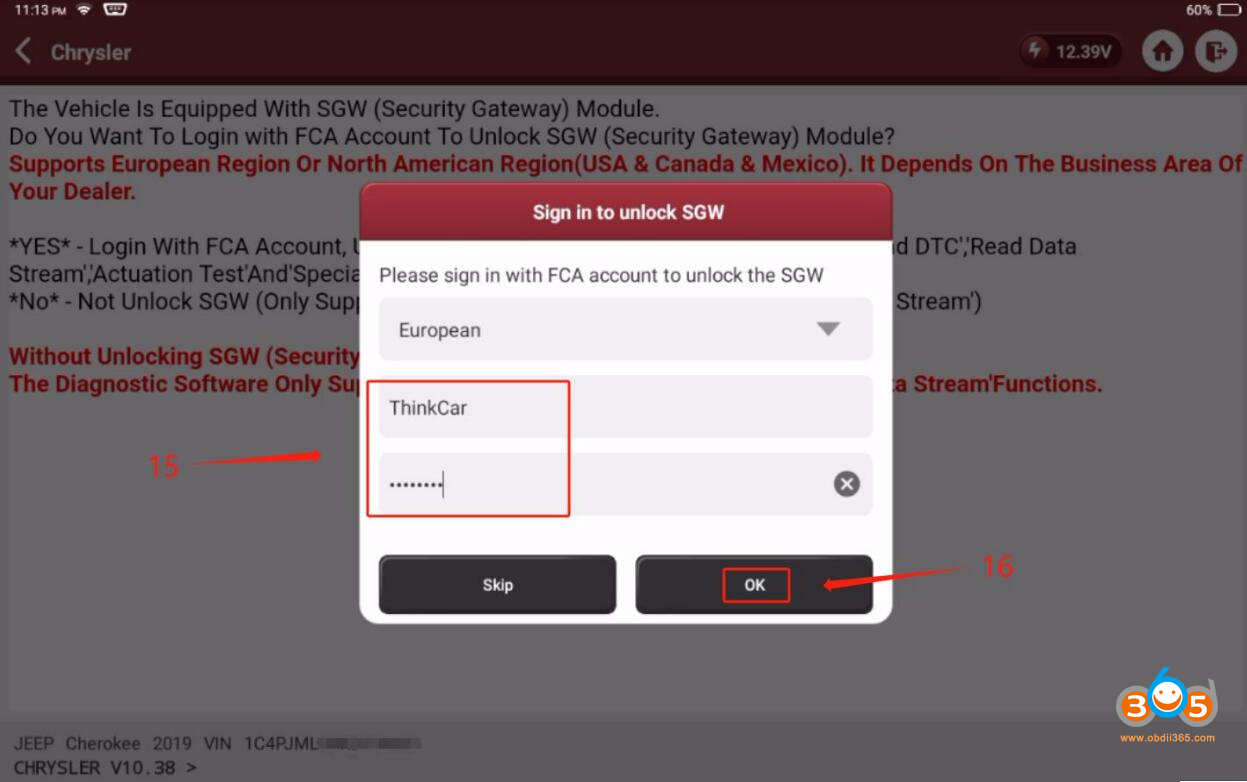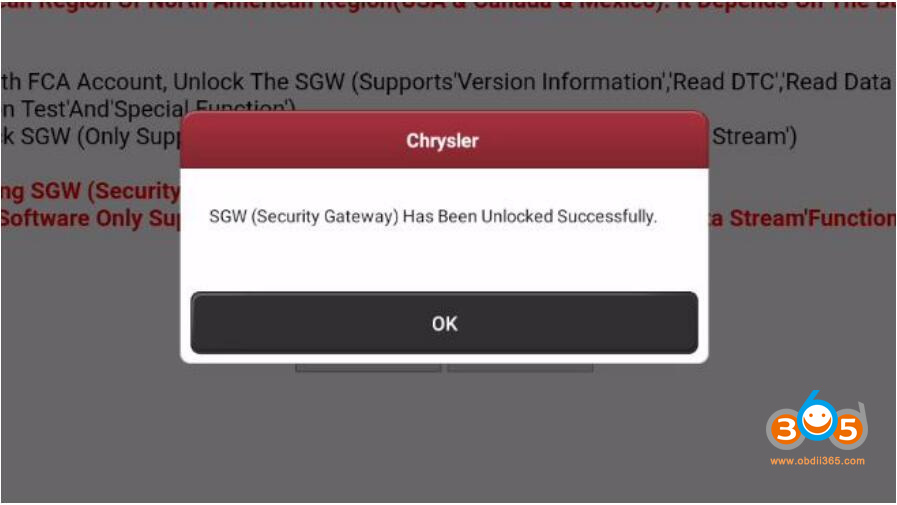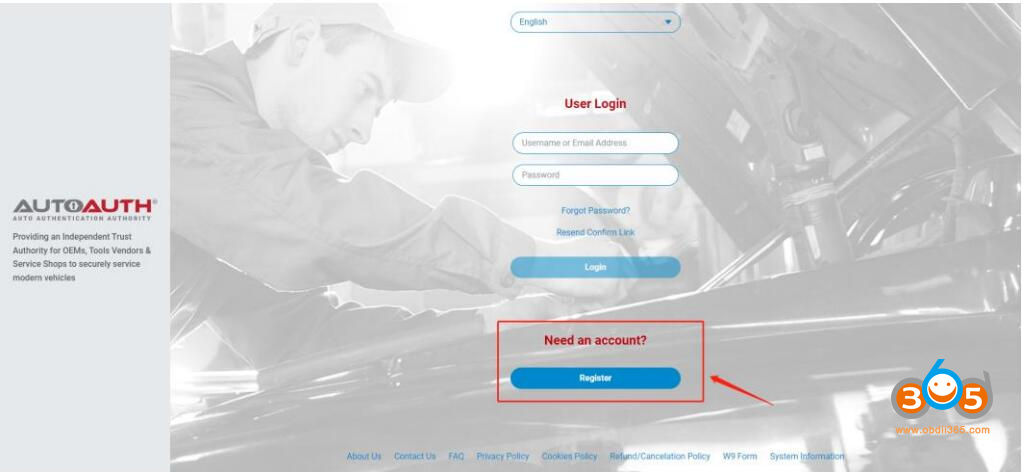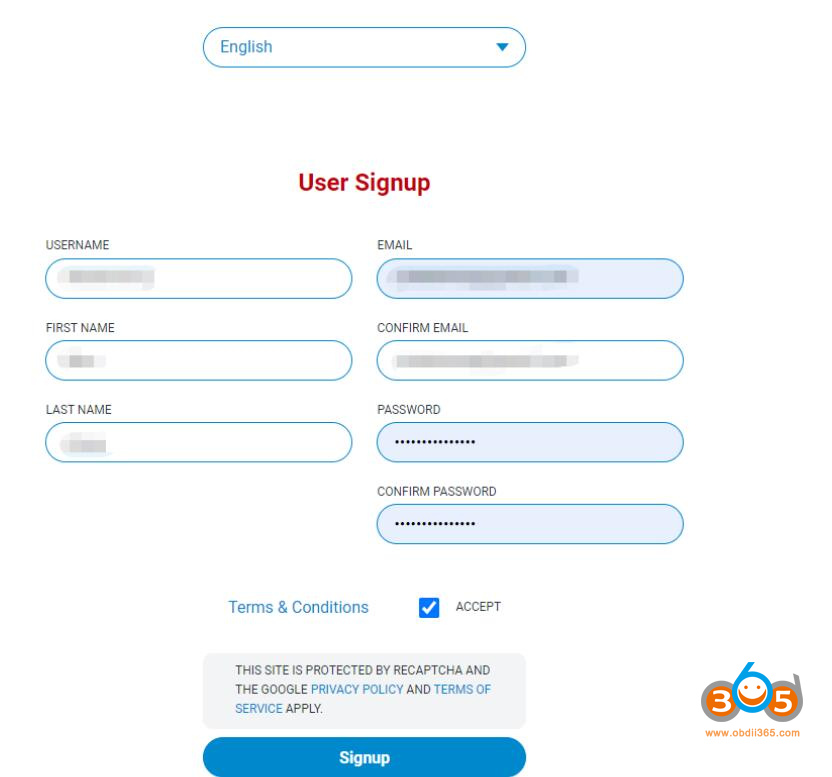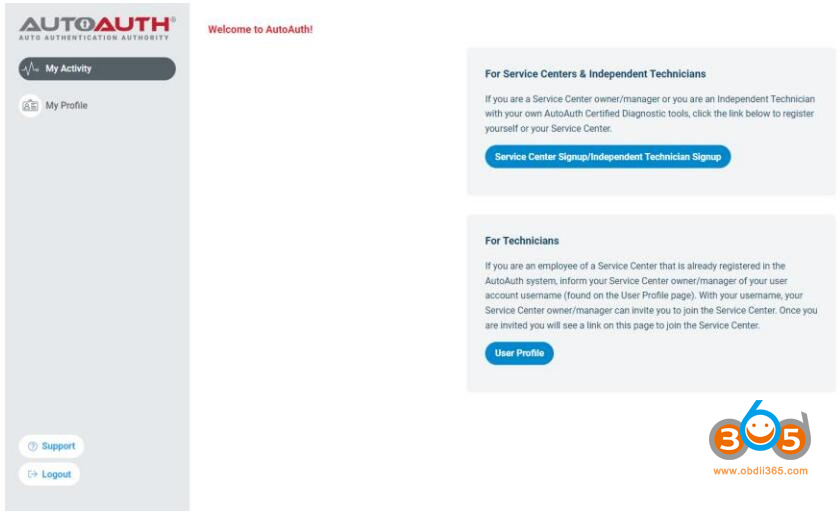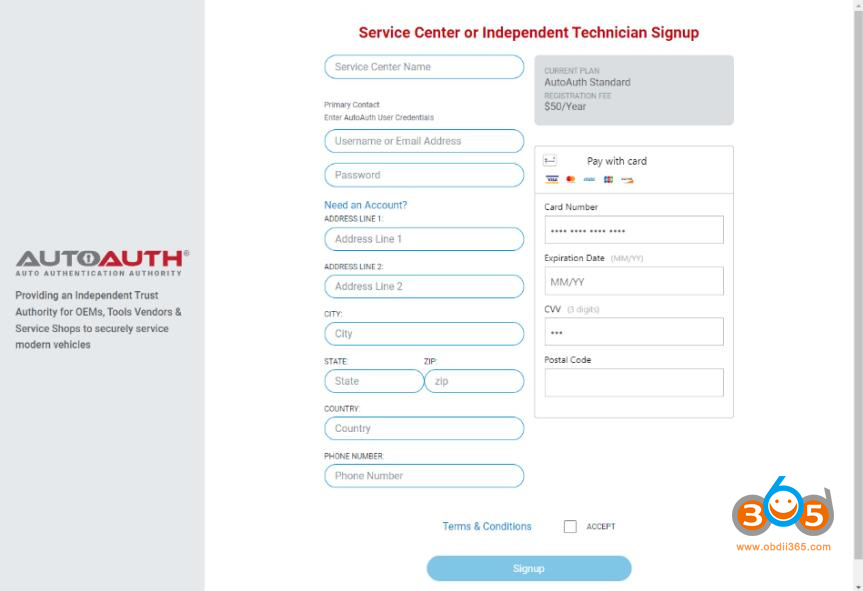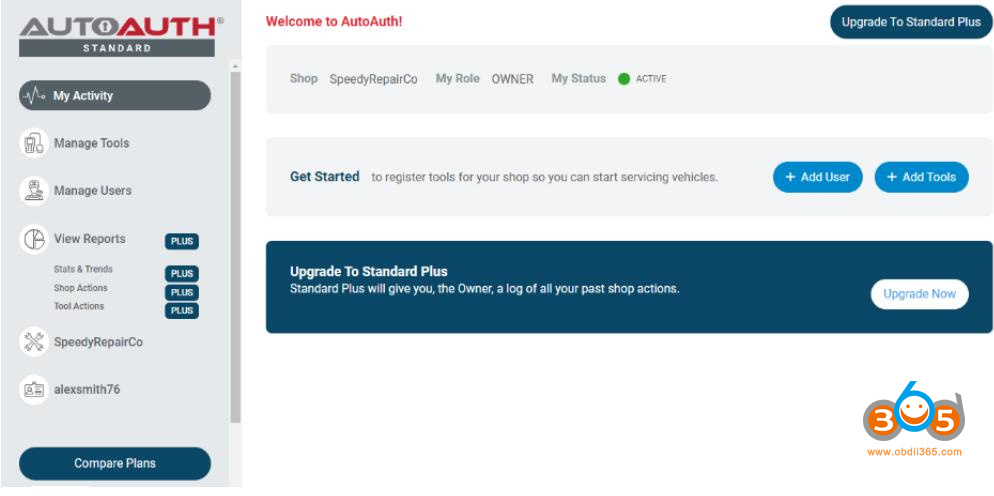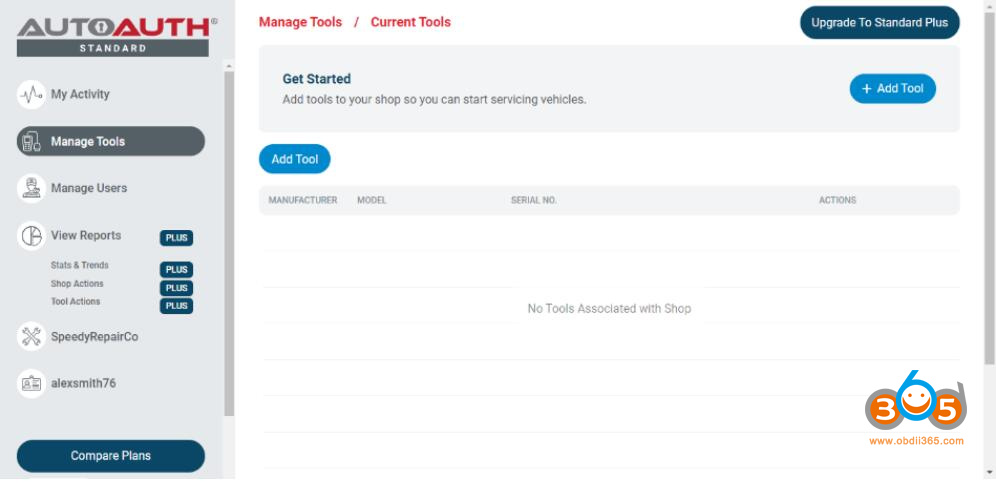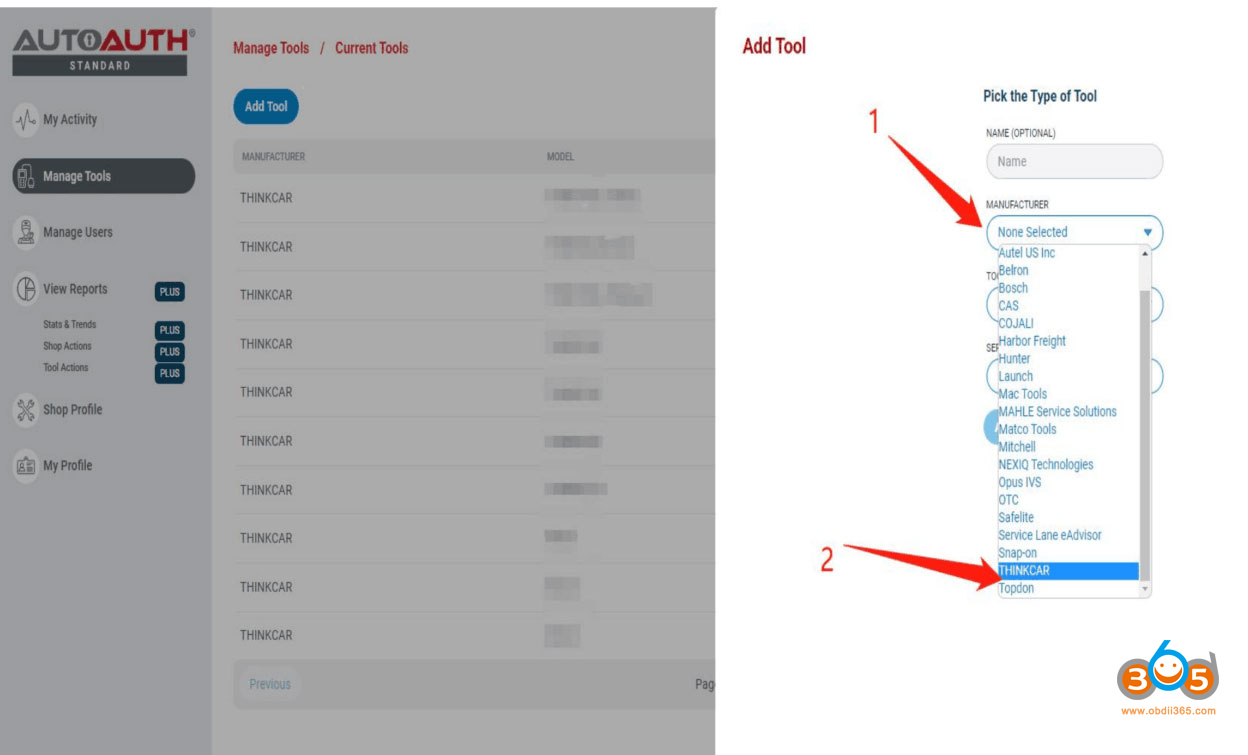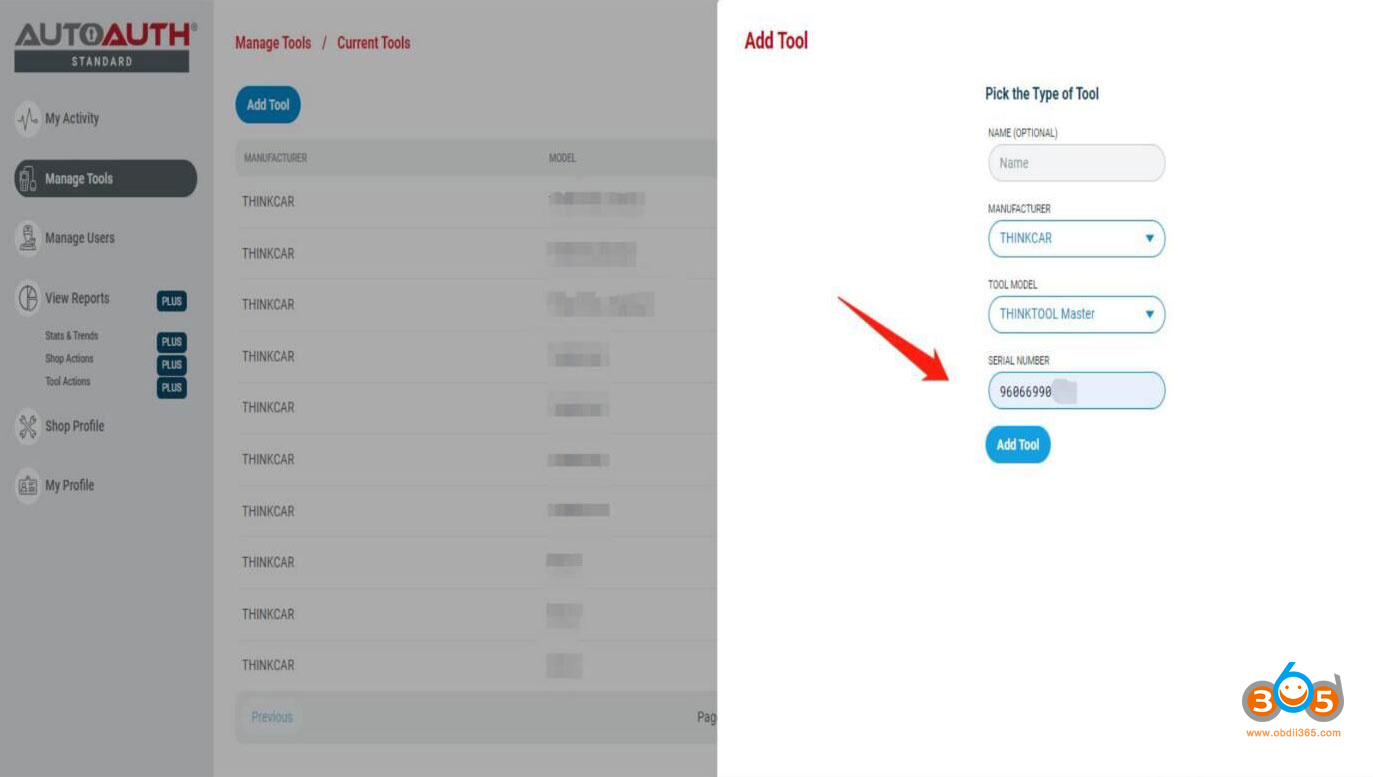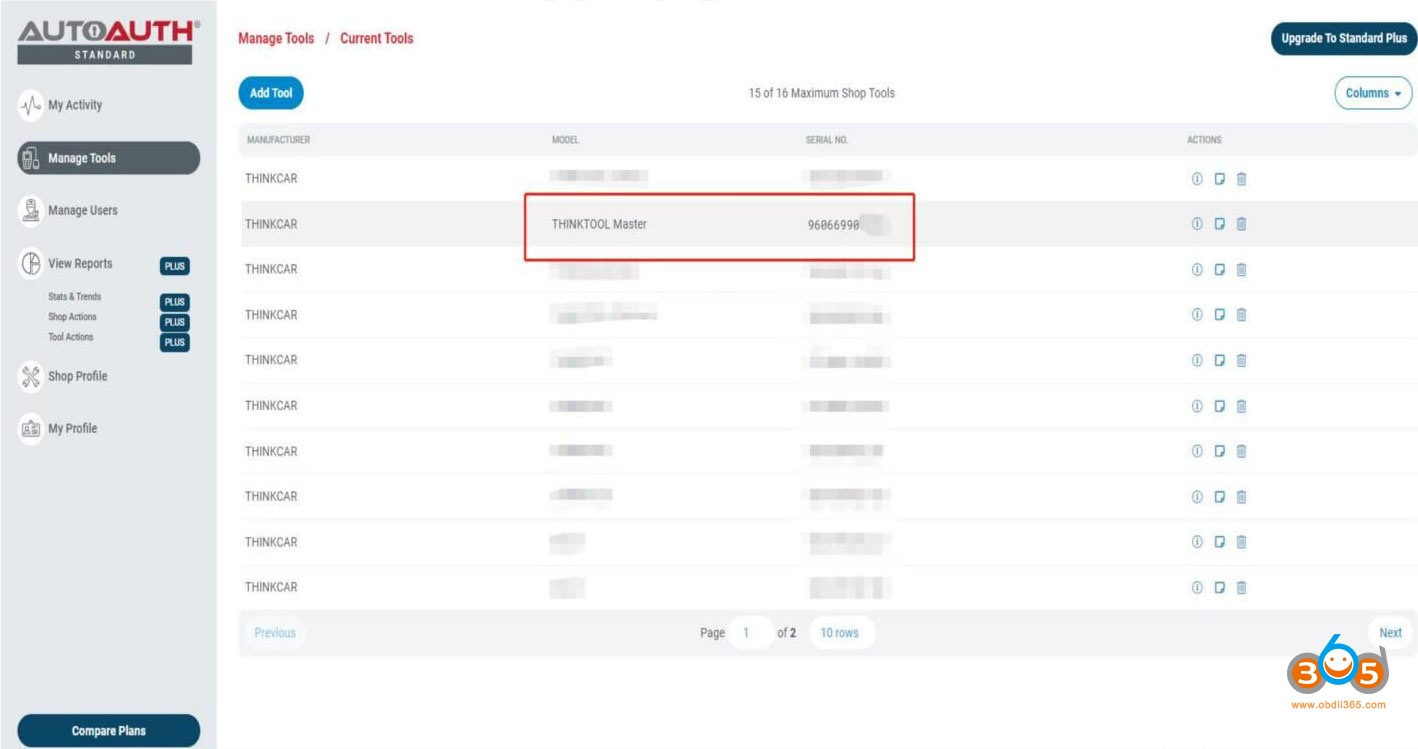Will Thinkdiag obd2 scanner unlock Chrysler FCA SGW gateway? Yes, it will. Same as other ThinkCar diagnostic scanners.
FCA Security Gateway Module Authorized Scan Tool Models:
Included Models: THINKDIAG 2, THINKSCAN MAX, THINKSCAN MAX 2, THINKTOOL Platinum Collection, THINKTOOL, THINKTOOL Pro, THINKTOOL Pros, THINKTOOL Pros+, THINKTOOL Master, THINKTOOL MINI, THINKTOOL MAX, and Others
THINKCAR FCA SGW Unlock and Purchase Guide
Products: ThinkCar full range of equipment, including Thinkdiag.
Supports European region or North American region (USA, Canada, and Mexico).
For European region, you can purchase SGW Unlock service directly from ThinkCar website: https://www.thinkcar.com/
1. Click “Explore”
2. Choose “FCA”
3. Click “Buy”
4. Enter your E-mail address.
5. Enter the device’s serial number (How to find Device SN: Settings => My Devices.)
6. Select payment method.
7. Click “Buy” to enter the payment page. (Note: The price is subject to the actual display.)
8. Enter your Email and credit card information.
9. Click “Continue”
10. Payment successful, please check the purchase success notification
11. Check your mail box and confirm if the purchase is successful, then you can go to use it on your device
12. Connect ThinkCar scanner to your vehicle, after identifying the vehicle information, the device will prompt that the vehicle is equipped with Security Gateway. After reading the prompt, click “Yes” to log in and unlock the SGW.
13.Click the drop down button
14. Select“European” region
15. Enter the account and password, Account is “ThinkCar”, The password can be checked on your email. (Please check the step 10 and 11)
16.Click “OK” to log in.
17. After the system prompts that “SGW Has Been Unlocked Successfully”, click “OK” to complete
For North American region (US, Canada and Mexico), purchase FCA Autoauth service from www.autoauth.com and register with your ThinkCar device serial number. The procedure is similar as Autel/Launch scanners.
Sign up for a user account on autoauth.com.
Click REGISTER
You will need to create a unique username. The username must be at least 8 alphanumeric characters starting with a letter. Usernames are lower case. Once you decide on a username you will enter the other fields including:
• First name
• Last name
• Email address
• Password
• Password confirmation
To pay for service, first log in to your account. You will see a welcome to AutoAuth message. Click “Service Center Signup/Independent Technician Signup”
You’ll be taken to the Service Center registration form.
Enter a name for your shop. (This can be changed later.)
Enter your username. (This cannot be changed later.)
Enter your password.
Enter your Address, city, state, postal code, and country.
Enter your phone number.
Enter your credit card number.
Enter your expiration date of your card.
Enter the CVV number of your card.
After reading the terms and conditions, check the box that you agree to them .Check the box at the bottom to confirm you are not a robot. Click the “Signup” button at the bottom of the page.
NOTE: The payment charge by AutoAuth directly, LAUNCH is not involved in any transaction process.
You will now have “Manage Tools” and “Manage Users” available in your menu at the left of the page as shown below:
Step 2.Register your ThinkCar scan tool serial number
The next step is to register your tool serial numbers
After logging in as the shop owner, select “Manage Tools” from the left menu.
Click the “+ Add Tool” button
Select the manufacturer of THINKCAR.
Select the model of your tool (Please Choose Others if your tool is not listed).
Enter the serial number for your tool.
Click the “Add Tool” button. You may now see the THINKCAR diagnostic tool in your list.
After your Thinkcar tools are added to your shop account, they are authorized by AutoAuth to unlock the secure gateway on vehicles. There is no delay after registering your serial numbers.
Read also: