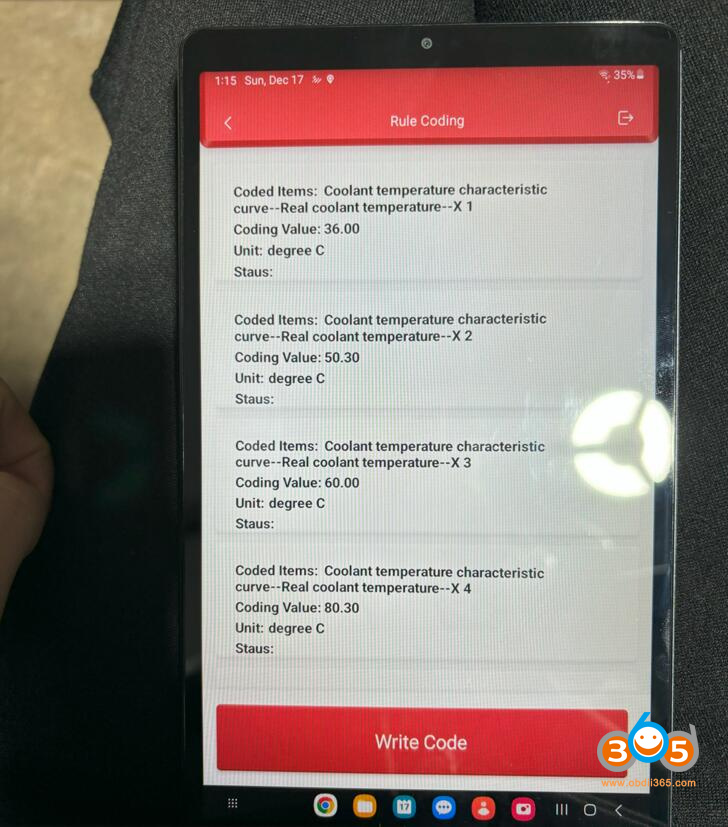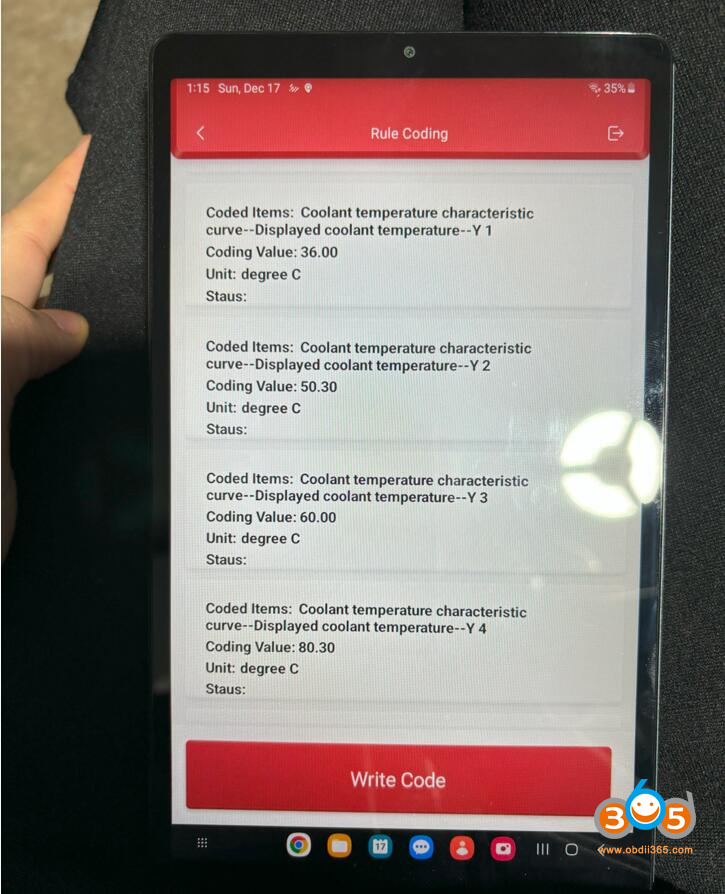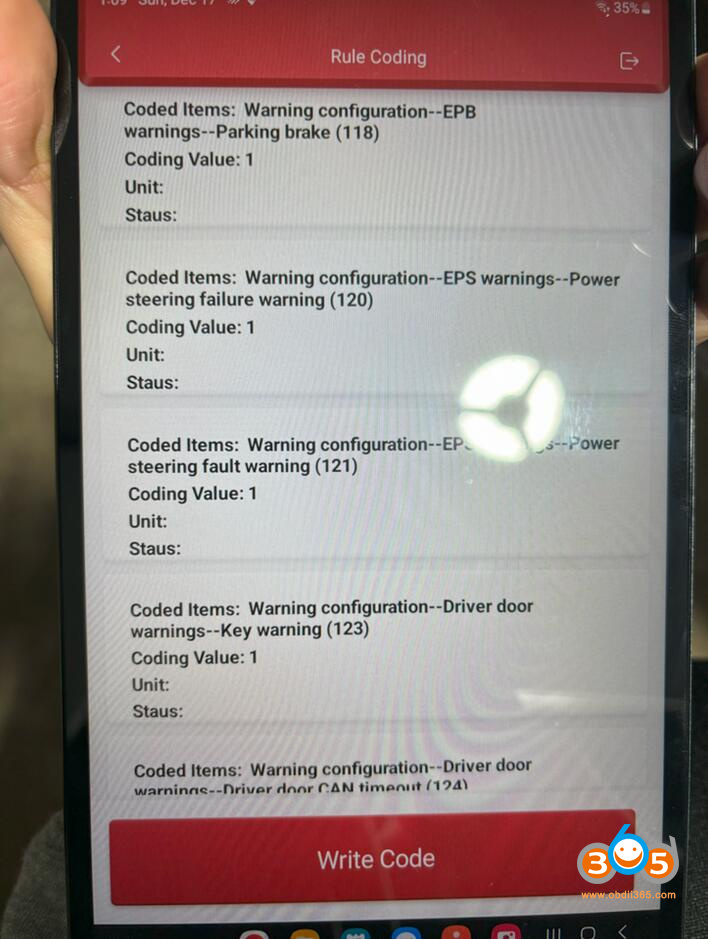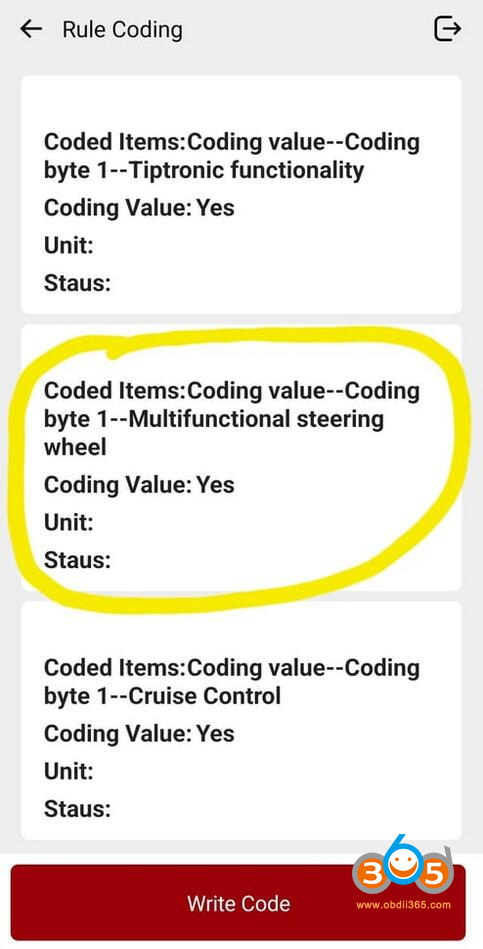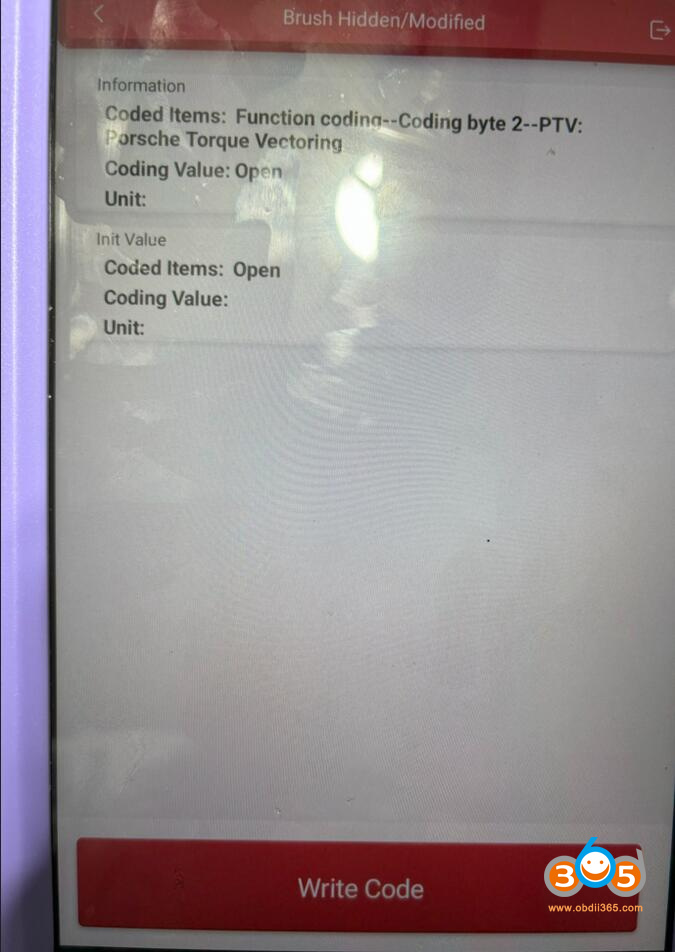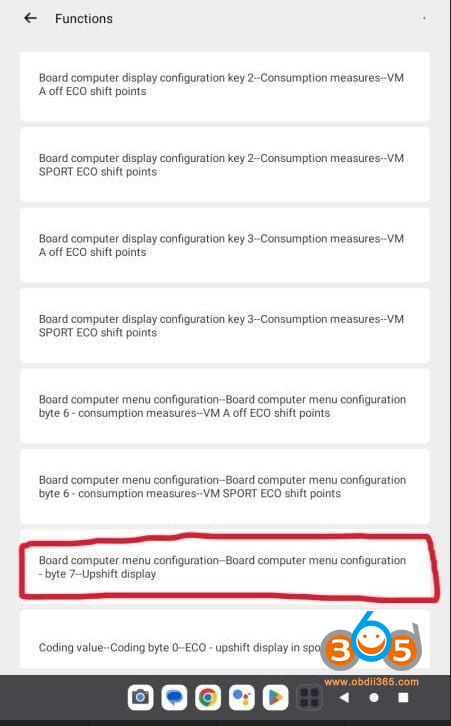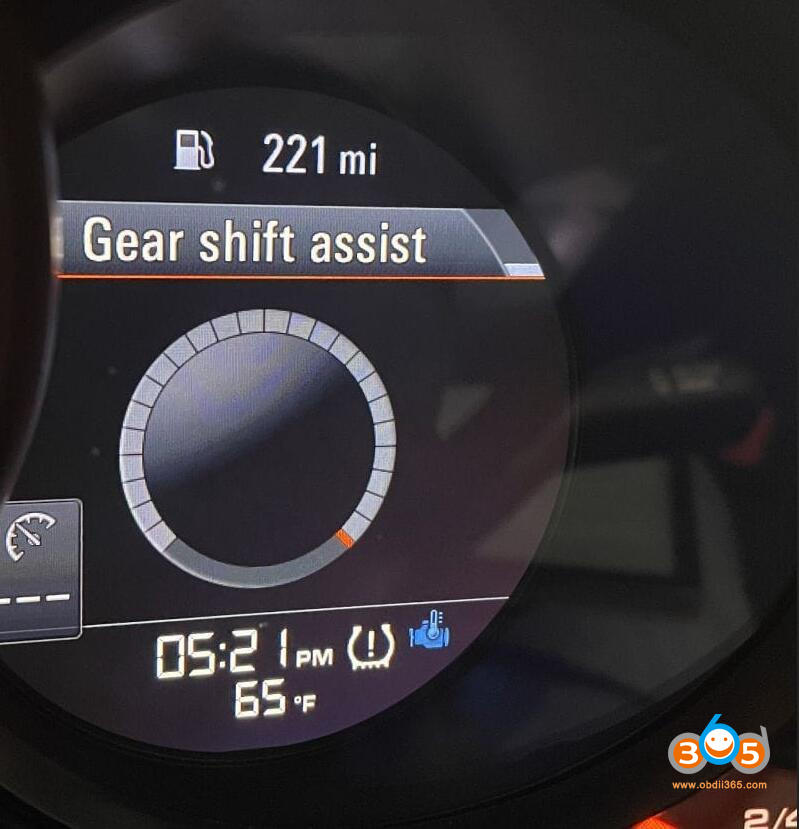This Thinkdiag obd2 scanner is the coolest gadget ever. You need an Android device to run it.
Here are all the instructions to use Thinkdiag to code/access useful information in Porsche cars.
1.Windows up/down with key
Windows going up/down when you keep pressing the key to lock/unlock
1. System Selection -> Front-End Electronics -> Code/brush Hiding -> Rule Coding -> Coding value -> Coding value_2 -> “Coding value–Comfort functions–Window comfort open” Set to true
2. System Selection -> Front-End Electronics -> Code/brush Hiding -> Rule Coding -> Coding value -> Coding value_2 -> “Coding value–Comfort functions–Window comfort close” Set to true
3. System Selection -> Front-End Electronics -> Code/brush Hiding -> Rule Coding -> Coding value -> Coding value_1 -> “Coding value–Comfort functions–Comfort functions via door lock” (At the very bottom) Set to true
4. System Selection -> Front-End Electronics -> Code/brush Hiding -> Rule Coding -> Coding value -> Coding value_1 -> “Coding value–Comfort functions–Comfort functions via remote control” (At the very bottom) Set to true
2. GT3 steering calibration
Electric Power Steering -> Code/brush Hiding -> Rule Coding -> Coding value
There should be two options with the top one opening a drop down that has 10 or so options.
3. Coolant real temperature
To get the real reading for cool temperature:
Instrument Cluster =>Code/Brush Hiding => Rule Coding => then look for Coolant temperature Characteristics curve
You will get 16 items split in 2 parts:
8 items “Coolant temperature characteristic curve–Real coolant temperature–X n” (n from 1 to 8)
8 items “Coolant temperature characteristic curve–Displayed coolant temperature–X n” (n from 1 to 8)
You have to take the number set for each of the “Real” items and set it to each equivalent “Displayed” item.
4. Silence GT3 steering warning
For those who changed steering software to GT3 and getting warning on the dash (early 991s), here is the trick to silence the warning.
Keep in mind that this trick silences all warnings related to the Electric Steering but not failures (you still get messages about failures).
Instrument Cluster =>Code/Brush Hiding=>Rule coding => you get a list of Warning Configurations (0 to 5 if I remember correctly)
In one of those Warning Configurations (I think it was the 3rd) you’ll need to look for item number 121 (Warning Configuration –EPS warnings–Power steering fault warning (121). You set that to 0.
5. Turning on Multi Function Steering wheels (991.2)
For turning on Multi Function Steering wheels (991.2) where it was retrofitted (compatible parts need to be installed)
System Selection -> Steering Wheel Electronic -> Code/brush Hiding -> Rule Coding -> Coding value -> Coding value_MF Steering wheel ->Click on this and change from “NO” to “YES”
6. Disable Seat Belt Warnings
Thinkdiag allows you to disable the seat belt warnings and chimes. There are either 1 or 4 params to change, depending on your preferences. Change all four codes to completely disable all of the belt warnings and chimes. Change only the last one to simply kill the chimes without affecting the lights and warnings.
Instrument Cluster: Coding value–Coding byte 2–Driver seatbelt warning = 0 {Default: 1}
Instrument Cluster: Coding value–Coding byte 2–Passenger seatbelt warning = 0 {Default: 1}
Instrument Cluster: Coding value–Coding byte 2–USA seatbelt warning = 0 {Default: 1}
Instrument Cluster: Coding value–Coding byte 2–Acoustic belt warning (Not USA, not Canada) = 0 {Default: 1}
7. Changed/increased the max boost scale
changed/increased the max boost scale so its not maxed out so quickly.
Instrument Cluster > code/brushing > Rule coding > Further coding > max boost pressure – changed from 1.2 bar (default – 17 psi) to 1.4 bar (20 psi)
8. PTV (Porsche Torque Vectoring)
it’s standard in Carrera S/4 and optional for other models.
For those who want to activate it or maybe turn it off (to reduce break wear, for track use or whatever reason…) it’s very straight forward:
In the PSM module -> Hidden/Brush…->Function Coding->Coding Byte 2–PTV: Porsche Torque Vectoring and you change the value.
9. Gear shift assist
System Selection -> Instrument Cluster -> Code/brush Hiding
Search for “upshift display”
When you find “Board computer menu configuration – byte 7 – Upshift display, enable it & write code
Note that there are a couple of other locations where “upshift display” will show up, but they are specific to the key memory for your car, not to enable the function overall.
10. TPMS Coding
Instrument Panel: Board computer menu configuration=Board menu configuration – byte 7- TPM circuit=1 {Default: 0}
Instrument Panel: TPMS Coding – Display summer menu item (freely selectable) =Yes {Default: No}
Instrument Panel: TPMS Configuration Set of Wheels Designation =20 Track {Default: xxxx}
Here is the revised list of what can be able to do with the Thinkdiag. All settings are working on Prosche 991 (2019):
· Free navigation map update
· Overrev Report accessed (ranges 4-6 =0!)
· Brake lights EBD enabled, g-values (-0.65g/-0.35g), speeds (15kph/1kph) and timing (1 sec.) set
· Remapped Coolant Gauge Curve to real (sensor) values
· Set Auto Start/Stop to “remember last setting”
· Comfort Key FOB opening/closing for windows and sunroof
· Wiper Teardrop Function ON
· Turn light one-touch set to 5x (instead of 3x)
· Front DLR 4-point LEDs always on, even when headlights on
· Cluster Lights (Speedometer/RPMs) always on (“non-Scandinavian” solution)
· Seatbelt Chime off after 4x (Warning still in Cluster Display)
· Spoiler extend/retract speed reduced by 15kph/10kph (90kph/60kph)
· Expert Menu permanently enabled
· Performance Menu (Torque/Power) permanently enabled
· Oil Fill Level displayed in 4 segments instead of one
· HVAC Setting to “Driver Memory” from Basic (key-coded memory)
· Automatically tilt the Passenger’s Mirror when in Reverse
· Enabling a race track mode in TPMS (Enabling a race track mode so that the TPM system is not sensitive to the big pressure swings from cold tires to hot tires and back to cold again, which is common at the track.)
Most of the 718-programming works just fine, and occasionally on 2019 991.2, the respective “switches” are in different places of the sub-menus. But all are very easy to work with.
People have coded 987, 981, 718, 991.1 and 991.2 and 992 with the thinkdiag scanner.
Read also:
Porsche Boxster 2023 Comfort Memory Coding by Launch CRP919X