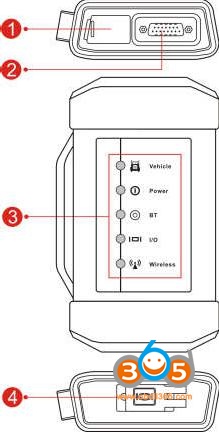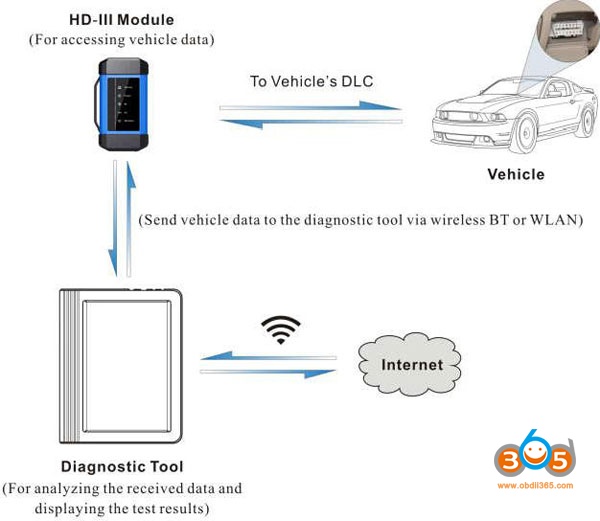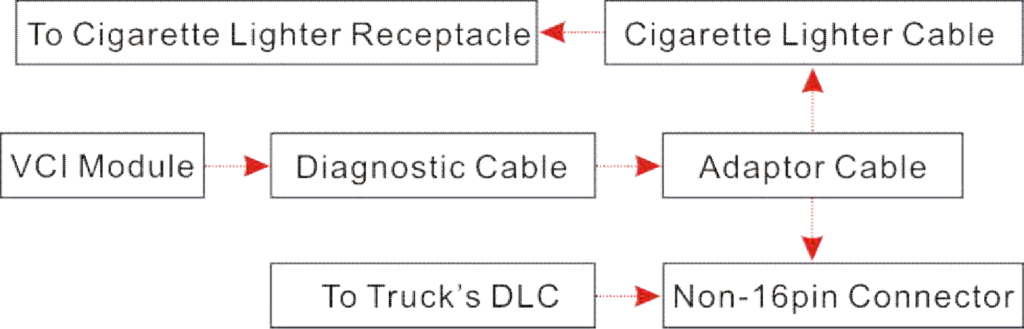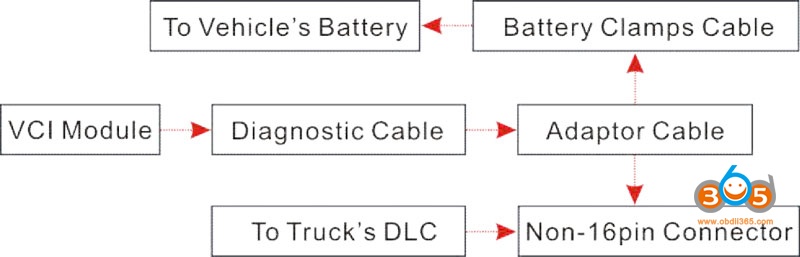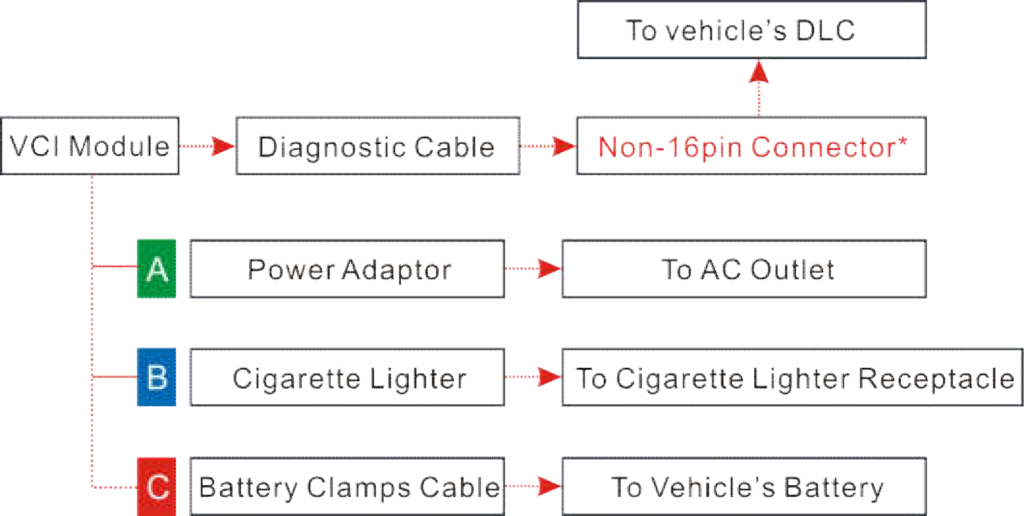Comparison: Launch X431 add-on heavy duty module new vs. old.
| Launch X431 heavy duty module | HD Old heavy duty adapter | HD III New heavy duty adapter |
| Image |  |
 |
| Version | Old | New |
| Year | Before 2019 | After 2019 |
| Price | 749 usd | 899 usd |
| Communication to the vehicle | Bluetooth: Yes
WLAN: NO Data cable: Yes |
Bluetooth: Yes
WLAN: Yes Data cable: Yes |
| Working voltage | DC 9 ~36V | |
| Power consumption | Unknown | ≤ 2W |
| Working temperature | -20 to 70℃
|
-10 to 55℃ |
| Storage temperature | -30 to 80℃ | Unknown |
| Storage humidity | 10% to 80% | Unknown |
Attachment:
Launch X431 V+ Heavy Duty 2 Module User Manual.pdf
Launch X431 V+ Heavy Duty 3 Module User Manual.pdf
What is Launch X431 V+ heavy duty 3 new module:
The new module is the latest adapter released in the year 2019, used for Launch X431 V+ heavy duty 3 (abbr. hd3) scan tool.
The look:
source: http://www.obdii365.com/wholesale/launch-x431-hd3-heavy-duty-adapter.html
What is Launch X431 V+ heavy duty 2 old module:
The module version 2 is old.
The look:
source: http://www.obdii365.com/wholesale/launch-x431-hd-truck-modele.html
What’s the difference between HD 2 adapter and HD 3 adapter?
- Hardware design
A. HD-II Module
As the 2nd generation of heavy-duty module, it mainly functions as a VCI device
for accessing vehicle data.
LED indicators: It is defined as follows(from left to right):
- Power Indicator: It lights up when it is powered
- Communication LED of Tablet: It illuminates when the module is communicating with the
- Communication LED of Vehicle: It lights up once the module is connected to a vehicle’s
- Communication LED of PC
- Data I/O LED
2 Data I/O port
- Communication Port of PC
- Diagnostic Socket: To connect the included diagnostic
- DC-IN power jack: To connect the power
B. HD-III Module
As the 3rd generation of heavy-duty module, it works as a vehicle communication interface device, which is used to read the vehicle data and then send it to the X-431 V+ via wireless BT/WLAN communication. The LED indicators enable you to easily identify the working status of the module.
- LED indicators: It is defined as follows:
- DC-IN power jack: For connecting the power
- Diagnostic socket: For connecting the diagnostic
- Vehicle: While communicating with the vehicle, the indicator lights up and flashes. Otherwise, it will not
- Power: It illuminates solid red when the module is powered
- BT: Blue indicates the module is working in wireless BT
- I/O: It lights up when the module is connected to the diagnostic tool via data cable (Currently disabled and only reserved for subsequent function extension).
- Wireless: It lights up when the module works as a wireless hotspot or network
- Data I/O port: Currently disabled and only reserved for subsequent function
- Module specification
A. HD-II VCI module
Working temperature -20 to 70℃
Working voltage DC 9 ~36V
Storage humidity 10% to 80%
Storage temperature -30 to 80℃
B. HD-III VCI module
Power consumption ≤ 2W
Working voltage DC 9 ~36V
Working temperature -10 to 55℃
Communication Via wireless BT/WLAN or data cable
WIFI module
HLK-RM08K
- Frequency range: 2412-2472MHz
- Transmit power: 29dBm
Wireless BT module
YG-218M-A2
- Frequency range: 2402-2480MHz
- Transmit power: 62dBm
- VCI communication method
For different VCI modules, the communication methods vary.
- HD-II module:
- HD-III module:
Besides the BT communication, the HD-III VCI module comes loaded with a built-in WLAN module, which can work as a wireless hotspot or a network adaptor
- Vehicle connection
(For Commercial Vehicle Version)
The method used to connect the VCI module to a vehicle’s DLC depends on the vehicle’s configuration as follows:
- OBD II Vehicle Connection: Plug one end of the diagnostic cable into the vehicle’s DLC, and the other end into the diagnostic socket of the VCI module, and then tighten the captive
- Non-OBD II Vehicle Connection: For vehicles with non-OBD II diagnostic socket, a non-16pin connector (adaptor cable) is
A. Using HD-II module
For trucks equipped with non-OBD II 16 PIN diagnostic sockets, choose any one of the following to proceed:
B. Using HD-III module
*Notes:
For commercial vehicles, refer to the above connection method to proceed.
For passenger vehicles, replace the “Non-16pin connector” with “OBD I adaptor” + “non-16pin connector (for passenger vehicles)”. Other connections shall also apply.
- Package list
A. HD-II VCI module package list
source: http://www.obdii365.com/wholesale/launch-x431-hd-truck-modele.html
B. HD-III VCI module package list
source: http://www.obdii365.com/wholesale/launch-x431-hd3-heavy-duty-adapter.html
6. Vehicle List
Launch X431 HD II software/vehicle list
less heavy duty covered (42 brands)
HD III Add-on vehicle list
More heavy duty supported (up to 61 brands)