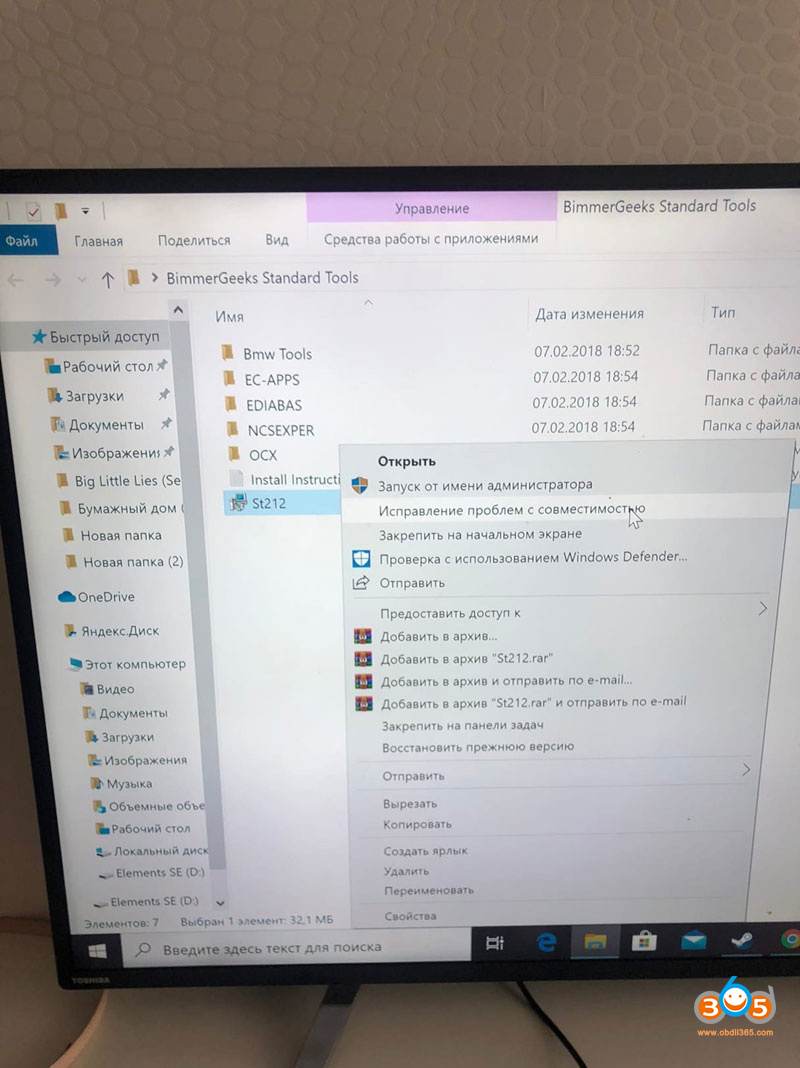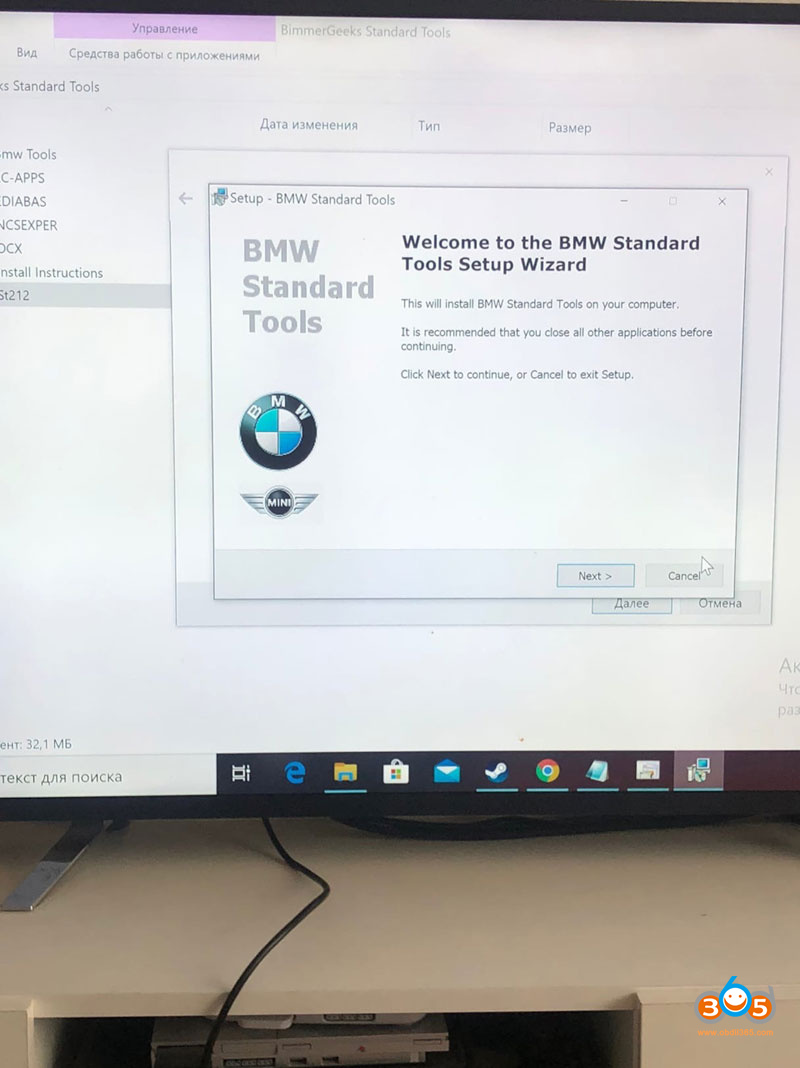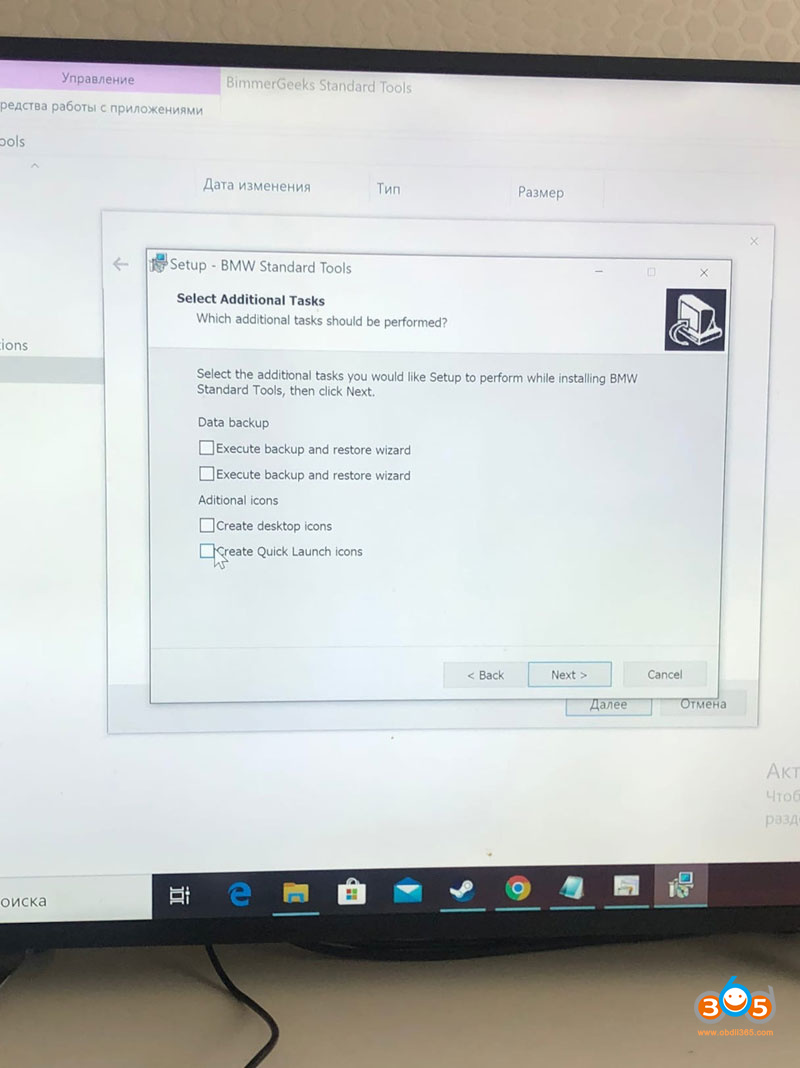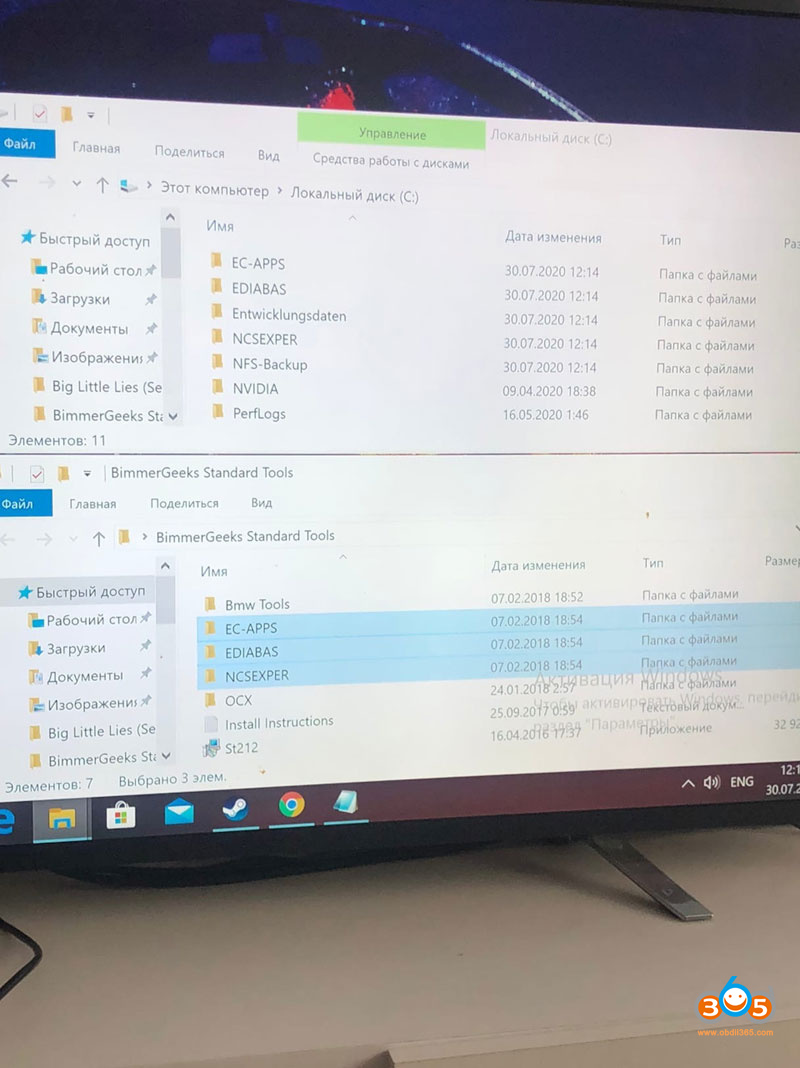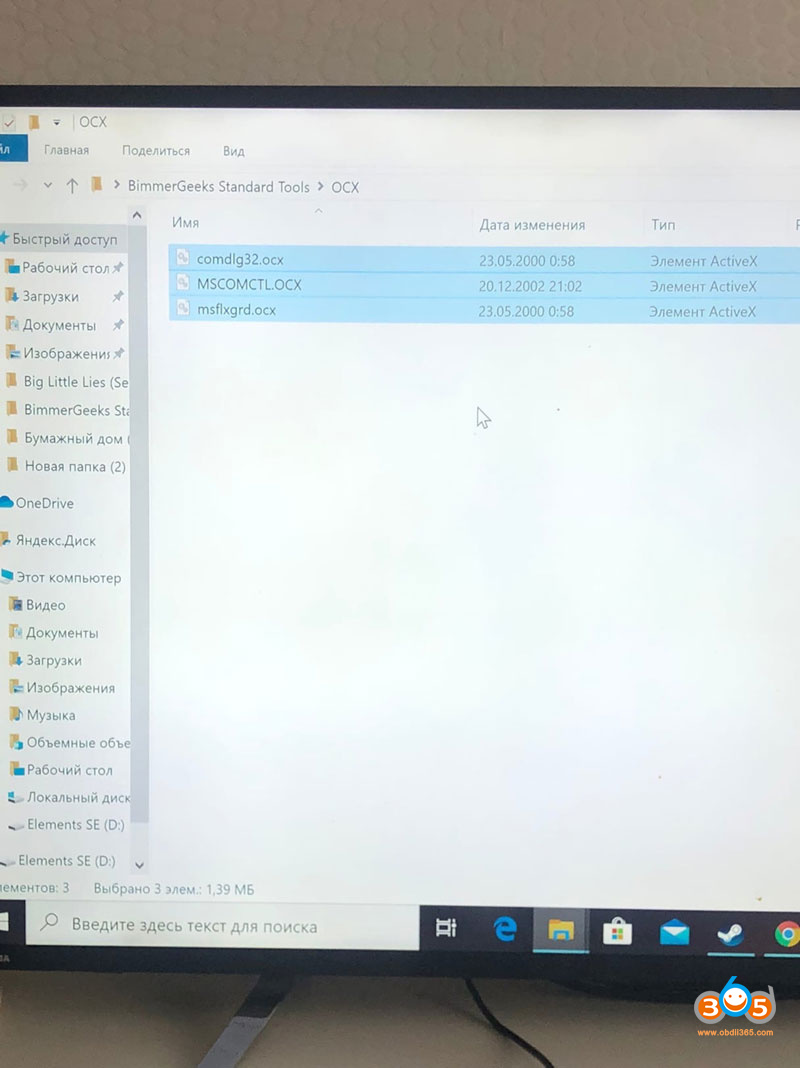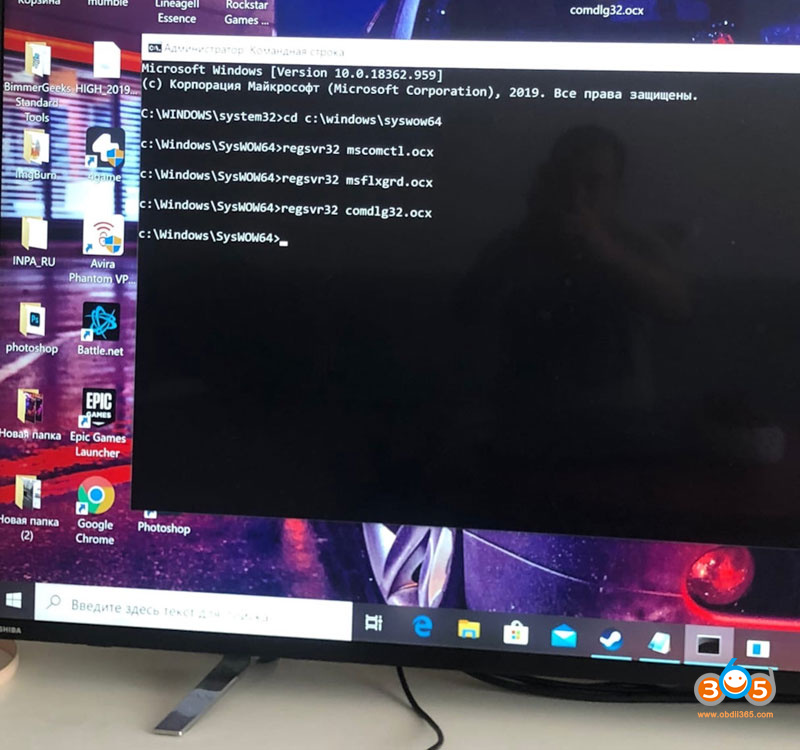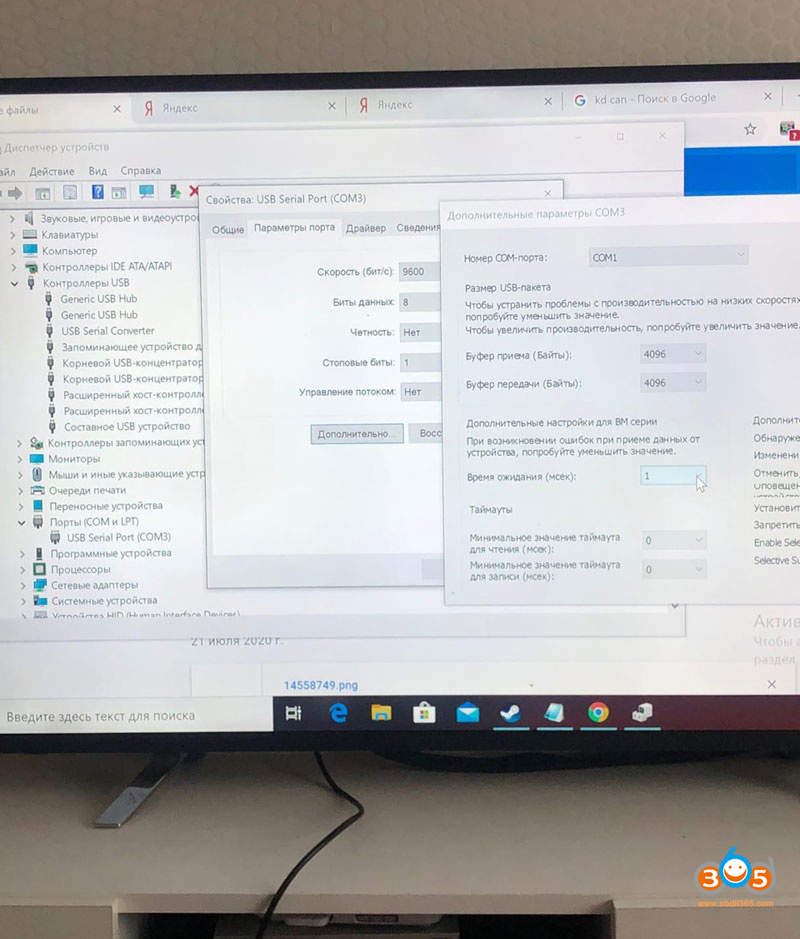Today we will share a fast and convenient way to install BMW Standard tools for the INPA K+DCAN usb interface.
Download the software archives:
INPA
Driver for the k+dcan cable itself
Unzip BimmerGeeks Standard Tools. In the folder we find St212.exe, right click on it and select “fix compatibility issues”
The system may swear, then repeat the action again or click the program check and the installation will proceed. By default, the installation will go to disk c. Leave it like that. Then transfer to wherever you like.
During installation, click next and leave everything by default, except for the window where they offer to create a backup and shortcuts on the desktop, then we uncheck all the boxes.
Next, in the BimmerGeeks Standard Tools archive, we find the OCX folder, there we find 3 files and copy them to C:\Windows\Syswow64 with a replacement.
Now we need to open a command. To do this, in the windows search, enter cmd, click on the command prompt shortcut with the right mouse button and run it as an administrator.
(Press Enter)
regsvr32 mscomctl.ocx
(Press Enter and wait for the message “Registration was successful”)
regsvr32 msflxgrd.ocx
(Press Enter and wait for the message “Registration was successful”)
regsvr32 comdlg32. ocx
(Press Enter and wait for the message “Registration was successful”)
It should look like this:
Place the BMW icon from the BimmerGeeks Standard Tools folder on your desktop. Labels for all software are inside.
Next, we need to configure our INPA K+DCAN cable, go to the device manager. Open the Ports tab (COM and LTP) Select USB Serial port (COM3) go to properties, advanced parameters and change COM3 to COM1 and response time (ms) to 1. You may need to install the driver, then unzip the archive with the driver to any convenient place, in the port settings, click update driver and specify the path to the folder.
This method of installing INPA on a Windows 10 laptop seemed to be the most convenient and fast.
Read also: Download and Install INPA on WinXP/Win7/Win8/Win10