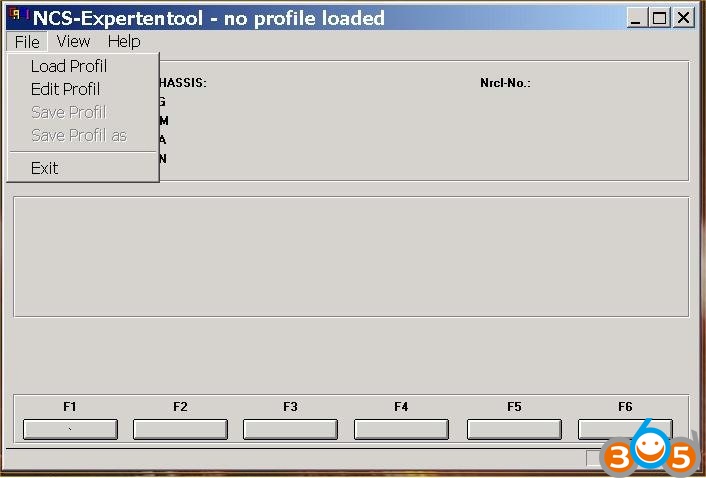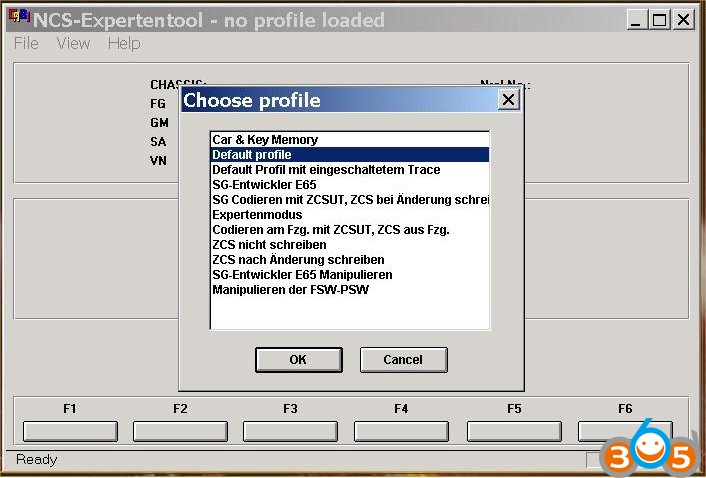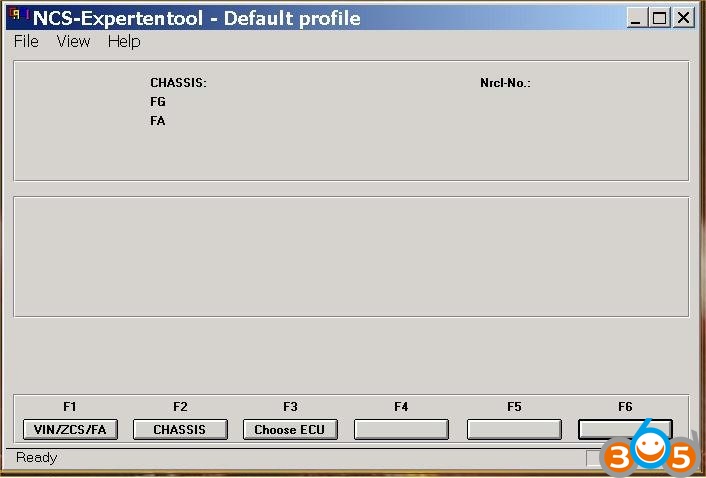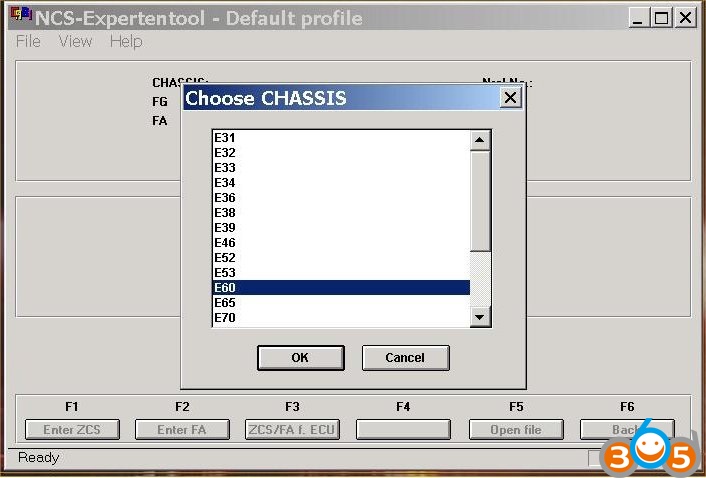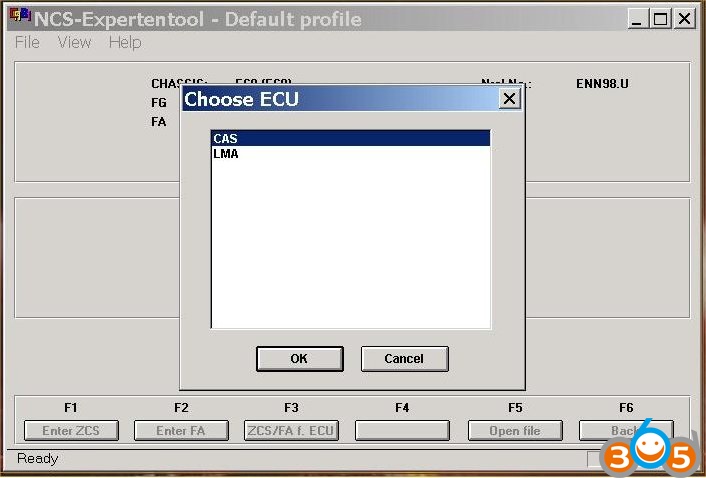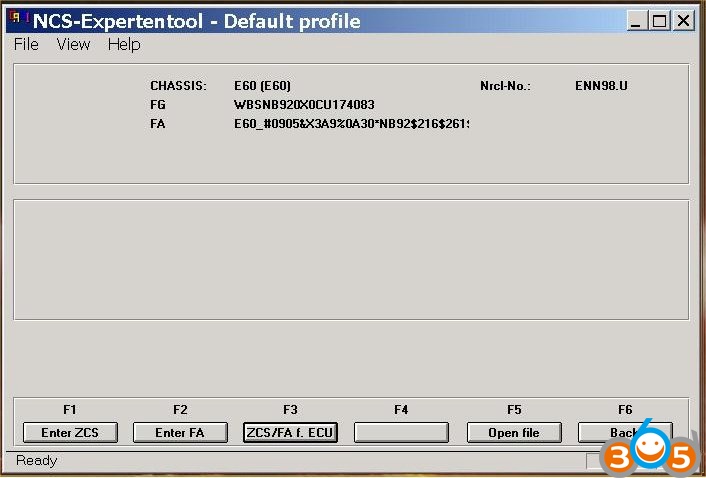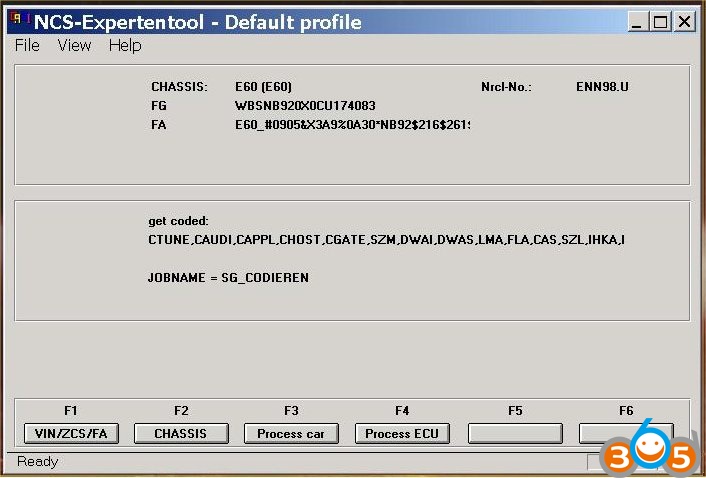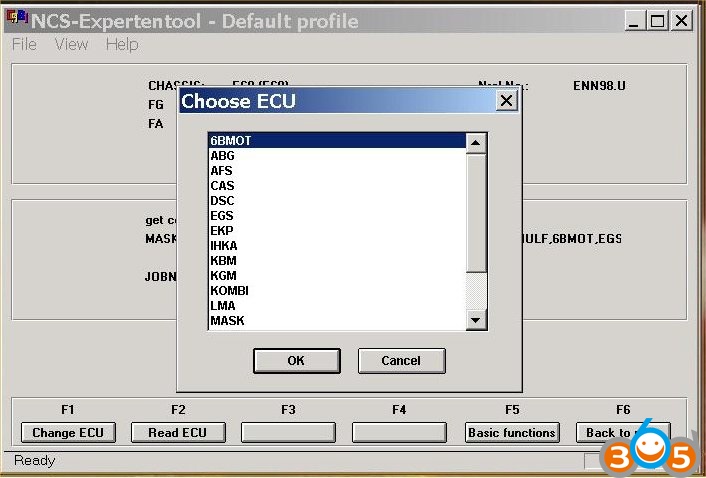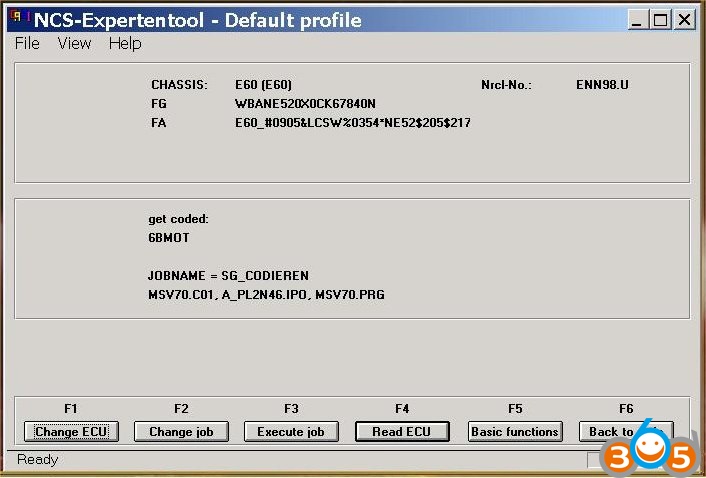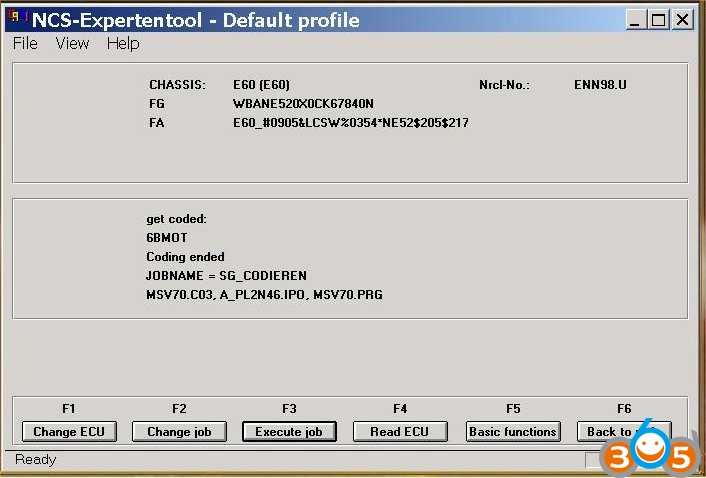In this blog you will know how to do BMW E60 coding by NCS Expert software and cheap INPA K+DCAN Cable! Check below screenshots to code BMW Control Units step by step!
NCS Expert & K+DCAN BMW Coding Success Steps
Step 1
Use the BMW INPA K+DCAN Cable to connect car with laptop via the BMW E60 OBD2 port.
Open BMW NCS Expert Coding software.
Click “File” then choose “Load File”.
Select “Default Profile” and click “OK”.
Step 2
Press the F1 button “VIN/ZCS/FA”
Then press the F3 button “ZCS/FA f.ECU” and select BMW chassis “E60”.
Choose ECU: CAS ECU or LMA ECU.
Step 3
It will show BMW E60 car VIN number, check it then press F6 button to back.
Check if it show “get coded” then press F3 button “Process car” and F4 button “Process ECU”.
Step 4
Now just select the ECU control unit you want to do coding.
For example, BMW E60 6BMOT, click “OK” to continue.
It will show the selected ECU information, click “OK”.
Check if it show the selected ECU +”get coded” then press the F3 button “Execute job”.
And wait it complete, it will show “Coding ended”.
BMW Coding by NCS Expert and $13.99 INPA K+DCAN USB Interface done!