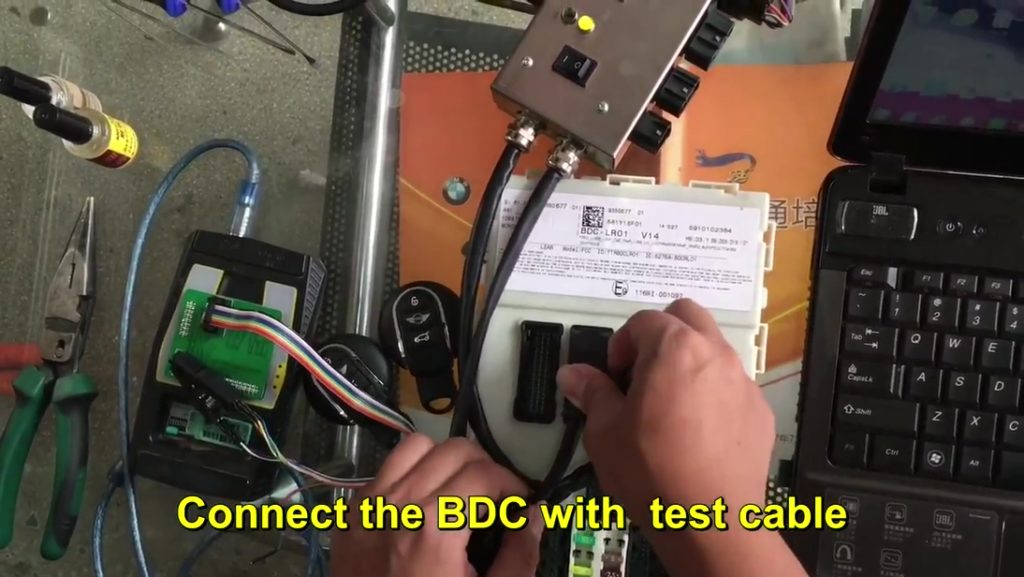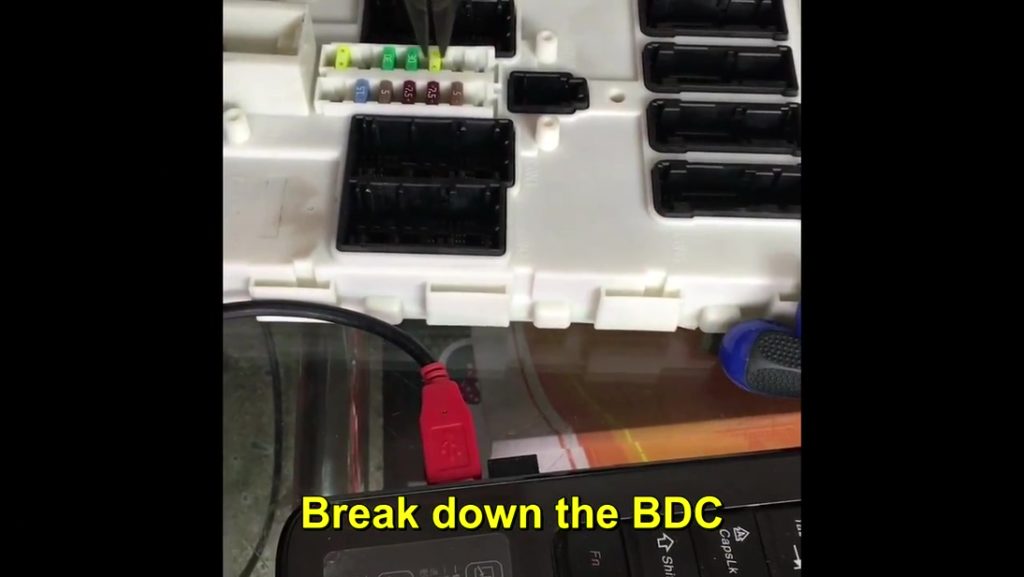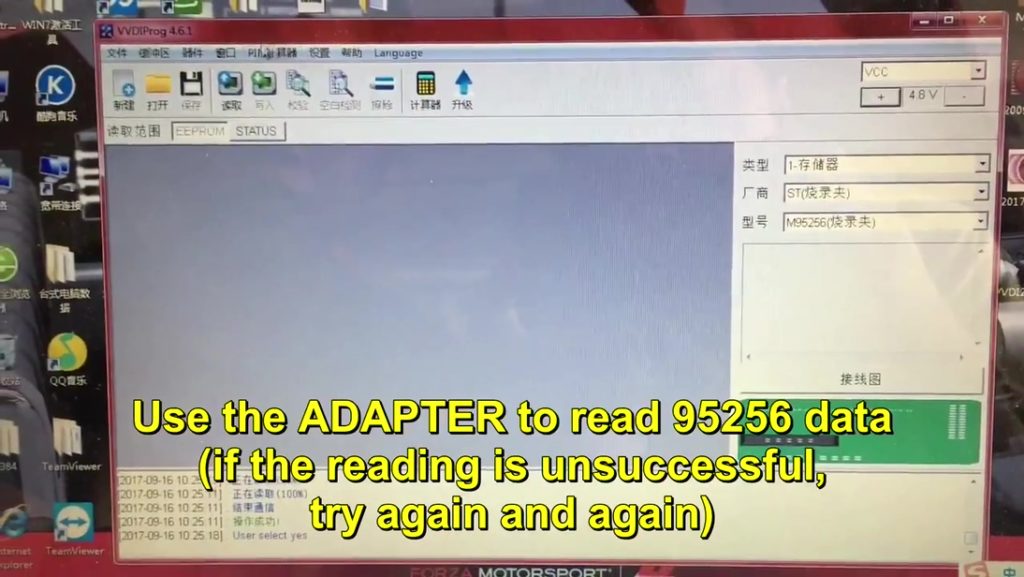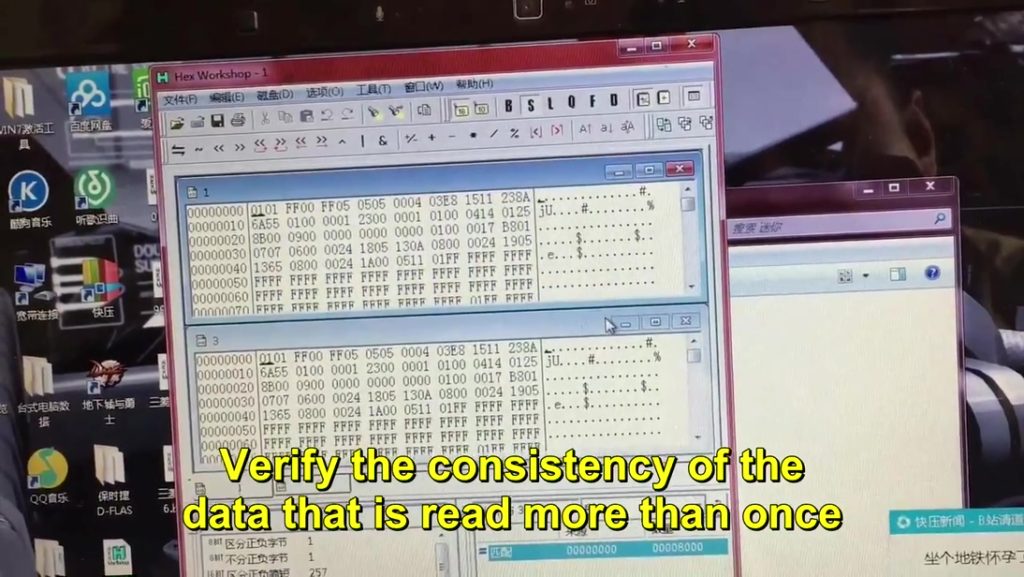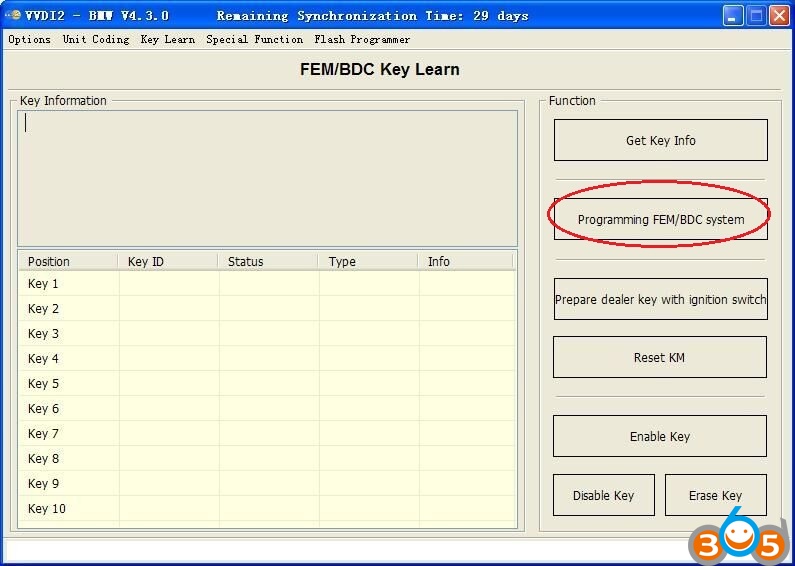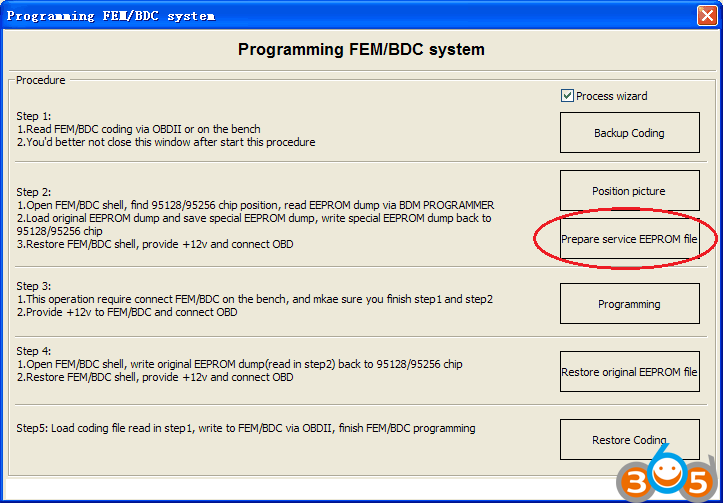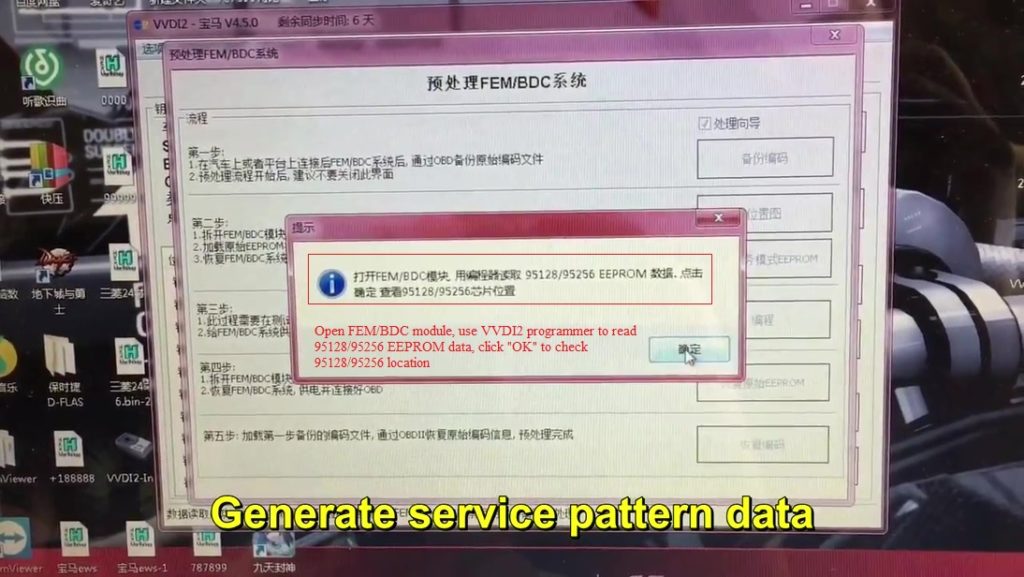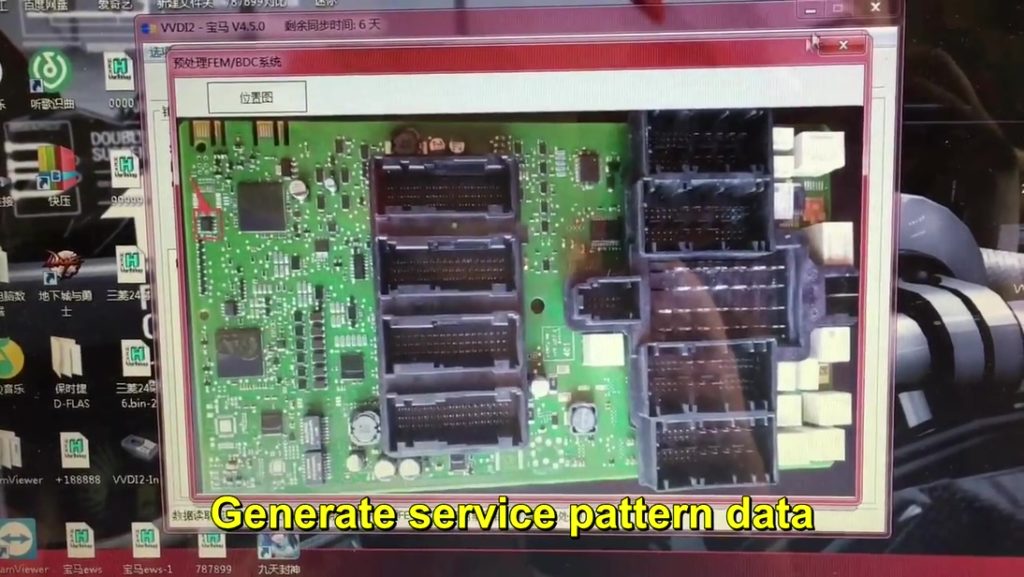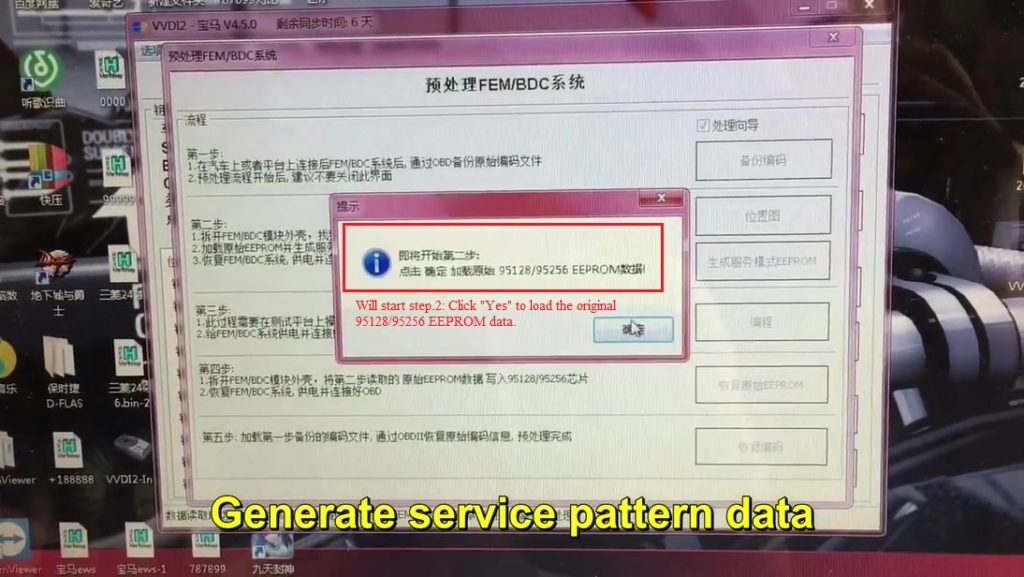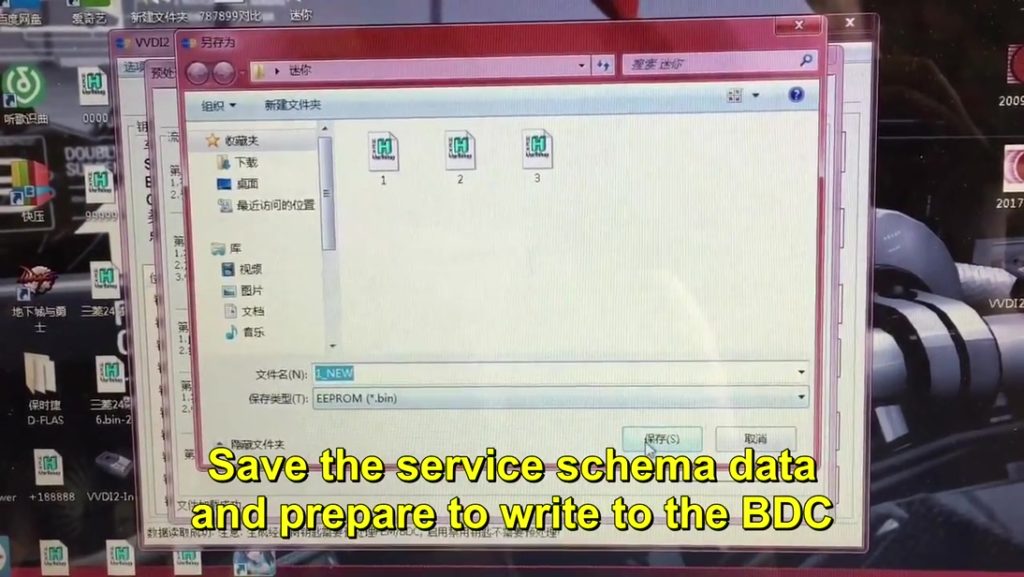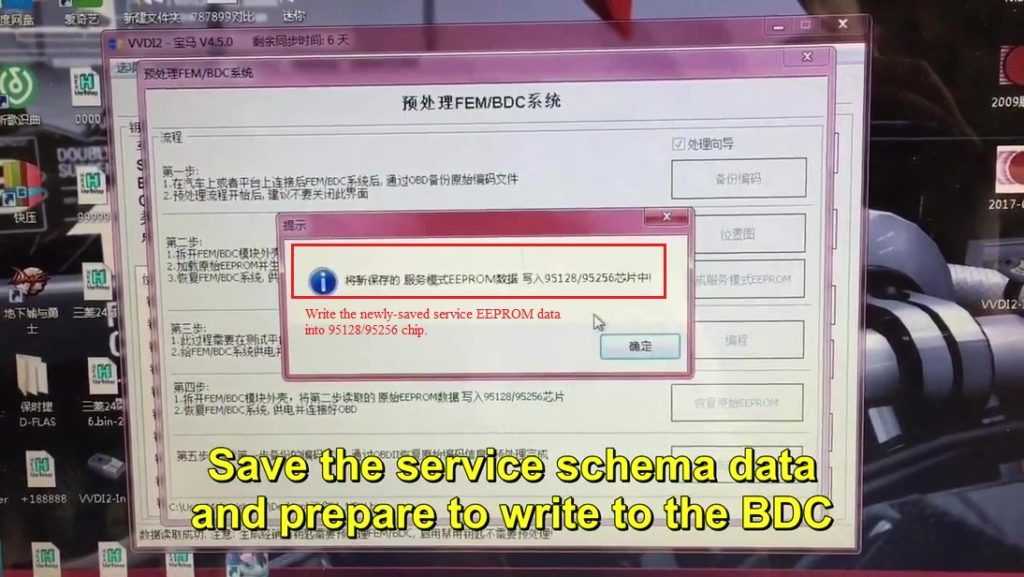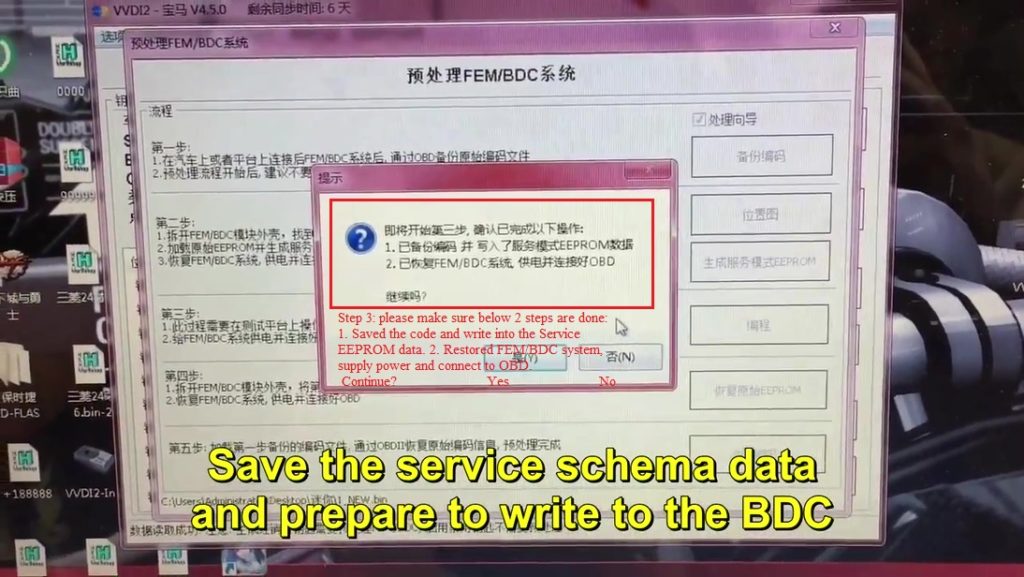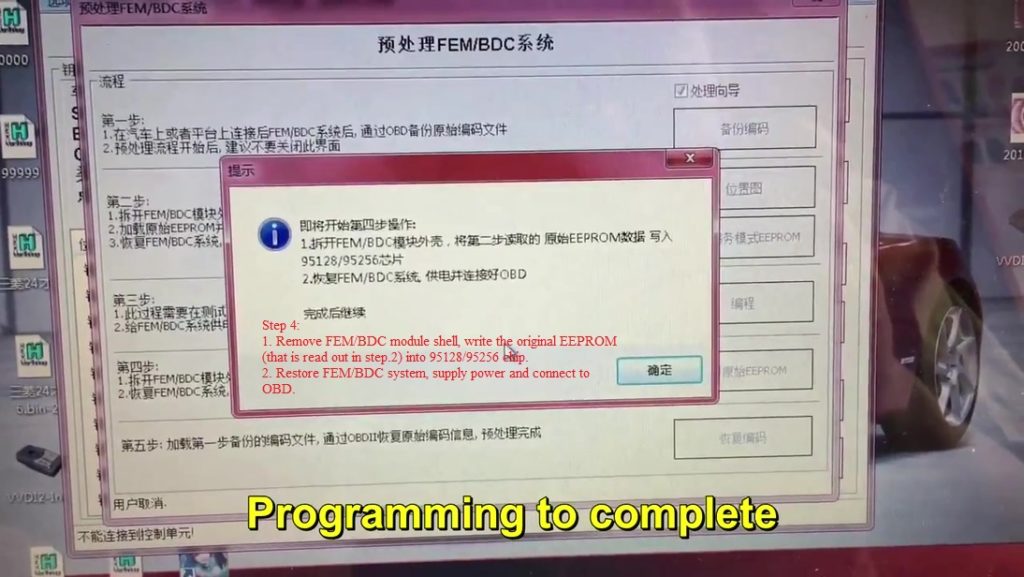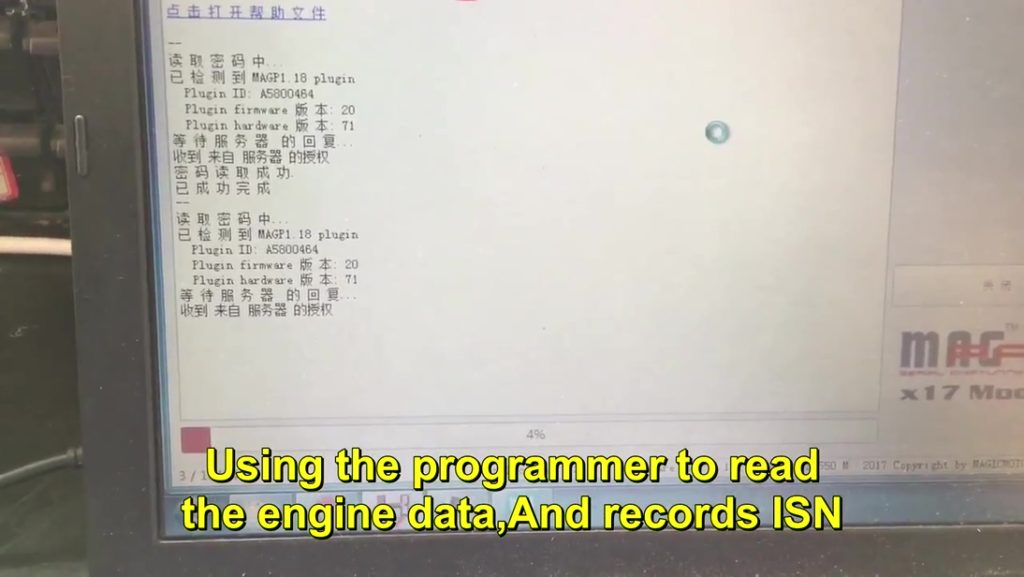As for how to make new for FEM/BDC all keys lost, Xhorse engineers make a video step by step and after that attach dozens of pictures with explanation in words.
Tools to use:
Xhorse VVDI2 BMW (used to generate BMW FEM/BDC dealer key)
VVDI Prog programmer (used to read 95128/95256 EEPROM data)
BMW FEM/BDC test platform (Is easy to detect FEM BDC Control Module in good condition)
MAGPro2-x17 Programmer (Used to Read ISN code, VVDI pro will calculate parts of ISN but not all)
BMW F series FEM Blade key (New key)
Instruction:
In Youtube:
Attach dozens of pictures with explanation in words:
- Plug the BDC with Test cable
2.Read the key info.
- Go to the preprocessing option. Read and save the encoding file.
- Prepare to open the BDC.
- Take photos before decomposition and record the location of the fuse.
- Break down the BDC.
- Clean IC with special solvent and blade.
- Connect VVDI Prog adapter to read data.
Use the Adapter to read 95256 data (If the reading is unsuccessful, try again and again.)
Read the data many times until the data is read out correctly because the clip may not be fastened.
Verify the consistency of the data that is read more than once.
- Open VVDI2 BMW 4.3.0.
Click on “Programming FEM/BDC system”
Click on “Prepare service EEPROM file”
Open FEM/BDC module, use VVDI2 programmer to read 95128/95256 EEPROM data, click “OK” to check 95128/95256 location
Step.2: Click “Yes” to load the original 95128/95256 EEPROM data.
Save the service schema data and prepare to write to the BDC.
Write the newly-saved service EEPROM data into 95128/95256 chip.
Step 3: please confirm following 2 steps are finished:
- Saved the code and write into the Service EEPROM data.
- Restored FEM/BDC system, supply power and connect to OBD.
Save the service schema data and prepare to write to the BDC.
Load the service schema data and write data using the VVDI PRO adapter (If the write is unsuccessful, please try again.)
Read the data again and compare it to the previous data.
Again connect to VVDI2 key programmer
Program BDC.
Step 4:
- Remove FEM/BDC module shell, write the original EEPROM (that is read out in step.2) into 95128/95256 chip.
- Restore FEM/BDC system, supply power and connect to OBD.
Click on “Ok” to continue.
Step 5: Restore coding.
Load coding file read in step 1, write to FEM/BDC via OBDII, finish FEM/BDC programming.
Restore coding success, prepare match key.
Back to select the location of the key and prepare to match.
Ignition switch: No key.
Because FEM/BDC all key lost. Using special Programmer to read the engine data and records ISN.
VVDI Programmer can only read a part of engine data, for the other parts of engine data it is supposed to need special programmers to read (for example: MAGPro2-x17 Programmer).
After the engine data is read out, you can calculate the ISN code via the engine data.
Take photo of ISN code for the next-step key programming.
Back to Xhorse VVDI2 to generate dealer key with the ISN.
Back to click on “Get key Info” and you can see the ignition switch: KEY8, that means the Xhorse VVDI2 successfully generate dealer key with the help of VVDI programmer and MAGPro2-x17.
That’s all.
Thanks Xhorse engineers” hard work and thanks www.obdii365.com provide the original Xhorse tools.