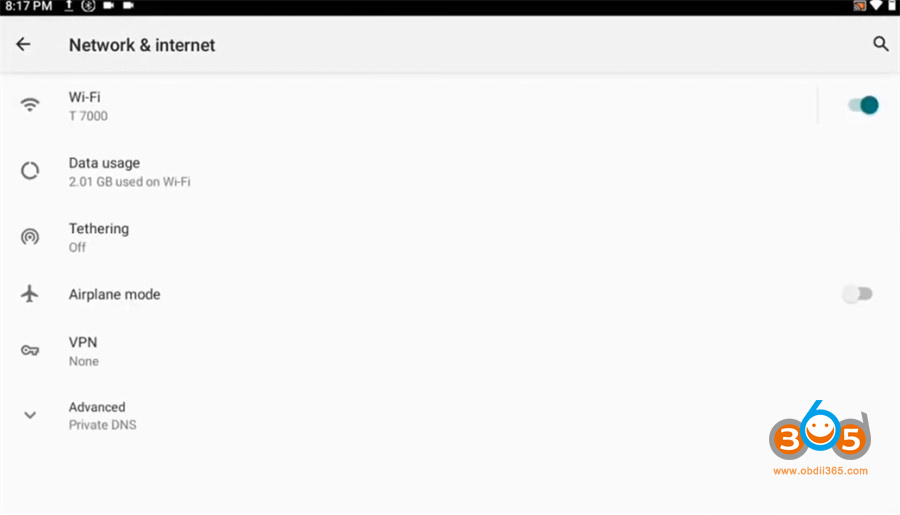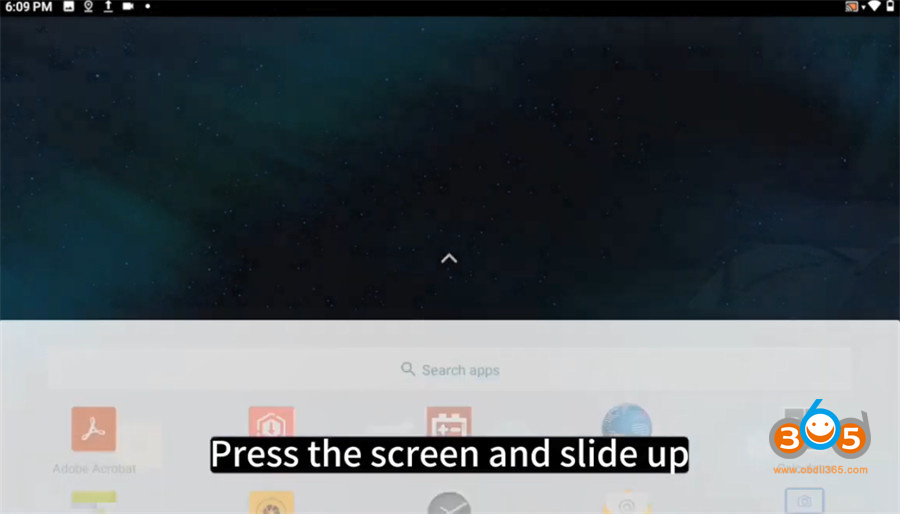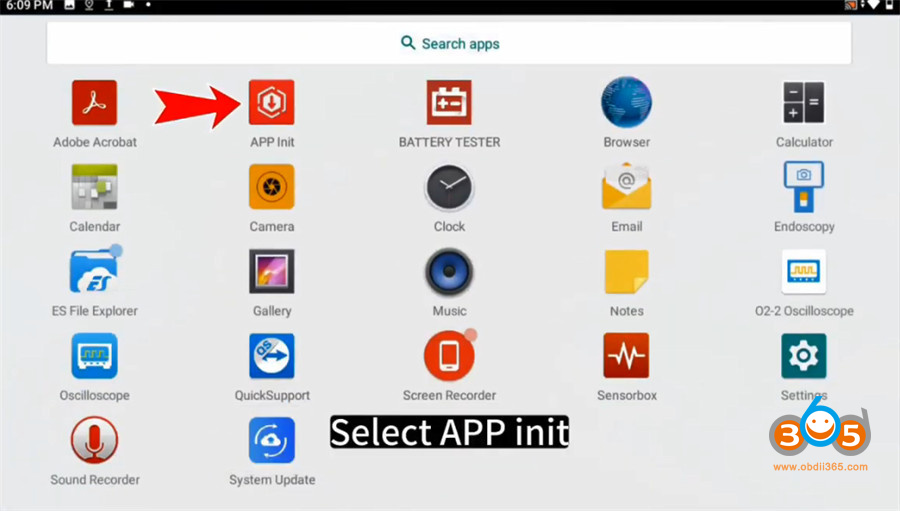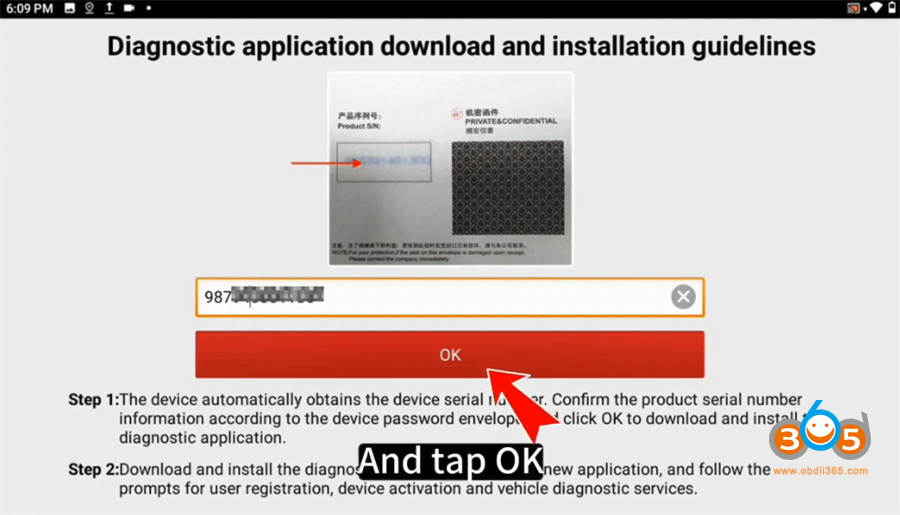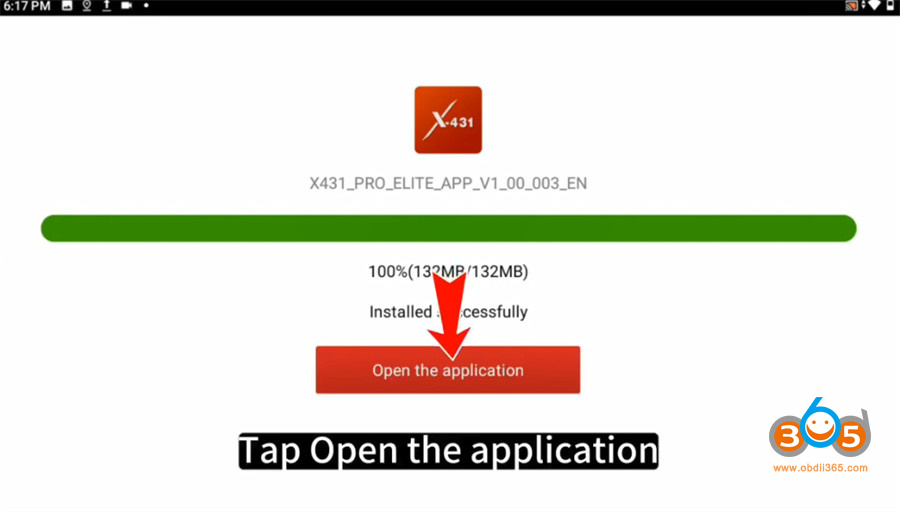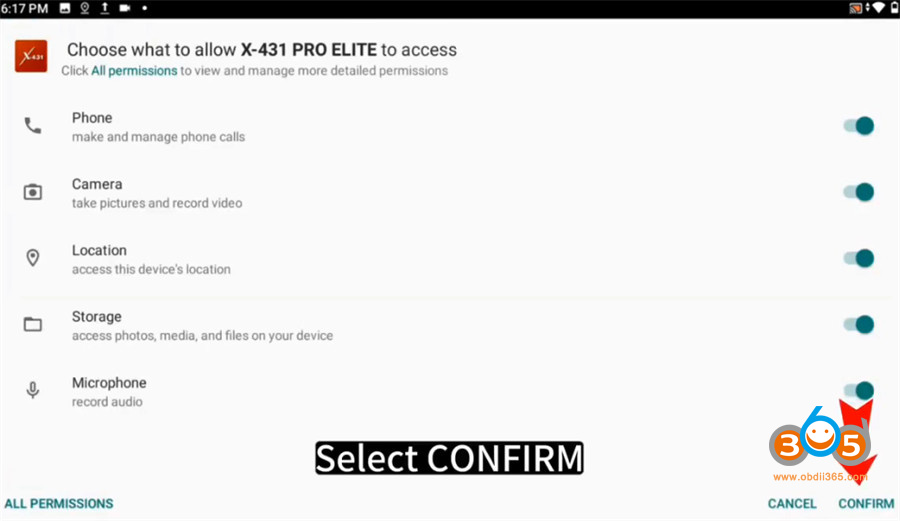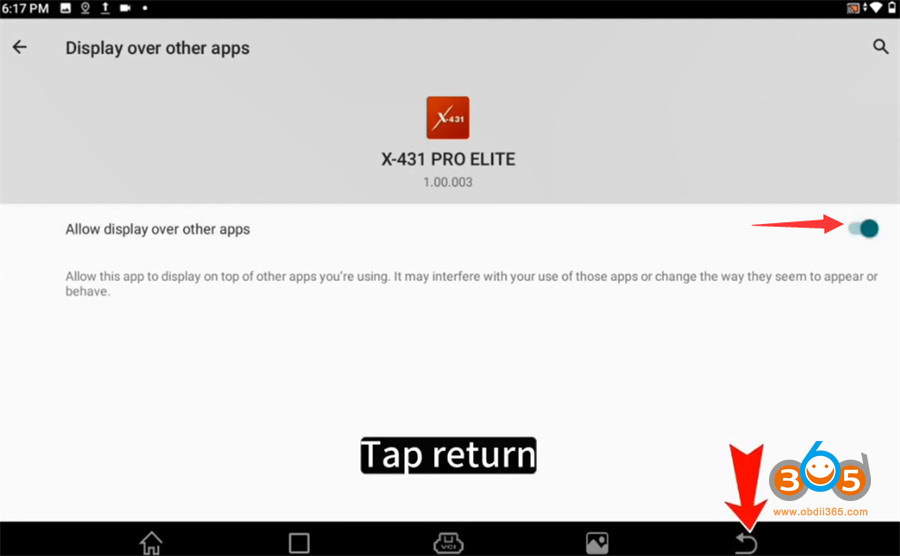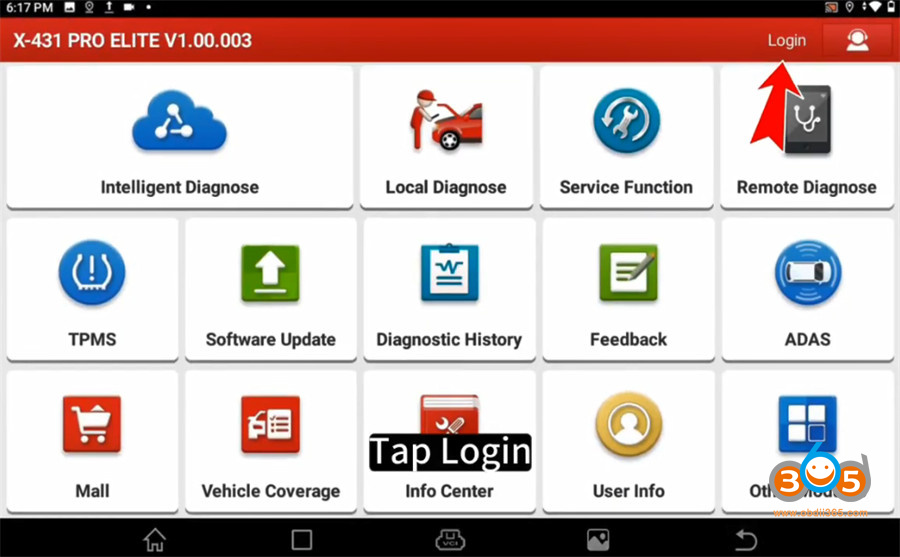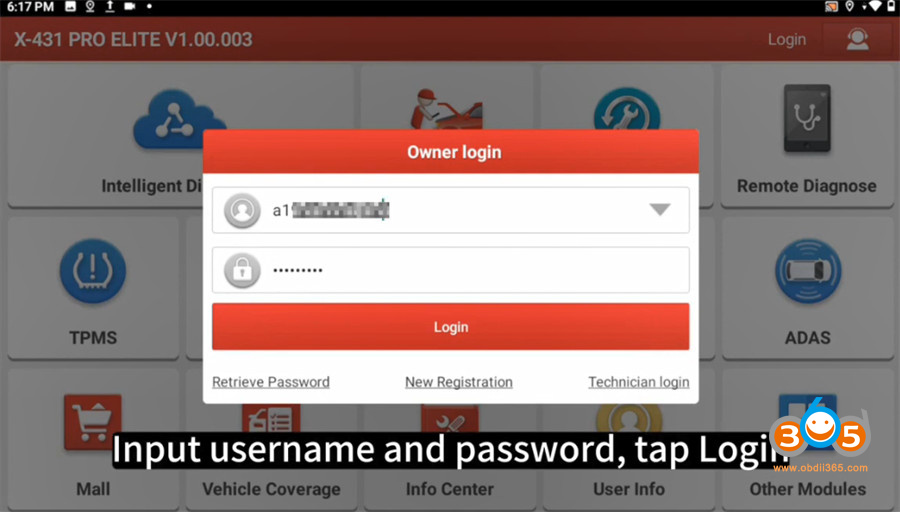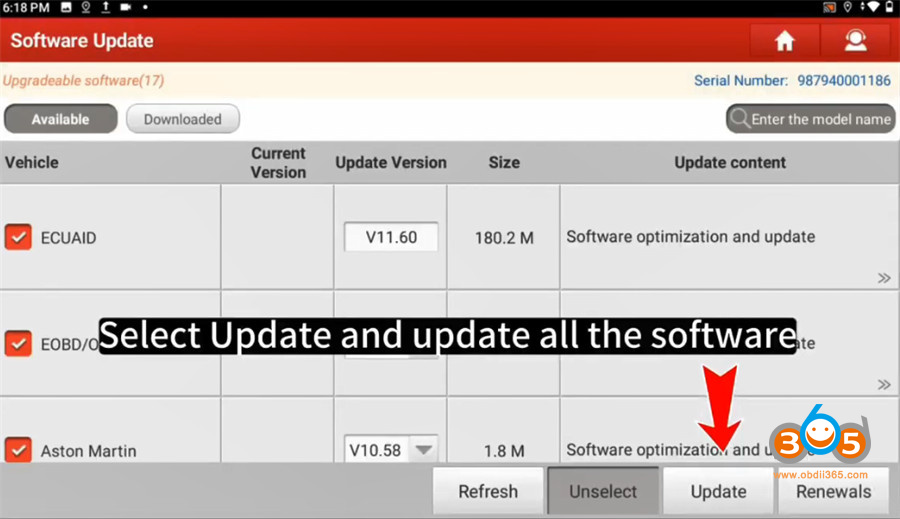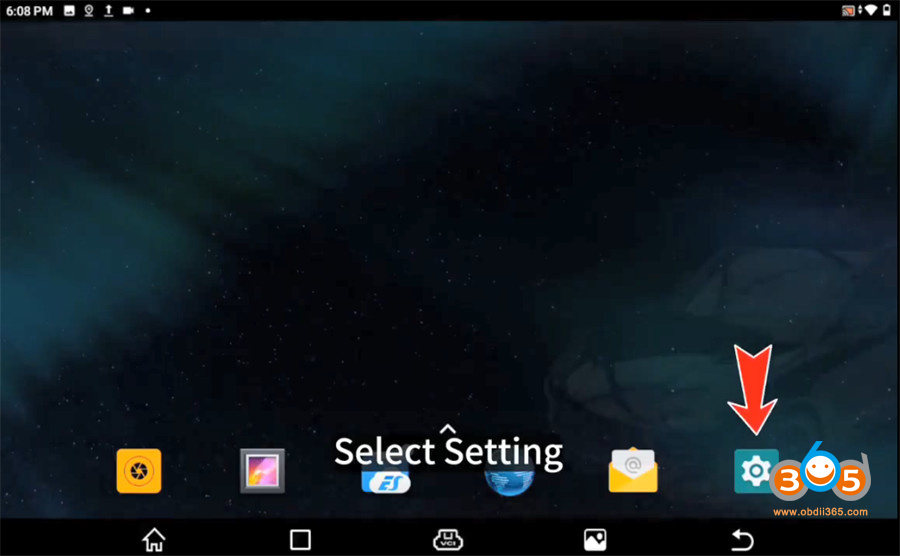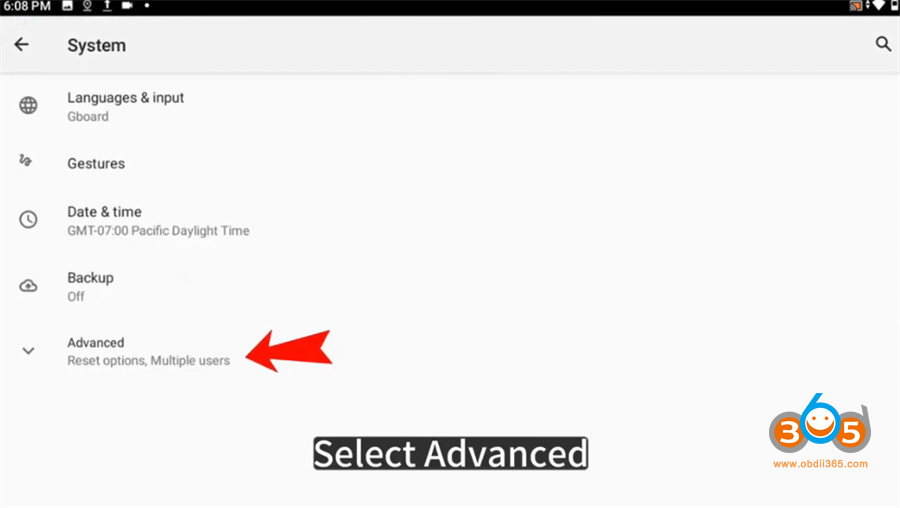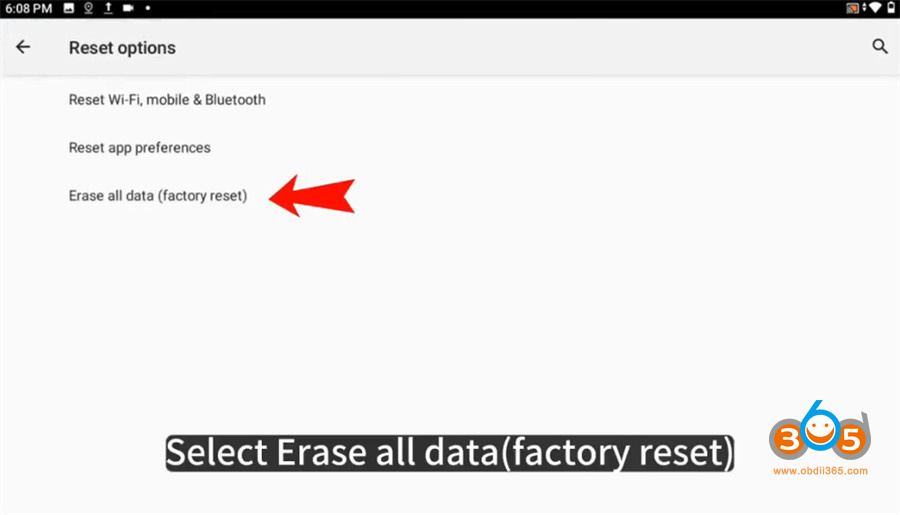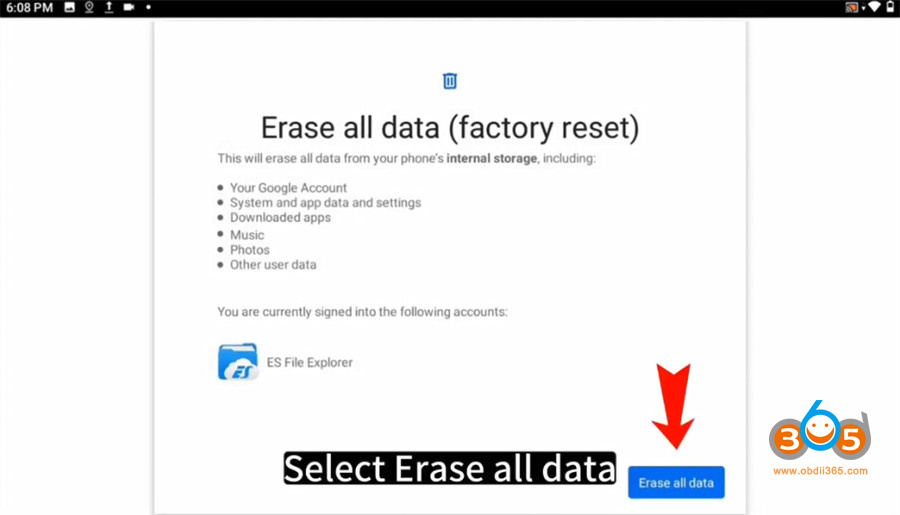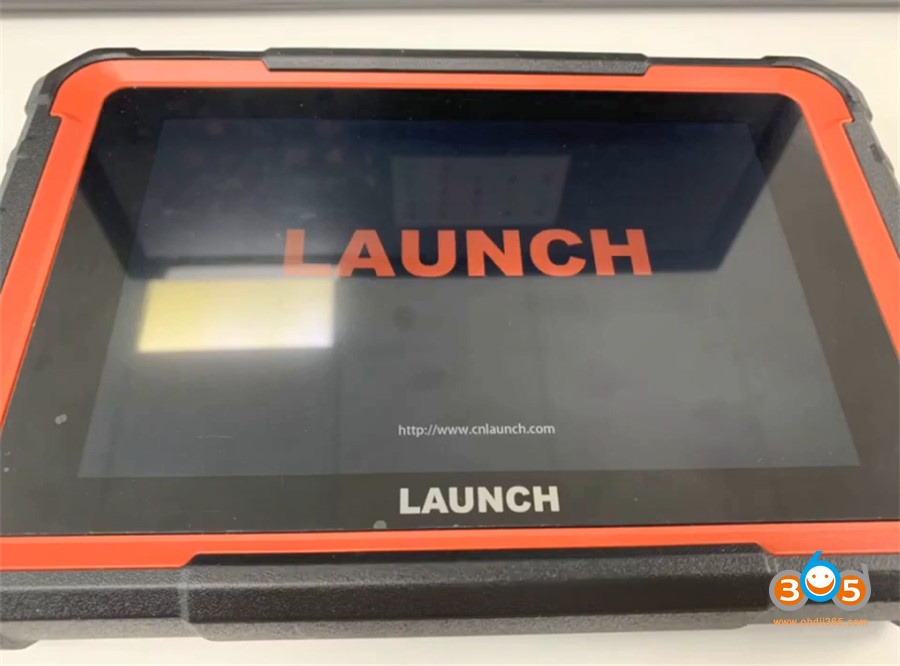Launch X431 Pro Elite bi-directional diagnostic scanner user manual: how to download apk, register device, update software and do a factory reset.
PART I:
Download and install diagnostic software
1. Connect WIFI
Tap setting on the home page
Select Network & internet>> WiFi
Connect an available WiFi with good signal
2.Download and install diagnostic software
Press the home screen and slide up
Select APP Init
Input the 12-digit serial number which can be found on the backside of X431 PRO Elite OBD2 scanner
Then tap “OK”
Start to download and install the diagnostic APP
Installed successfully, and tap “Open the application”
Tap “Confirm” to allow X-431 PRO ELITE to access phone, camera, location, storage, microphone…
Tap the button to allow display over other apps
And tap the return button at the taskbar to go back to the main menu
Tap “Login” at the top right side
Input username and password, and tap “Login”
After logging successfully, tap “Software Update” on the main menu
It will show the vehicle diagnostic software list. Tap “Update” to update all software.
At this point, all steps are completed.
PART II
Reset X-431 Pro Elite Tablet:
Turn on X431 PRO Elite tablet
Tap Setting on the home page
Select System>> Advanced>> Erase all data (factory reset)>> Erase all data
Wait for the tablet to restart.