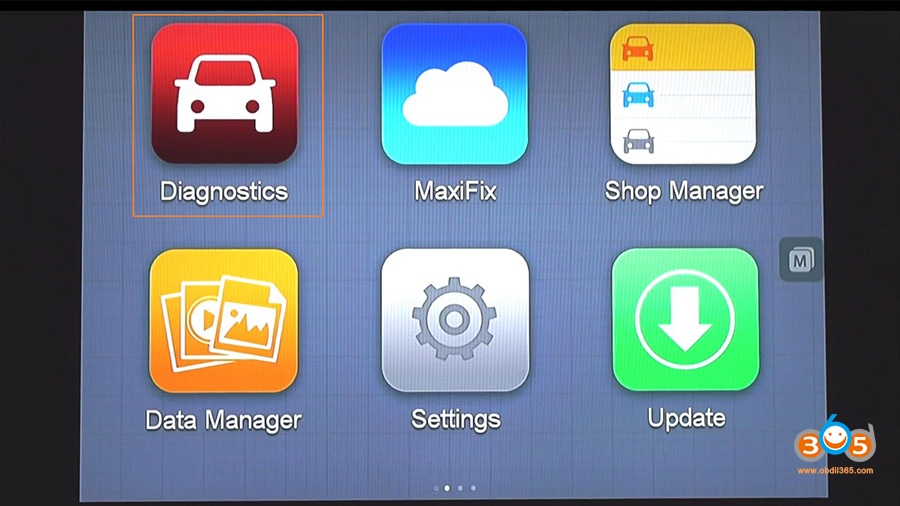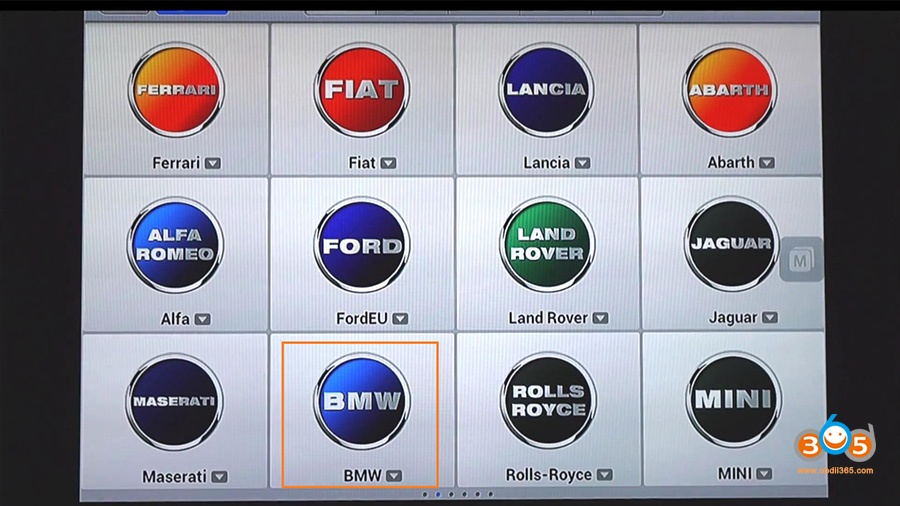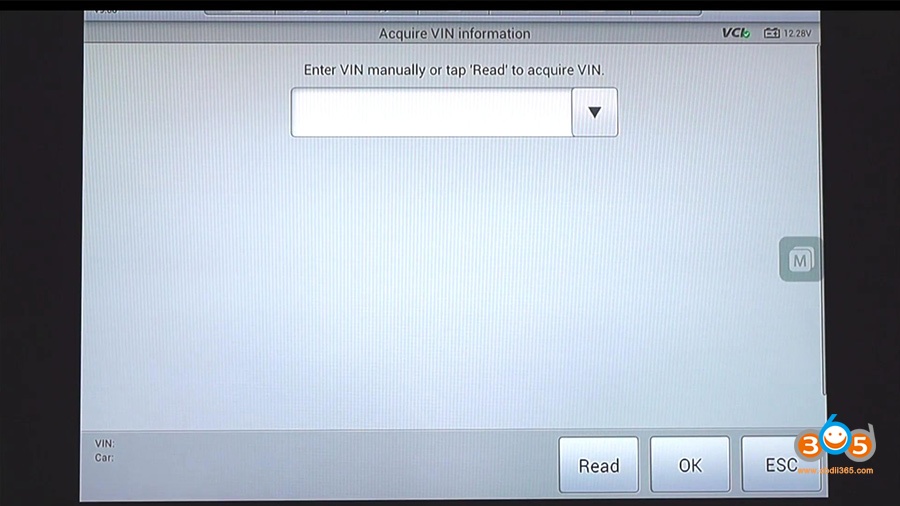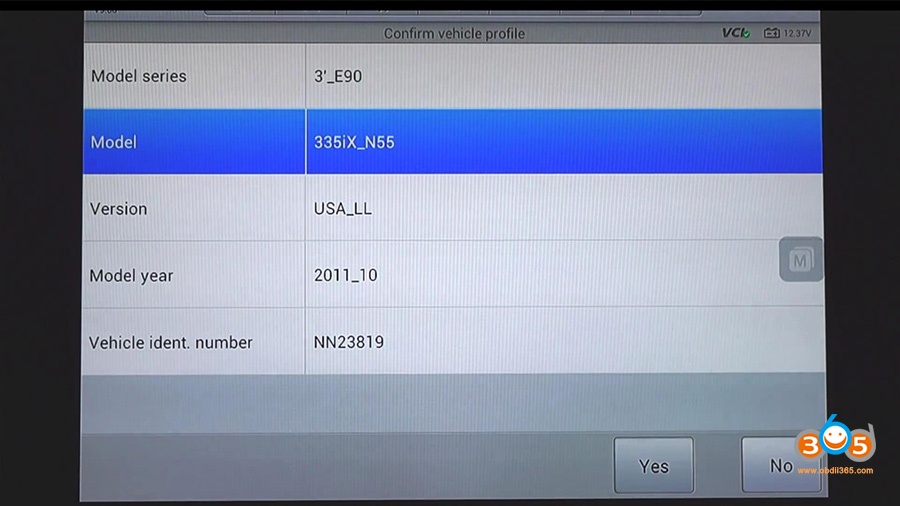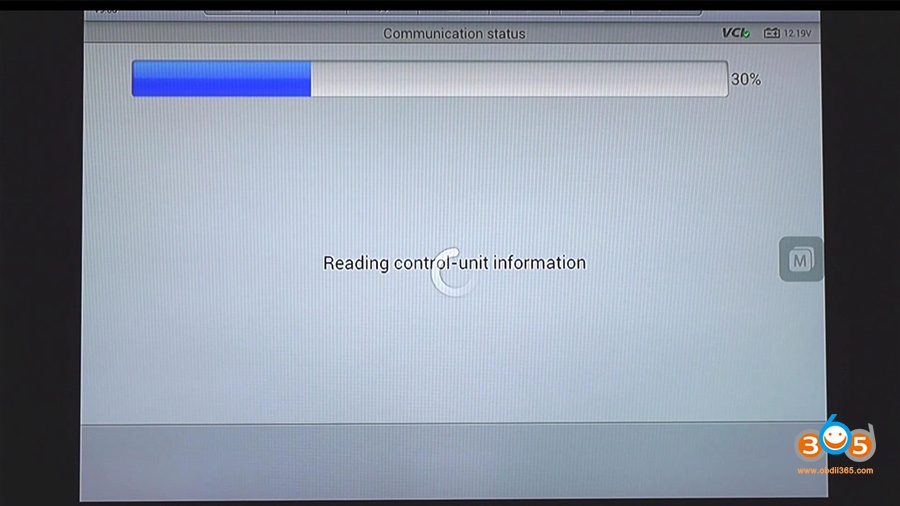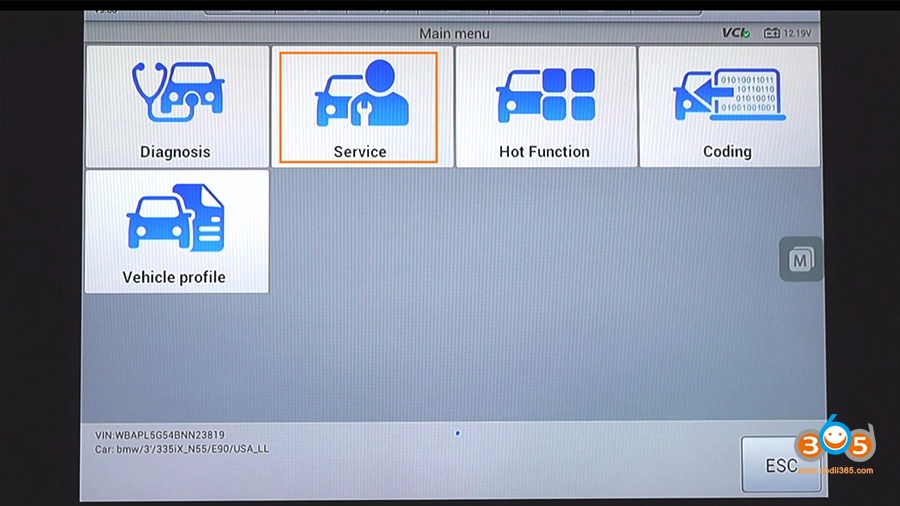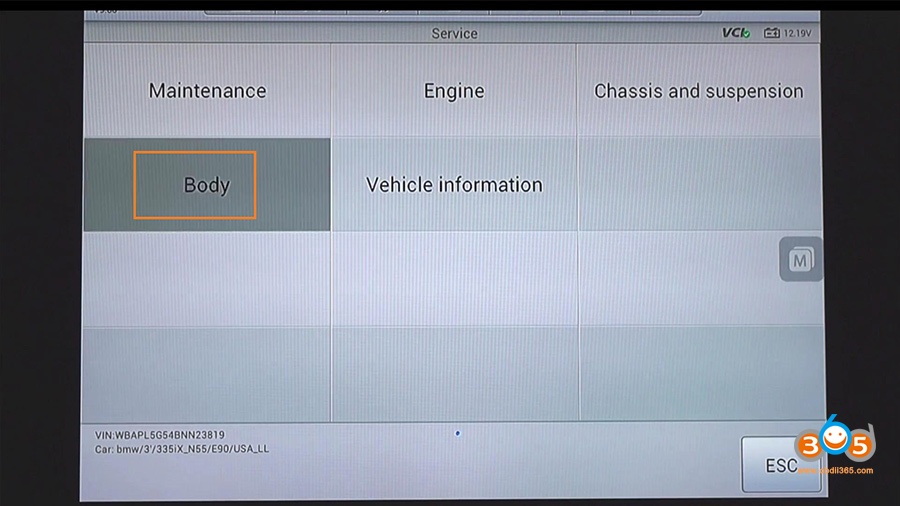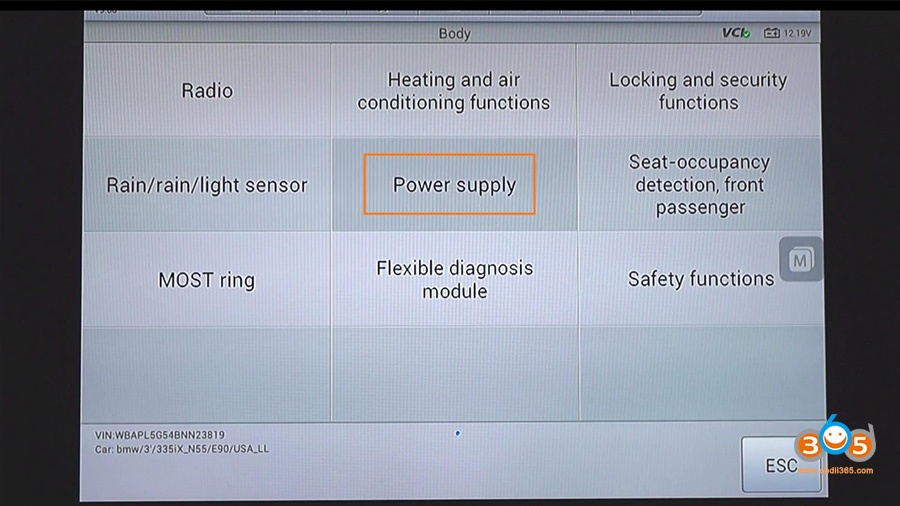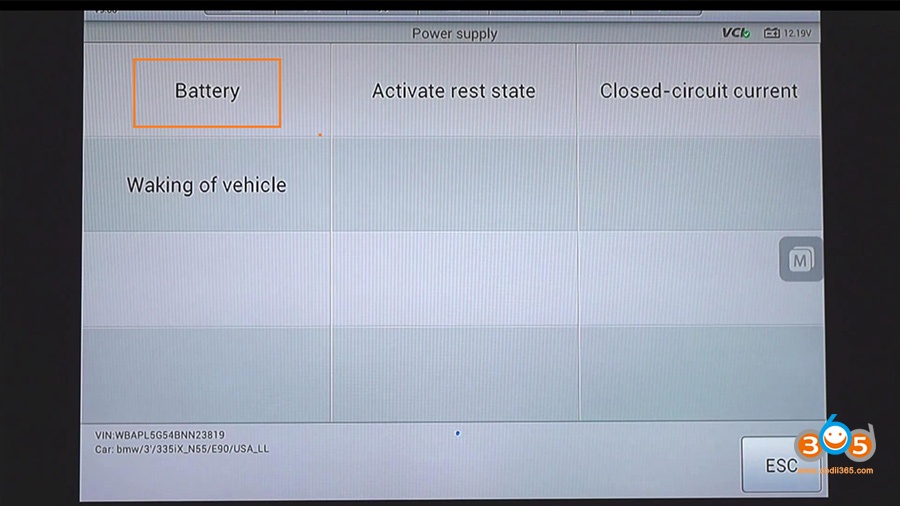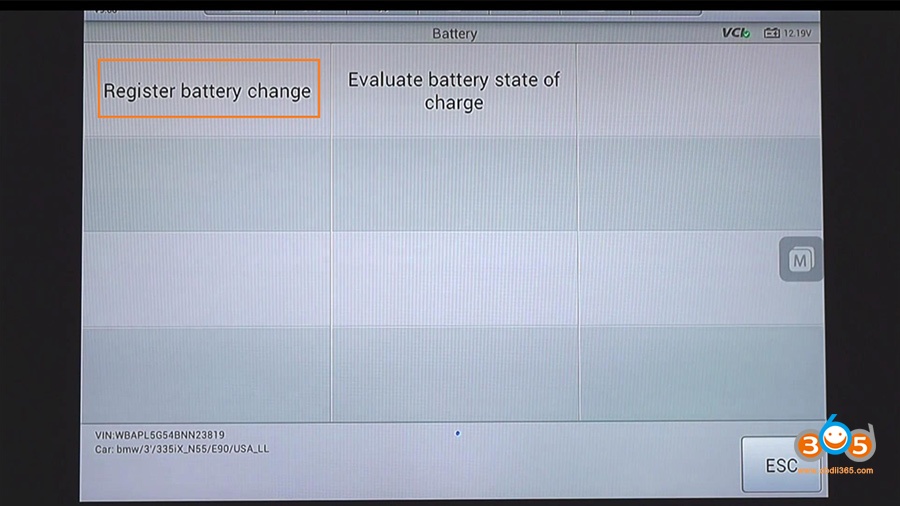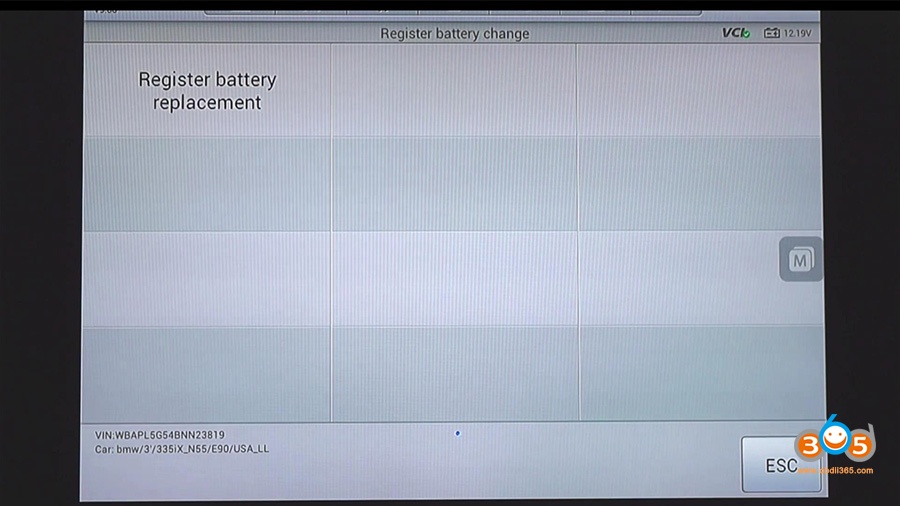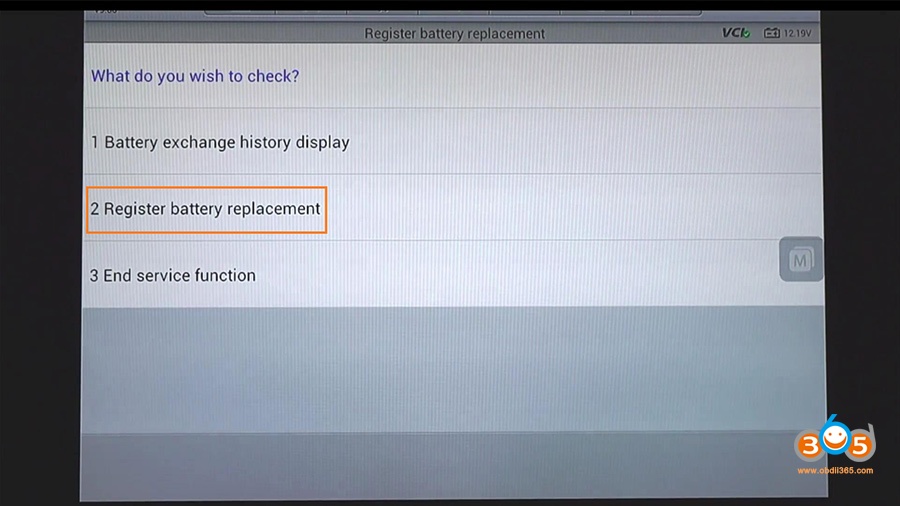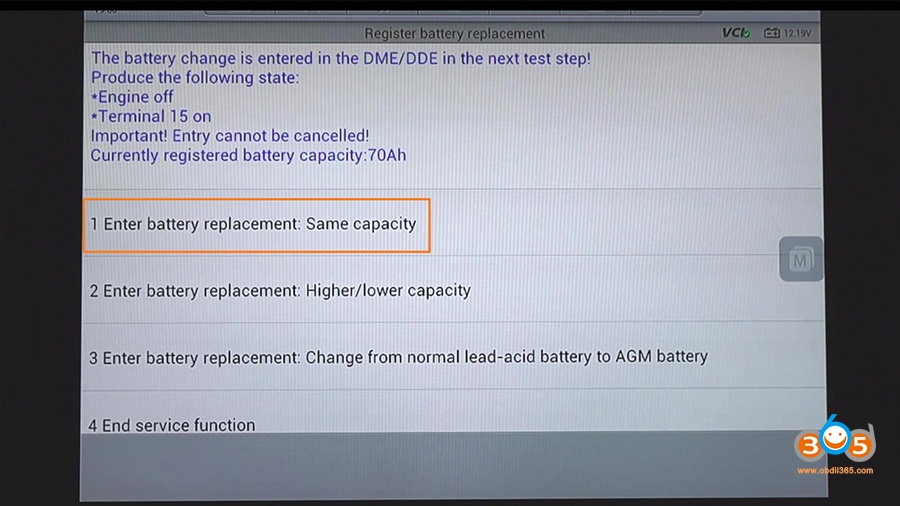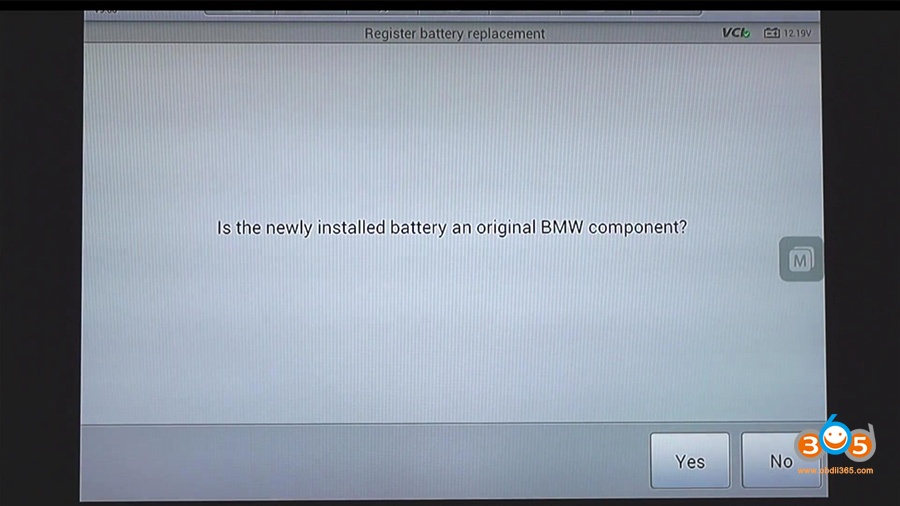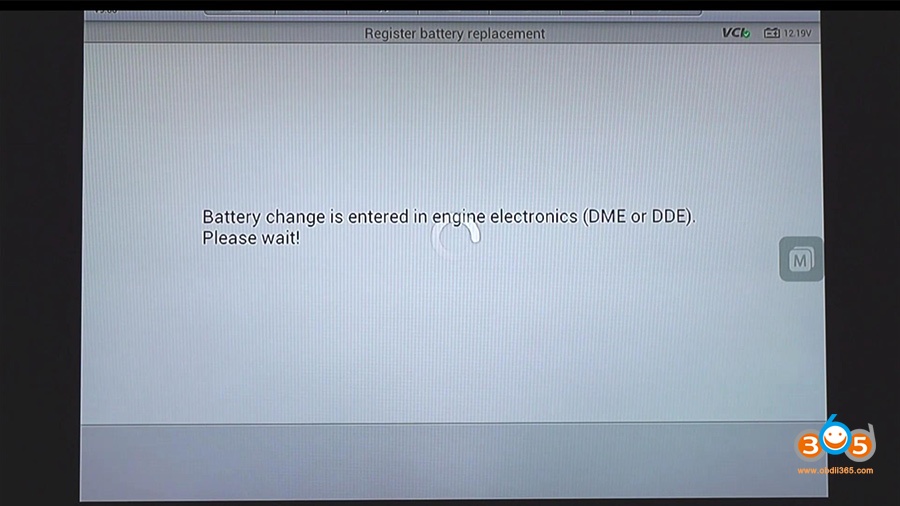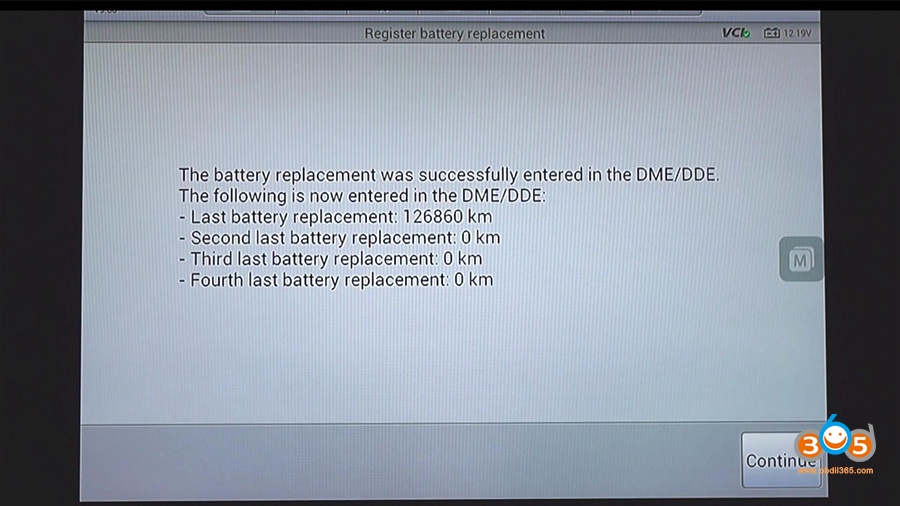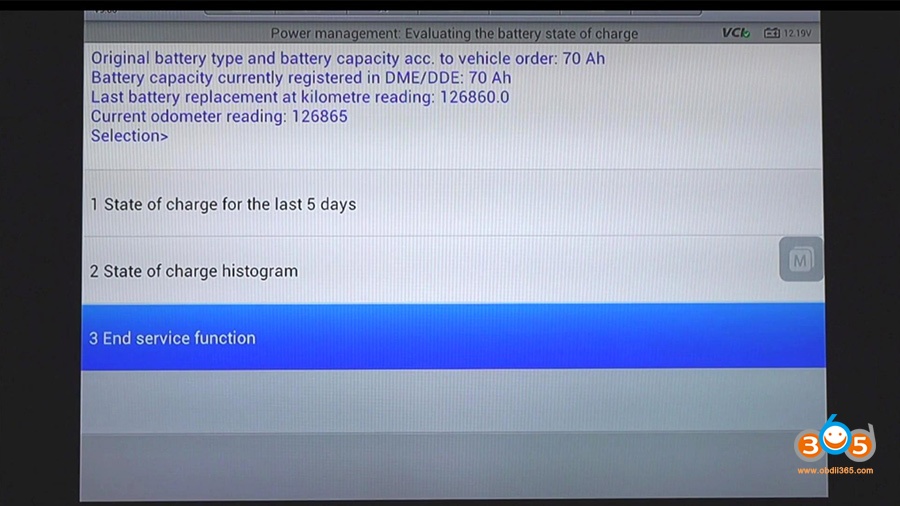You know, some vehicles today need to have their 12v staring batteries charge rate controlled by something called a battery control module, because as the battery ages it needs to be charged more aggressively than a new battery, so when you’re changing a battery on a vehicle like this, we have to update the information in the battery control module and that’s usually called battery registration, in that way the battery control module won’t cause the alternator to overcharge or aggressively charge a new battery which would ruin that battery and possibly some components in the vehicle’s electrical system as well, so let’s take a look at how we can register a new battery with our scan tool connected to the vehicle’s OBD2 diagnostic connector. The tested BMW scan tools are Rheingold ISTA, Autel MaxiSys, Foxwell NT510 Elite, foxwell nt530.
Part 1. How to use AUTEL MaxiSys Scan Tool to register a new BMW replacement battery with the vehicle’s battery control module. (Car model: BMW 3 series E90 2011)
Choose “Diagnostics”.
Choose “BMW”.
Automatic select…
Enter VIN manually or tap “Read” to acquire VIN.
Confirm vehicle profile ( BMW 3 series E90 2011), tap “Model”.
Service.
The “Body”.
Power supply.
Choose “Battery”.
Register battery change.
Register battery replacement.
Choose “2. Register battery replacement”.
Choose NO.1 “Enter battery replacement: Sam capacity”.
Tap “No”.
Battery change is entered in engine electronics (DME or DDE), please wait!
The battery replacement was successfully entered in the DME / DDE.
Press “Continue”, we can now “End service function”.
Part 2. How to Register BMW F10 New Battery with Rheingold ISTA
This is a mini guide on how to use Rheingold ISTA register battery for BMW F10. Please operate by following this article:
https://www.obdii365.com/service/register-bmw-f10-new-battery-with-rheingold.html
Or follow instructions below:
How To Register Battery in BMW using ISTA?
Pictures are no needed because is easy process, so let’s start:
1) Connect your diagnostic interface to car (K-DCAN for E-series / ENET for F/G-Series) or ICOM (best choice at all);
2) Start program using INPAGui.exe
3) Choose OPERATION -> READ OUT VEHICLE DATA -> and press: COMPLETE IDENTIFICATION.
4) After 1-2 minutes ISTA will read all data from your car, and Tree with modules will be displayed
(in that moment we don’t need to care too much, but you can check on this windows how much errors are stored,
and status of all modules: green – everything ok / ~yellow -> there is a issue / red – no communication with ECU).
5) Now we choose: VEHICLE MANAGEMENT and SERVICE FUNCTION
6) From tree on left side you choose: BODY -> VOLTAGE SUPPLY -> BATTERY and click one time REGISTER BATTERY EXCHANGE
7) You have now two option to choose:
1) Display exchange history (so you can check when last time battery was changed/register);
2) Register exchange ( <- this is option what you must choose);
8) Next window show us what battety capacity is currently register.
And again you have few option to choose:
1) Exchange battery with same capacity (<– mostly you choose this option)
2) Exchange battery with lower/bigger capacity (<- when you buy different battery with bigger/lower aH capacity)
3) Exchange battery from normal to AGM (<- when you want change normal lead-acid battery to AGM)
4) End service function
9) Choose option 1 (because you buy exactly the same battery which was previous installed in your car) and click CONTINUE;
10) Answer on next question about battery type [ original bmw or just OEM ] (YES/NO) and click CONTINUE;
11) Now you will see that ISTA is busy with writing information to DME/DDE,
after short while you will see message that battery exchange was successfully and press CONTINUE;
12) On next step DATE and TIME will be set up, so press CONTINUE;
13 ) Next window is confirmation that date and time was changed with success, press CONTINUE;
14) And will show message: SERVICE FUNCTION FINISHED, press CONTINUE;
Battery is now registered to your BMW.
and with inpa:
http://blog.obdii365.com/2017/06/30/register-bmw-new-battery-by-inpa-or-ediabas/
Part 3. BMW Battery Registration with nt510 elite (or nt530)
Please operate by following this article:
http://blog.obdii365.com/2017/10/11/register-bmw-battery-with-foxwell-nt510-scanner/
Enjoy!
Part 4: How to register a BMW battery with Carly App?
https://bmw-icom-a2-wifi.blogspot.com/2020/05/how-to-register-bmw-battery-with-carly.html
Conclusion:
Although this quick procedure does require the use of a scan tool (AUTEL MaxiSys or Inpa or Foxwell nt510 elite) , it will ensure that the battery and the vehicle’s electrical system won’t be damaged by an overly aggressive charging system.