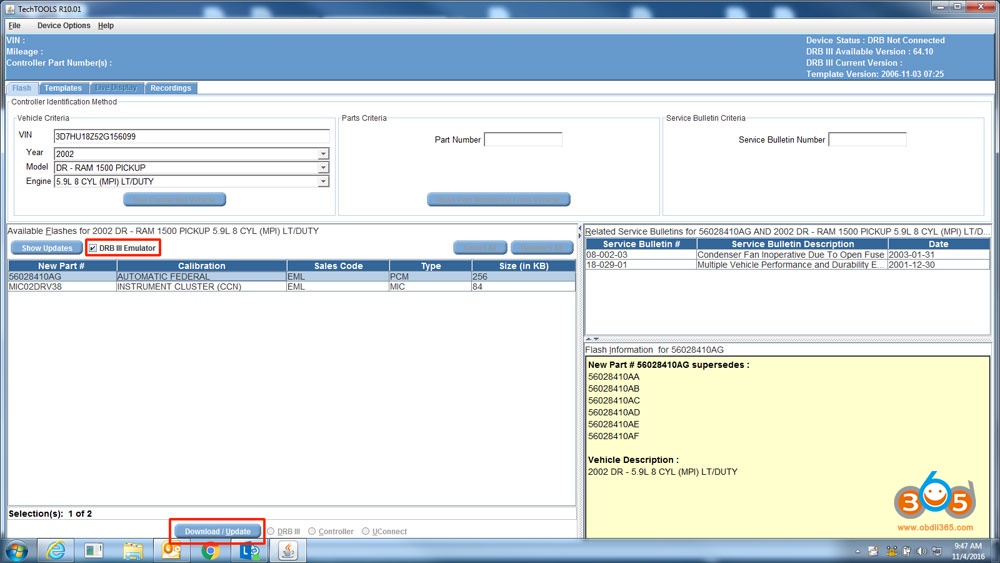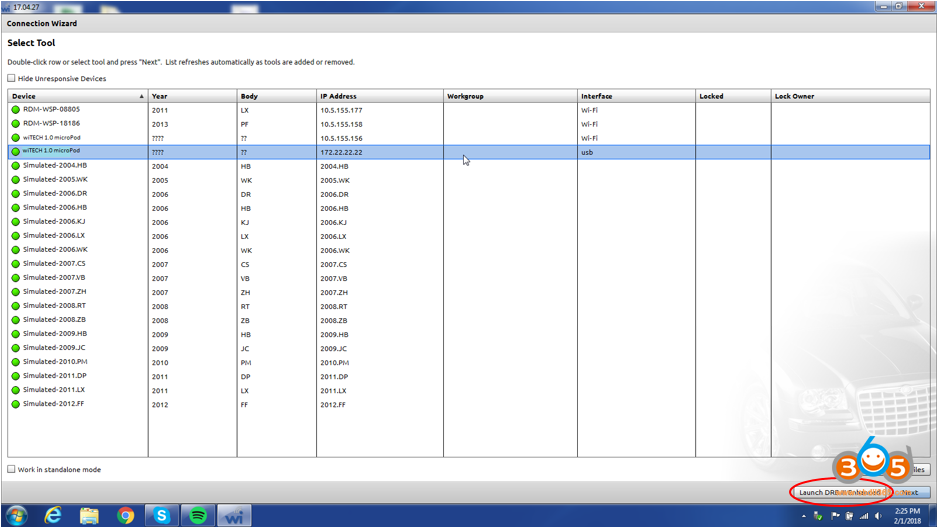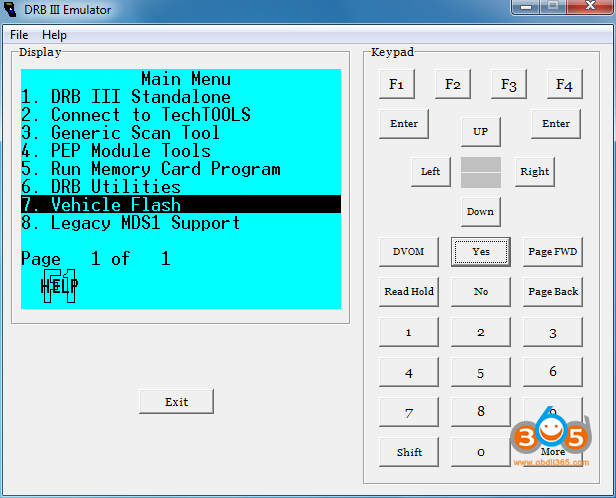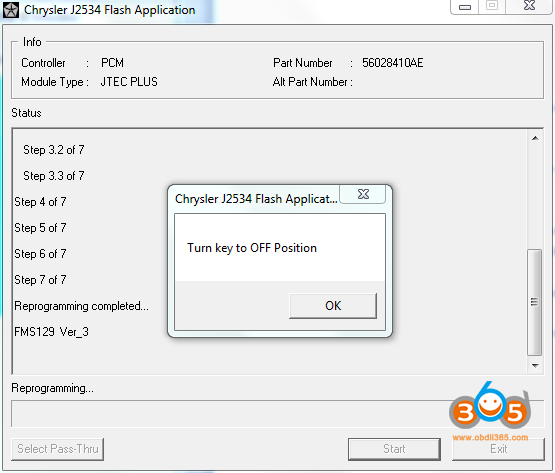This is about flashing an ECU using Enhanced DRB III Emulator
Disclaimer:
obdii365.com cannot provide TechTOOLS for you guys.
Just share the way with you all
Pls search TechTOOLS on Google.
- Open TechTOOLS
- Search by VIN or YME
- Select the “DRB III Emulator” checkbox
- Select the desired flash
- Select “Download / Update”
- When the download completes, close the download prompt
- On the same computer, launch the Enhanced DRB III Emulator from the wiTECH 17.04.27 application
- In DRB III Emulator, Select “7. Vehicle Flash”
- Select “Flash Powertrain” or “Flash Non-Powertrain”
- Select “Start”
- Address the prompts to progress through the flash process
- When the flash completes, close the complete prompt.
- Clear DTCs
If you encounter any error when trying to do a power train flash to a DRBIII vehicle with the DRBIII emulator, delete all files from the Low Folder.
(Some computers might have the folders hidden. To Show hidden files and folders, please follow the steps below)
Windows 10
- In the search box on the taskbar, type folder, and then select Show hidden files and folders from the search results.
- Under Advanced settings, select Show hidden files, folders, and drives, and then select OK.
Windows 8.1
- Swipe in from the right edge of the screen, then select Search (or if you’re using a mouse, point to the upper-right corner of the screen, move the mouse pointer down, and then select Search).
- Type folder in the search box, then select Folder Options from the search results.
- Select the View tab.
- Under Advanced settings, select Show hidden files, folders, and drives, and then select OK.
Windows 7
- Select the Start button, then select Control Panel > Appearance and Personalization.
- Select Folder Options, then select the View tab.
- Under Advanced settings, select Show hidden files, folders, and drives, and then select OK.
RESOLUTION
Step 1: Navigate to the following folder:
C:\Users\<User_Account_Name>\AppData\Local\Temp\Low
Step 2: Delete all files in the Low Folder
Step 3: Then launch TechTOOLS and download the flash for the vehicle again
Step 4: Launch the DRBIII Emulator and try the flash again and it should work.
Enjoy!