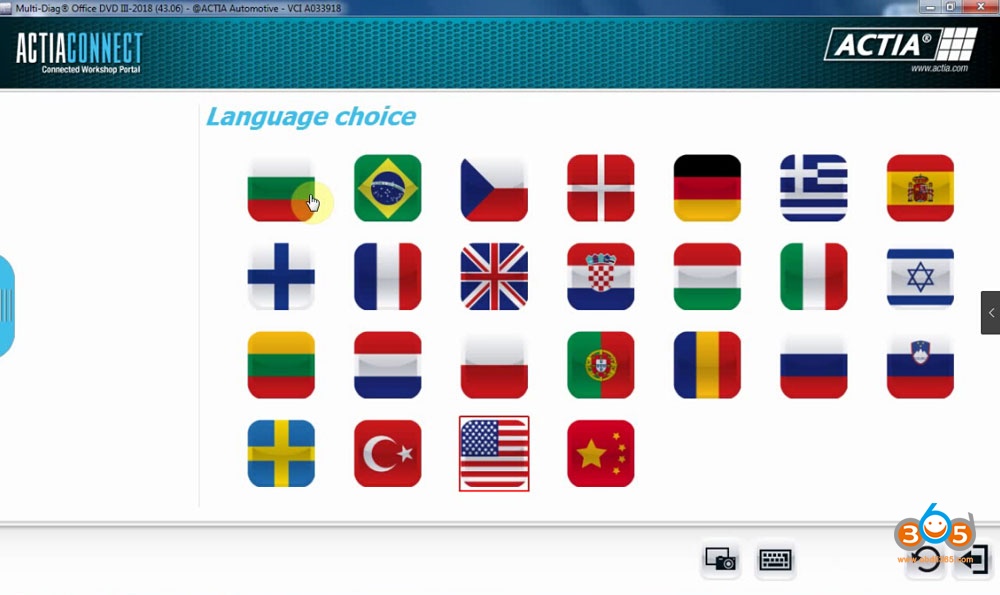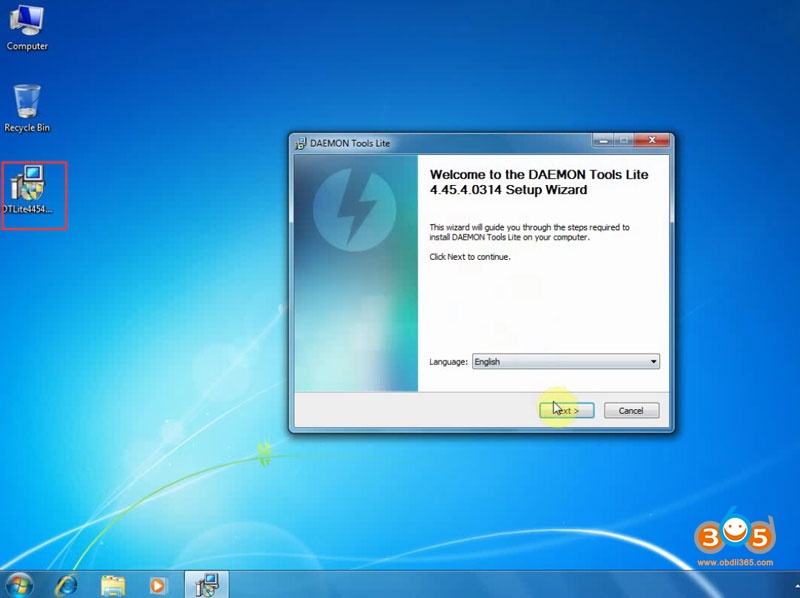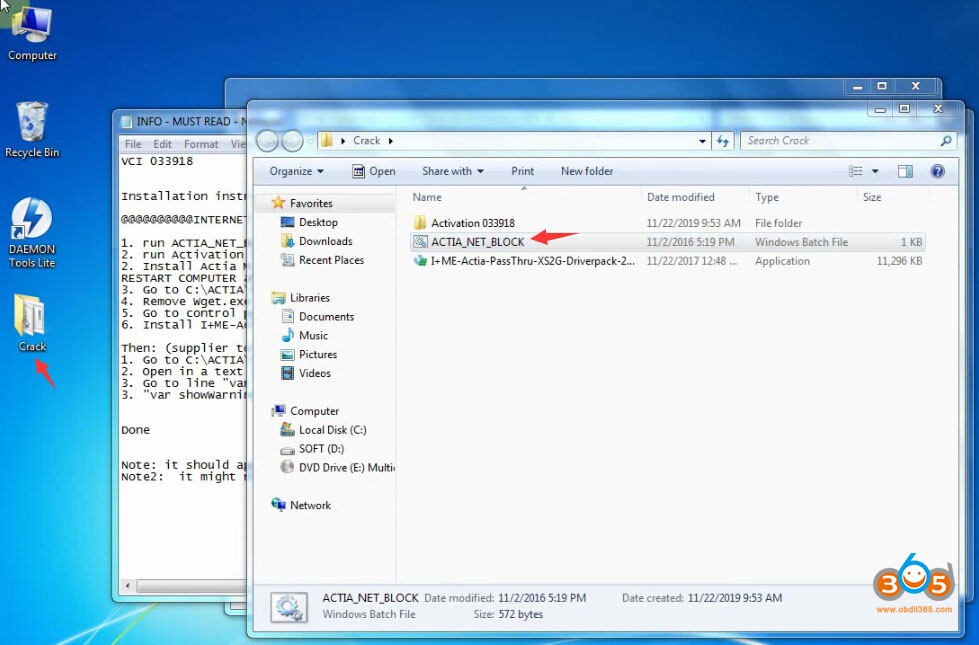Here’s the guide on setup 2018 Multidiag Access J2534 passthru software on Windows 7.
Software version: 2018.03
Compatible hardware: Multidiag Access J2534 Passthru (#SP04-D)
Operating system: 32-Bit system (tested on WIn7 SP1x32)
Language: Bulgarian/ Croatian/ Czech/ Danish/ Dutch/ English/ Finnish/ French/ German/ Hebrew/ Hungarian/ Italish/ Polish/ Portuguese/ Romanian/ Russian/ Serbian/Slovenian/Spanish/ Swedish/ Turkish.
Free Download DTLite4454-0314 DAEMON Tools Lite for 2018 Multidiag
https://mega.nz/#!vixUAQya!iK_C3R7o16s9vA-O2lvNvlu8xTa8VX-e5QcpAcIUHhA
To install 2018.03 Multidiag software, you need to install Daemon Tools Lite first.
Run DTLite4454-0314 as Administrator
Install Daemon Tools Lite
Accept license
Install Google Chrome, press Next
Allow Mount Space, press Next
Install file to C://
Updating virtual devices
Install Desktop Gadgets
Finish installing DAEMON Tools Lite
Run DAEMON Tools Lite
Then follow Installation instructions- works only on 32 BIT
tested on Windows 7 SP1x32
1. Run ACTIA_NET_BLOCK.bat (Run as administrator if possible)
2. Run Activation MAJ MD 033918/keyUpdate (Run as administrator if possible)
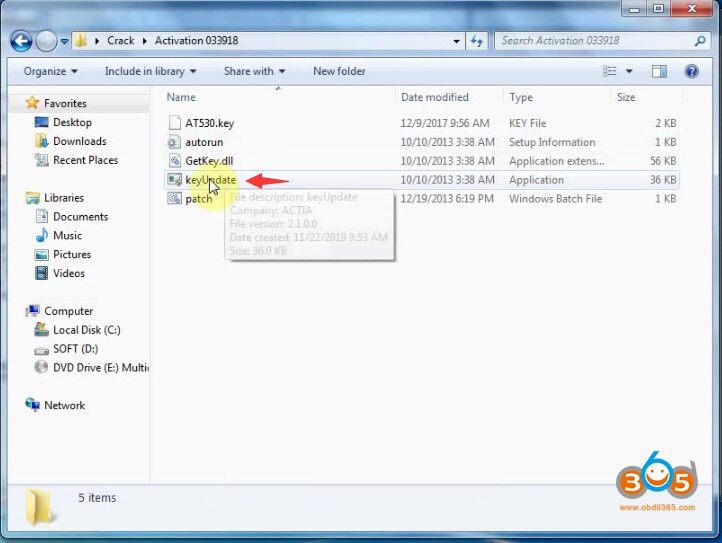
3. Install Actia Multidiag Standard Profile (use S/N: 033918 instead of xxxxxx)
Restart computer after installation finished
4. Go to C:/ACTIA/Portal
5. Remove Wget.exe
6. Go to control panel->uninstall or change a program->there are 3 drivers made by ACTIA. Remove
all 3 drivers.
7. Install I+ME-ACTIA-PassThru-XS2G-Driverpack-2.8.1.14.exe
Then:
1. Go to C:/ACTIA/Portal/chrome/multidiag/content/scripts
2. Open in a text editor file multidiag.js
3. Go to line “var showwarningPT1Window=true” and make this like like:”var showwarningPT1Window=false”
Done.
Check video guide step-by-step: