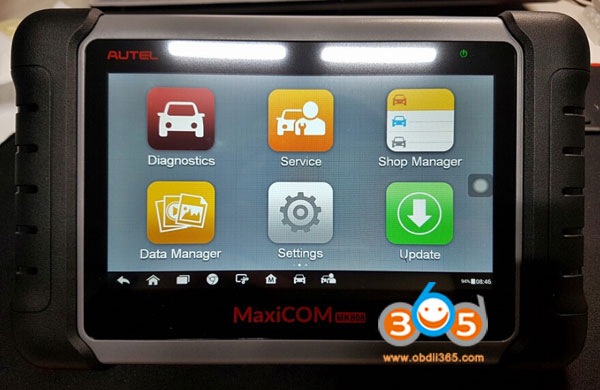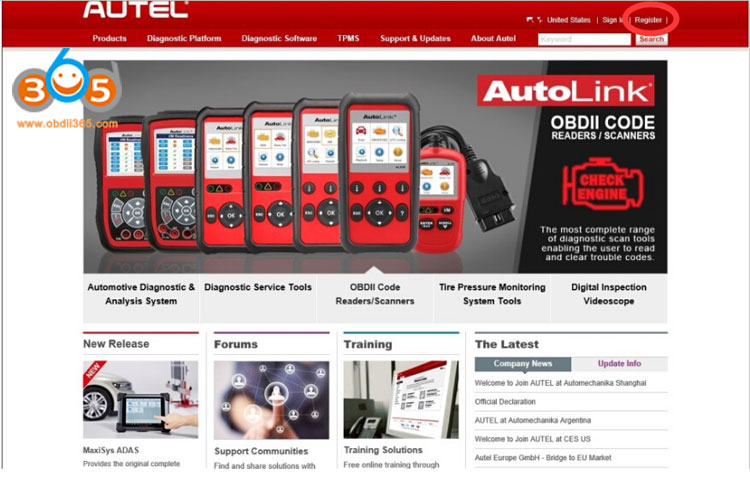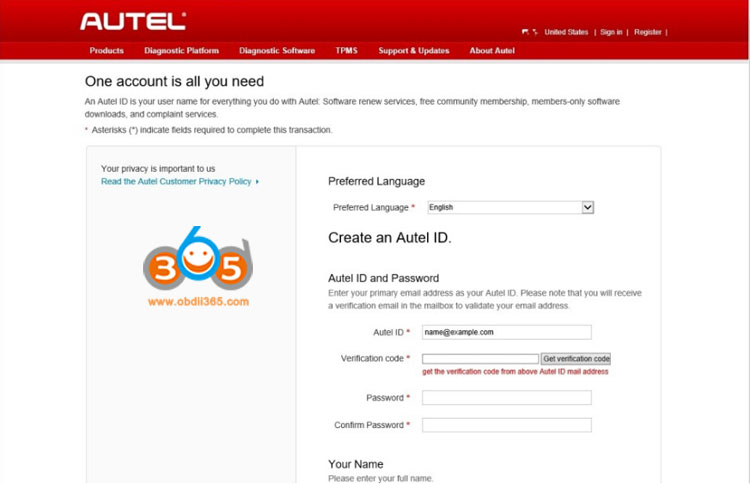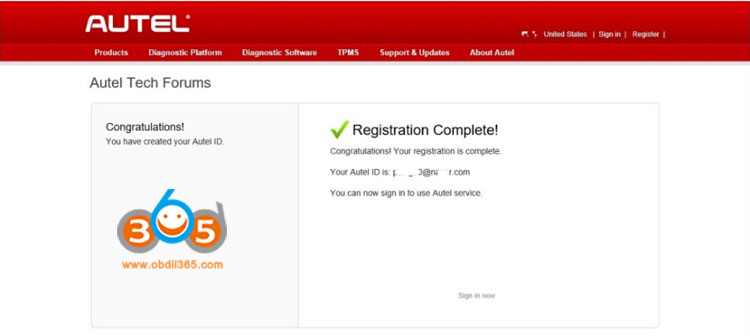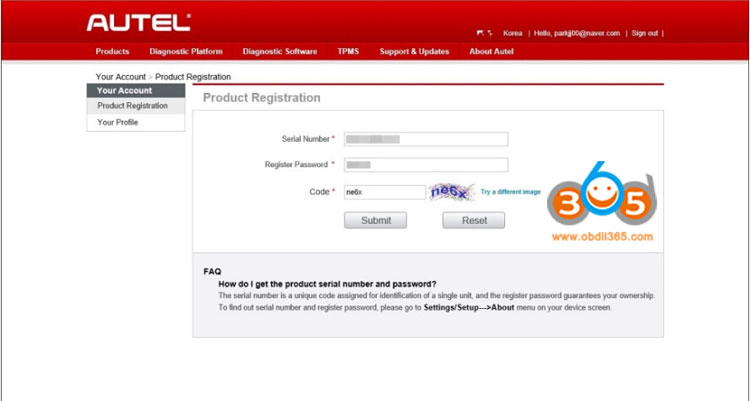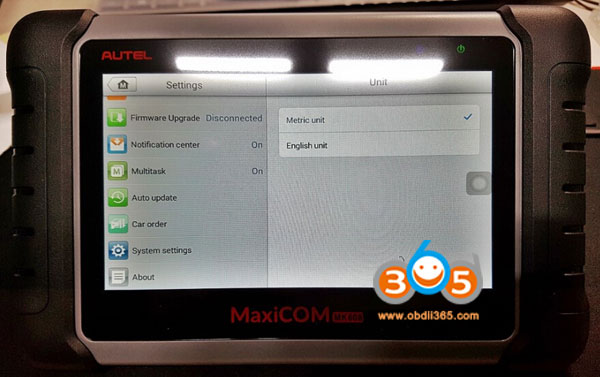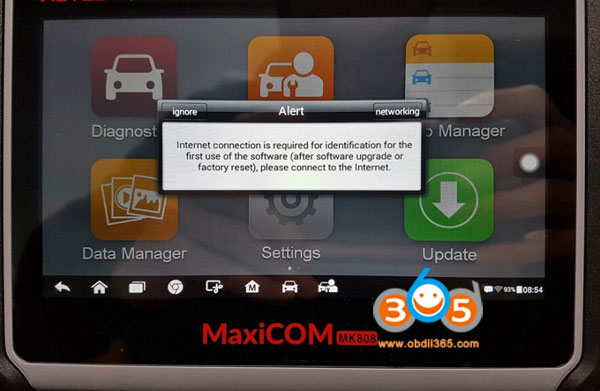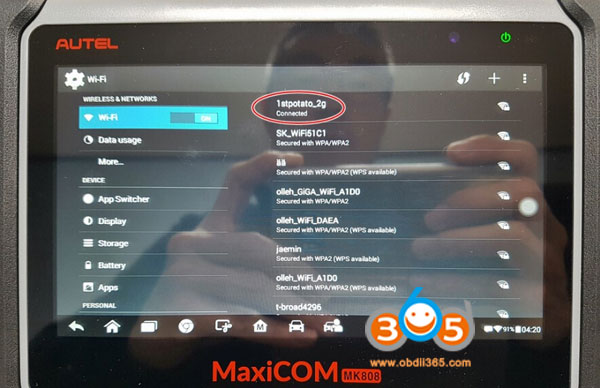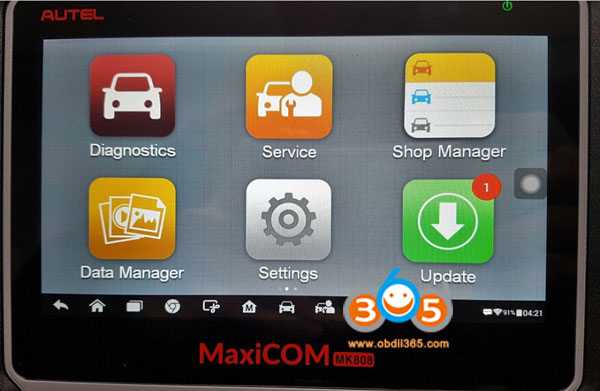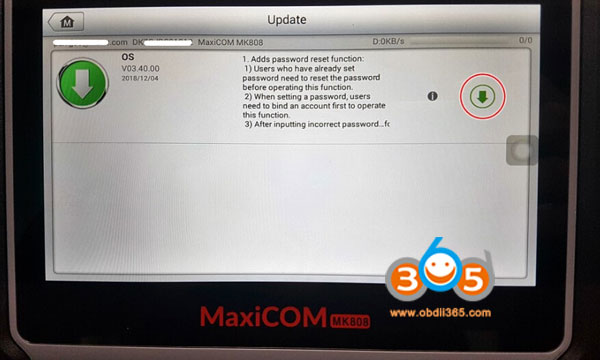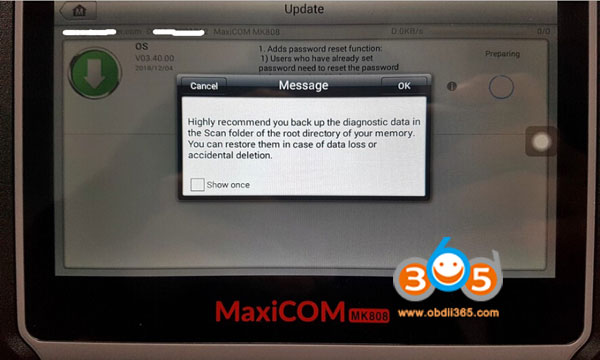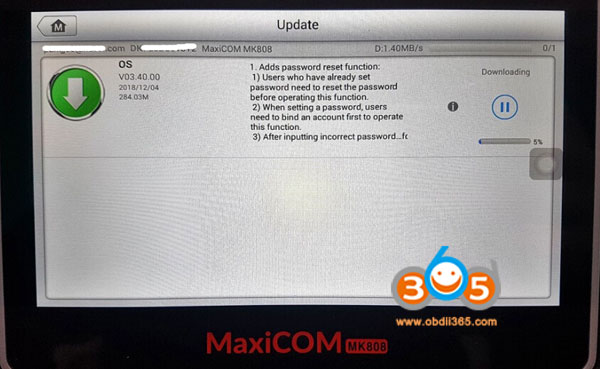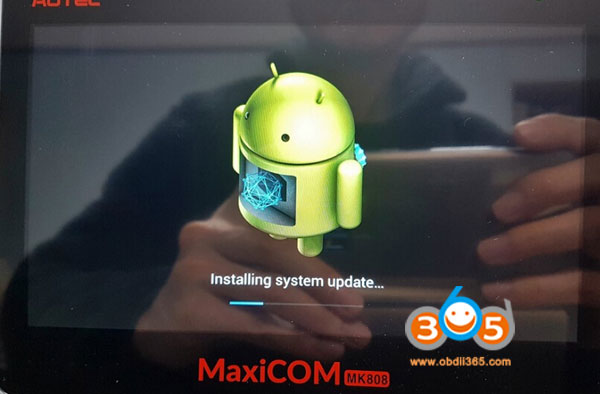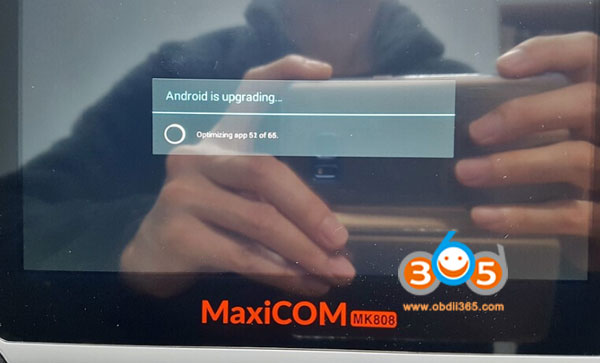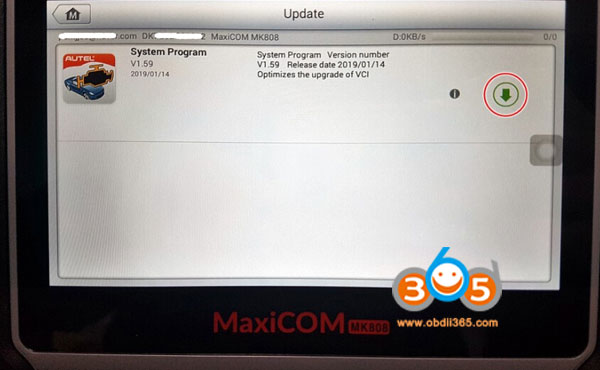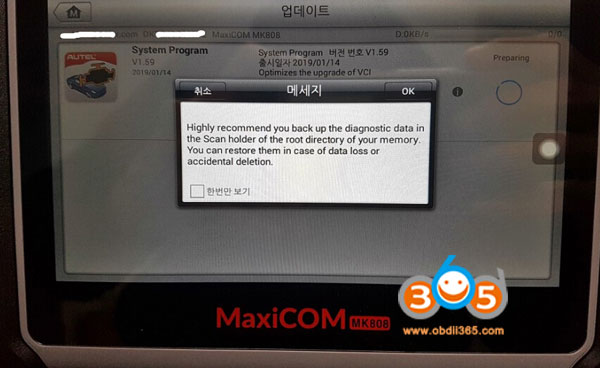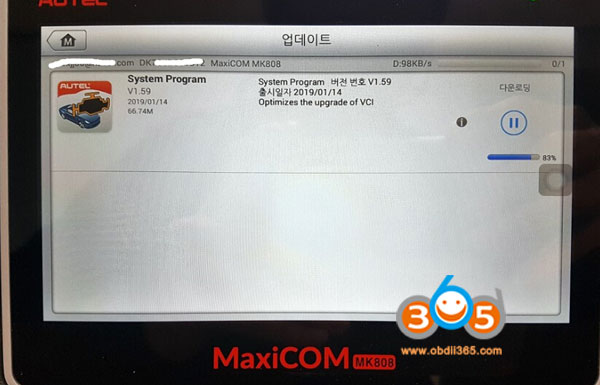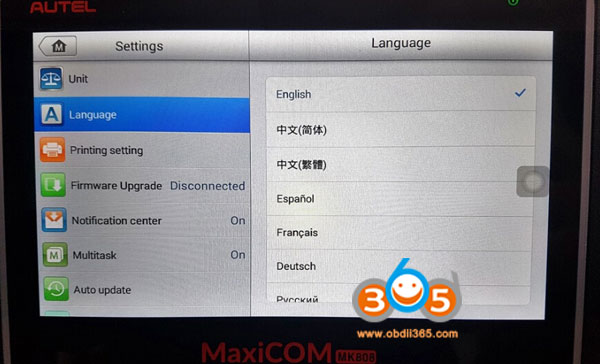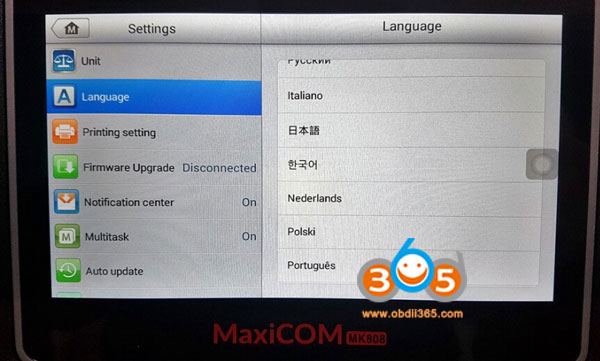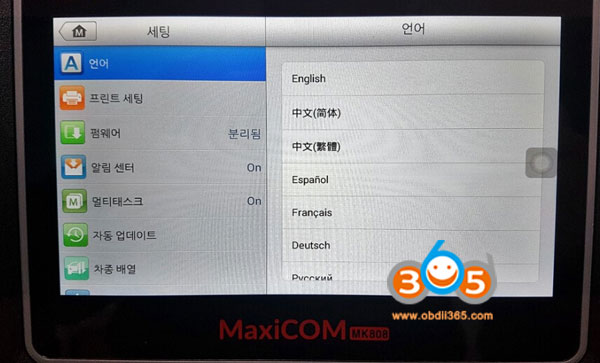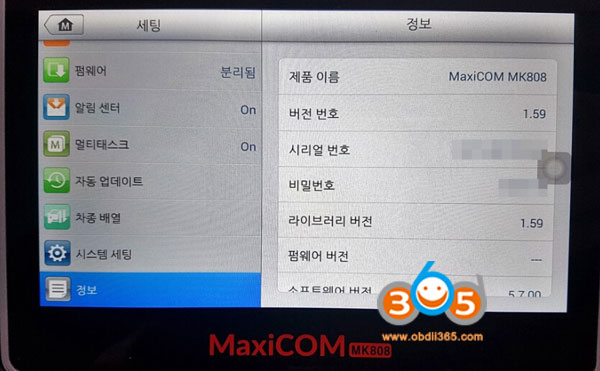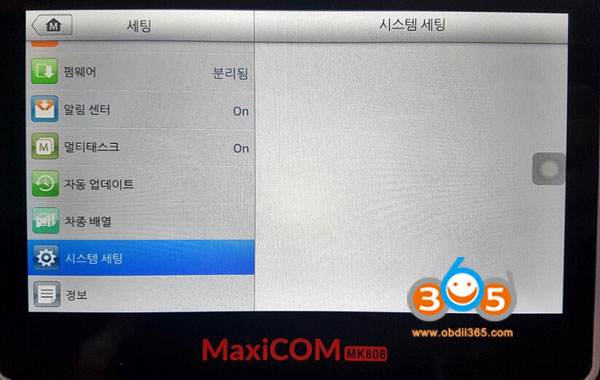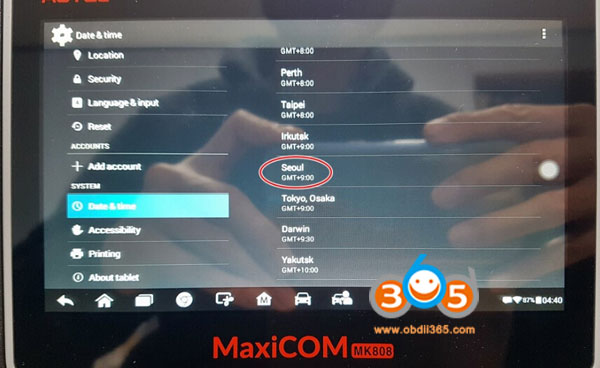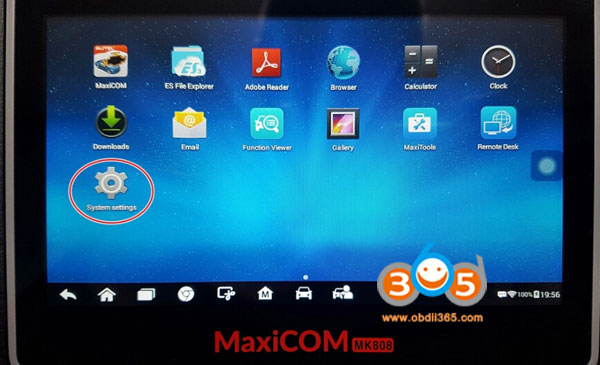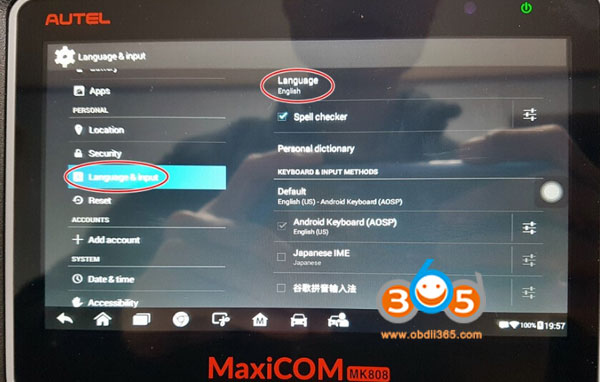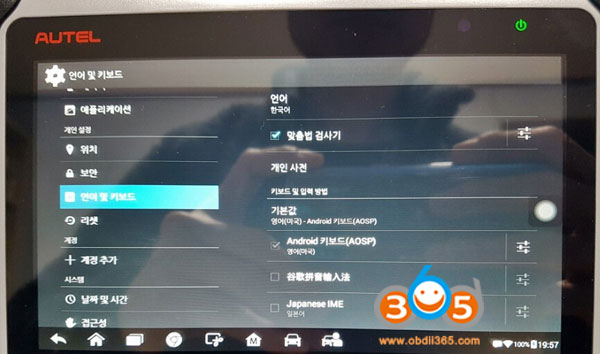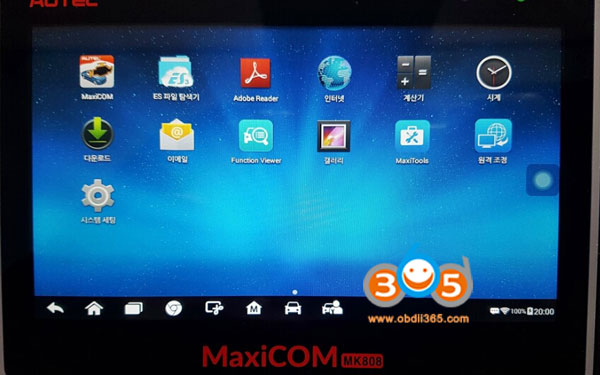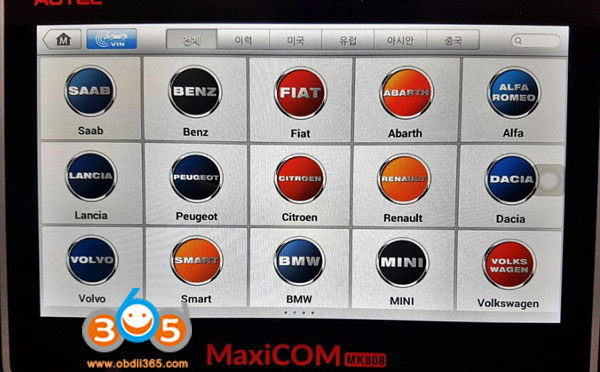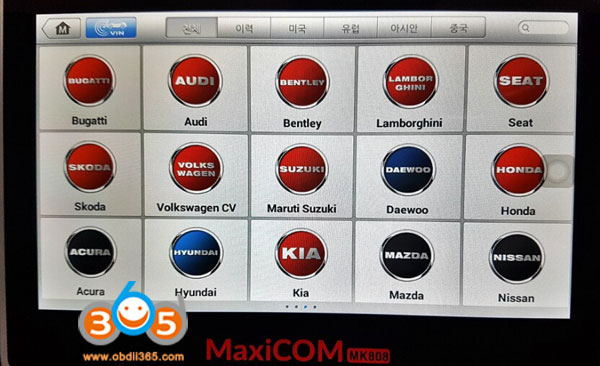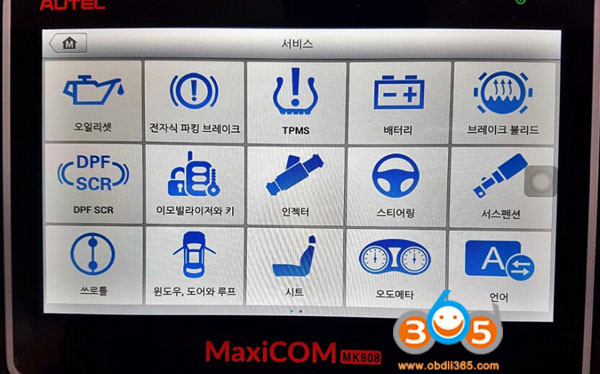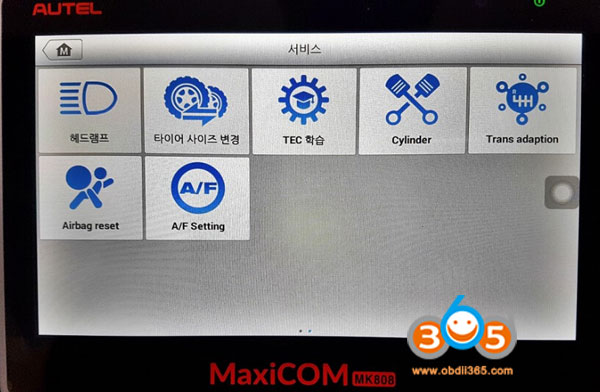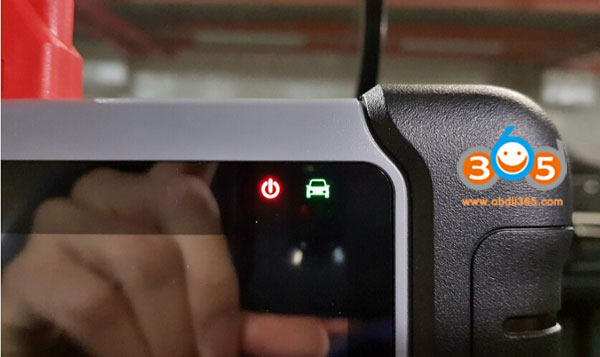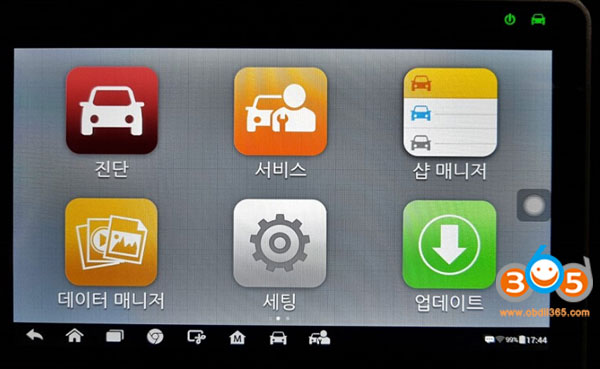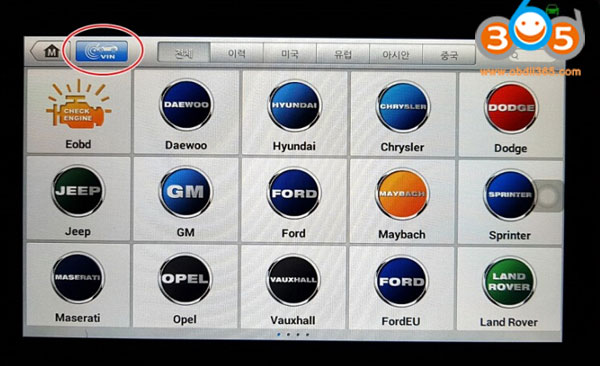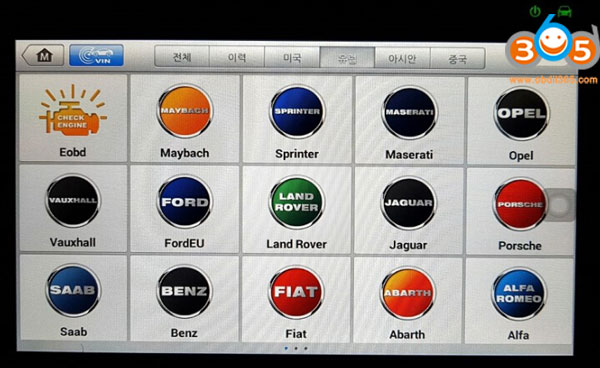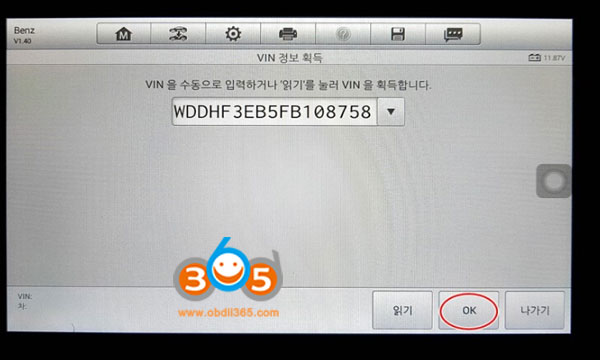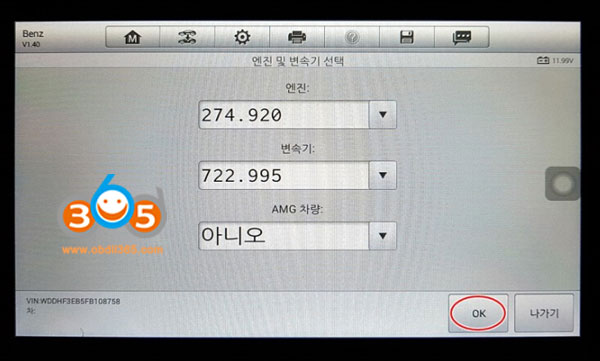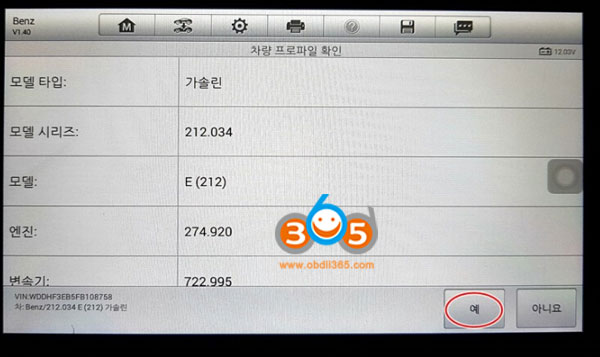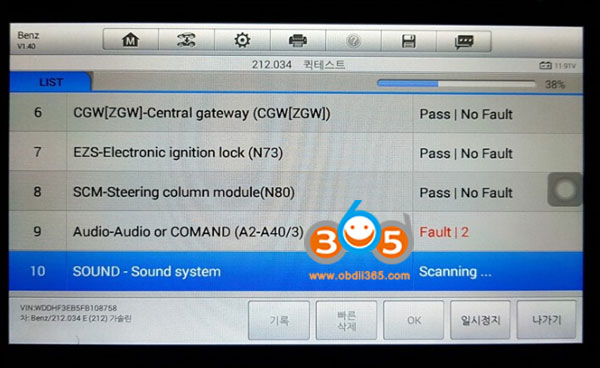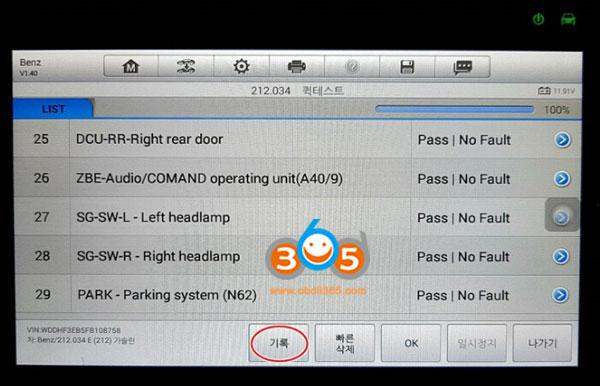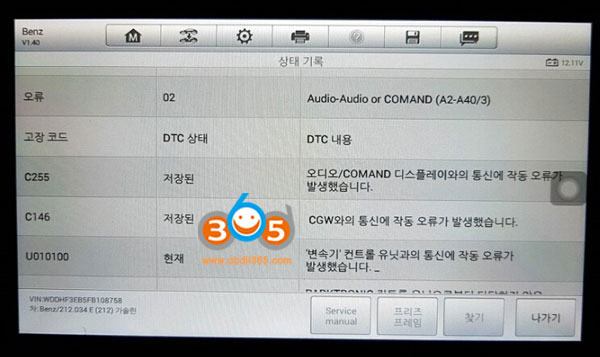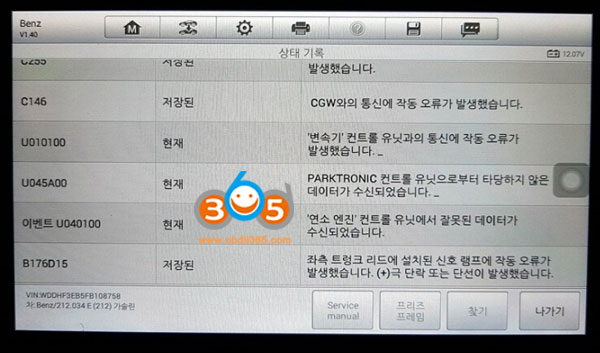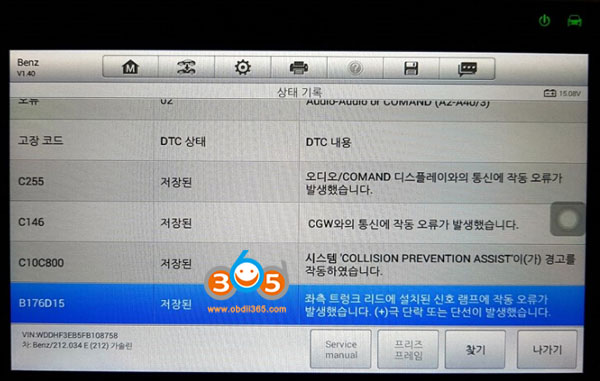Contents including:
Part 1: Autel MK808 Purchase & Unpacking
I don’t have expensive models available for coding.
Up to $1000 exceeds my planned budget. So I decided on this model first.
I made an order on May 10th.2019, $465 free shipping.
http://www.obdii365.com/wholesale/autel-original-maxicom-mk808-diagnostic-tool.html
It arrived on 16th of a week through DHL.
I am glad to share the unpacking machine and registration information in case who need it.
The first impression of the diagnostic machine that took out the package and peeled it off.

Black plastic case looks like this
When you open the case, you’ll see manual and vehicle connectors. The cables are in their respective positions.
here is the MK808 main unit
The thick rubber protector is firm
back site of the unit
at the top of the diagnostic unit is the power button, USB port, OBDII cable 16-pin connector
for connection, MicroSD slot, charge port is located
press and hold the power button for 3 seconds, the product logo appears for a moment then disappears,
The diagnostic program is run automatically
The default is in English
I asked my dealer on how to change the device to Korean (I am Korean).
The next morning, a message arrived from obdii365.com:
“Hi, friend, Can you provide your device Serial number to us? So we can activate the language for you.
After activate the language, you need to creare ID first.
Then follow steps below to activate:
“Settings”->Backup & Reset factory data reset, tick “Erase SD card”; click “Reset tablet”, then you should download
all softwares again, finally set language you desired. If you have any problem, please feel free to contact us”
I’m going to follow the instructions. Let’s register Autel MK808 first!
First, visit the manufactuer website www.autel.com
Click on the “Register” icon on the top right corner of the window.
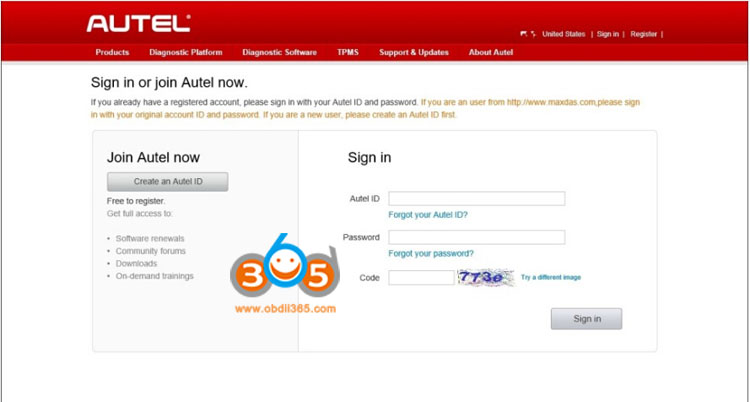
You must first create an accpount
Click the “Create an Autel ID” button
ID account to use your email account
Enter your email account and click “Get verification code”
when you click the button, confirm with email account send the code
*If you cannot find it, look for spam folder.
Enter the verification code you send, password to use etc
Enter the required information and click Create an Autel ID button
Then the registration completed screen appears
To access it immediately, click the Sign in now
Click on the Sign in
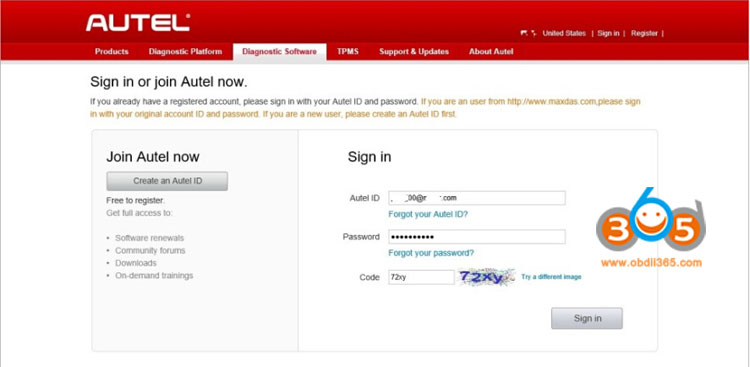
After entering the registered account, password and confirmation code
Click on the Sign In button
This screen appeared at the first login
The product registration screen appears
Product serial number and password are required for registration
You have to enter it, the description is shown at the bottom of the screen
You can see “How do i get…”
Press and hold the power button on the diagnostic unit foR about 3 s, the mk808 diagnostic scanner turns on automatically
Click on Settings button
When the setting screen appears, scroll down the left menu
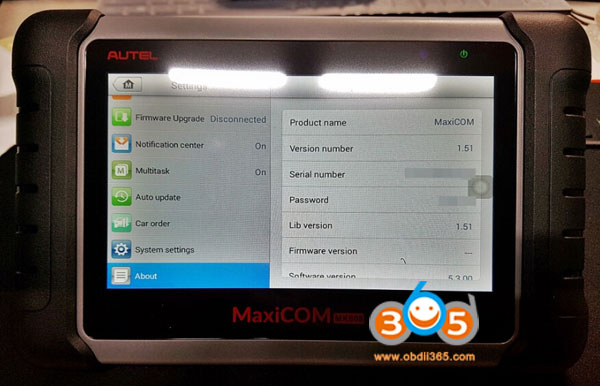
Click on the About item
You can see Serial number and Password
Finally enter the code and press Submit button
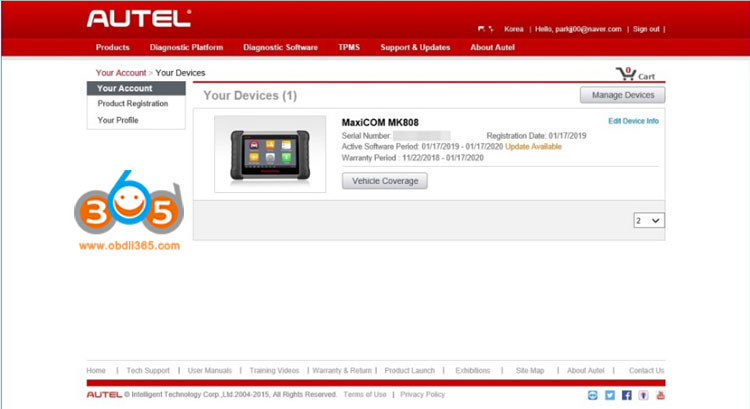
The products listed in my account are displayed
If you do so, the product registration procedure ends. You can check details of the SW.
Now let’s work on Korean.
Part III: Update MK808 Software
Now that you have registered the MaxiCOM MK808 , let’s hurry to work on it!
To Update the diagnostic system, WiFi should be enabled.
If you don’t have a wireless LAN environment,you can use your mobile phone as a “mobile hotspot”.
* Does not support 5GHz WiFi. The connection continues to fail, eventually I had to use the 2.4GHz WiFi.
If you don’t setup WLAN connection, press the Update button, as picture shown above, it prompts “Software upgrade or after factory reset” to use for the first time. Internet connection is required. Connect the internet.”
A pop-up window is displayed.
Click on the “Networking” button in the upper right corner of the pop-up window
Then WiFi setting screen appears inside the diagnostic operating system (Android based)
after changing the WiFi state from OFF->ON
Among the many, WiFi SSIDs displayed on the right screen
Select my SSID and connect
Then click the first icon (Back) at the bottom of the screen
The diagnostic program will appear again.
A red “1” appears above the Update button
Click on the “Update” button
MK808 prompts to update OS (operating system)
Let’s do it. Click on the arrow in the red circle.
Highly recommend you backup the diagnostic data in the Scan folder of the root directory of your memory.
You can restore them in case of data loss or accidental deletion.
Ii did not do anything, so click the OK button
Then download the required software.
Installation work is performed.
By the way, the capacity seems to be small.
Be patient and wait download completed.
When the download is finished, the diagnostic scanner is rebooted.
OS update is in progress.
Update OS completed. Back to main menu
After the update operation is completed. The diagnostic unit reboots, the diagnostic program will run. Again on the Update button, A red “1” appeared, click the “Update” button
This time you have to update the System Program.
Click the arrow icon in red circle
The previous notice is also displayed.
Ignore it and on the OK button
Download and update the system program
After rebooting, the second “Home” icon appears
Click to display the Home screen.
You can see the installed programs on this screen when you click the MaxiCOM icon
Part IV: Change language for MaxiCOM MK808
When the MK808 diagnostic program is executed, click on the “Setting” button
If you click on the “Language” item on the left menu,
the available languages will be displayed on the right menu
Scroll down the menu and select “Korean”
Menus have changed to Korean.
Click the “M” button in the top left corner of the screen.
Let’s go to the first screen of the diagnostic program
Diagnosis, Service, Shop manager, data manager, settings, update all in Korean language.,
Now that you’ve updated your diagnostic scanner,
Let’s see if it’s updated properly.
Click the “Settings” item in the Diagnostics Menu
Scroll down the left menu and select “About”
If you click on the version number on the right side of the screen, you can see the version is updated from 1.51 to 1.59.
You have to change the time
Click the “System Settings” item
The diagnostic Android operating system appears
the time is indicated at 04:40 am.
Select the “Date & Time” item in the middle left of the screen
When clicked, a list of time zones appears on the right menu,
scroll down and click on “Seoul”
It is changed to Korea time zone.
If you click the fist icon at the bottom of the screen
Return to diagnostic program initial screen the time is displayed as 22:42.
If MK808 shows you another update, click the “Update” button
Wait for the update completed.
The update will continue each time you reboot. The update will take long time.
After waiting for the update to finish, there is no update message at this time
It seems all works is finally over.
Let’s see if the diagnostic operating system is also in Korean.
Click on the second “home” icon at the bottom of the screen
Click on the “System Settings” item
Select “Language & Input” from the left
Click on “Language” item at the top right
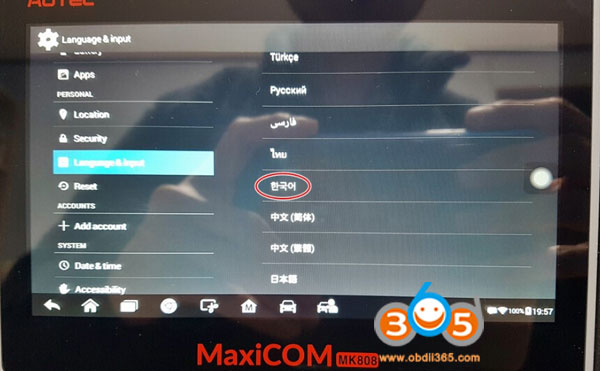
Scroll down the right languages list
Select “Korean”
Then it will be all displayed in Korean
When you click the backward icon at the bottom of the screen, all in Korean
Turn off and on power again
Well done.
After executing the diagnostic program.
If you click the “Diagnosis” button, You can see vehicle list as the pictures below:
When you click o9n the “Services” button in the diagnostics,
In addition to the basic diagnostic functions shown below, you can see that it provides additional functions
EPV, TPMS etec i have not seen the manual yet
What features do you offer
Finally, in the diagnostics screen, if you push it to left, you can see other menus, feature viewer, support, training…
Part V: Test Autel MK808 on cars.
Now let’s sort out the results we tested last week.
Model tested:
Mercedes E class W212
Connect the diagnostic cable to the OBD port under the driver’s seat
Connect it to the MK808 diagnostic tool
Then you will see that the car is connected. A car icon comes in to let you know
When the diagnostic power is turned on, a beep sound tells the communication has started.
Press the “Diagnosis” button
Click on the VIN
Select vehicle brand
Choose either auto read VIN or enter VIN manually
Choose “Auto detect”
Read VIN success
Press OK to continue
Shows car engine type, transmission type and AMG model
Press OK to continue
I have a lot of things to check…
The profile of my car is briefly displayed
Press OK button
Select Auto scan or diagnose
Select “Auto Scan” item
Display diagnose result
Fault is displayed
One minute passed and the diagnosis was over.
Let’s see what the error is. Click on the “Record” item
MK808 displayed Audio/COMAND related errors
Communication error with CGW
Operation error with transmission control unit
Parktronic control unit incorrect data reception,
Incorrect dara reception of the combustion engine control unit,
Trunk left lead signal lamp operation eror (disconnect) etc,
A total of 6 errors were displayed
First look at the truck left lead signal laml operation error,
What should I do?
* Parking lot is not WiFi
I had to connect phone to a mobile hotspot.
I googled the fault code, follow the search results/solutions, then reset fault codes without issue.
It is a universal diagnostic scanner that can be used literally. Still under test, will report more test results later.