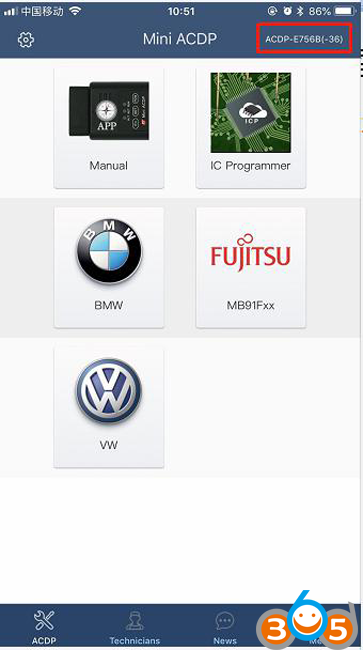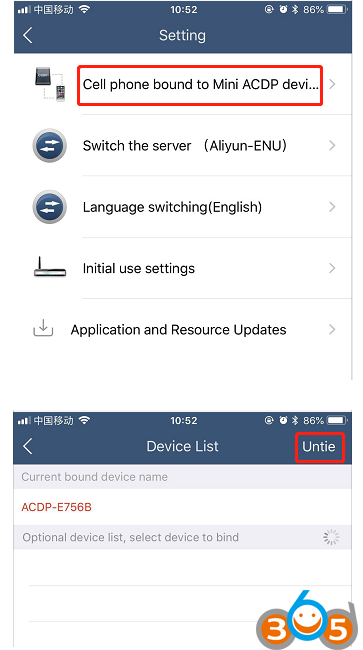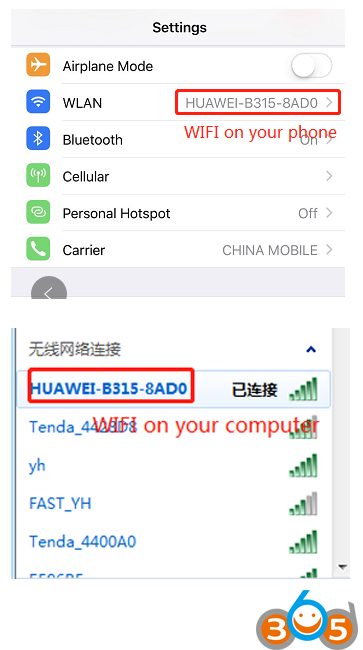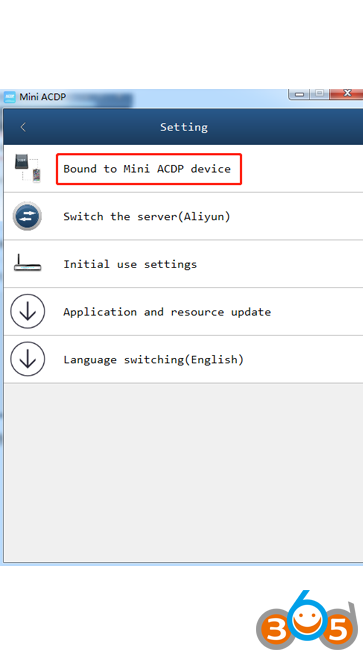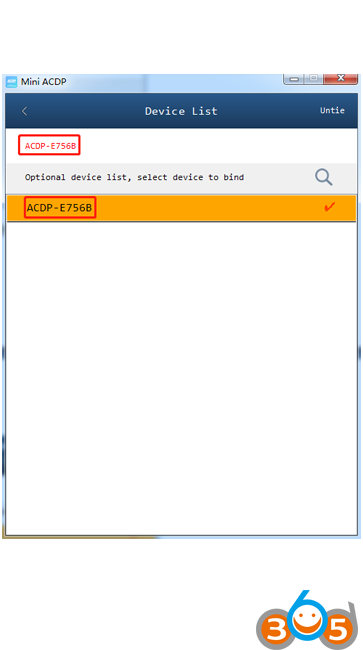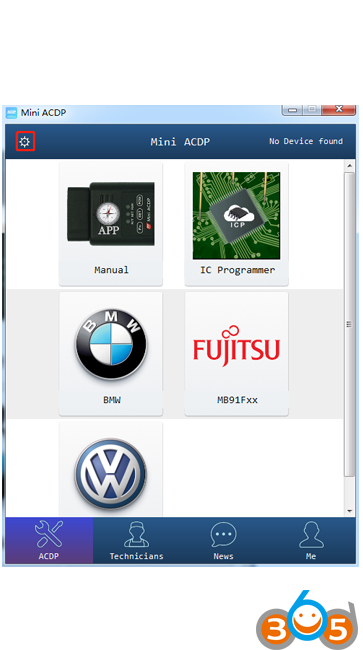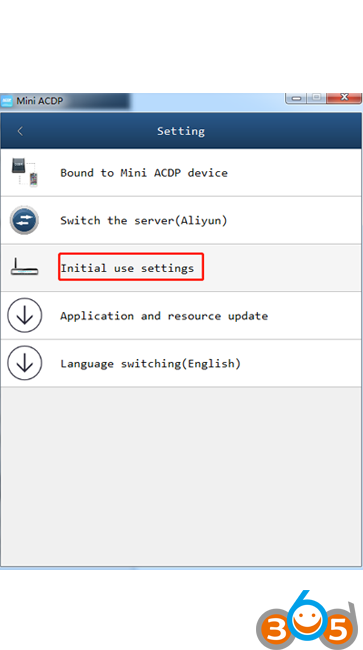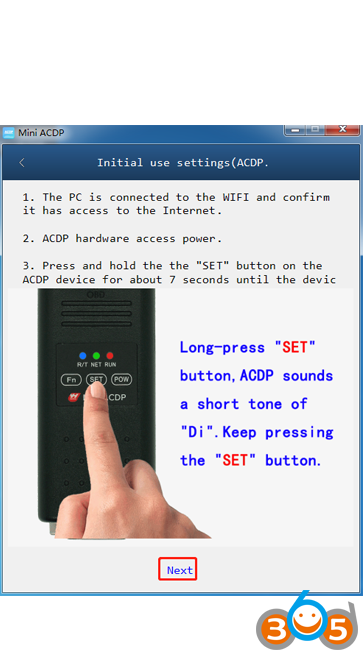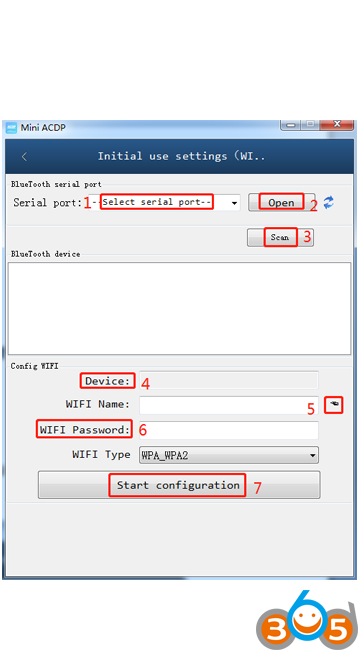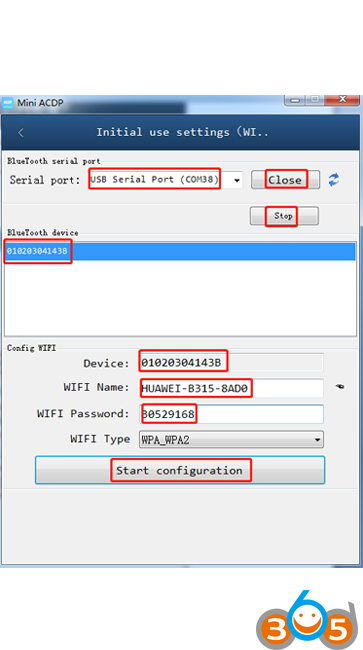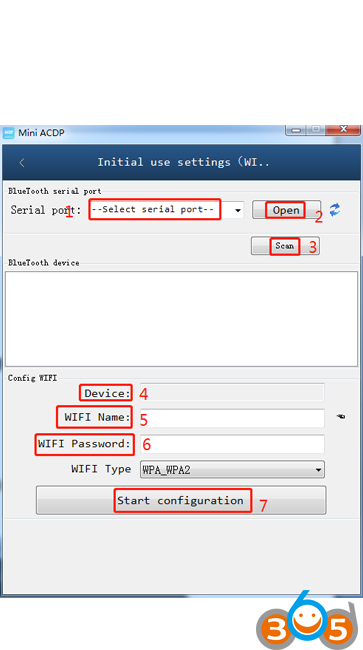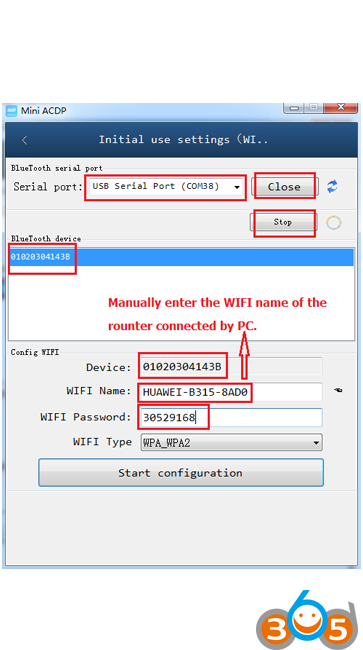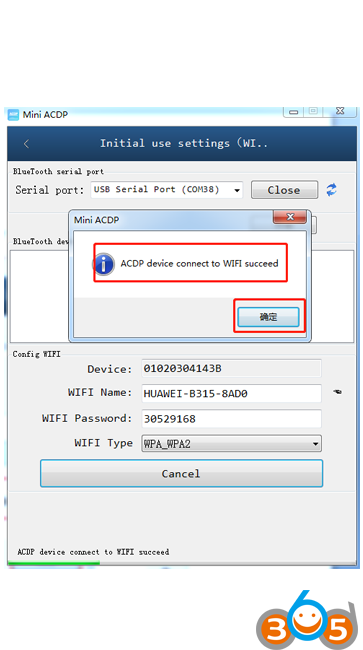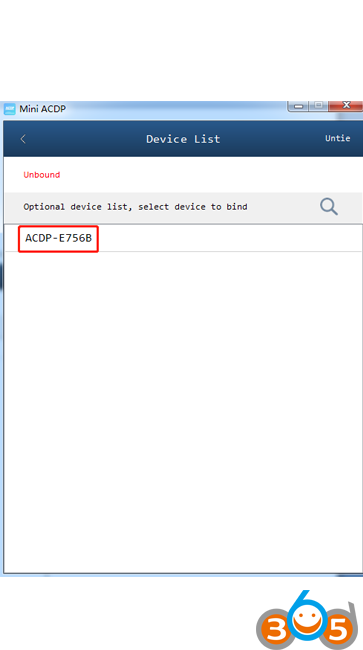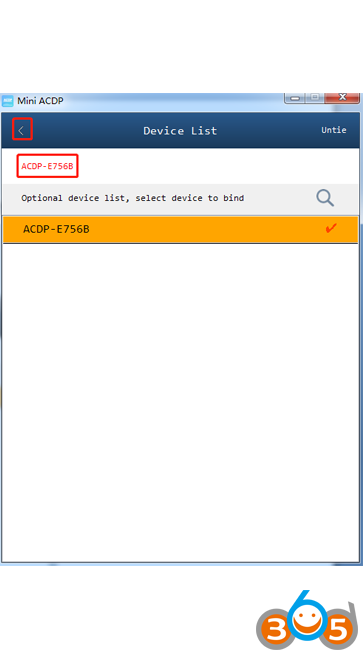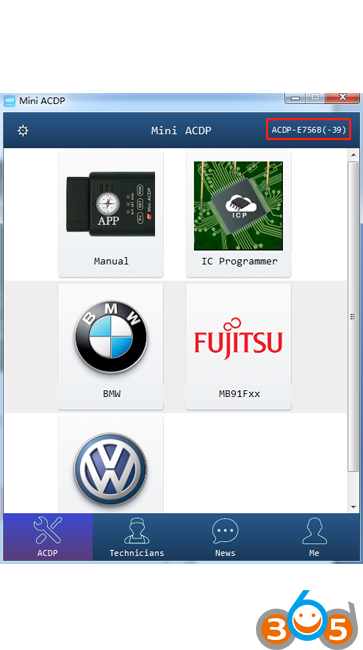Yanhua Mini ACDP no soldering key programmer can be installed on Android/iOS mobile phone via downloading App. ACDP can be installed/connected to PC as well. There are 2 ways to connect Yanhua ACDP to a laptop.
Method 1: Connect ACDP to PC through mobile phone
Firstly bind the ACDP device with the mobile phone via WiFi, then connect with the PC version and bind the ACDP.
Check: How to bind ACDP with Android/iOS mobile phone?
Connect the ACDP device with a cell phone first, and confirm that the connection is normal (Picture 1). That is, the ACDP device and the phone are connected to the same WIFI. Then exit the APP or untie the device in “Cell phone bound to Mini ACDP device ” (Picture 2 – Picture 3), so that the ACDP device can be bound and connected by another device (PC).
2. Please connect the PC to the same WIFI as the cell phone (selected the one among the following three options)
A. If there is a WIFI access of the PC, please do not use wired network and connect the same WIFI as the cell phone.
B. If the WIFI router connected by cell phone supports both wired and WIFI network, please use wire to connect the PC with the router.
C. If there is NO WIFI access of the PC, please insert a WIFI adapter in the USB port and unplug the network wire of PC, then connect the same WIFI connected by cell phone.
3. Open the ACDP software on PC, and click “Setting”
Free download Yanhua ACDP PC software
4. Click ” Bound to Mini ACDP device” on ACDP software interface.
5.Select the corresponding device ID to bind.
Method 2: Connect Yanhua Mini ACDP to PC through Bluetooth adapter
1.Plug the Bluetooth adapter into the PC USB port ( Make sure the driver is installed) and the PC is connected to WIFI.
2. Open ACDP software on the PC desktop.
3.Click on SETTING in the red box as shown in the picture
4.Click on “Initial use settings ”
5.Press and hold the “SET” button on the ACDP device for 7 seconds until the device buzzer’s sounds, then release the “SET” button and click “Next”.
6.Initial use of settings (WIFI configuration)
If the PC is a laptop with WIFI access function, read 6.1
If the PC is connected through a WIFI router with wired network, read 6.2
6.1: If the PC with WIFI access function, Connect the PC to WIFI.
If the PC without WIFI access function, Connect the WIFI adapter with the PC USB, Connect the WIFI and follow the steps shown as below.
The operation result is shown in the picture as below.
6.2: If the PC without WIFI access function, the PC is connected through a WIFI
router with wired network. Follow the steps shown as below.
The operation result is shown in the picture as below.
7.The software prompts “ACDP device connected to WIFI successfully”, click “OK”.
8.Select the corresponding device ID to bind.
9.Confirm the bound device ID, click “Back”.
10.Confirm that the device is successfully bound and connected.
Done.