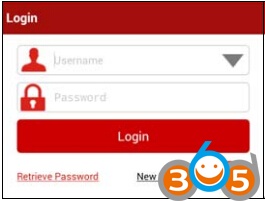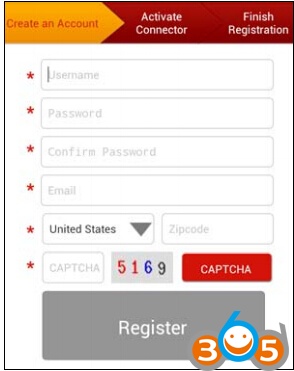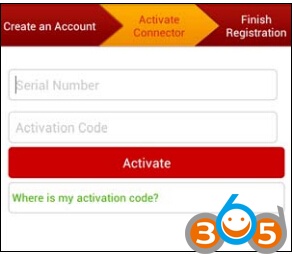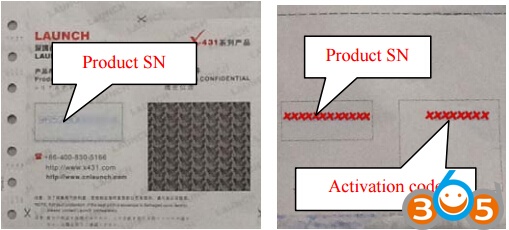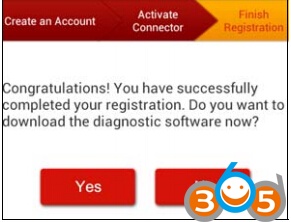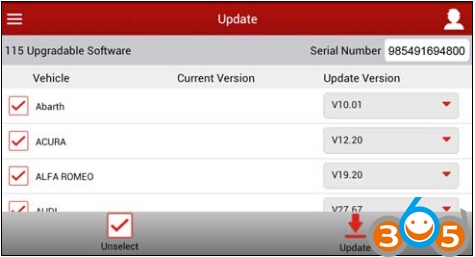Here’s the instruction on original Launch X431 V 8″ tablet wifi/Bluetooth full system diagnostic tool user registration
How to register Launch X431 V 8 inch tablet?
Tap “Login” on the upper right corner of the main menu screen:
1. If you are a new user, tap “New Registration”. see Fig. 2.
Note: To obtain better service, you need to provide real information. In Fig.2, fill in the information in each field (Items with * must be filled). After inputting, tap “Register”, a screen similar to the following will appear:
In Fig. 3, input the Serial Number and Activation Code, which can be found in the password envelope.
Note: To exit and activate it later, tap “Skip”. In this case, you can activate your connector by tapping “Activate Connector” in “Profile”.
Tap “Activate” to finish your registration. See Fig. 5
To download the diagnostic software, tap “Yes”. See Fig. 6.
Tap “No” to download and install it later.
In Fig. 6, tap “Update” to start downloading. It may take several minutes to finish it, please be patient to wait.
To pause downloading, tap “Pause”.
To resume it, tap “Continue”. Once download is complete, the system will install the software package automatically.
2. If you have registered to be a member, input your name and password, and then tap the “Login” button to enter the main menu screen directly.