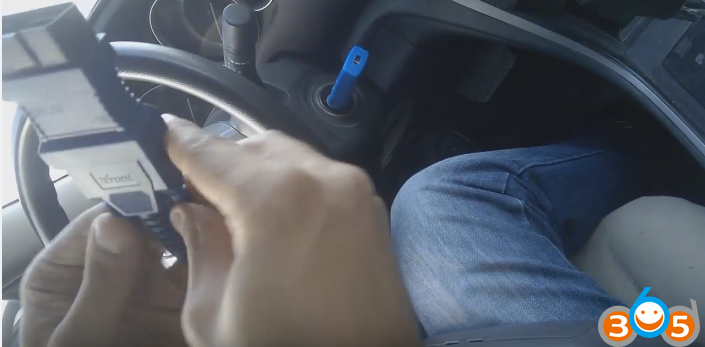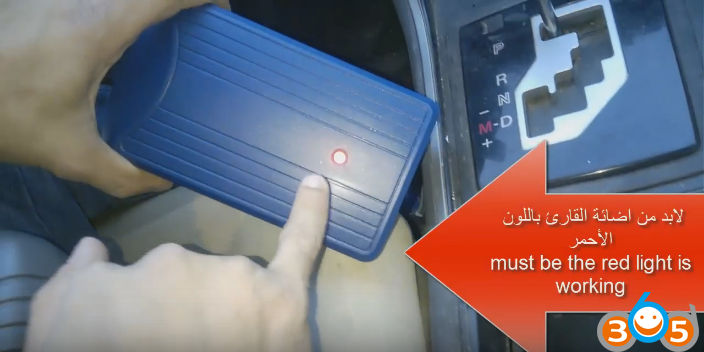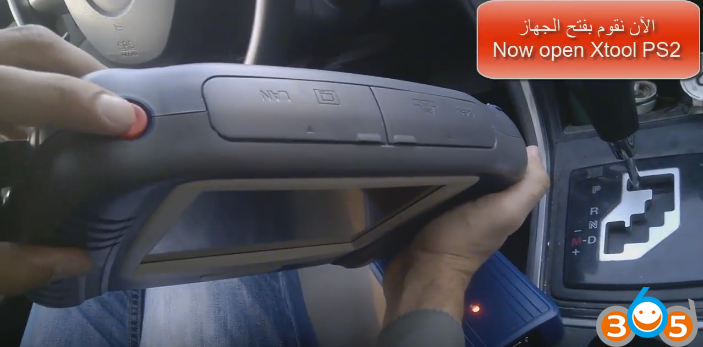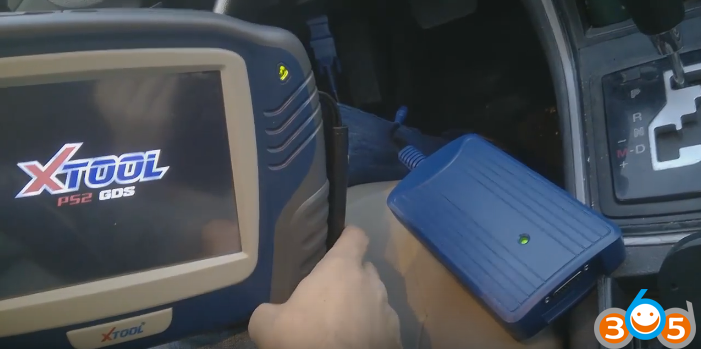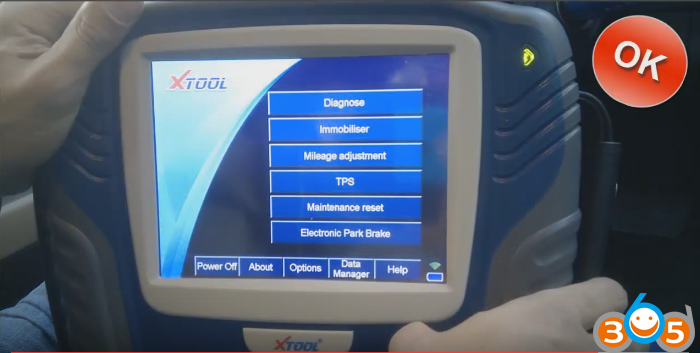This is a how-to guide of Xtool PS2 GDS Bluetooth Diagnostic Tool connection for obdii diagnosis for gasoline cars.
Note: if you are not the Chinese, English, Spanish speaker, go for xtool ps2 gds update. The 16.21 version friendly add more language: German, French, Portuguese, Italian, Dutch, Arabic, Farsi.
The obd connector you need
The GDS VCI reader
Connect the OBD connector to the VCI
And fix them firmly
The connection diagram here
So connect to the OBD port on the car
The light on the VCI turns read
Then power on the Xtool PS2 scanner
Both lights on the scanner and VCI turns green
Finally, it’s ok to do diagnosis/ immobilizer, mileage adjustment/ TPS/ maintenance reset/ electronic park brake.
Note: Xtool PS2 GDS v16.21 can do more, such as Transmission, Steering angle,Tire pressure loss alarm (activated) and other common special functions.
Enjoy diagnosis!
Related search:
Xtool PS2
xtool ps2 gds
xtool ps2 review
xtool ps2 gds review
xtool ps2 gds update
xtool ps2 gds gasoline
xtool ps2 heavy duty
xtool ps2 software update
xtool ps2 update
xtool ps2 price
xtool ps2 mini
xtool ps2 distributor code
xtool ps 201 manual
xtool ps2 truck
xtool ps2 manual
xtool ps2 hd
xtool ps2 pdf
xtool ps2 scanner