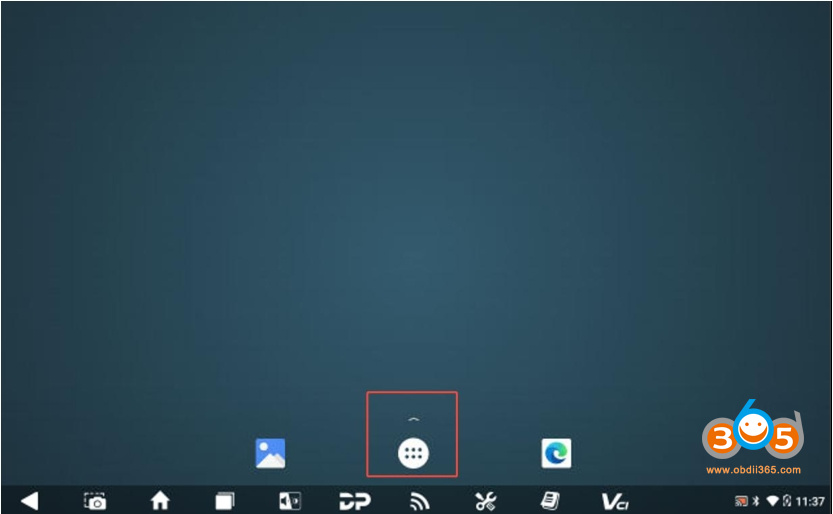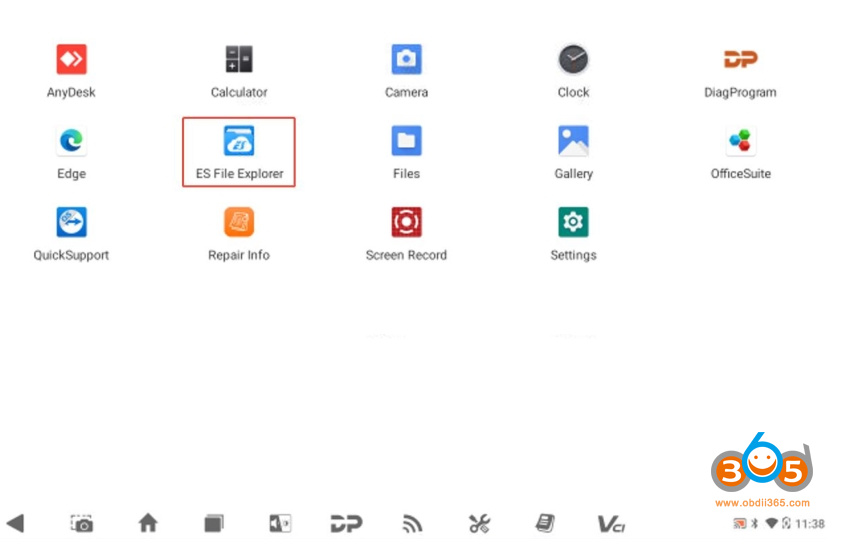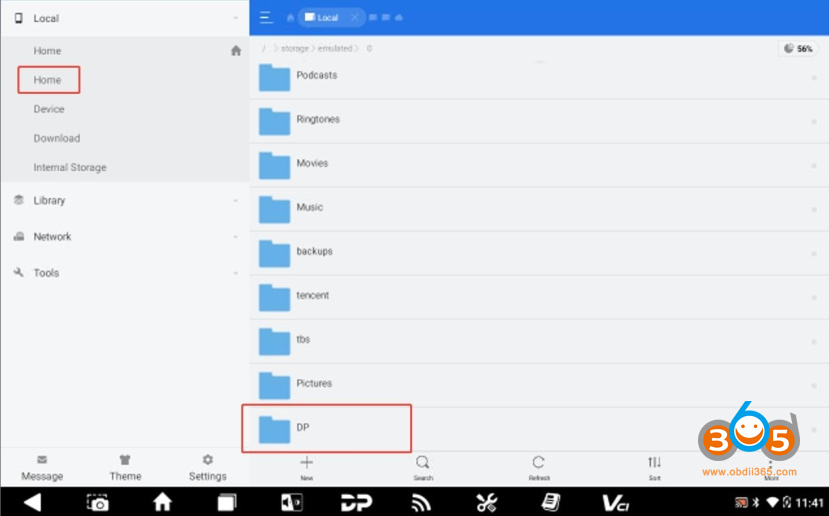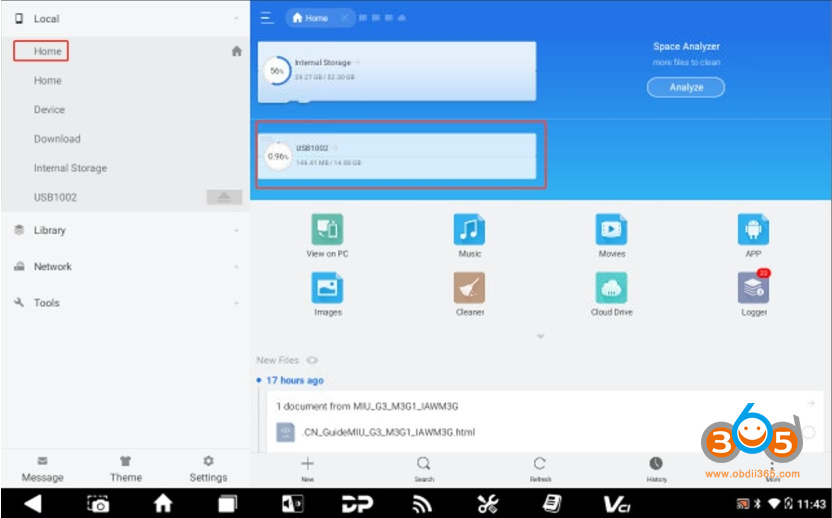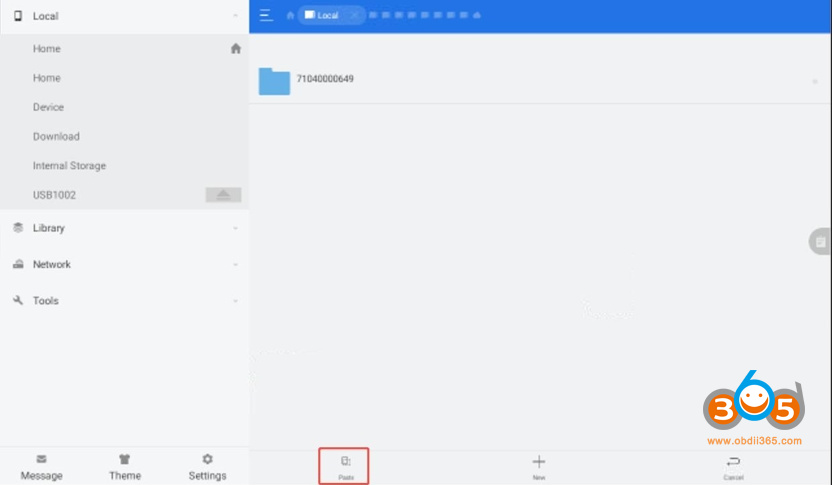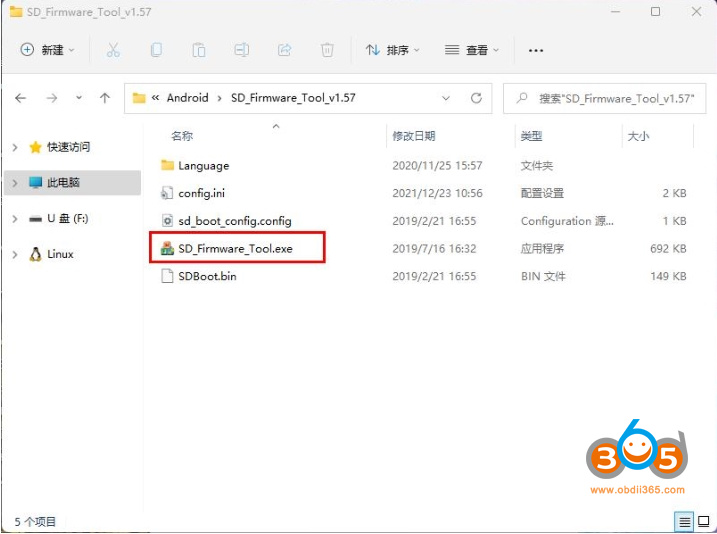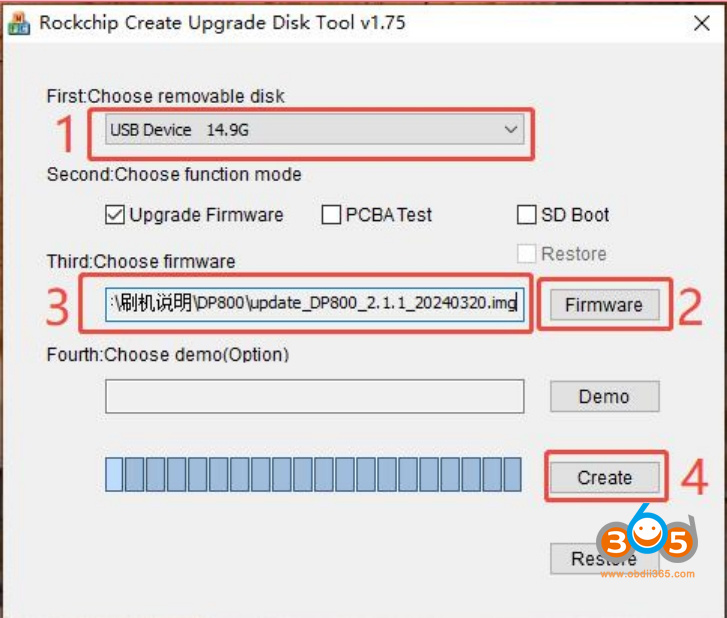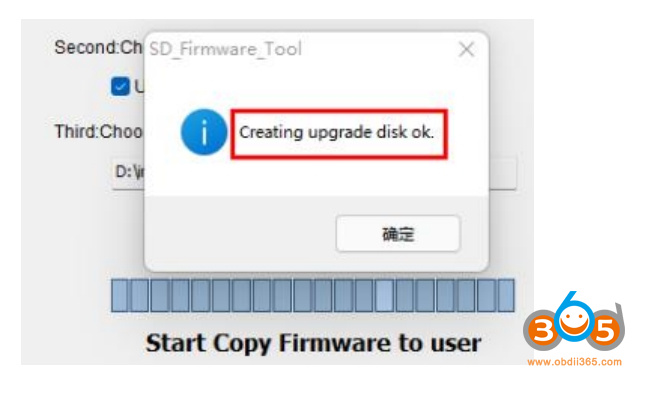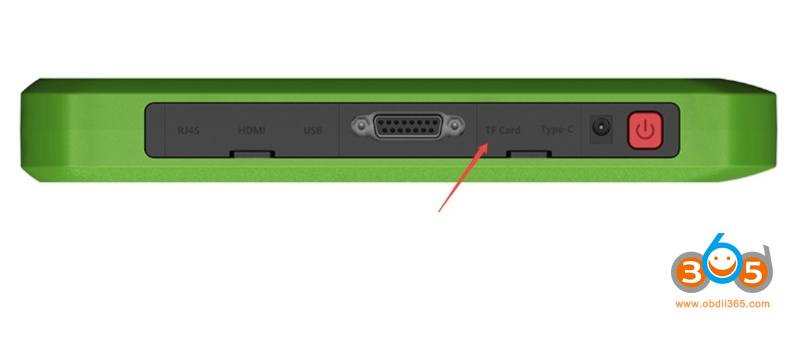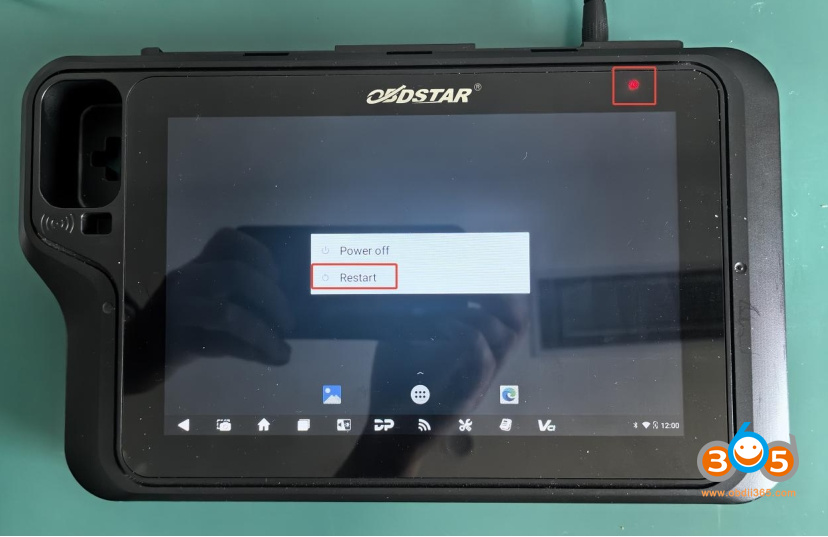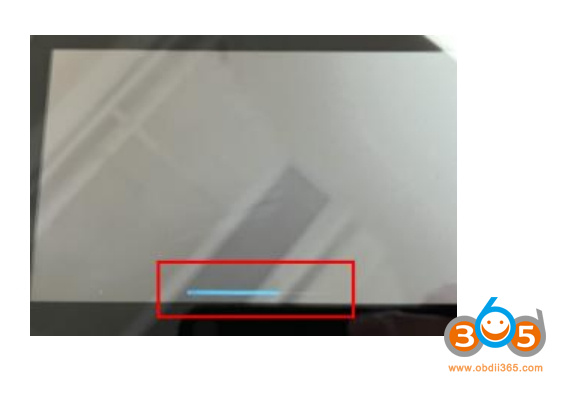If you forget the screen unlock password of OBDSTAR X300 Classic G3/Key Master G3, you have to reflash the firmware.
G3 uses different firmware reflash files as X300 DP Plus or other 5 inch tablets.
Download Firmware Reflash Files for OBDSTAR G3
2.G3 reflash file (DP800.img)
The file is huge. Contact www.obdii365.com customer service to send this file online.
How to Reflash OBDSTAR X300 Classic G3 firmware?
Warning:
Upgrading the firmware will clean up all the settings in the device and all the software in the DP. Users who have expired cannot download the software again through the one-click upgrade, so the software in the device needs to be backed up.
1. Insert a TF card with a capacity greater than 16G into the device to back up the DP software.
2. Click the main menu button on the main screen, select and enter the ES file manager.
3. Locate and long press the DP folder in the main interface of the ES file manager that opens, and then click the copy button.
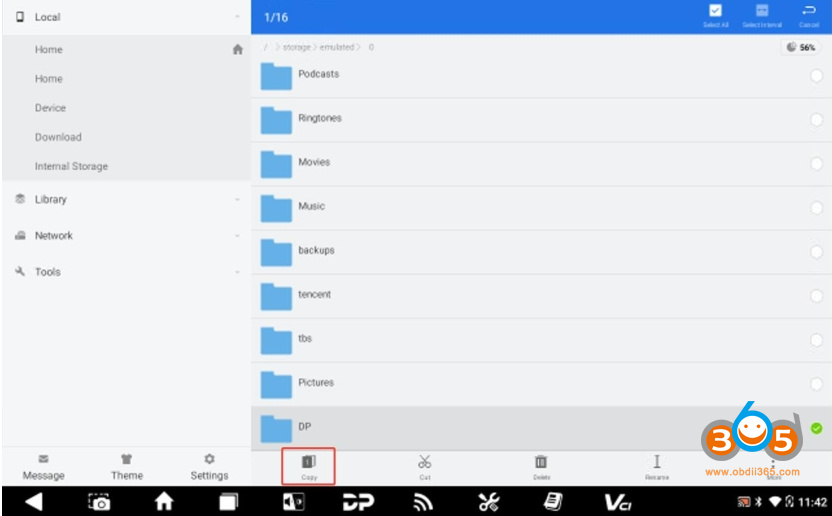
4. Click the Home button, select and click the external TF card, then click the Paste button. Wait for the copy to complete. After the firmware upgrade is completed, just overwrite the DP
directory from the TF card to the device.
Preparations
1. The firmware file to be upgraded. The firmware file name format is: XXX.img.
2. A TF card with a capacity greater than 4GB and a TF card reader. All files inside the card will be cleared during the operation, please backup first.

3. Software (SD_Firmware_Tool_v1.75.zip)
Making upgradable TF card
1. After inserting the TF card into the card reader, insert the card reader into the USB port of the computer.
2. Unzip the “SD_Firmware_Tool_v1.75.zip” and run the extracted “SD_Firmware_Tool.exe”
3. Follow the steps below.
Warning: All files in the TF card will be erased, if there are important files in the TF card, please back them up before operating.
Operating instructions
1). Make sure that your TF card information and capacity size can be seen, if not, please check that the TF card reader is properly inserted into the USB port of the computer.
2). Click the Firmware button to select the firmware file.
3). Click the Create button to start writing the firmware file to the TF card.
4.Wait for the prompt Creating upgrade disk ok. The upgradable TF card is made successfully.
Updating the firmware
Warning: please plug in the power adapter for the device and ensure that the power indicator is on. Do not power off during the upgrade process.
1. Insert the TF card into the device.
2. Make sure the device is plugged in and the power light is on. Long press the device power button and select Restart.
3. The device will automatically perform a firmware upgrade, and a progress bar will appear.
Please wait.
4. When the screen displays “Doing Actions succeed. please remove the sdcard”, remove the TF card from the device. The device will automatically reboot and enter the system.
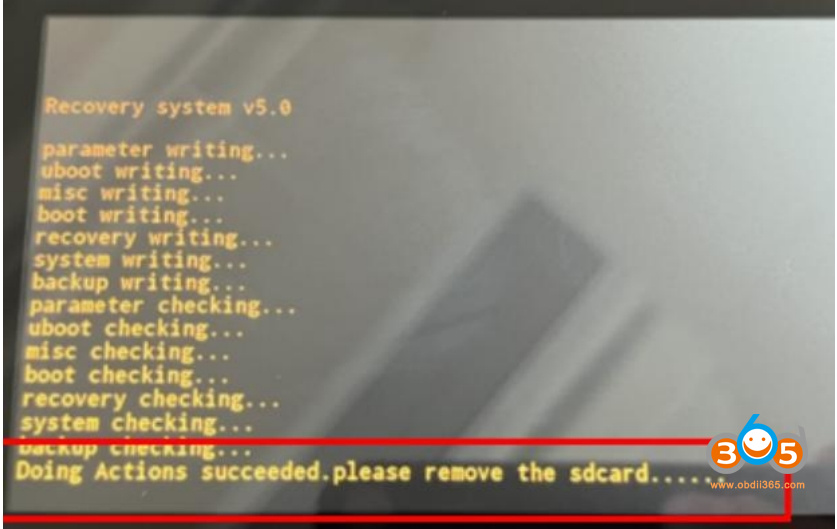
5. The firmware upgrade is complete.
Related reading:
How to Flash OBDSTAR X300 DP Plus, P50, OdoMaster DC706 etc Firmware?