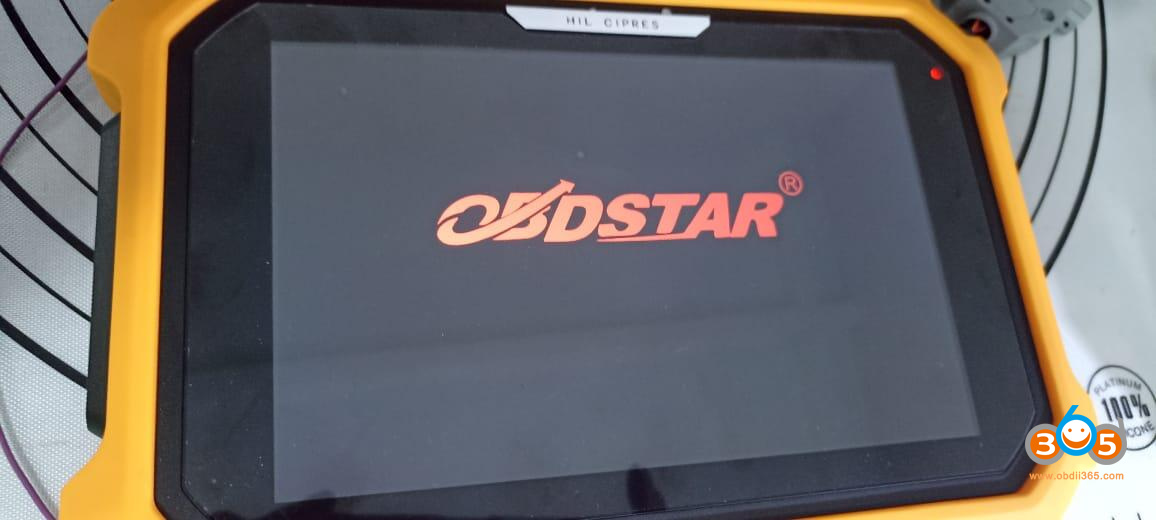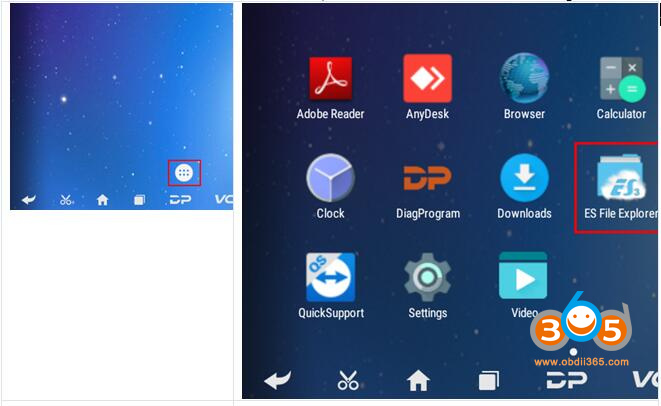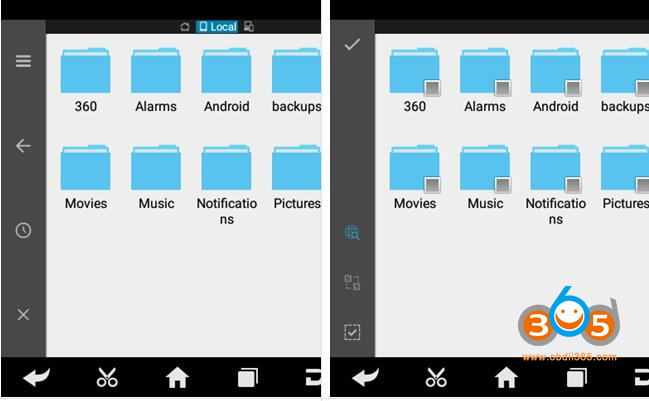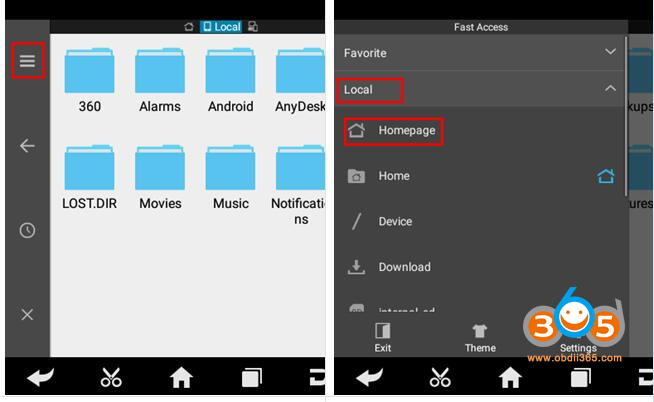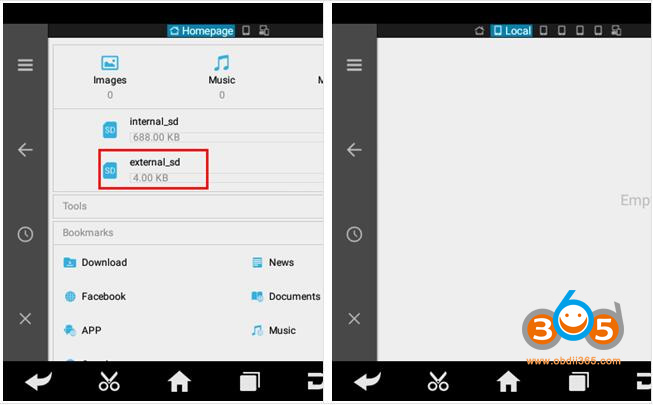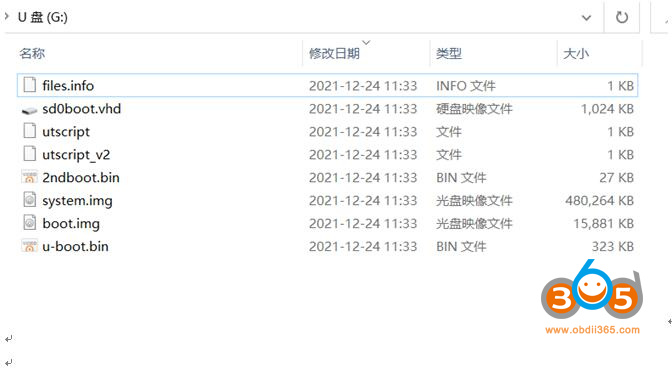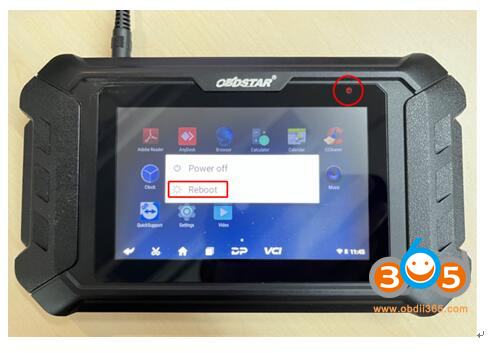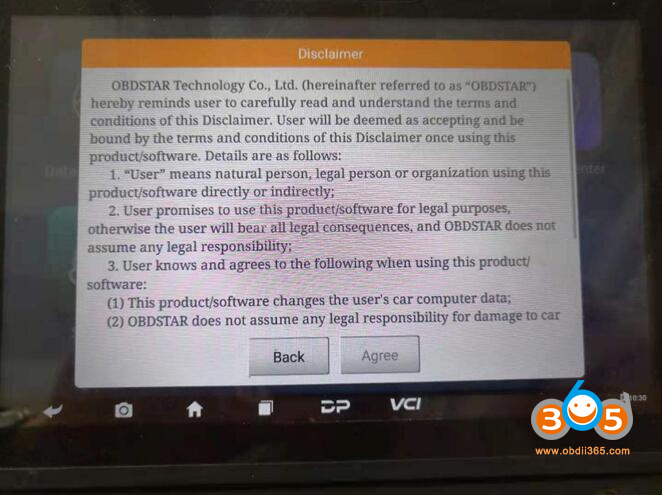Here’s the solution to OBDSTAR X300 DP plus screen freezes boot logo flashing and non-responsive status problem.
Solution:
Flash the x300dp plus.
Download reflash boot files.
How to flash obdstar x300 dp plus & other OBDSTAR 7 inch tablets?
Same procedure goes to x300 dp plus, key master dp plus, x300 pro4, key master 5, odomaster, p50, dc706 etc 7 inch tablets.
Backup DP Software
Warning: Upgrading the firmware will clean up all the settings in the device and all the software in the DP. Users who have expired cannot download the software again through the one-click upgrade, so the software in the device needs to be backed up.
1. Insert a TF card with a capacity greater than 16G into the device to back up the DP software.
2. Click the main menu button on the main screen, select and enter the ES file manager.
3. Locate and long press the DP folder in the main interface of the ES file manager that opens, and then click the copy button.
4. Click the menu button, expand the local area, and select the homepage.
5. Select and click the external TF card, and then click the paste button. Wait for the copy to complete. After the firmware upgrade is complete, just overwrite the DP directory from the TF card to the device.
Preparations
1. Download firmware file above to be upgraded.
The firmware file name format is: dpXX.zip.
2.
A TF card with a capacity greater than 1G and a TF card reader. All files inside the card will be cleared during the operation, please backup first.
Making upgradable TF card
1. After inserting the TF card into the card reader, insert the card reader into the USB port of the computer.
2. Format TF card
Warning: All files in the TF card will be erased, if there are important files in the TF card, please back them up before operating.
3. Decompress the “dpXX.zip ” and copy decompressed files to the formatted TF card
Updating the firmware
Warning: please plug in the power adapter for the device and ensure that the power indicator is on. Do not power off during the upgrade process.
1. Insert the TF card into the device.
2. Make sure the device is plugged in and the power light is on. Long press the device power button and select Reboot
3. The device will automatically perform a firmware upgrade, Please wait.
4. When the screen displays “update successful”, remove the TF card from the device. Long press the power button to turn off, then long press the power button to turn on.
5. Firmware upgrade is completed.