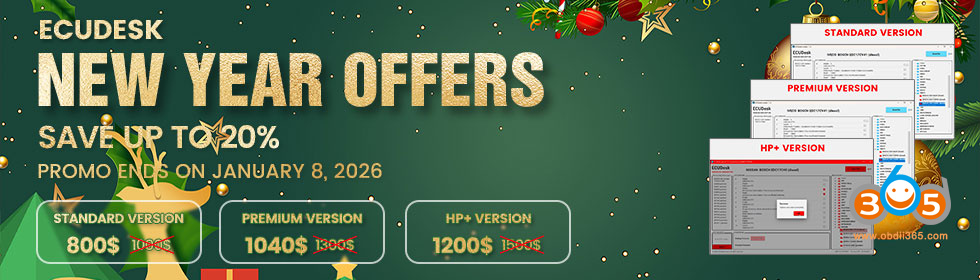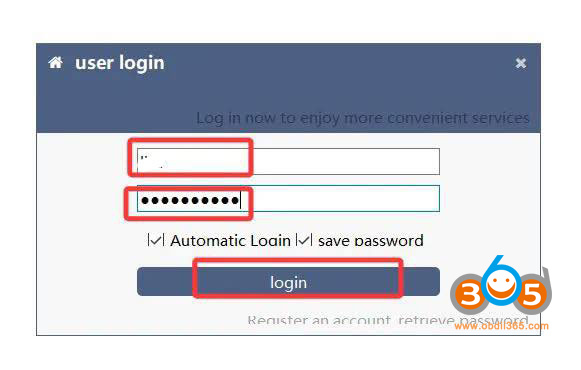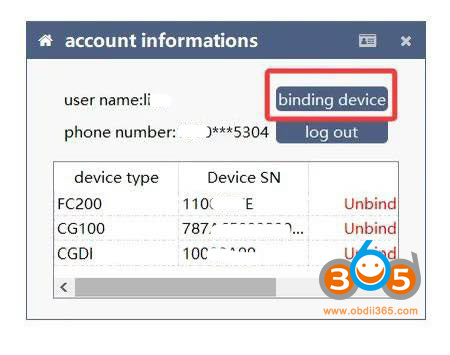After the version 1.2.9.4 update, if you don’t log in or bind the CG FC200 programmer, you won’t be able to use the software. We’ll explain how to register an account and how to recover your password if you have one but can’t remember it.
CG FC-200 Account Registration Guide:
Case1:
Open 1.2.9.4 software version,and will ask you to log into an account, if you registered one before then fill information to log in directly.
If you registered one before, fill in the login information directly.
After login, hit “binding device” and select the CG FC200 to bind.
Bind device successfully. Now you can use the FC200 software.
If you don’t have an account, hit Register for an account.
Case 2: Need to register a new account (never register an account before).
Hit Register an account.
Fill all the information according the tips.
Please note: Set the username and password as simple as possible to facilitate subsequent memory.


If the prompt says that the verification code cannot be obtained, switch the server, restart the software and try again

Case 3: If you have registered an account before but don’t remember the password, follow the steps below.
Hit Retrieve password.
You can retrieve password by phone number or by email.

Verified by email address.
Fill in email address and password, then paste the verification code in email. Then submit.

Verified by phone number.
Fill in phone number and password, then paste the verification code. Then submit.

Reset password successfully.

NOTE:
All CG Series products share a universal account system—one registration allows login across all devices.
You can look up bound accounts using the device S/N or check if a phone number is already registered.