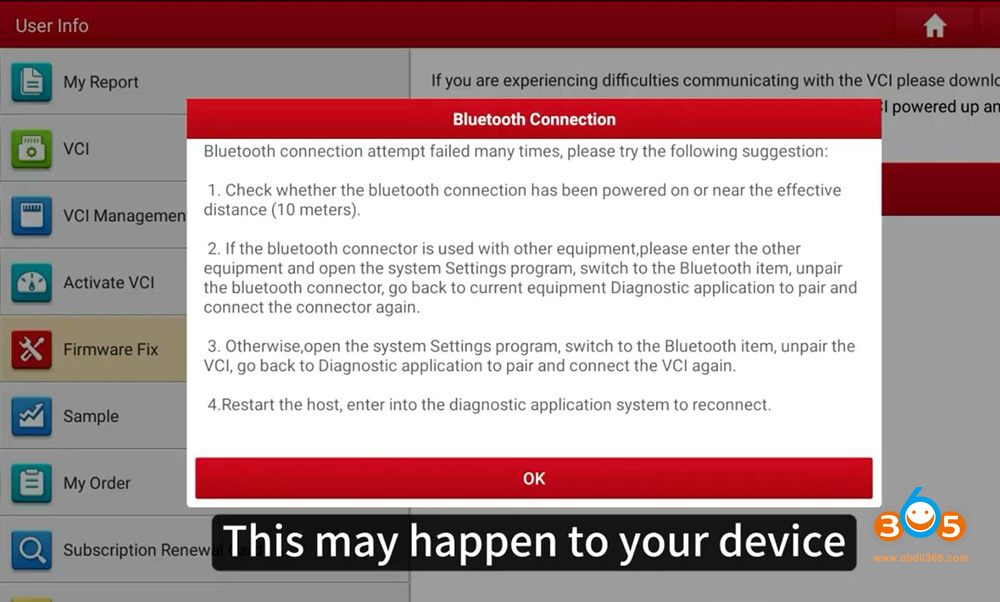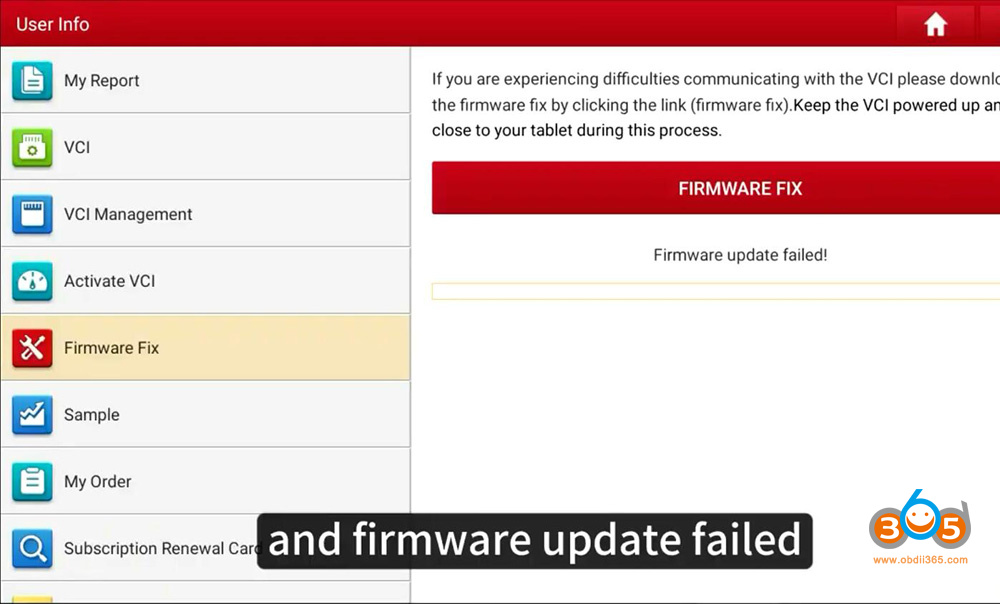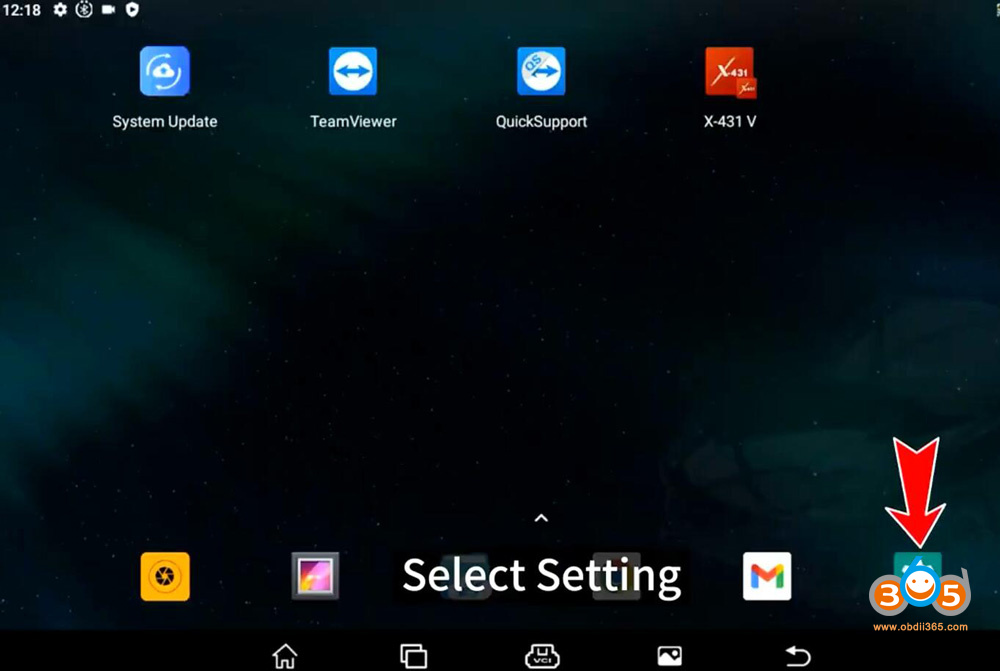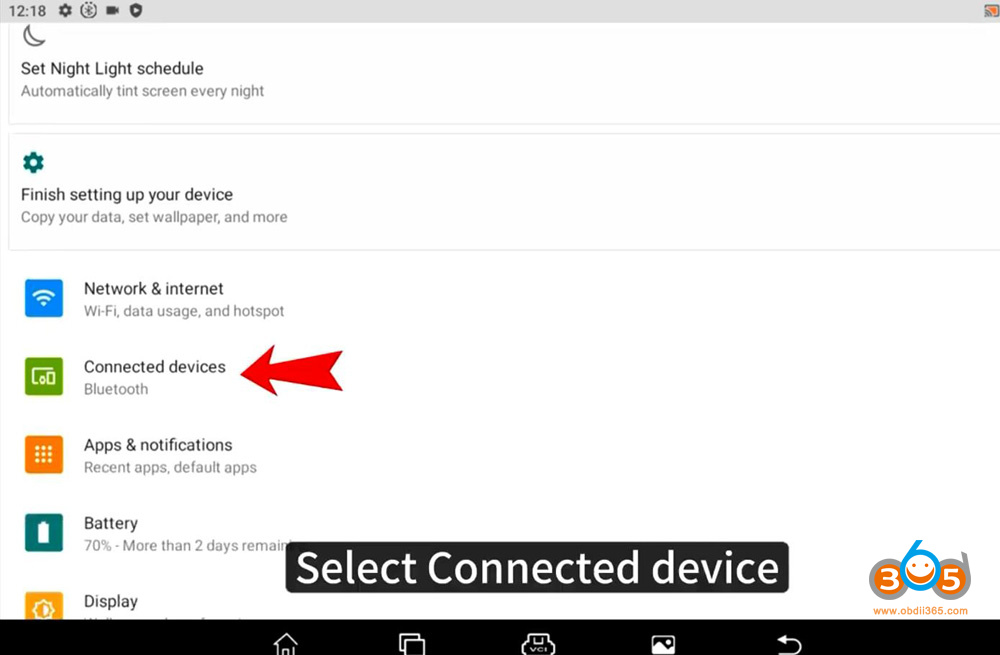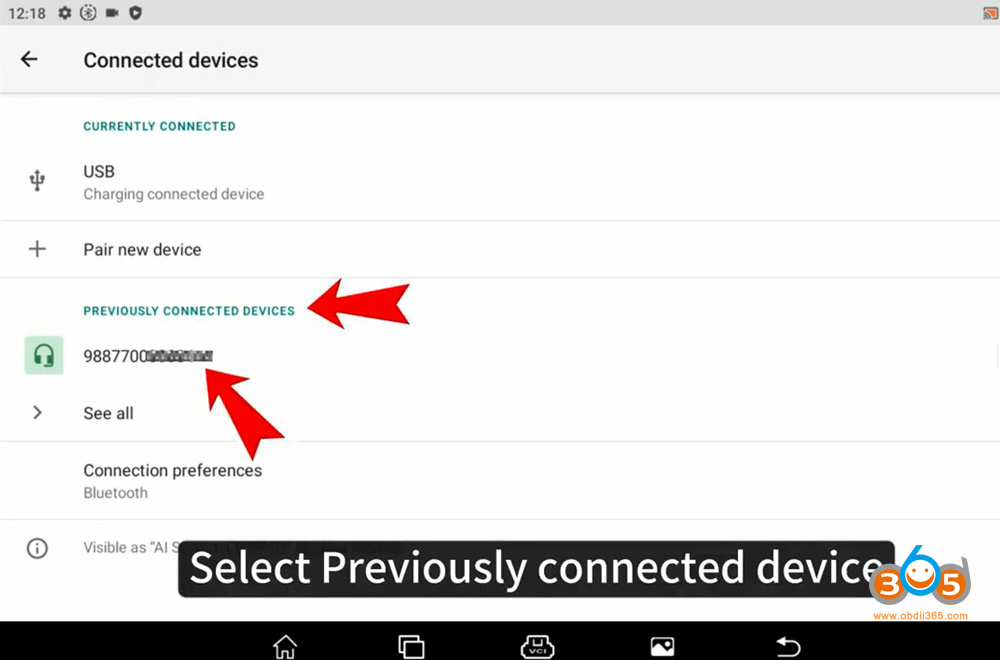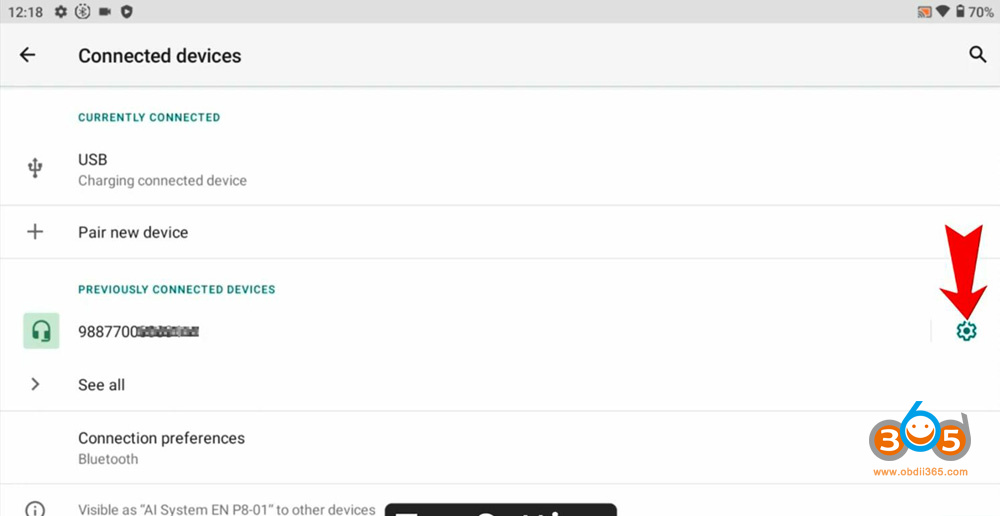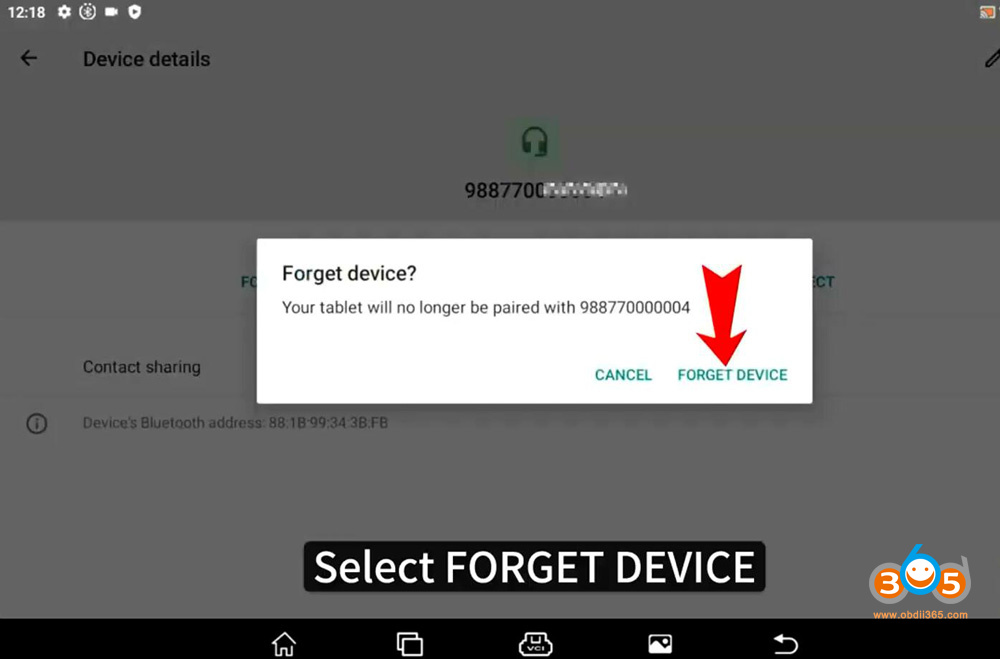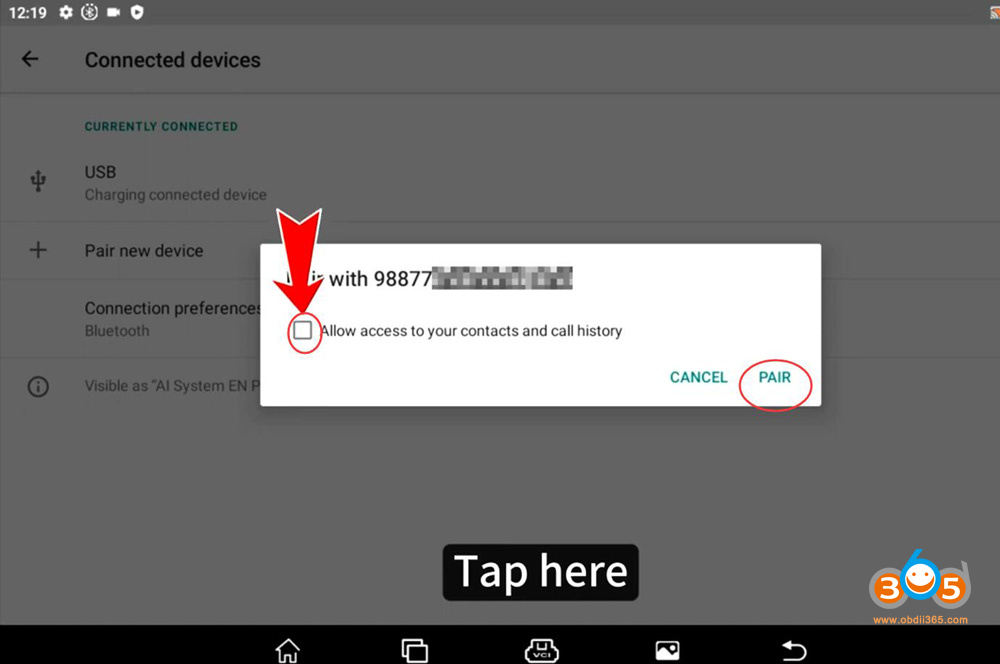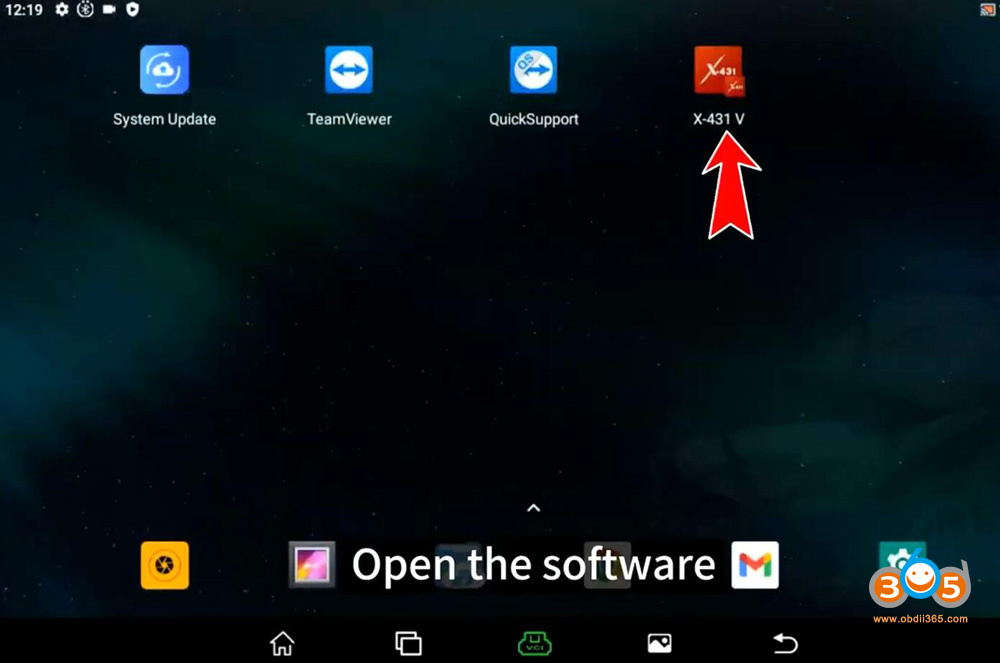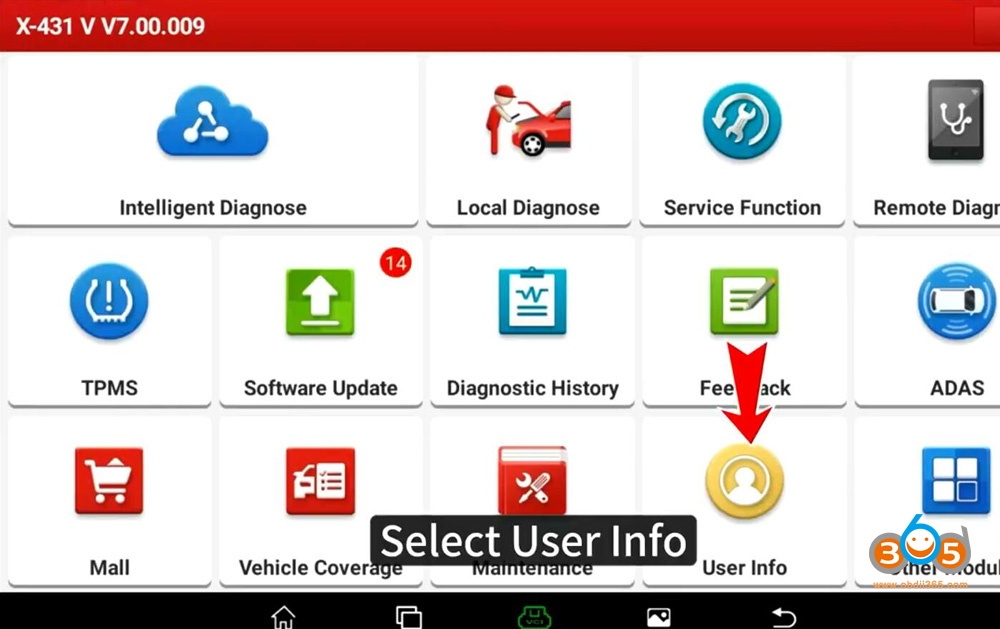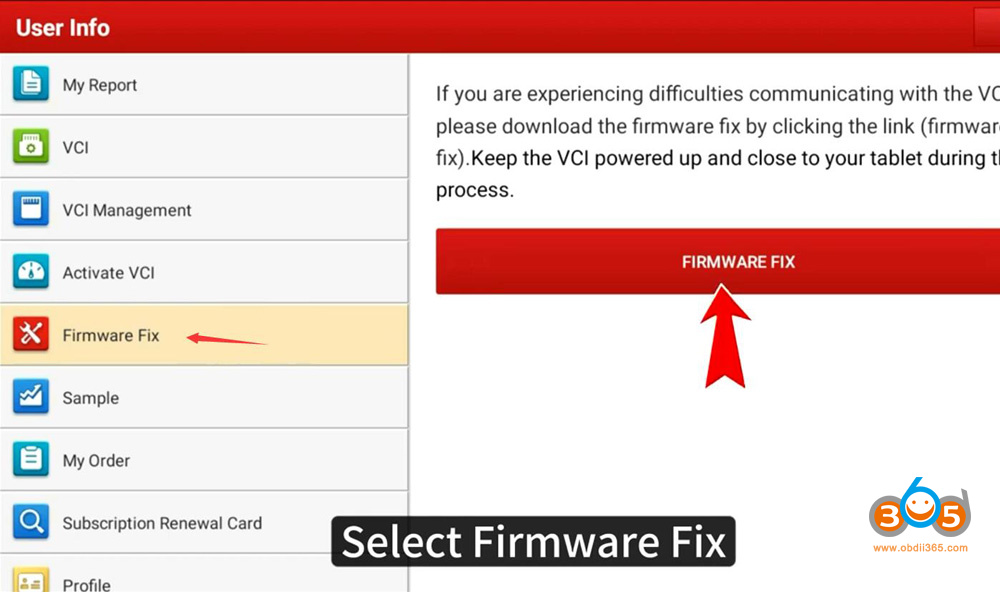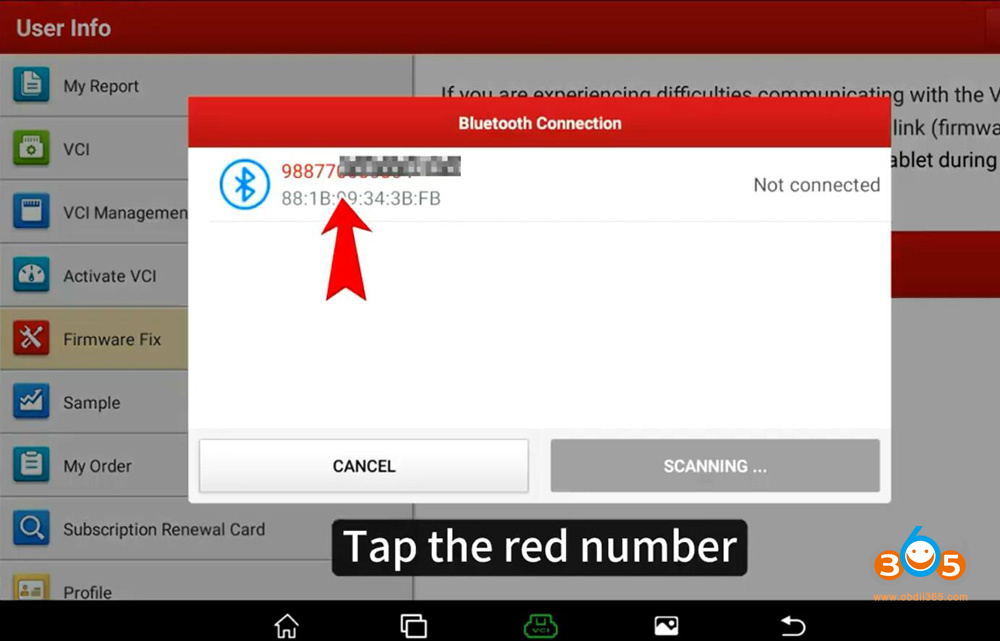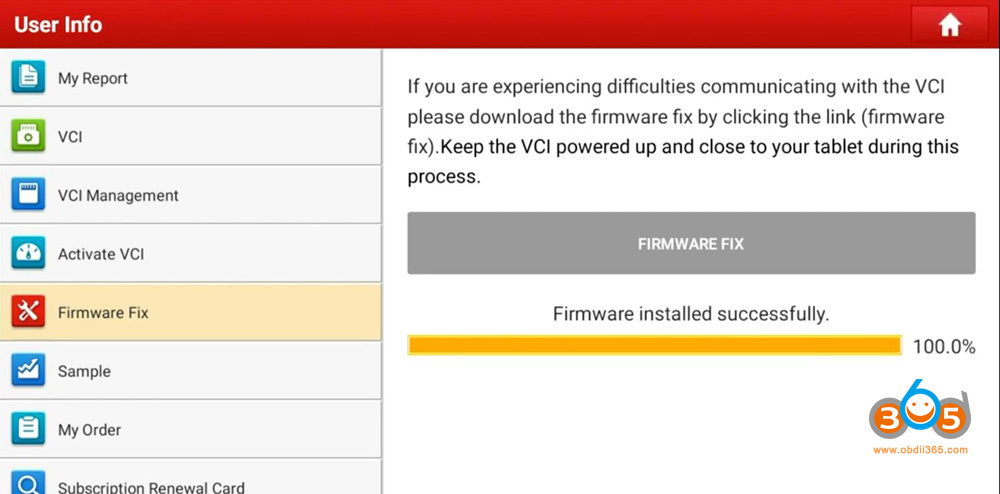The solution here is intended to solve the Launch X431 Bluetooth VCI connection problems.
1. Bluetooth connection failed
2. Firmware update failed
The solution can be applied to all Launch X431 tablets with DBScar (V, VII) VCI connector, including X431 V, X431 V+, X431 ProS, X431 Pro3S+ etc
First plug the VCI into the vehicle and make sure the ignition is on and the indicator turns on.
Select Setting, the Bluetooth is named after serial number
Select Connected device select previously connected device tap, Pess Setting-> Forget->Forget Device.
Unplug the VCI and wait for 20 seconds, plug in the VCI again and X431 will pop up a prompt in Bluetooth searching page
Select Pair
Run X431 software, select User Info->Firmware Fix->Firmware Fix
Select the serial number and wait until firmware installed (updated) successfully.
Read also: