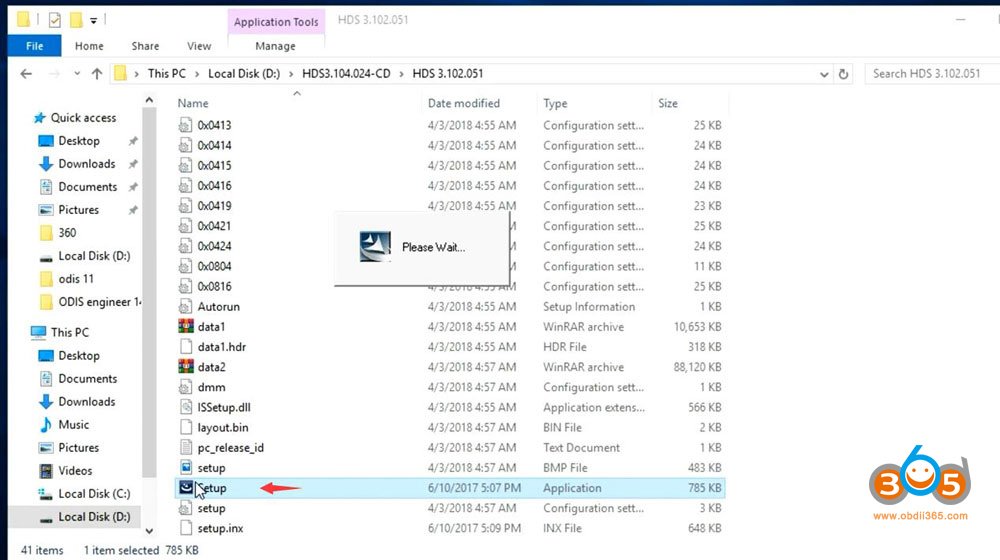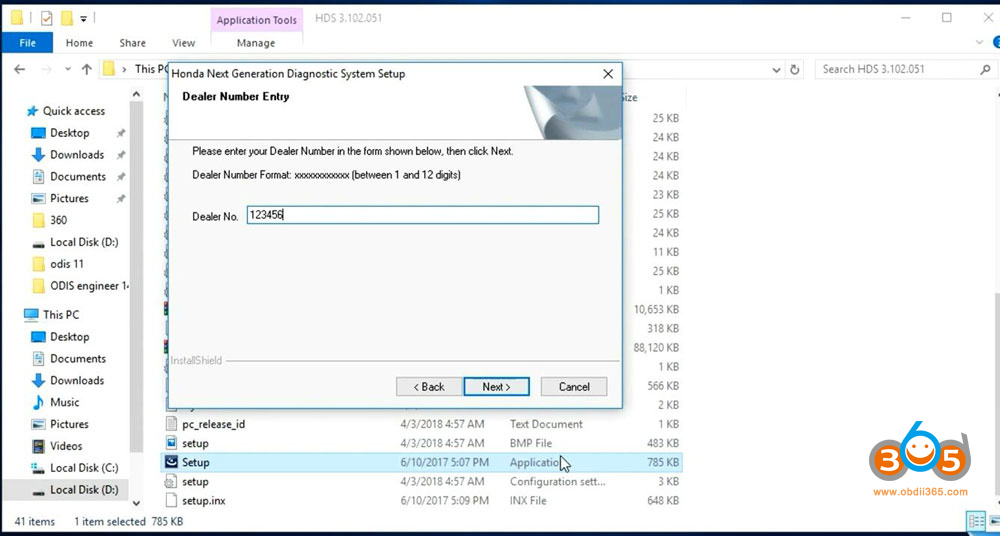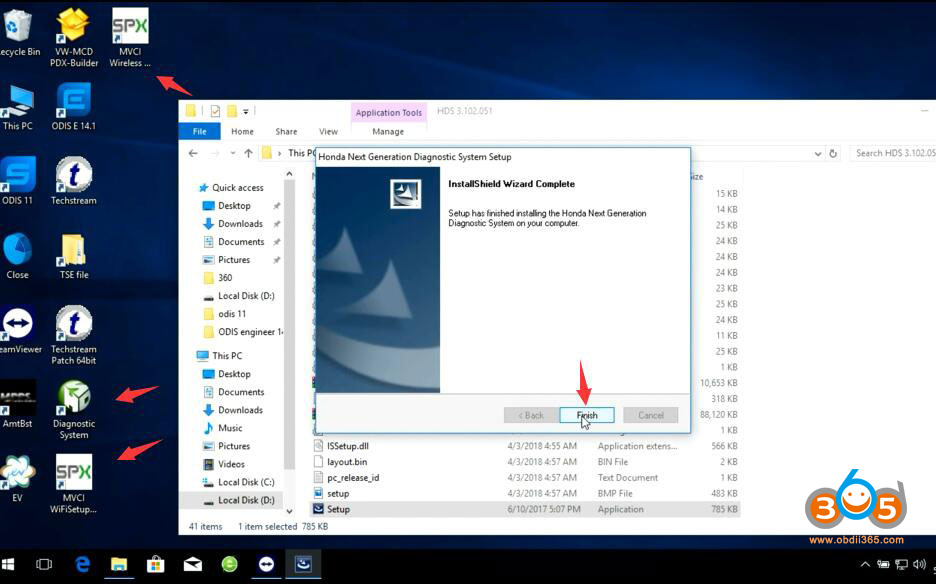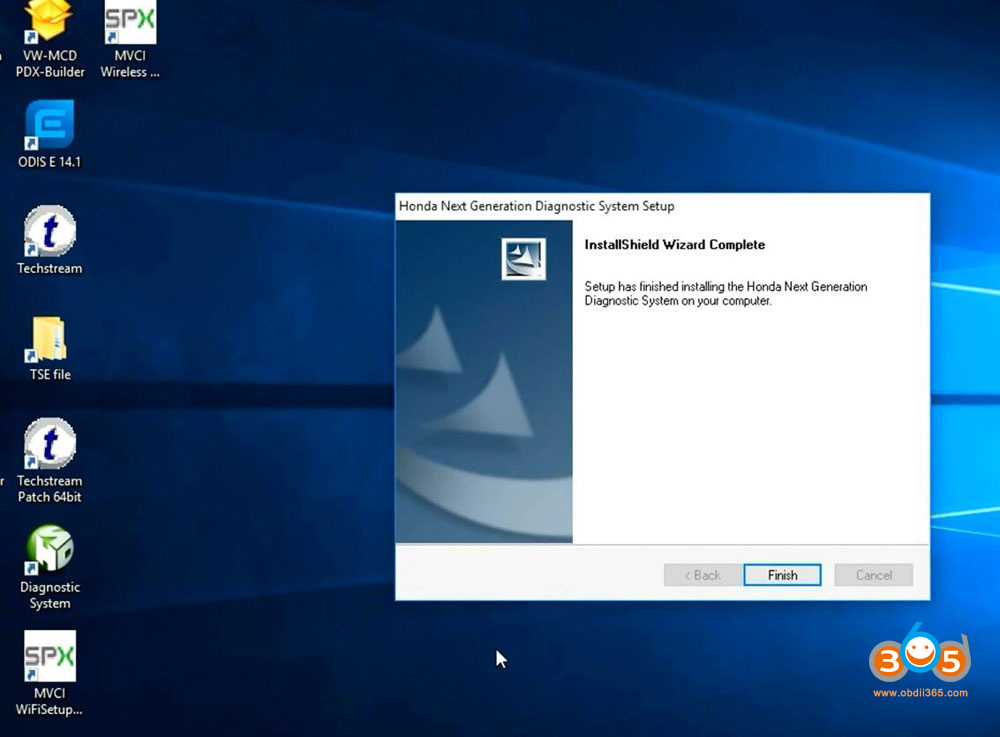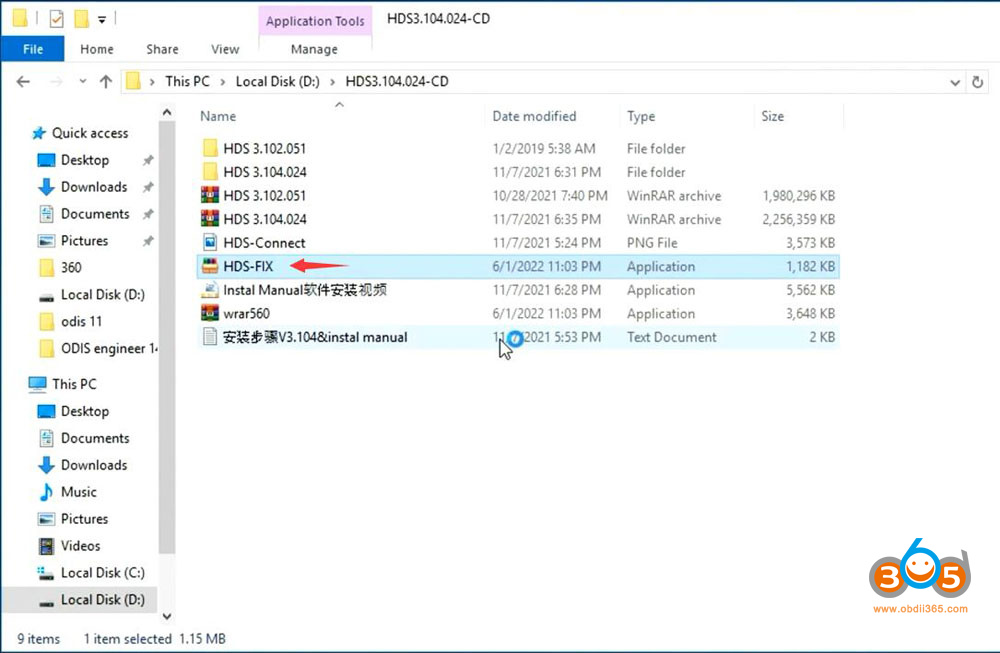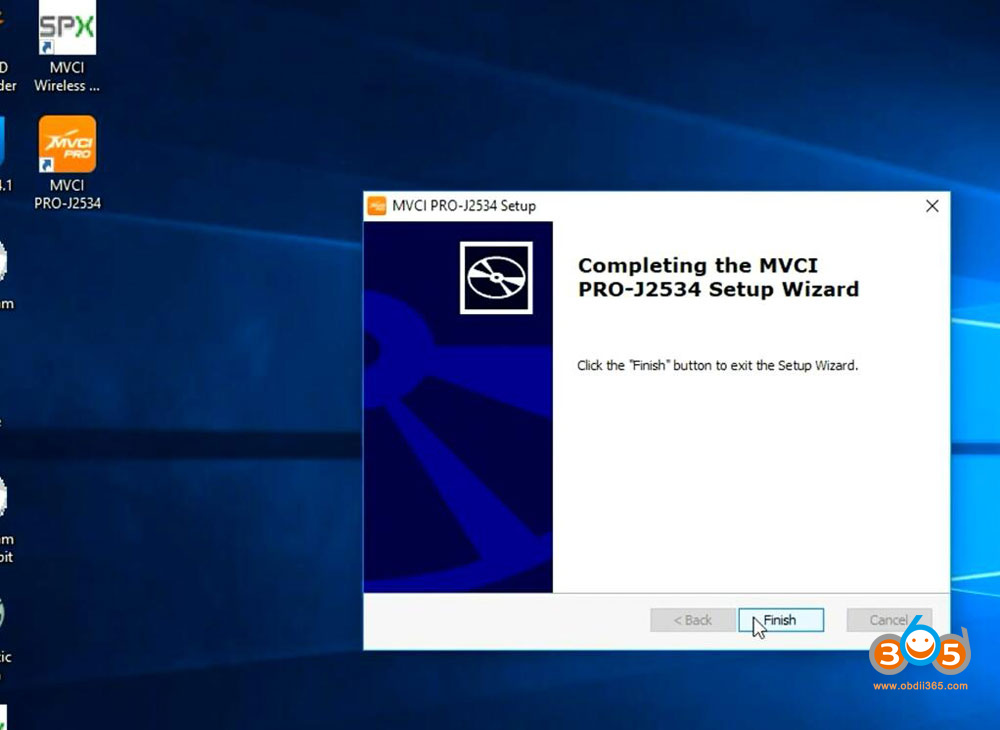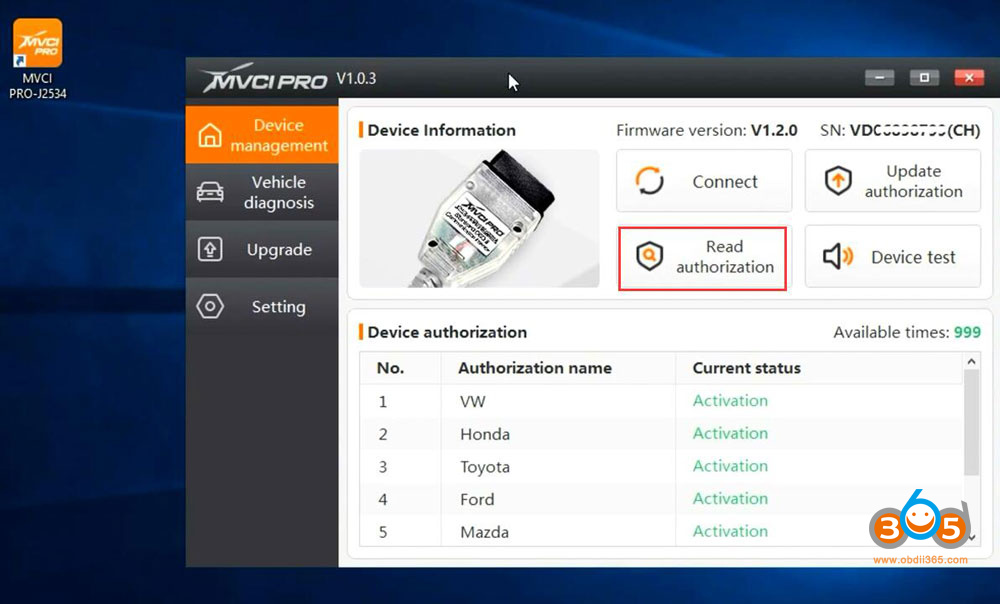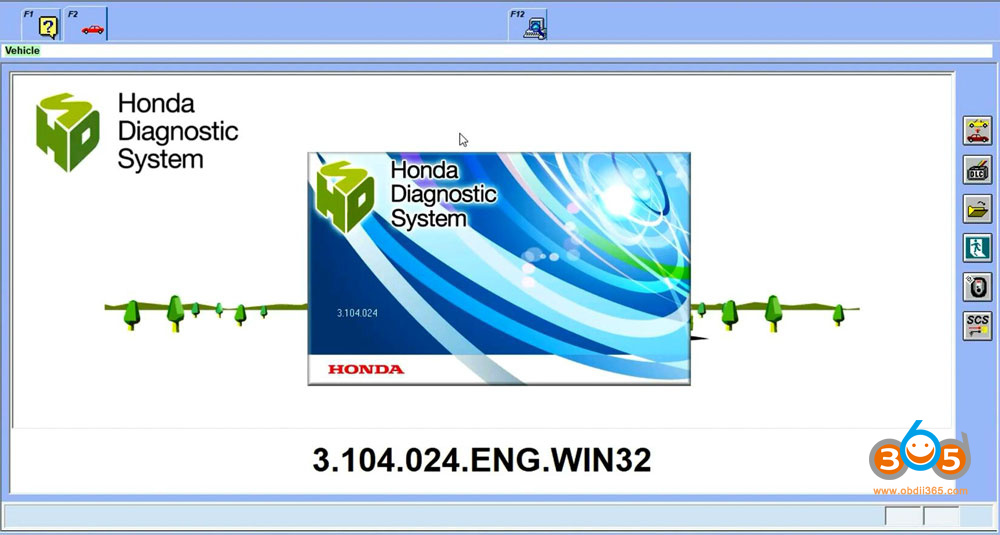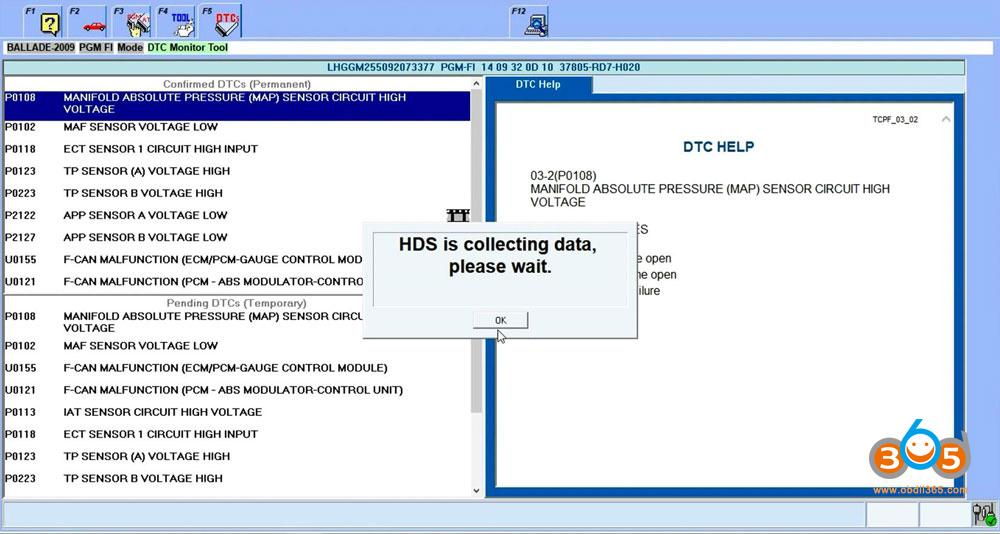Xhorse MVCI Pro J2534 has been tested working with many j2534 compatible software including Honda HDS software. Here is the instruction to set up Honda diagnostic system software with MVCI pro cable.
Preparation:
*If don’t need newer 3.104 version, 3.102 is enough.
If need to use 3.104, requires first install HDS 3.102 then install 3.104.
Download MVCI pro driver
*If you got other HDS version, free test by your side.
Procedure:
Video reference
Step 1: Install HDS 3.102
Install HDS 3.102 setup
Press Next
Accept license agreement
Select region- Other region
Select country
Enter dealer code: 123456
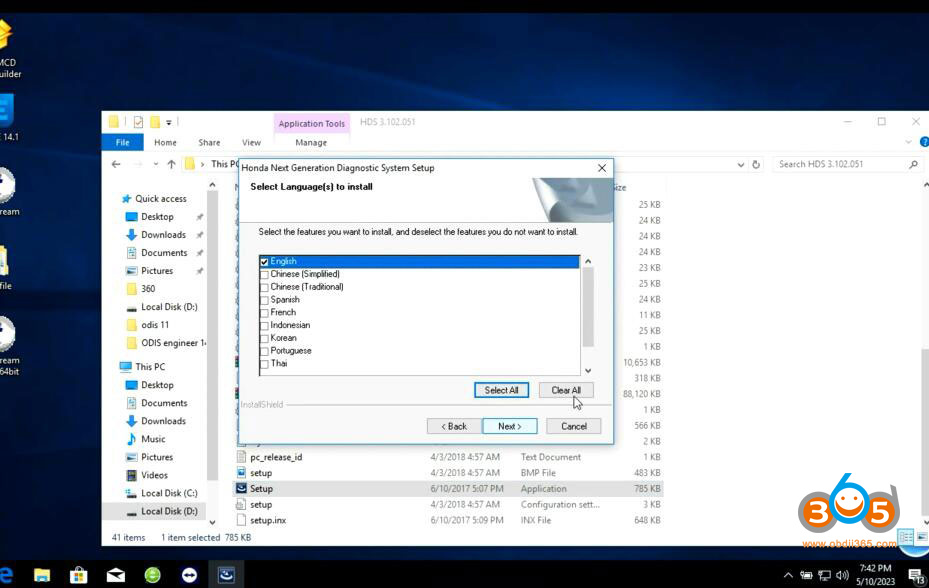
Finish installing HDS 3.102 software
Step 2: Install HDS 3.104
Install HDS 3.104.024 setup until finished.
Run Honda FIX patch to crack HDS
Step 3: Install MVCI Pro driver
Download and Install MVCI Pro driver
Connect MVCI Pro j2534 cable with laptop
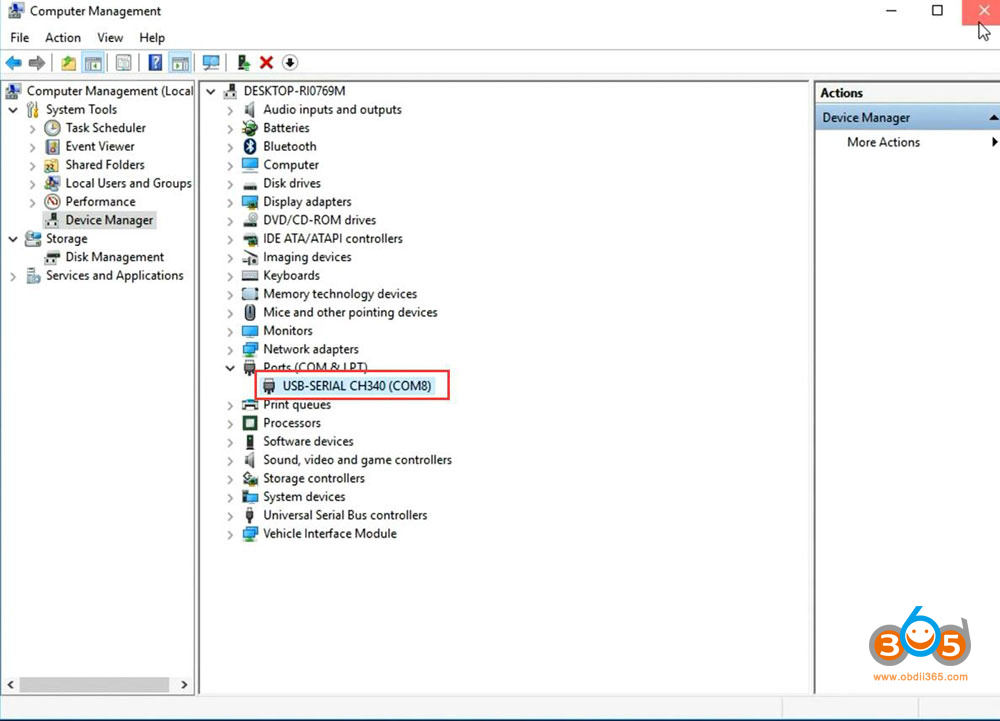
Check device is connected in Device Manager
Run MVCI Pro j2534 driver on desktop
Check device connection status
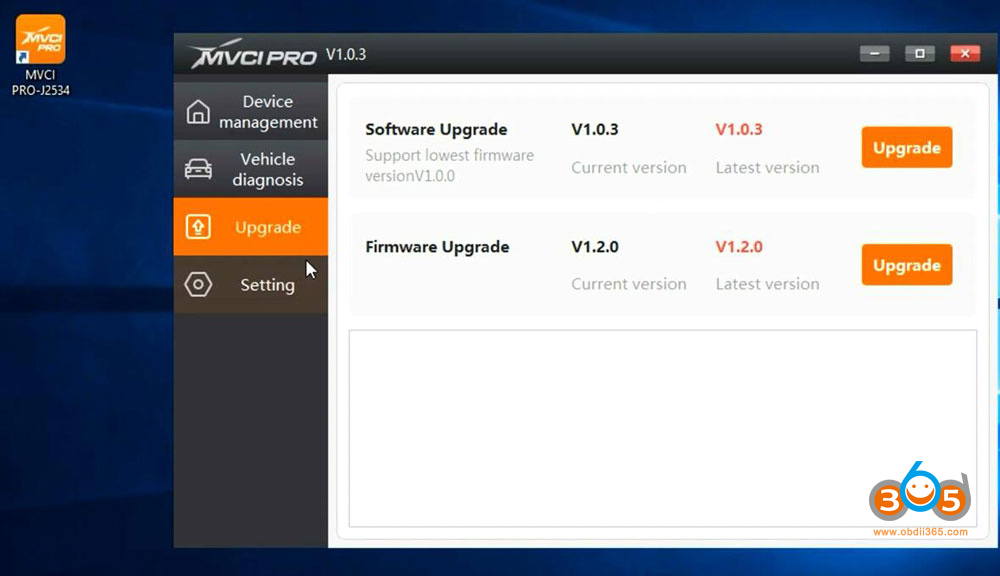
Make sure update software and firmware to latest version
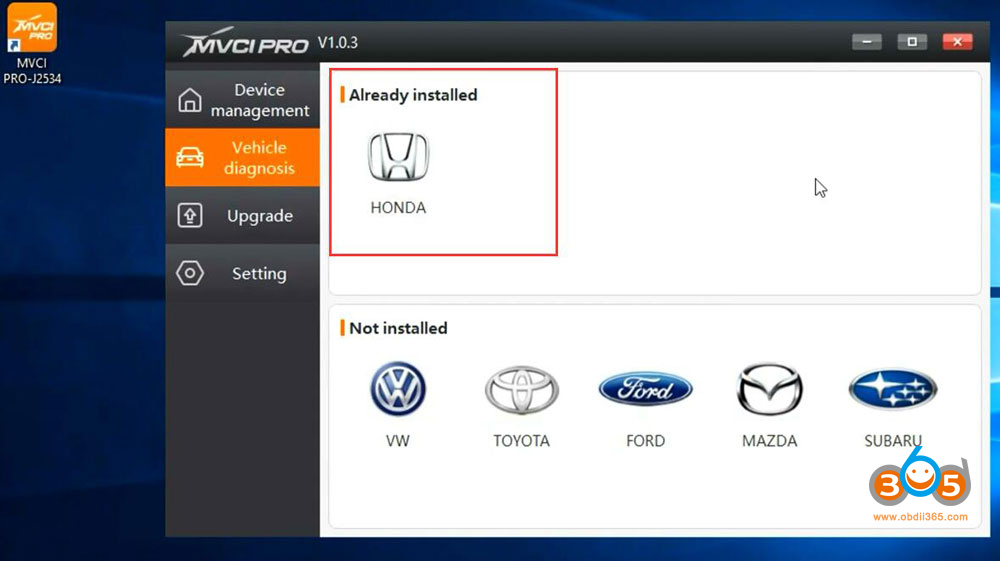
Install Honda driver in MVCI pro
Software is ready to use.
Run HDS software