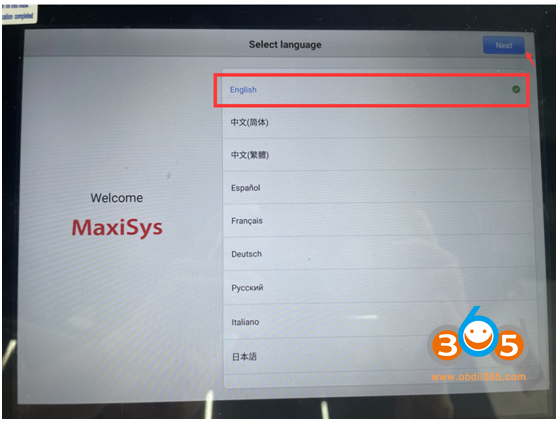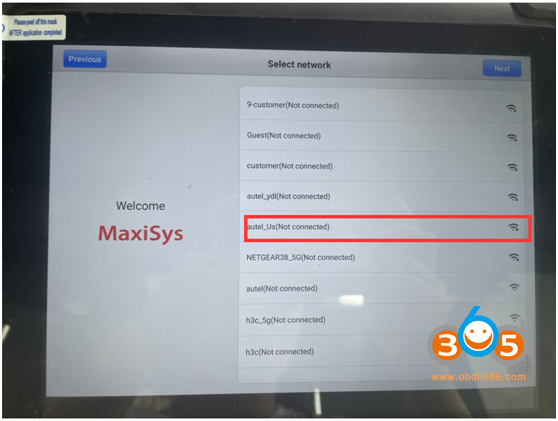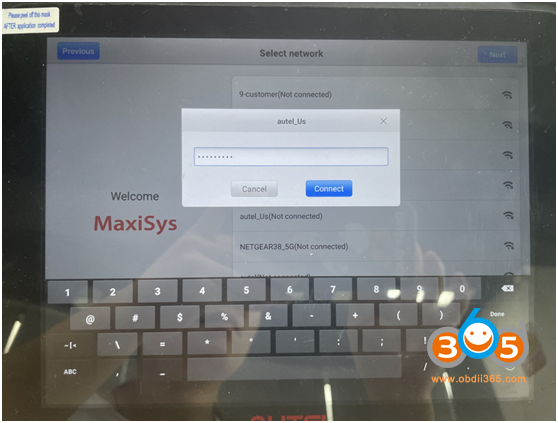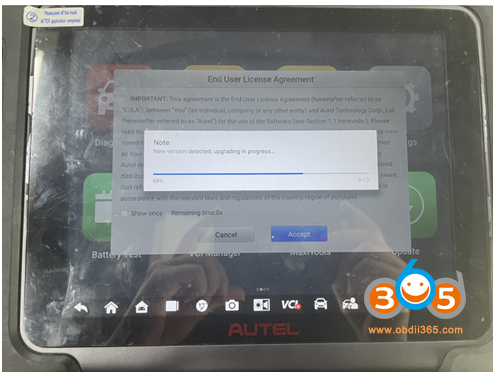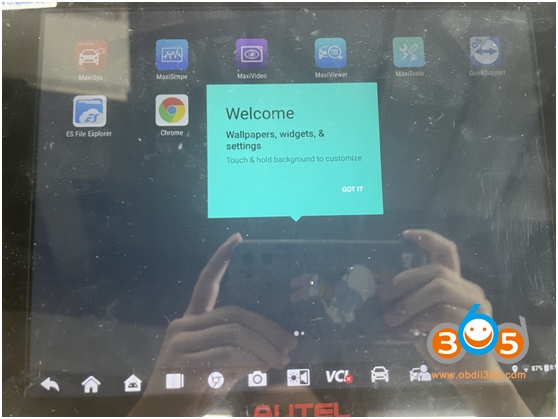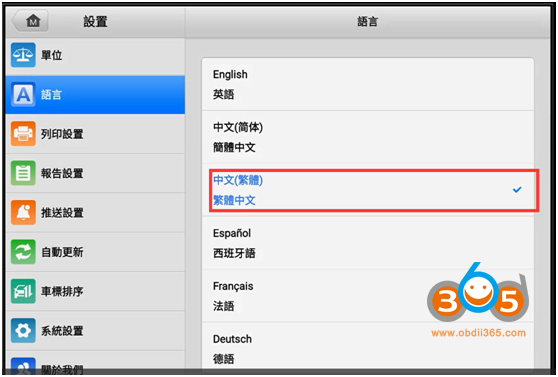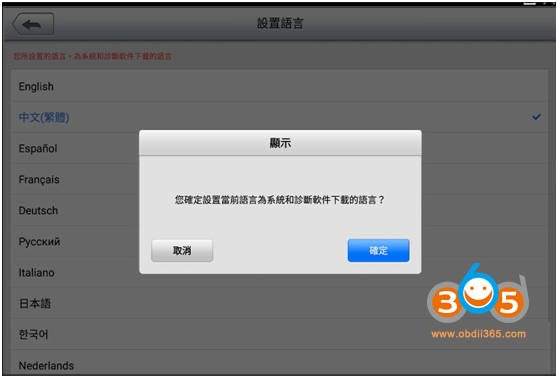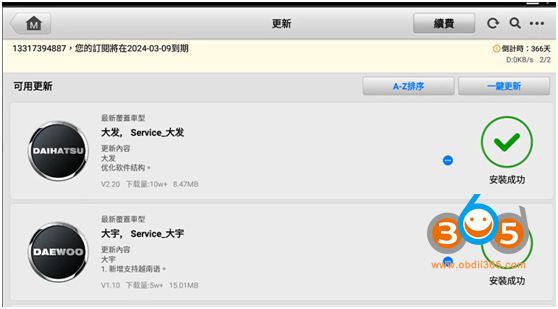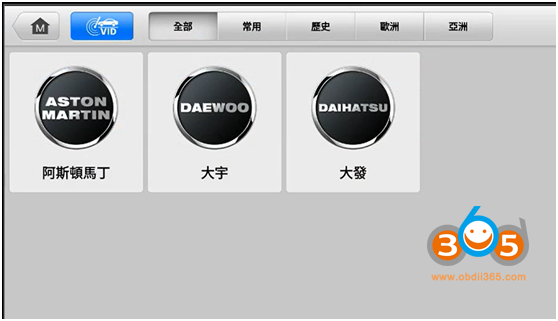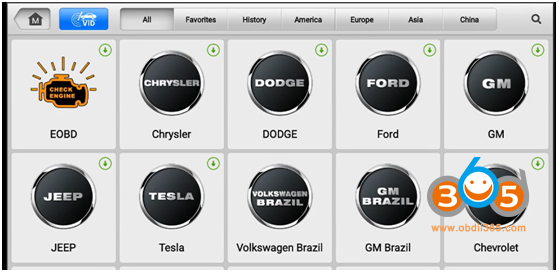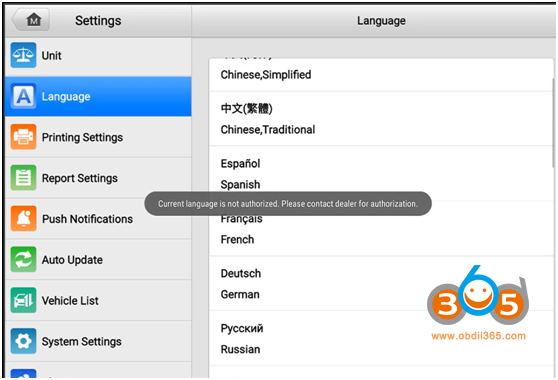Most Autel diagnostic scanners are multilingual and come with English in default. To change language you have to provide device serial number to Autel engineer to switch language you desired.
Now Autel release a new policy that you can change language for some Autel scanners by yourself.
Autel preferred language operation guide
1. What is it?
Customer can choose their desired language when receive the machine. It’s more convenient and saves time. But it has 1 chance ONLY. If used up you cannot change the language by yourself and have to change it manually by providing S/N.
2. Prerequisite
Users have to meet ALL these three requirements in order to change language by themselves.
1). Applied Autel products & versions
Only these models are allowed to be changed language by users.
| Autel | OTOFIX | ||
| MaxiCOM MK808Z-TS | V1.98 | D1 Lite | V1.98 |
| MaxiPRO MP808Z-TS | V1.98 | D1 | V1.98 |
| MaxiCOM MK808Z-BT | V1.98 | IM1 | V1.98 |
| MaxiCOM MK808S | V1.98 | D1 Max | V2.86 |
| MaxiCOM MK808S-TS | V1.98 | D1 Plus | V2.86 |
| MaxiCom Ultra Lite | V2.86 | D1 Pro(660) | V2.86 |
| MaxiSys Elite II | V2.86 | IM2 | V2.83 |
| MaxiCOM MK906Pro | V2.86 | EvoScan Ultra | V2.83 |
| MaxiCOM MK906Pro-TS | V2.86 | ||
| MaxiCOM MK908Pro II | V2.86 | ||
*For other Autel scanners, you still have to provide S/N to change language.
2). Applied language:
Products:
- MaxiCOM MK808Z-TS
- MaxiPRO MP808Z-TS
- MaxiCOM MK808Z-BT
- MaxiCOM MK808S
- MaxiCOM MK808S-TS
- MaxiCom Ultra Lite
- MaxiSys Elite II
- MaxiCOM MK906Pro
- MaxiCOM MK906Pro-TS
- MaxiCOM MK908Pro II
Multi-language: 13 available
English, Spanish, French, German, Russian, Polish, Portuguese, Swedish, Italiano, Dutch, Traditional Chinese, Japanese, Korean
*Australian Ford and Holden models have been added to the above scanners without extra license.
- IM2
- EvoScan Ultra
13 Language available
English, Spanish, French, German, Russian, Polish, Portuguese, Swedish, Italiano, Dutch, Traditional Chinese, Japanese, Korean
These two products don’t have AU cars.
OTOFIX:
- D1 Lite
- D1
- IM1
- D1 Max
- D1 Plus
- D1 Pro(660)
10 Languages available: English, German, Italian, Dutch, Portuguese, Polish, Spanish, Swedish, Russian, French
3). Device delivery time
Make sure your machine is delivered after 2023.03.01. (Only new software version allows to change language by themselves)
How to Change Language by Yourself?
Press the power button to turn on the Autel scanner.
The initial screen will ask to select language. Here you select English to continue.
Connect WiFi autel_us, input WiFi password
Machine will auto detect if there is new App version, press Yes if there is a new version. Then accept the license agreement.
Welcome page.
English comes in default. Go to MaxiSys-Settings to choose language, i.e Traditional Chinese
After selecting language you desired, there is no software in Diagnostic and Service menu.
Need to update software in Update section.
But the machine is brand-new, so follow system prompts to register Autel account.
Then log in account with email and password.
Go to Update functiom. Scanner will ask to confirm if you are going to change this language.
Press Yes to download software.
NOTE:
If press “NO” not to download software in desired language, then you have a chance to change language again.
If press “Yes” to change language, Now you have English and Traditional Chinese language in your machine. You are allowed to switch between each other. BUT you cannot change to 3rd language by yourself.
IMPORTANT!!!
If you need to change language to 3rd one, i.e Spanish, you must provide S/N to the Autel engineer to change it manually. Otherwise, Autel will tell you language is not authorized.
Users ONLY have 2 chances to change the language.
1. Change 2nd language by yourself following the above instructions.
2. Change 3rd language manually by provide S/N.
If all used up, you cannot change language anymore.
Any requestions feel free to contact us
Skype:OBDII365.com
Email:Sales@obdii365.com
WHATSAPP:+86 18150118226