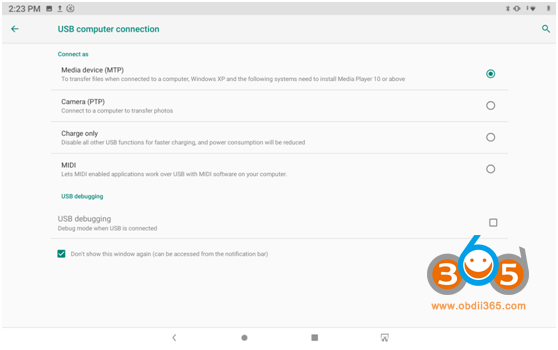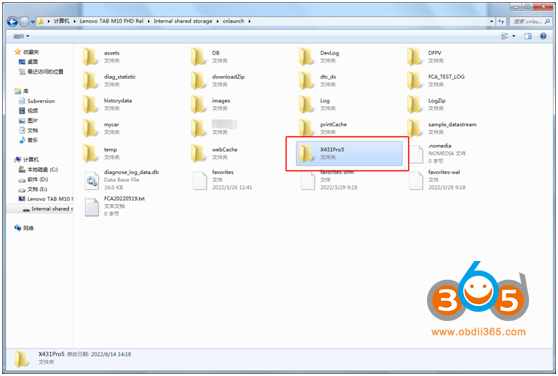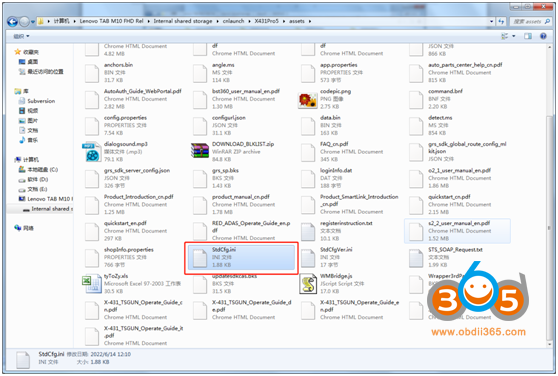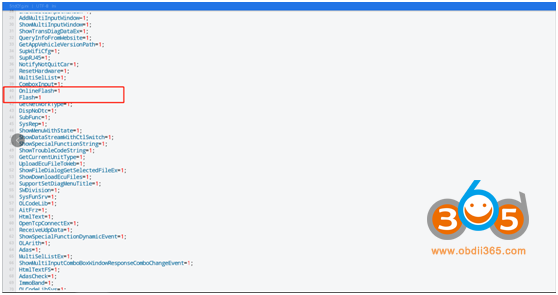Mercedes Benz and BMW online programming function now is available on Launch X431 Pro 5 diagnostic scanner since February 2023. Function needs to be activated.
How to Configure Launch X431 Pro5 Online Programming?
1). Connect the computer and X431 Pro5 with a USB cable, and set the USB connection method to “Media device (MTP)” on the device
2). Go to computer and find the file named “StdCfg.ini.” in the directory (\Lenovo TAB M10 FHDRel\Internal shared storage\cnlaunch\X431Pro5\assets).
3).Follow instruction below to unlock online programming function.
Open and edit “StdCfg.ini” with a text editor, find two fields “OnlineFlash=0” and “Flash=0”, the default value is 0, indicating that the diagnostic software does not support online programming, click the corresponding field, change the value to 1, and save. After the save value, the corresponding value will change to 1, as circled in the figure below, indicating that the diagnostic software can support the online programming function.
Find OnlineFlash and Flash
Change OnlineFlash=0 to OnlineFlash=1
Change Flash=0 to Flash=1
Note: Do not change the original number of lines, and do not change other content.
Save it after modification.
NOTE:
Online programming is restricted in Spain, Portugal and Canada. Devices in other regions can be set according to the above method for online programming.
The overseas online programming menu will not be displayed on the home page, and you need to enter the corresponding diagnostic software to have the corresponding menu.
See also: