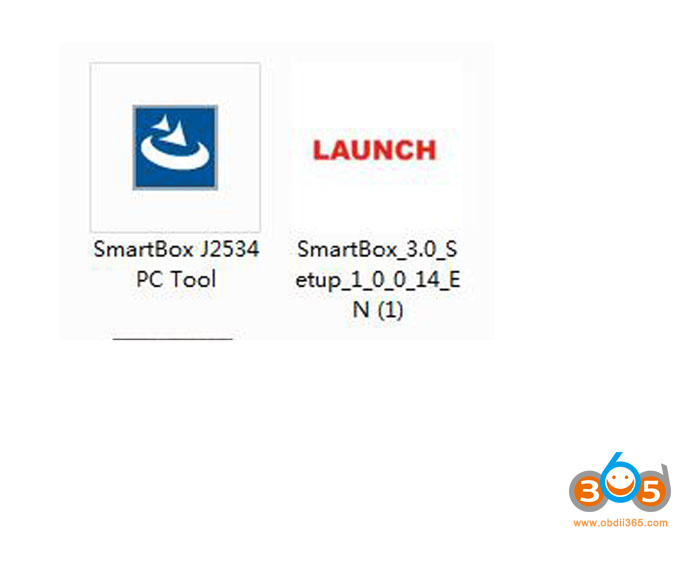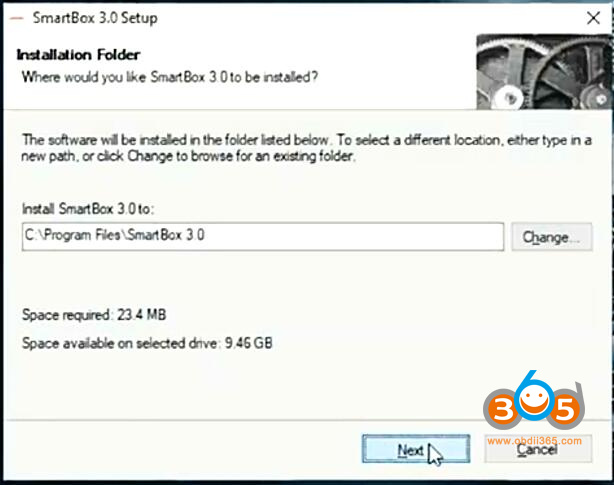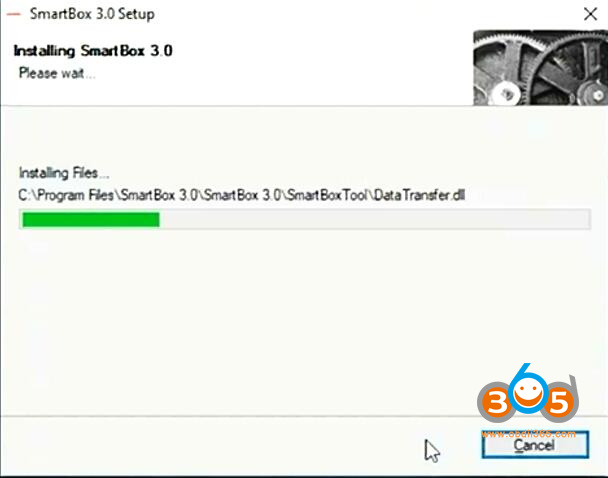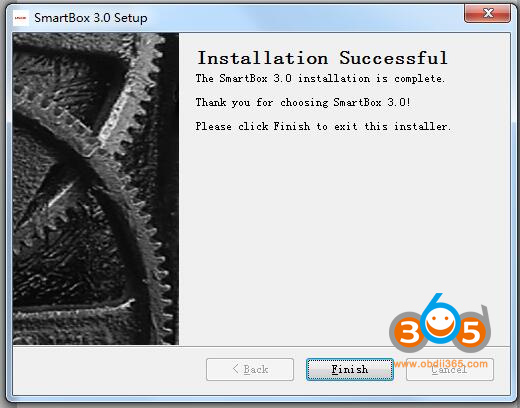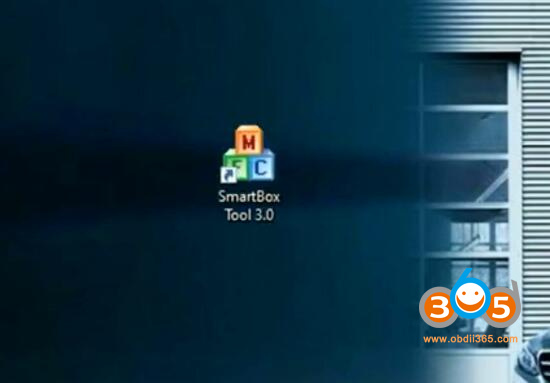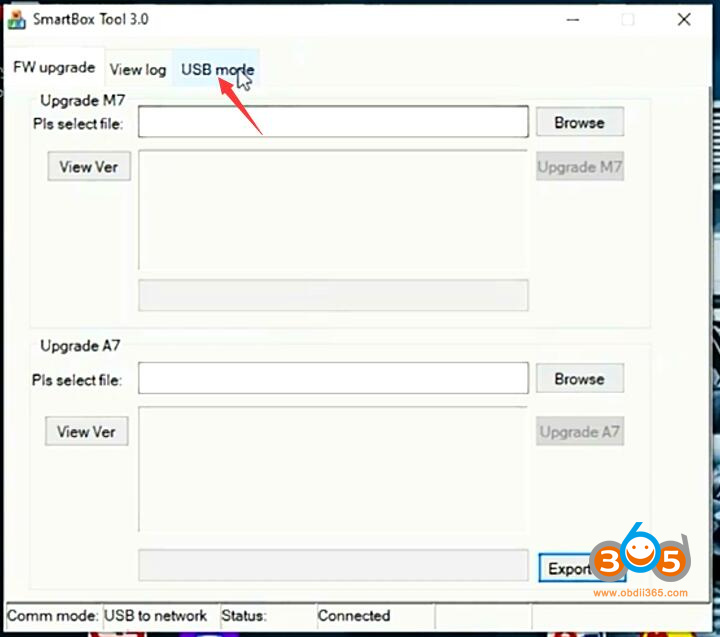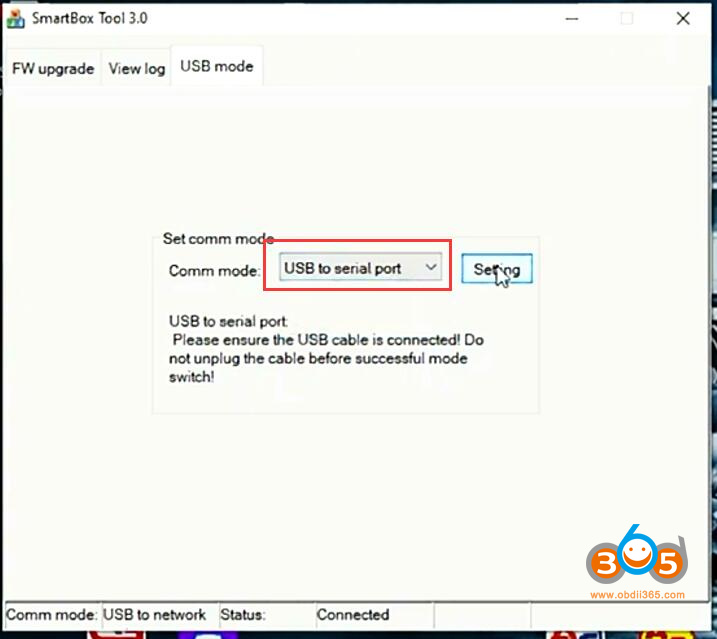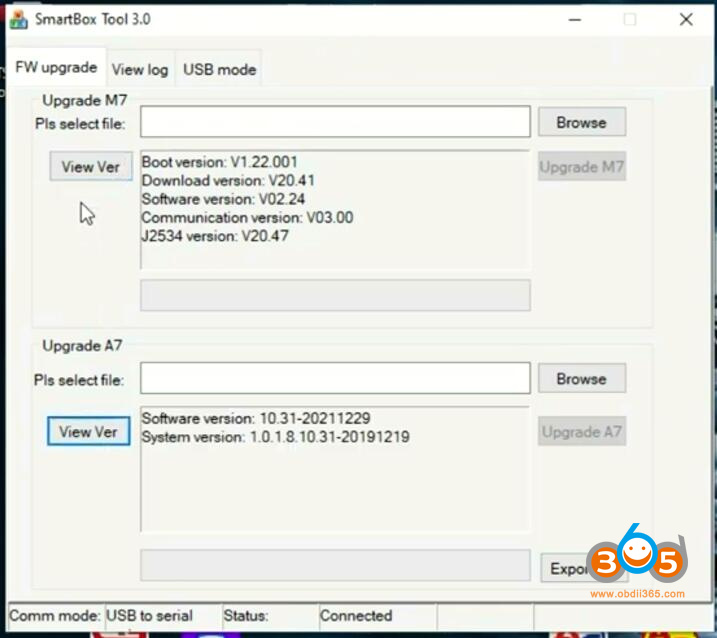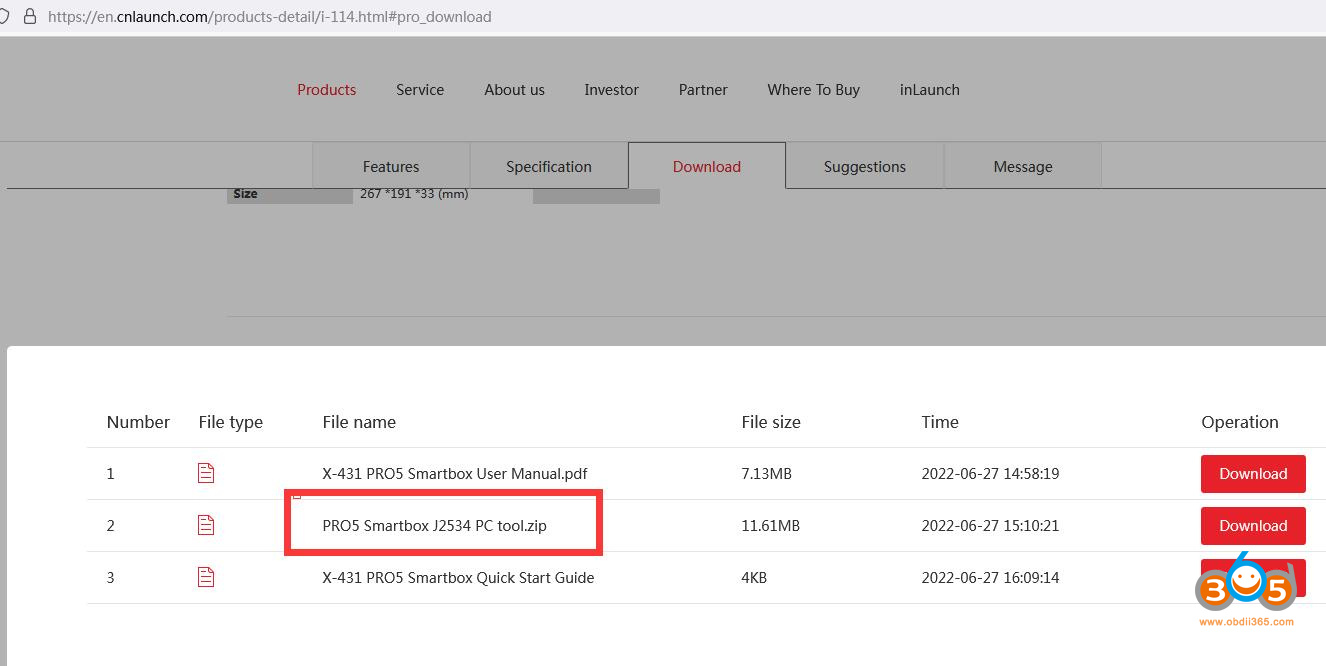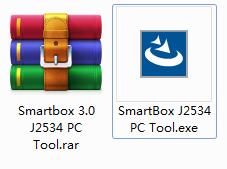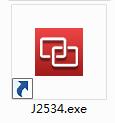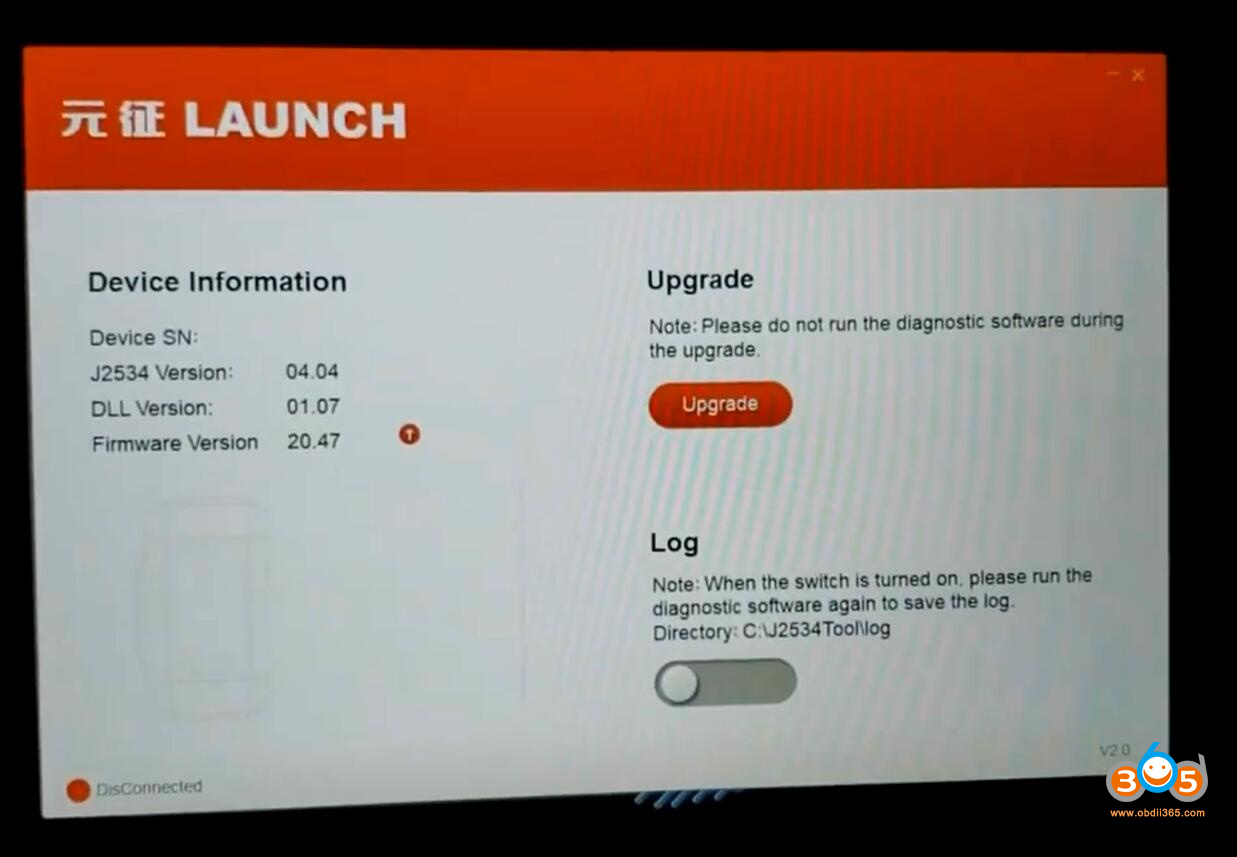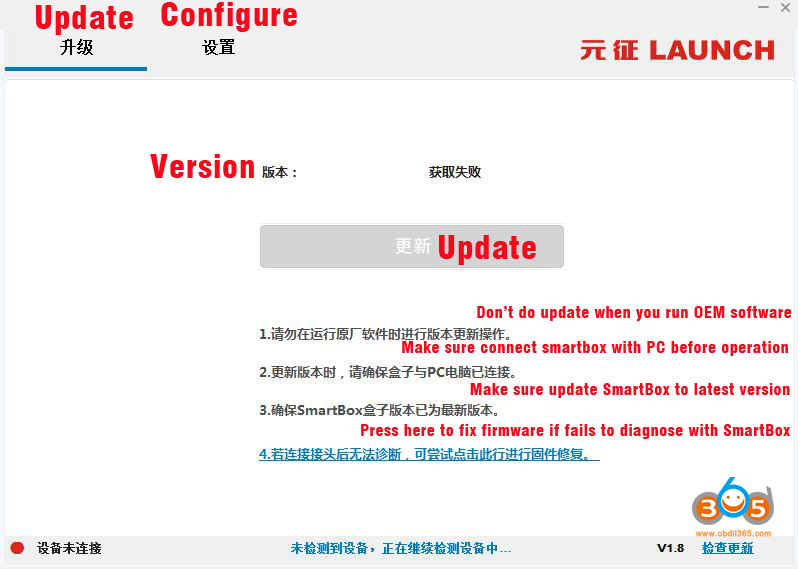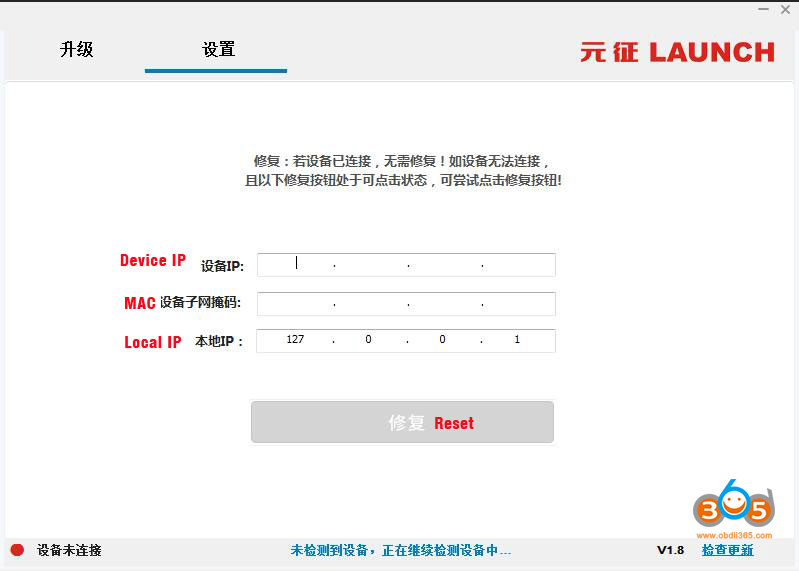Launch X431 Smart Box 3.0 (comes with the X431 PRO5) can be used as J2534 Passthru for OEM online programming.
Where to download j2534 driver for launch x431 smart box passthru?
The j2534 driver tool is not available to download on x431.com official website.
Obdii365.com here provides the j2534 driver free download.
You need both installation programs (setup driver and PC tool for update).
Free download Smartbox 3.0 setup driver
This is smartbox j2534 passthru driver installation.
Successful installation will generate SmartBox Tool 3.0 on desktop
Connect smartbox with laptop via USB
Run smartbox tool 3.0.
Set USB mode to USB to serial port and save setting.
Smart box 3.0 now can be used as j2534 passthru device.
If need to update smart box 3.0 firmware, you will need j2534 PC tool.
Visit www.cnlaunch.com
Select Pro5 product, go to ‘Download’ area
Download Smartbox 3.0 J2534 PC Tool
Free download Smart Box 3.0 User Manual
https://www.obdii365.com/upload/pro/20031715844287132929.pdf
Tips on SmartBox 3.0 J2534 PC Tool:
After installing J2534.exe, check if there is a new update available for smartbox firmware.
- Don’t do firmware update when running OEM software
- Make sure the smart box is connected with PC before the operation
- Keep smart box firmware to the latest version.
If there is a red icon on the left button, it means the device is not connected. It connects well when it turns to green.
UPDATE Function:
Smartbox tool provides firmware upgrade, software upgrade and system upgrade function for SmartBox 3.0 devices. One-key for all upgrade, no separate upgrade required.
Configure Function:
Set the SmartBox_3.0 box network IP to ensure that the box IP communicates with the local IP in the same subnet.
If the SmartBox tool software cannot connect to the LAUNCH J2534, you need to confirm whether the box IP and the local IP are in the same local area network.
If it is not in the same local area network, the device is not connected (the smart box IP is 192.168.100.1, and the local IP will also be displayed as 192.168.100.xxx):
Click [Apply], and the system will automatically configure the local IP to the same network segment as the device IP. After the configuration is complete, the device status is displayed as “Device is connected”.
Disconnect and reconnect smart box with laptop.
What if Smartbox Tool keeps showing cannot connect?
1. Make sure the LAUNCH J2534 is powered on normally and the red power indicator is on.
2. Set IP as above
3. If the problem still exists, check the driver is well installed. Go to the software installation directory, open the Drives-USB folder, double-click InstallDriver.exe installs the driver manually.
If still not connect j2534, please contact technical support.
NOTE:
PAD V smartbox 3.0 and Pro5 smartbox 3.0 is the same.
PAD V/PAD VII supports BMW and Mercedes built-in online programming. As for other brands (VW, Audi, Seat, Skoda, Porsche, Nissan, Infiniti, Subaru etc), you will need a smart box j2543+ online subscription.
Launch X431 Pro5 does not have built-in programming capacities. But you can enable programming with smartbox 3.0 and OEM online subscription.
Related reading:
Where to Download Launch X431 SmartLink C J2534 Passthru Driver