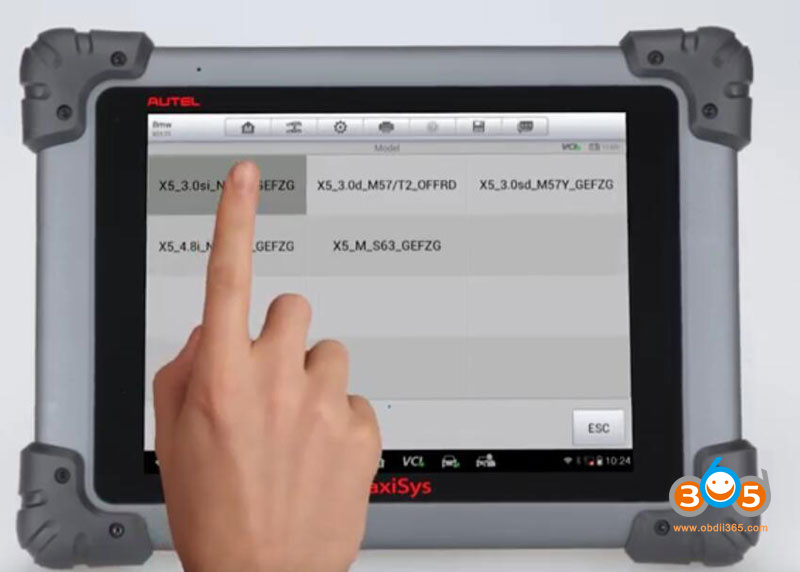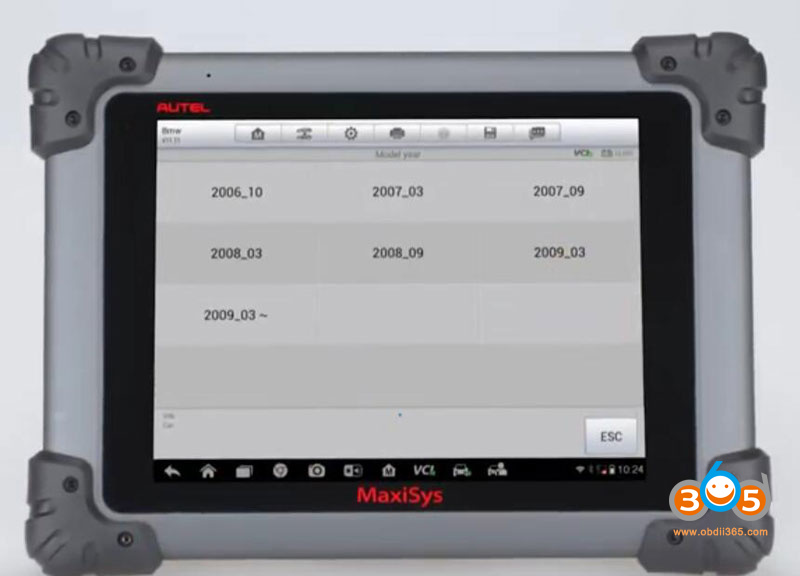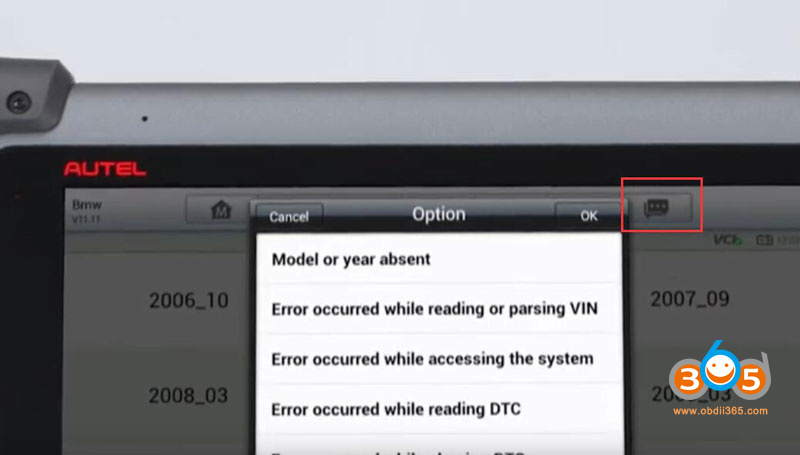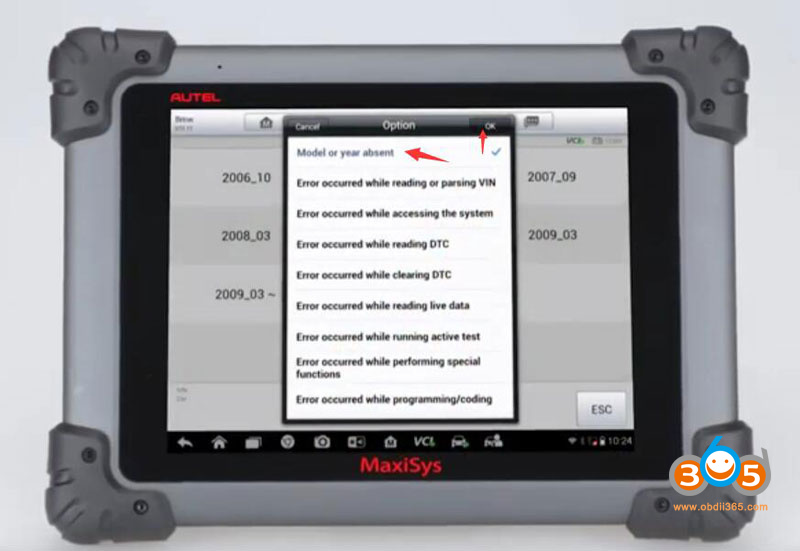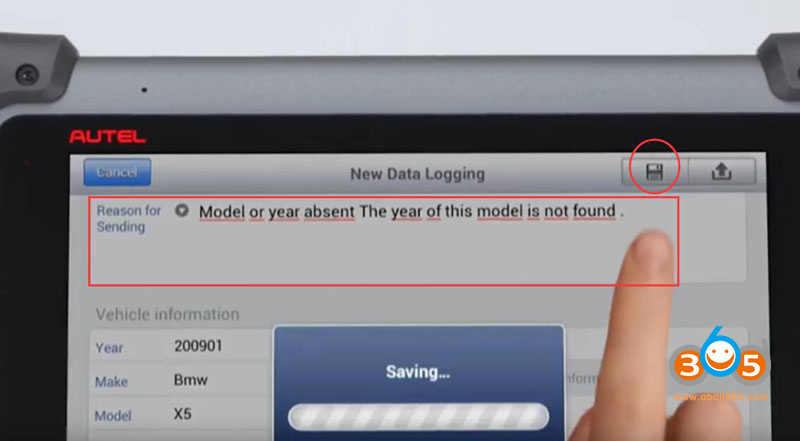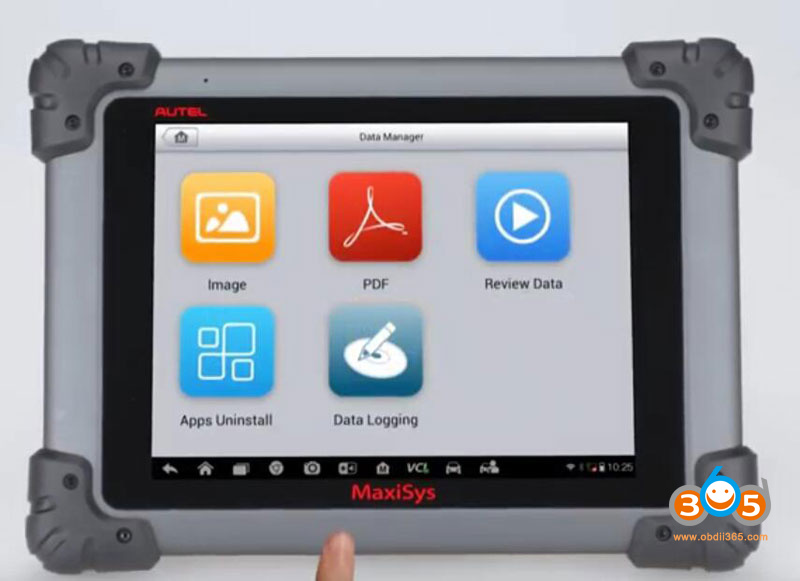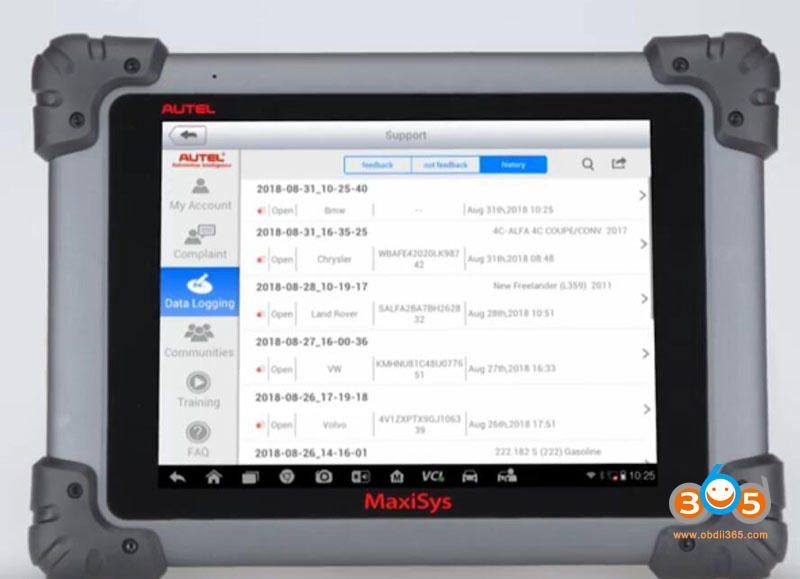If your Autel MaxiSys, MaxiCOM or MaxiIM tablets operation fails or disconnects with vehicle, you can send data log to Autel engineer.
How to Send Autel MaxiSys/MaxiCOM Series Data Log?
Data logging function can provide a platform for users to upload the feedback immediately. After discovering the problem the log collection process will be started automatically.
If the problem occurred and you would like to upload or save the process as a data log you can click on the data logging icon at any time select the corresponding error type or add more
information to describe the problem and then save or upload the log.
If you have finished diagnosis but forgot to save or upload the data log you can go to the history section the first 20 diagnostic records will be collected automatically.
You do not need to do the same diagnosis again. Find out the corresponding data log click to upload it for checking the data logs you saved but not uploaded will go to not feedback section.
The data logs uploaded successfully.
How to Send Autel MaxiIM Series Data Log?
Here is the instruction to catch and send the system logs of Autel MaxiIM IM508, IM608 and IM608 Pro.
How to catch the system logs?
Go to Maxitool to send the system logs to the back end. Therefore, Autel engineers can further check what is the reason. For customers who met software crush issues or other apk issues can also catch the system logs in same way.
Procedure:
Step 1: go back to main page of Autel IM608Pro when function failure.
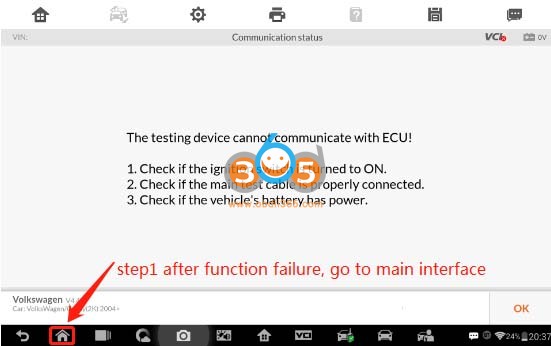
Step 2: press MaxiTools apk to catch the system logs, then upload.
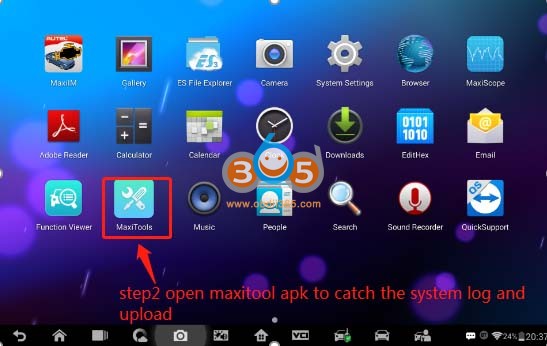
Step 3: Log >> Start, press “Start” to catch the logs of failure function.
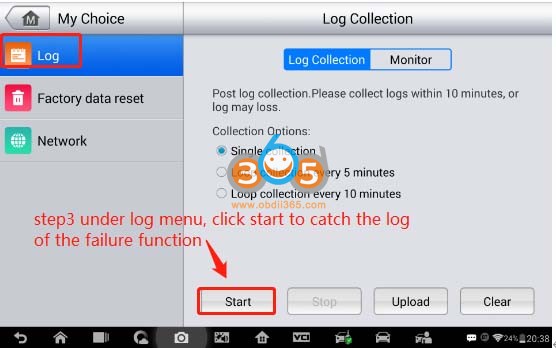
Log collection, please wait…
Step 4: press “Upload” to send the datalog to Autel server when collection was done.
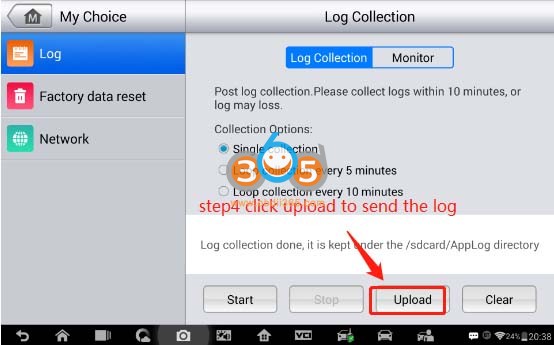
Wait until uploading completed. Please provide your IM608 Pro device series number at same time, the Autel tech support will help you.
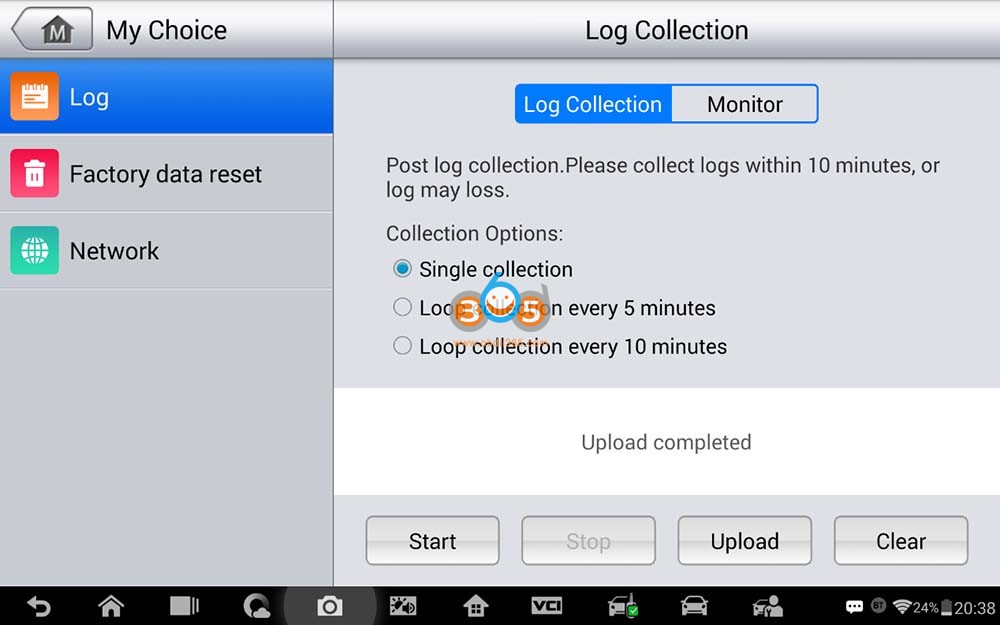
Done.
How to send datalog from history?
Step1. Press “Data Manager” on Autel IM508/IM608 screen;
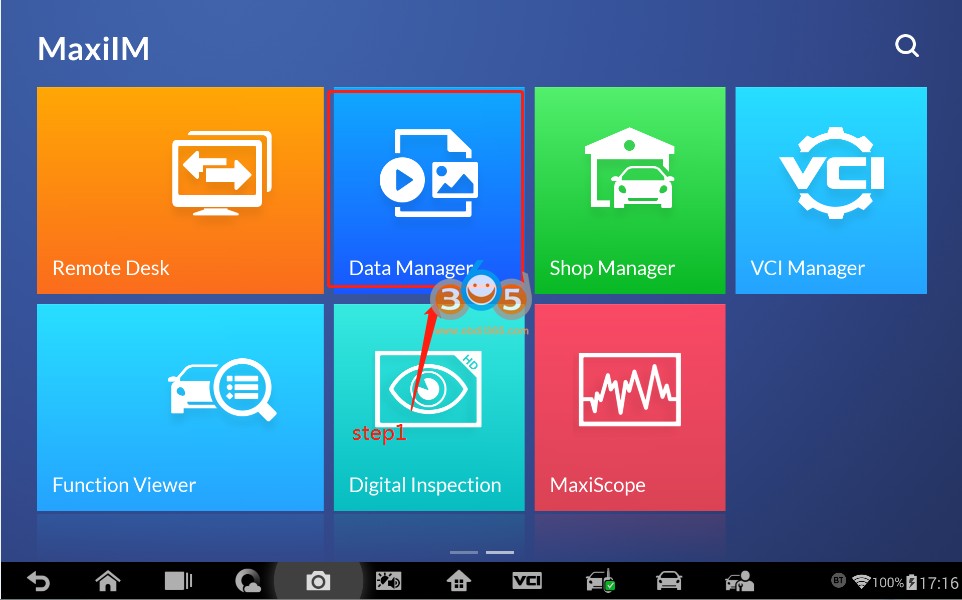
Step2. Press “Data Logging”;
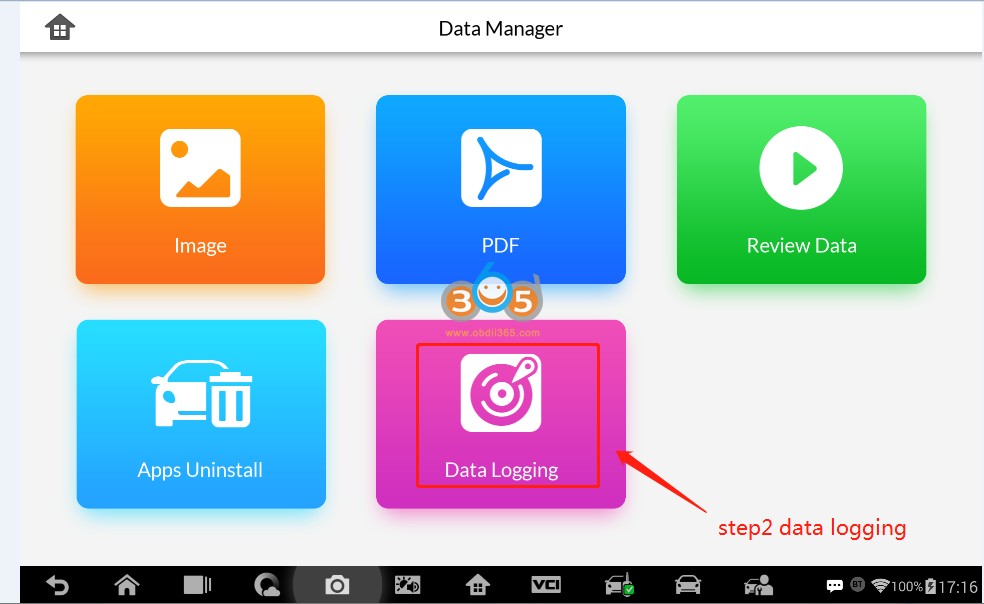
Step3. Press “History” function on top bar;
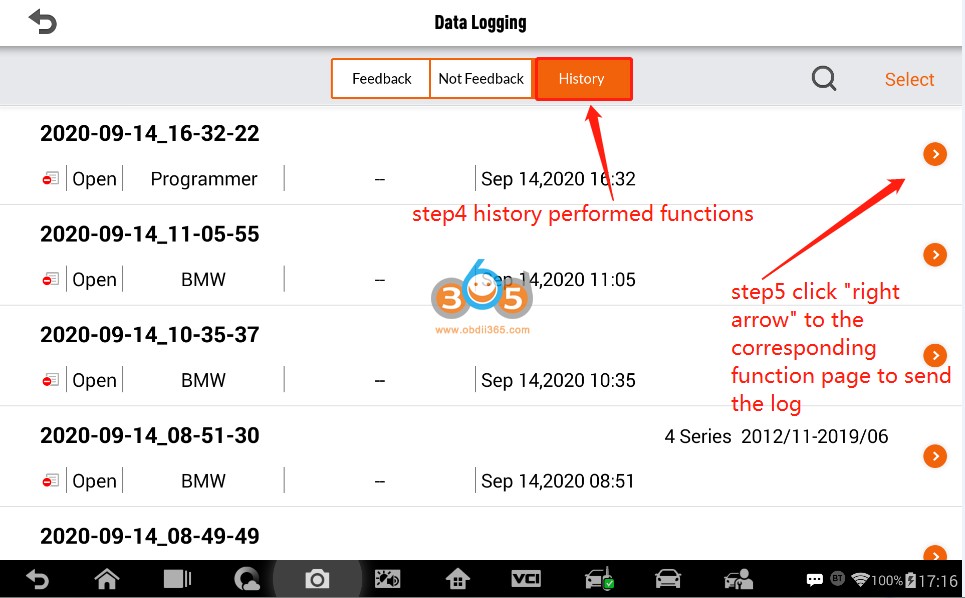
Step5. Press the arrow right on the corresponding failure function page;
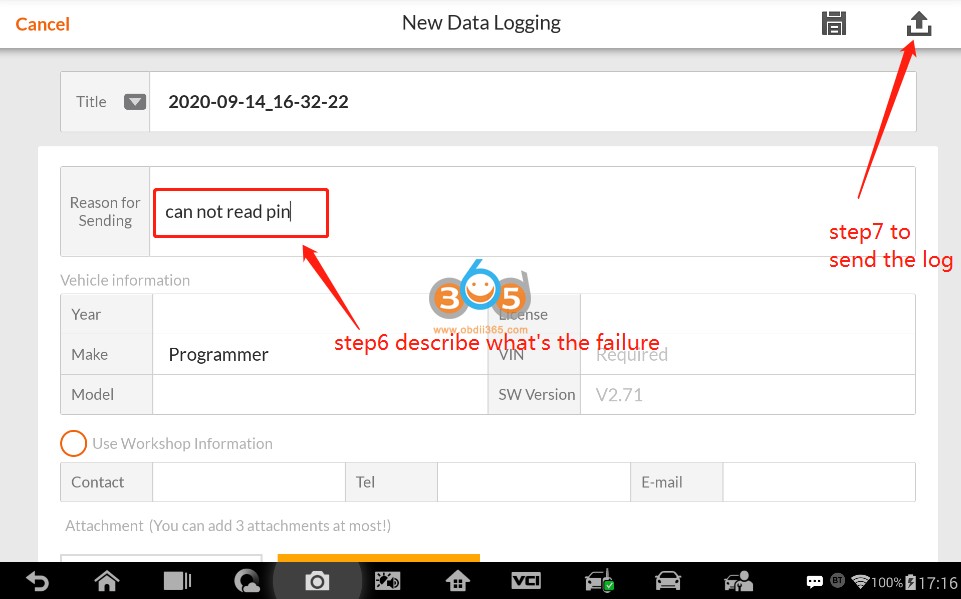
Step6. Input the reason for sending datalog;
Step7. Press button to send log.
How to extract the datalog from IM508/IM608 with PC manually?
In case some customers may not upload the datalog from device directly, this way will help to get datalog from PC for analysis.
Connect IM508/IM608 to the PC;
Get datalog manually from device, which you can find at “PC\MaxiIM IM608\Internal storage\Scan\datalogging”.