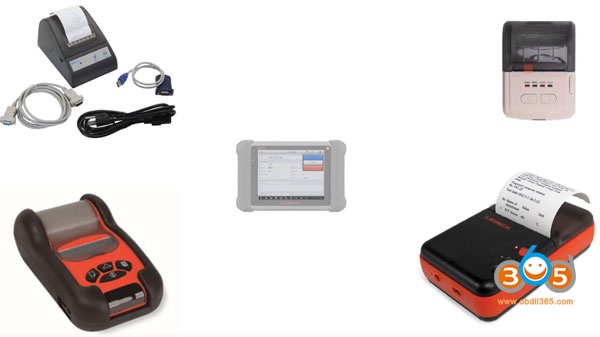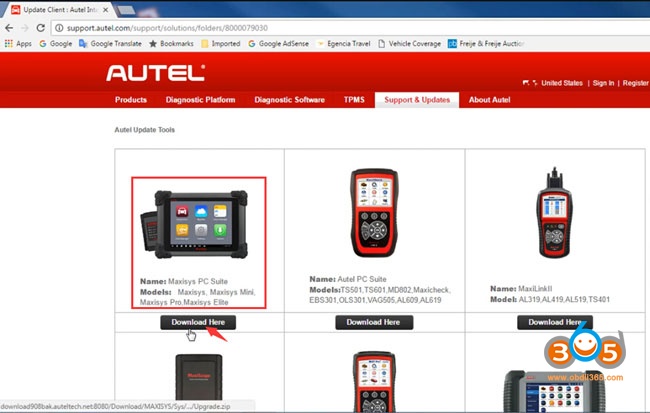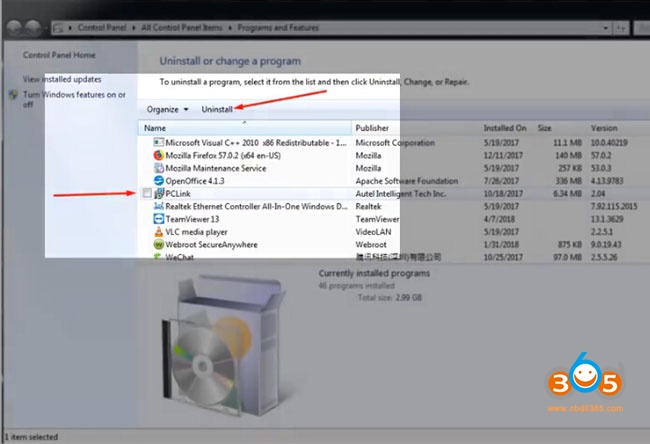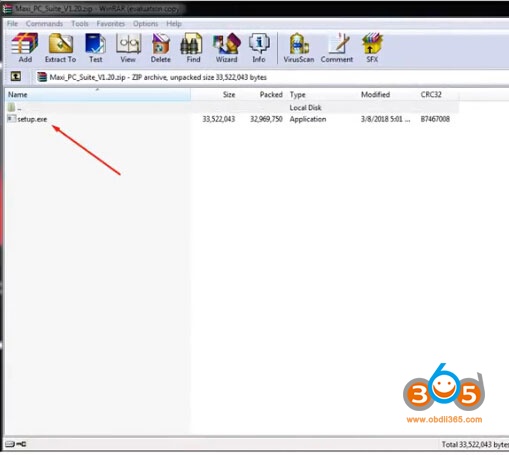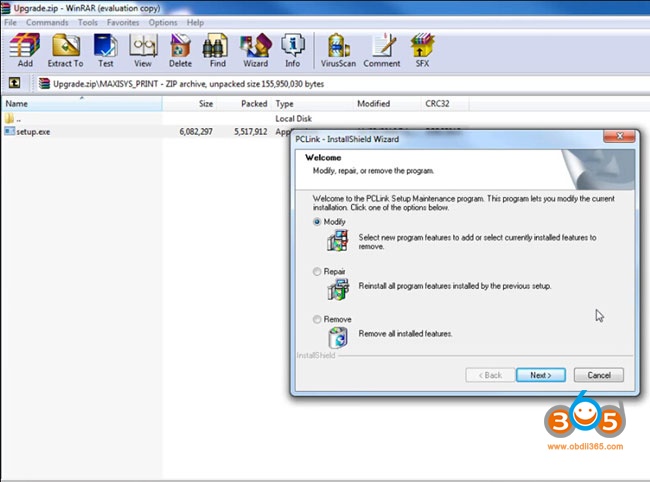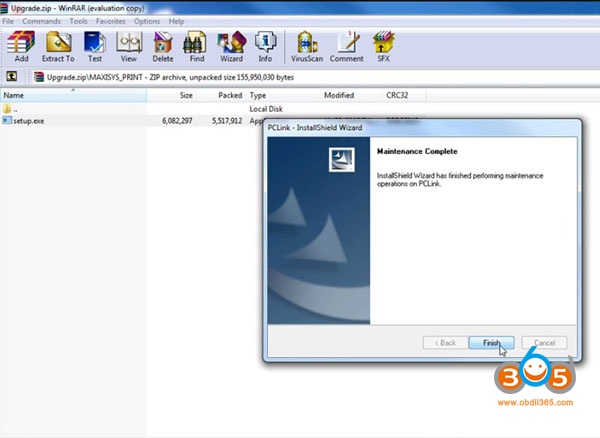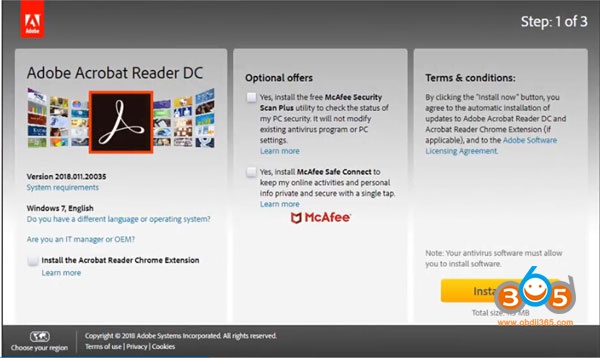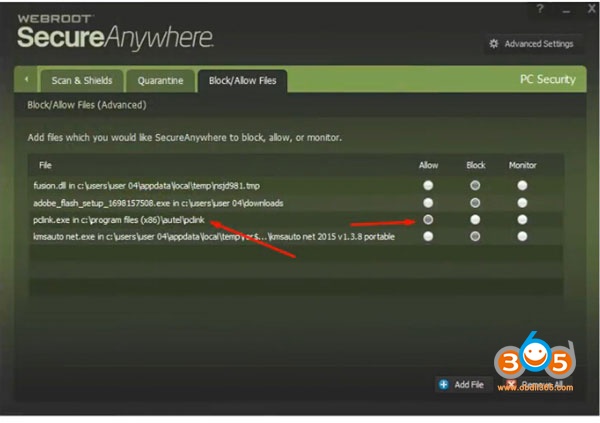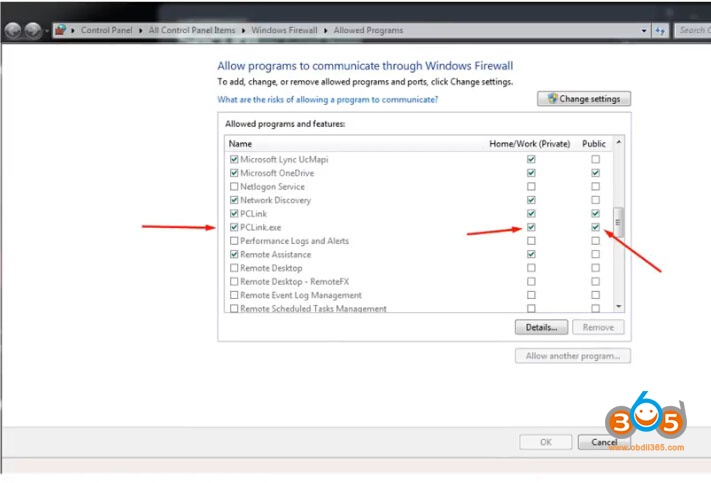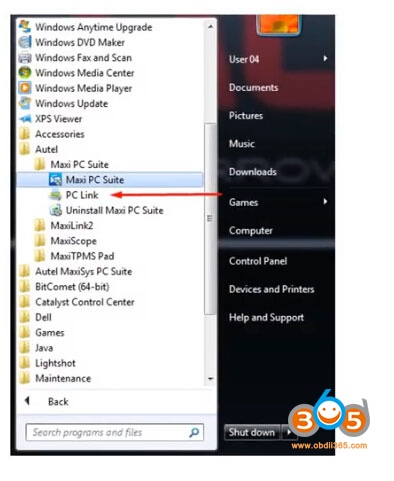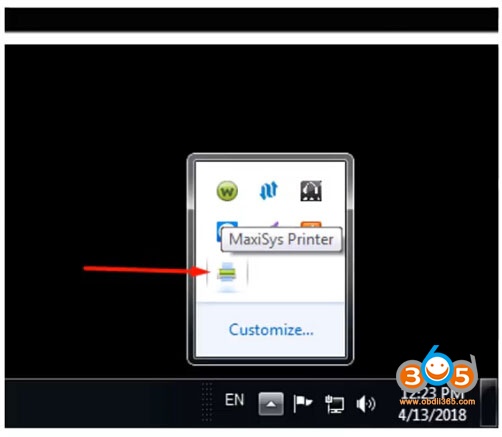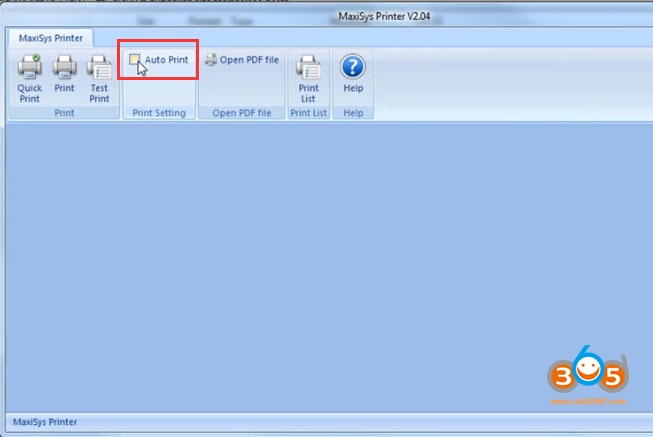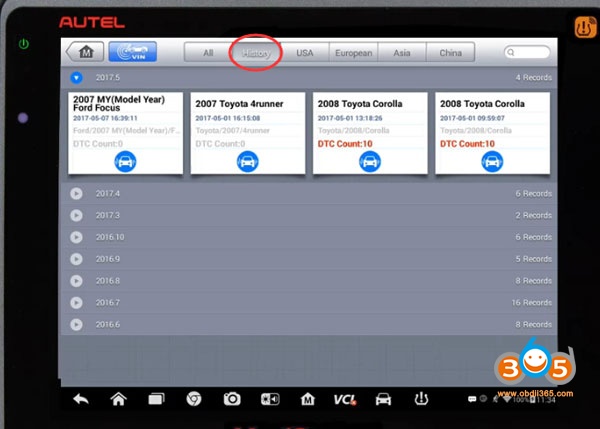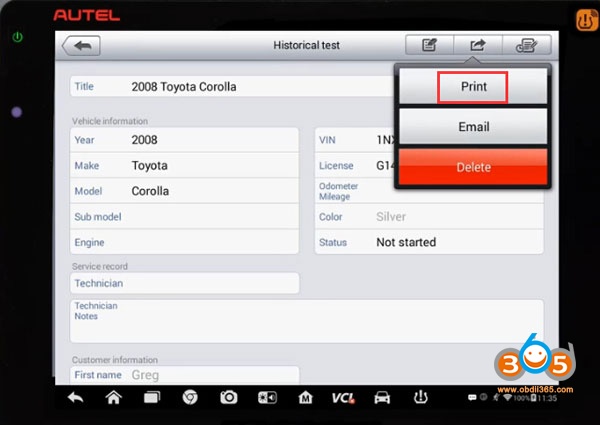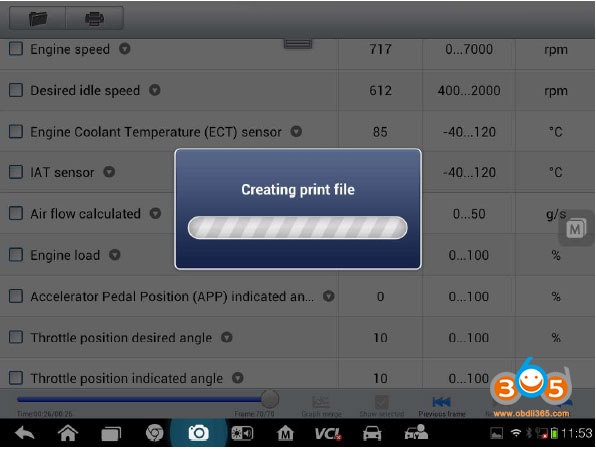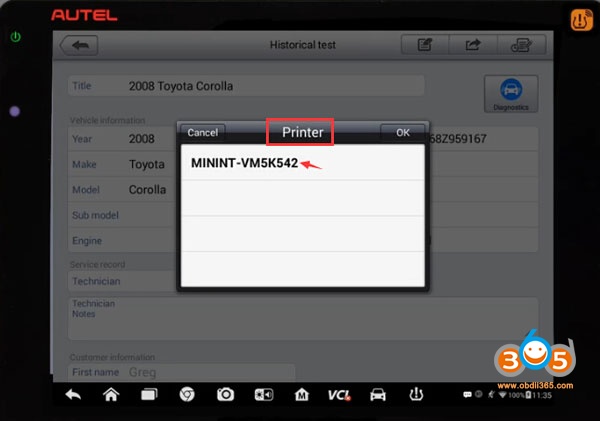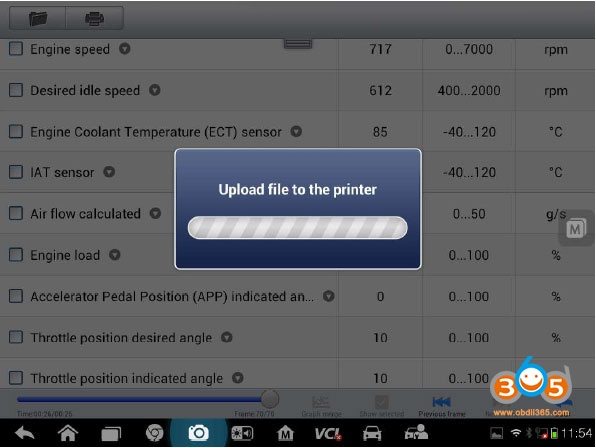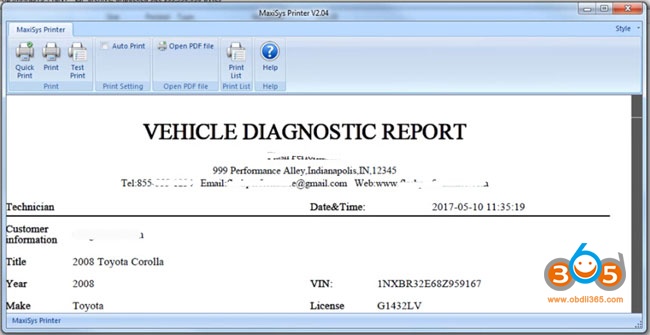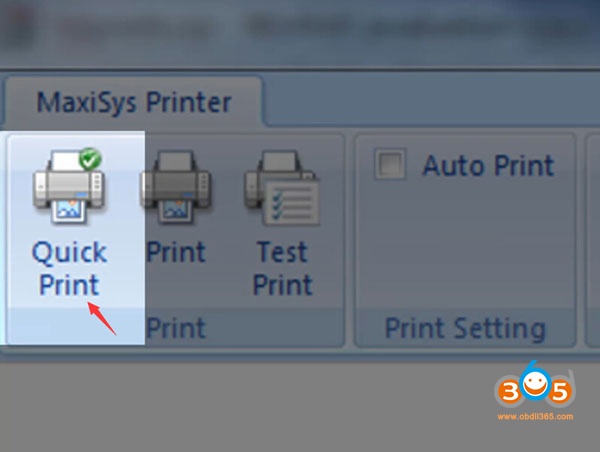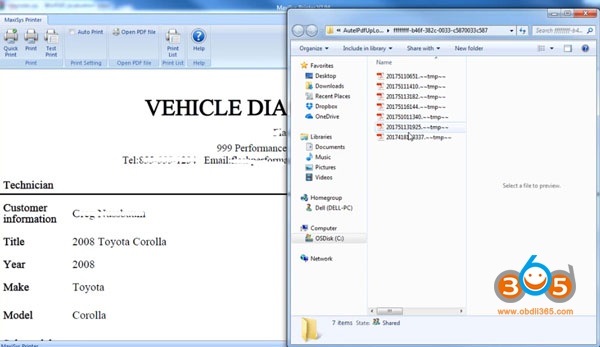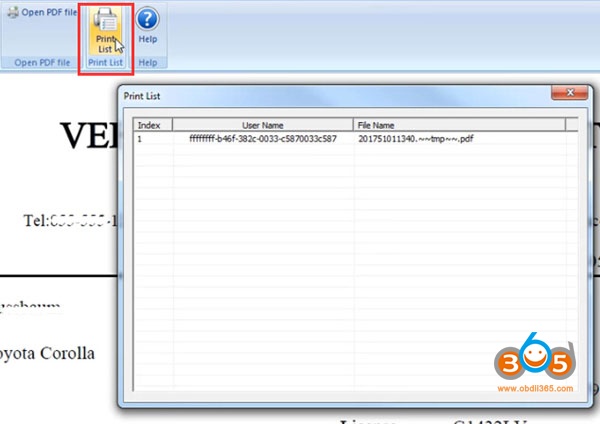Q: Anyone know how to setup printer on Auro OtoSys IM600/ Autel MaxiIM IM608?
A: Same process as Autel MaxiSys series scanners. Check step-by-step instructions below.
How to enable IM600/IM608 wireless printing?
Autel scan tools cannot sent files directly to a wireless printer.
Instead, you need to install PC Suite software onto a computer which the scan tool will use as a gateway to print.
Install the Maxi PC Suite from the Autel
Download thew new Maxi PC Suite from Autel official website
Autel Printer App system requirement:
- A computer connected to the same network (wired or wireless) as the Autel unit
- Win7 Extractor or WinRAR (The Autel file is downloaded in a .ZIP format and must be extracted)
- A restart is required after installation
The drivers for the Autel j2534 and PC Link for wireless printing are included in the Maxi PC suite.
Go to Supports & Updates->Firmware & Download-> Update Client-> Download Here
Remove Maxi PC Suite is it is currently installed.
Skip this step if you have latest Maxi PC Suite installed
Install the new Maxi PC Suite software
Make sure the latest Adobe Acrobat Reader is installed
Add exceptions to anti virus
Allow PC Link Program on Windows Firewall
Open PC Link from Maxi PC Suite
Make sure the PC Link is running in the background process
Open MaxiSys Printer
(Verify the Maxi PC suite is running? The easiest way to check the system tray at the bottom right on the task bar for the Maxisys Printer Icon.)
Disable Auto Print
Perform a test print from the Autel IM608
After tapping the print option, you should see the “Creating print file” dialog box.
You may be asked to select a “Printer”, which is simply the name of the computer, if there is more than one computer running the PC Link software. Tap to select a computer destination which will be indicated by the blue check mark. Then press, “OK”
The “Upload file to the printer” dialog box should appear for several seconds, and will disappear when the file is transfer to the computer.
Print confirmed
You should now be able to print any single page or entire report from your Autel diagnostic tools by selecting the print icon in the top right of the Maxi PC Suite pages.
BTW, Autel IM608 is compatible with add-on functions oscilloscope, digital videoscope and digital Inspection Camera as MaxiSys series.