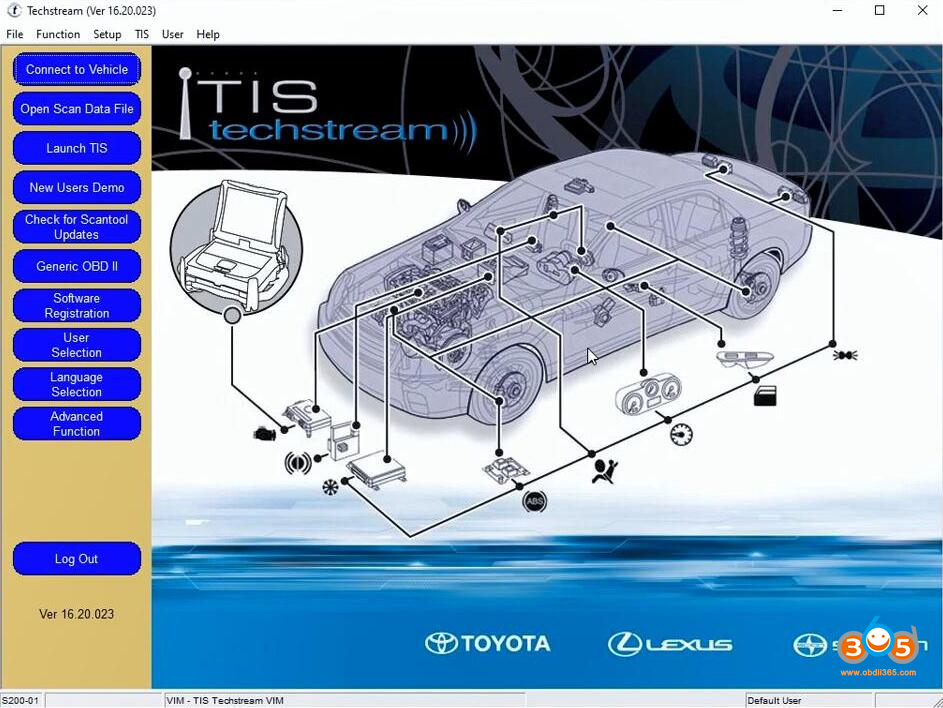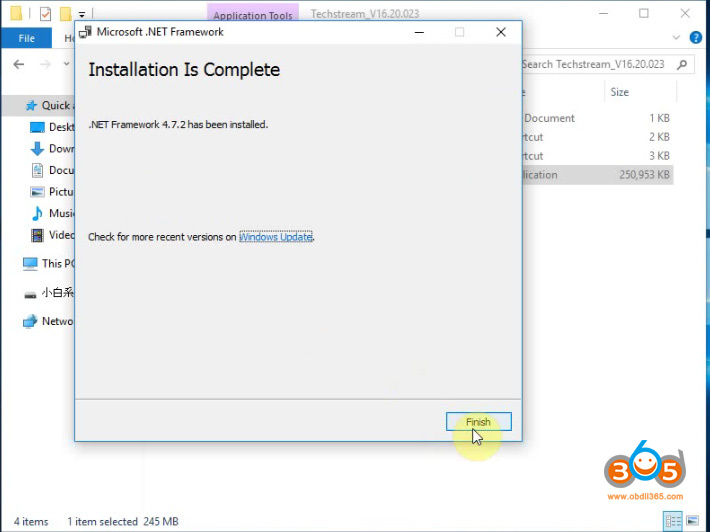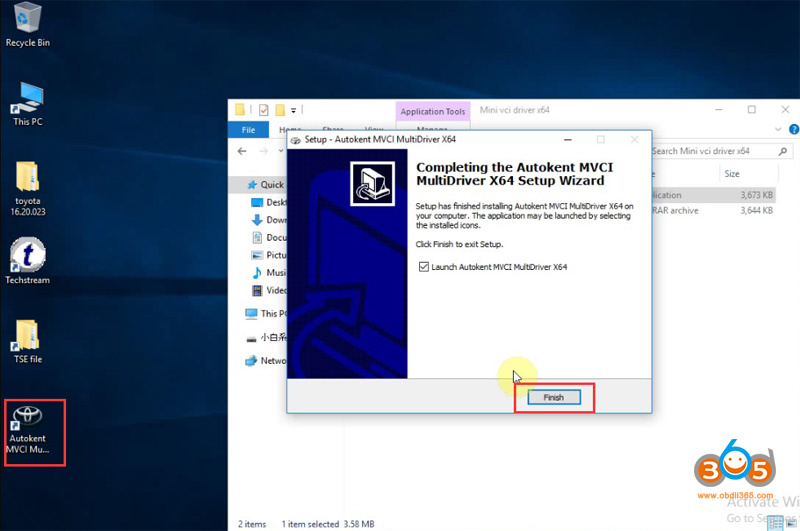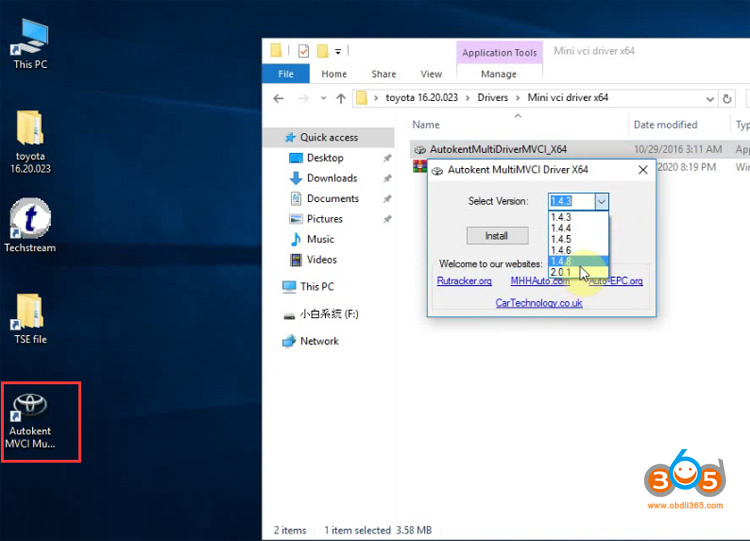TOYOTA Techstream V16.20.023 (08/2021) is newly tested working like a charm.
Techstream is the replacement for diagnostic tester. It combines the functionality of TIS and scantool in a single portable device. With TIS techstream, technicians can simultaneously view / analyze on-board vehicle data, review relevant TIS service documents, and reprogram vehicles from the driver’s seat via wireless connection to TIS.
Resource 1:
Driver MVCI for x64 OS – Techstream 16.20.023 setup.exe Link:
https://yadi.sk/d/SkJ5W7dQLEhwSg
Password: NO PASS!!!
Resource 2: Crack version. Run with patch without activation!!!
https://mega.nz/file/Jh4CTTYL#KPKbWCT_kWh38EXyecGStNYiIE3ucCdrZErGJGYzHo4
Size: 245MB
Version: Toyota Techstream V16.20.023 (08/2021)
Language: Chinese, Spanish, German, French, English, Italian, Japanese
Check here if need Techstream V17.10.020
Free Download Toyota Techstream V17.10.012 with Patch (06/2022)
Toyota Techstream V16.20.023 workable cable:
Mini VCI cable (both item no. SV46-D1 and item no. SV46-D at obdii365.com) for toyota-scion-lexus vehicles.
Toyota Techstream V16.20.023 Installation:
1. Install Techstream Setup V16.20.023
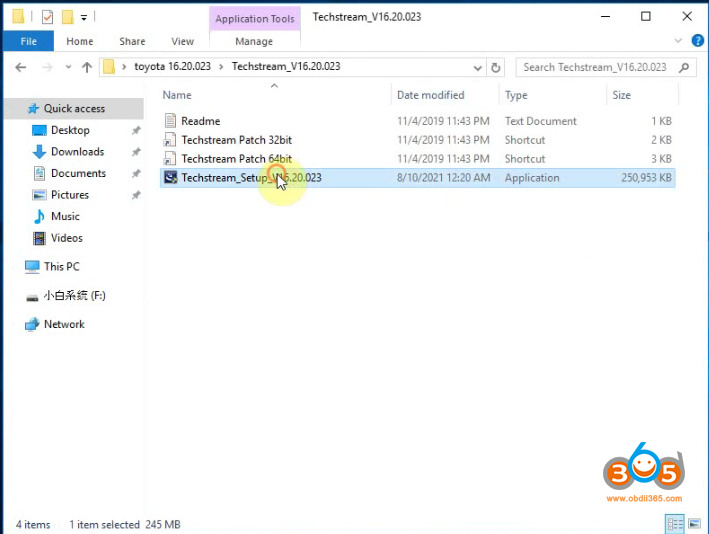
Select Setup language: English, French, German, Italian, Japanese and Spanish are optional
Press Next to install the setup wizard
Accept license agreement
Enter any user name and company name
Press Install
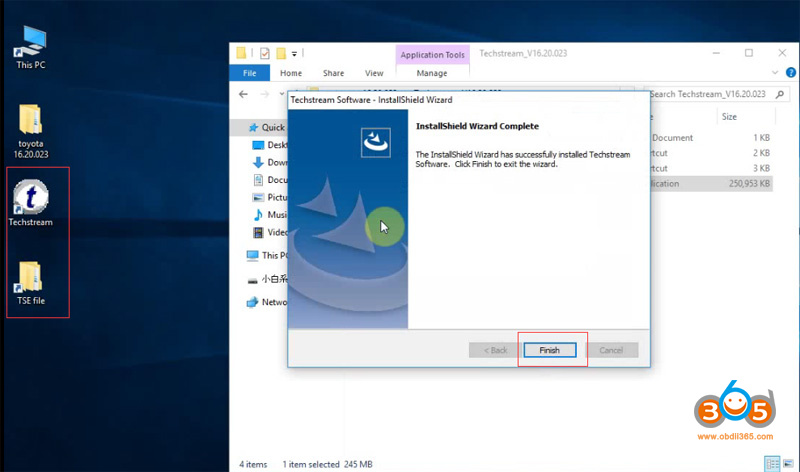
Setup installation is finished.
Install Microsoft NET Framework
Accept license agreement
2.Install & update driver
Open driver folder, select proper driver for your operating system
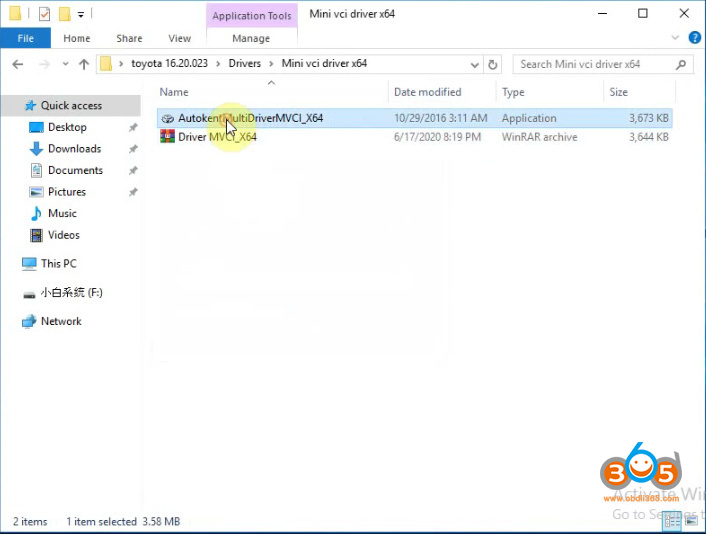
for example, here we test it on Win10 64bit system, we install Mini VCI driver x86
Run DriverMVCI_X64
Select start menu folder
Tick Create a desktop icon and press Next
Ready to install driver
Run AutokenMVCIDriver X64 on desktop
Install driver version 1.4.8
Go to Device Manager- Other devices- M-VCI – Update Driver Software
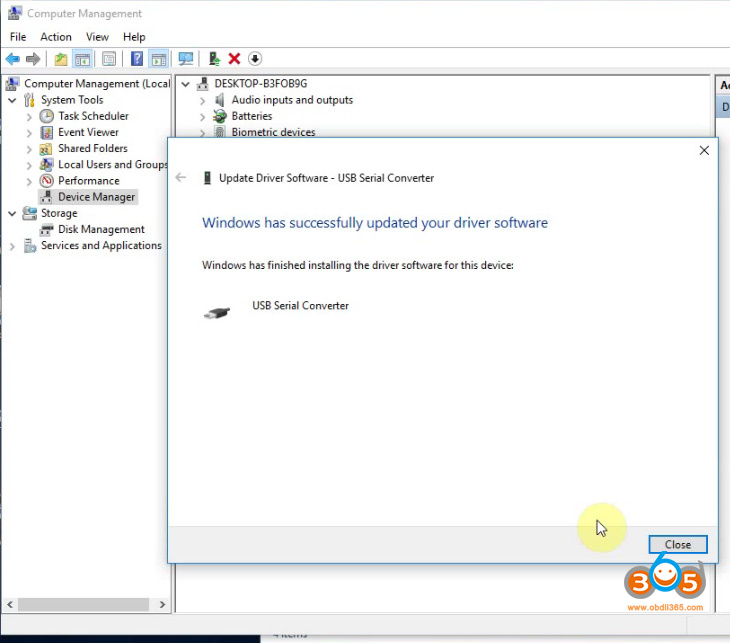
Windows has finished installing the driver software for this device.
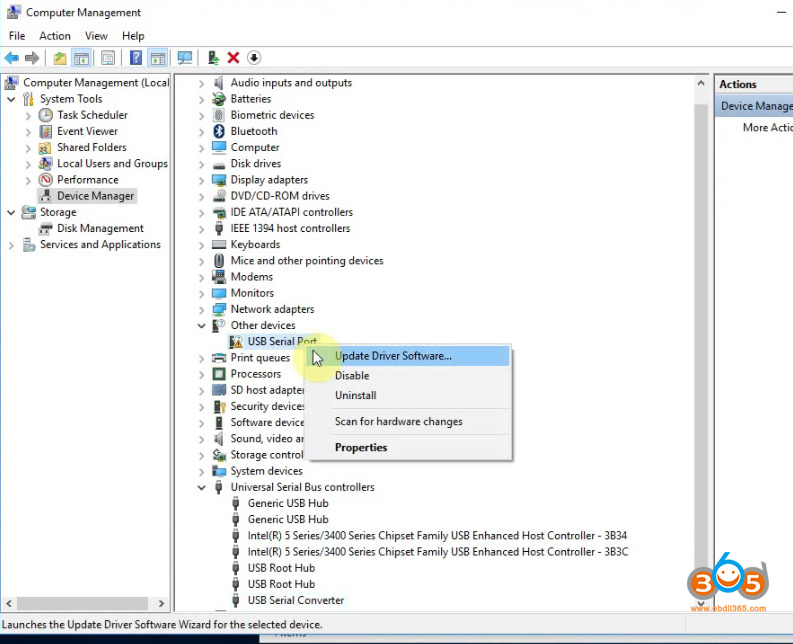
Update USB Serial Port driver software
Browse for driver software
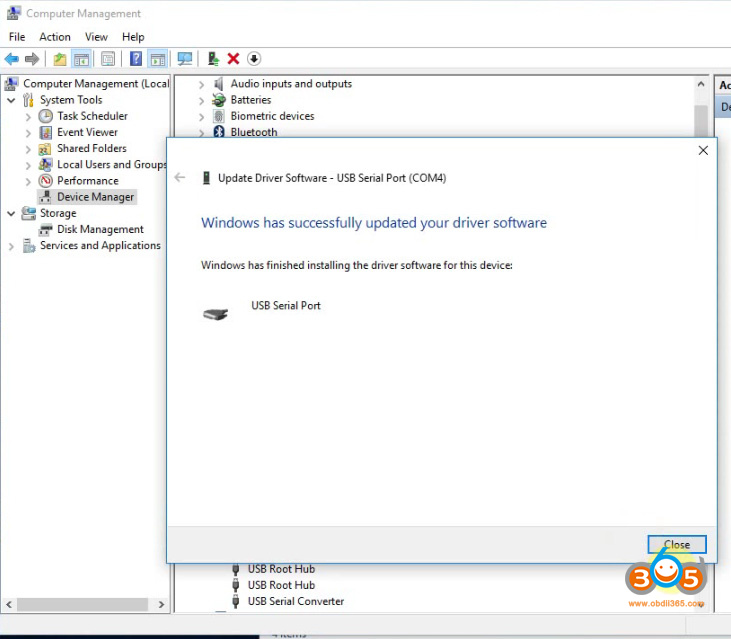
Update driver software USB serial port COM4 successfully
3. Run Techstream
Run Techstream on desktop
Select area
Select language
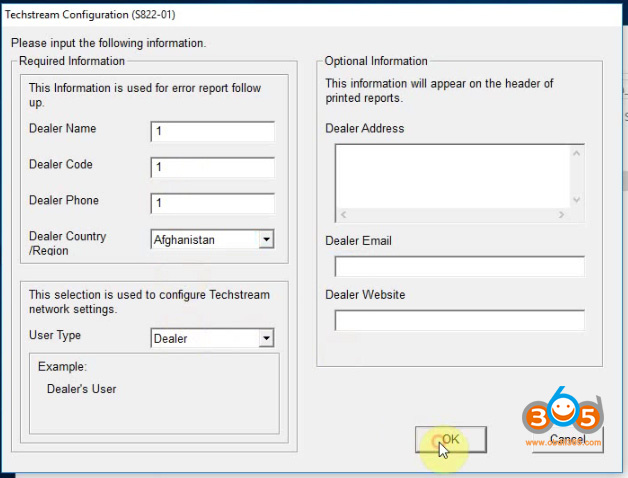
Input any dealer name, dealer code, dealer phone and country information, press OK
Launch Techstream sofwtare
if it asks for an activation key, ignore it
Go to Setup tab- VIM Select
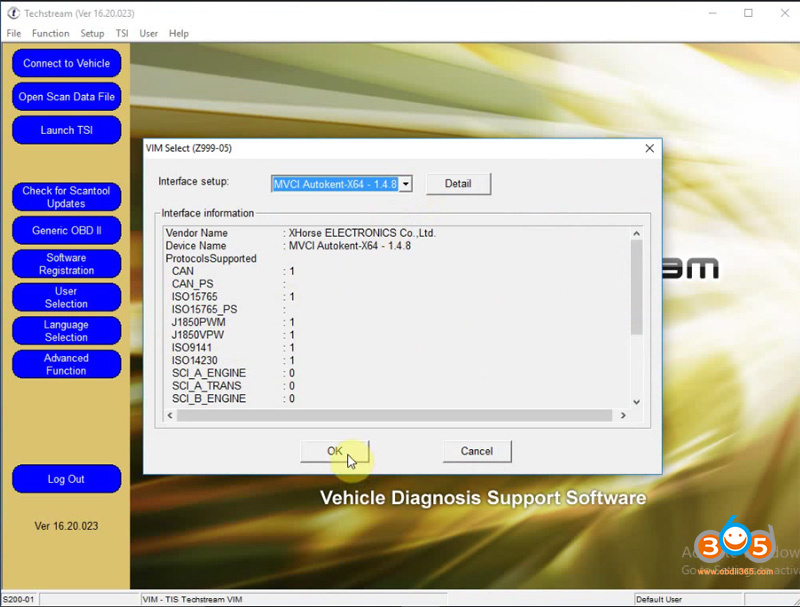
Select interface as MVCI Autokent-X64 1.4.8
Run software from patch
Open Techsteam V16 folder, copy and paste Techstream Patch 64bit to desktop
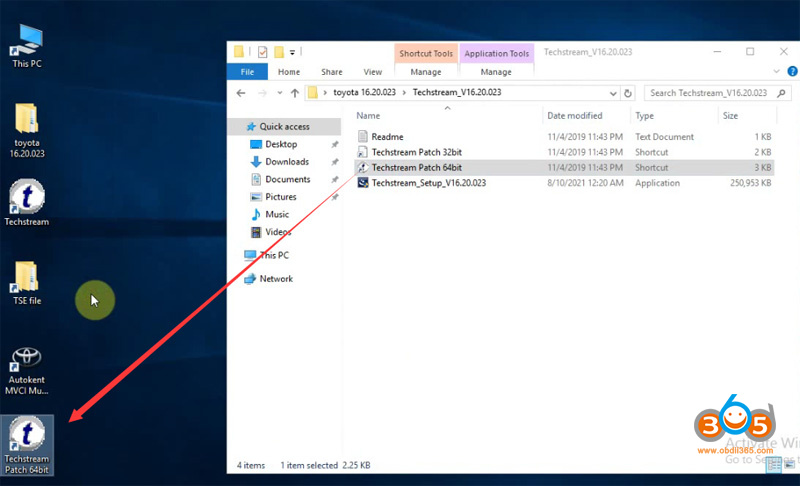
Open Techstream Patch 64bit
Select vehicle information
Thanks