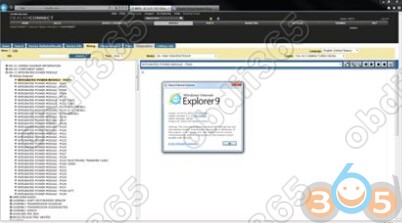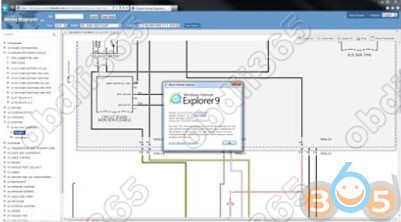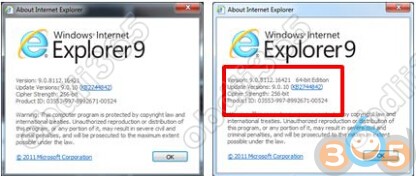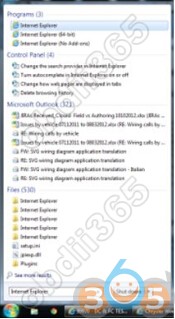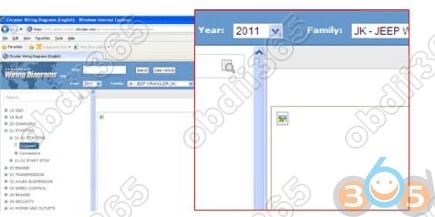For newbies: problem and solutions of how to use wiTech MicroPod 2 Chrysler Jeep Dodge diagnostic tool Wiring Diagram, incl.
1: Wiring Diagrams Not Loading/Rendering
2: Unable to View Wiring Diagram or Service Information
Part 1: wiTech Wiring Diagrams Not Loading/Rendering
ISSUE SUMMARY: Wiring Diagrams Not Loading / Rendering
DESCRIPTION:
- Users may experience
- Slowness or no rendering of wiring diagrams, component details, and location views through the application launched from TechCONNECT.
- Table of Content (ToC) may not load or application may display error:
- “The application has encountered an error. For assistance, please call the Help Desk at 1-888-wiTECH-1.”
- Look for keywords of dealer personal reporting issues about not being able to load wiring diagrams for any vehicles 2010 or newer.
- Any 2009 and previous vehicles should be directed to the TechCONNECT HD at 800.374.4040 (US and Canada).
NOTE: The following OS/browser combinations are supported for DealerCONNECT:
- Windows 7 Professional: 32-bit/64bit with IE9, IE10 using the 32-bit built-in browser
PROCEDURE:
- A higher performance version of the wiring application (identical in features and content) exists at https://wiring.dcctools.com. AKA Wiring Diagram External Site.
- If you are experiencing performance issues, we recommend you use this equivalent website which accepts the same login credentials as DealerCONNECT.
NOTE: External site vehicle information and application features are updated more frequently than TechCONNECT application.
NOTE: The External site supports all major browsers including IE, Chrome, Firefox, & Safari.
POLICY:
- The DealerCONNECT Help Desk http://www.obdii365.com/ provides assistance with viewing issues in the TechCONNECT and Service Information application 2009MY or older platforms.
- The Wiring Help Desk provides assistance with application and data issues with the New Wiring Diagram Application covering 2010MY and newer platforms.
- NOTE: The following OS/browser combinations are supported for wiring diagram usage:
-
- Windows 7 Professional: 32-bit/64bit with IE9, or newer using the 32-bit built-in browser
- Windows XP Professional: IE8 with Adobe SVG Viewer plugin version 3.03.
* Microsoft no longer supports Windows XP, troubleshooting support is not provided to Windows XP machines with OS errors.
Part 2: wiTech Unable to View Wiring Diagram or Service Information
ISSUE SUMMARY: Unable to view Wiring Diagram or Service Information
DESCRIPTION:
- When attempting to view Wiring Diagrams through the Wiring Diagram application or Service Information through TechCONNECT, users may experience a blank screen with no information.
POLICY:
- The Wiring Help Desk provides assistance with application and data issues with the New Wiring Diagram Application covering 2010MY and newer platforms.
- NOTE: The following PC/browser combinations can be used to view wiring diagram:
-
- Windows 7 Professional: 32-bit/64bit with IE9 using the 32-bit built-in browser
- Windows XP Professional: IE8 with Adobe SVG Viewer plugin version 3.03.
- The DealerCONNECT Help Desk http://www.obdii365.com/ provides assistance with viewing issues in the TechCONNECT and Service Information application 2009MY or older platforms.
- NOTE: For up to date DealerCONNECT browsers, please contact the DealerCONNECT Help Desk.
* Microsoft no longer supports Windows XP, troubleshooting support is not provided to Windows XP machines with OS errors.
PROCEDURE:
Follow the correct procedure for your PC’s operating system below:
Windows 7 64-bit:
NOTE: This issue is experienced more on the TechCONNECT and Service Information application (2009 MY and previous).
If you are experiencing this issue with the TechCONNECT and Service Information application and this KB does not resolve your issue, please contact DealerCONNECT Help Desk http://www.obdii365.com/ for further assistance.
User will see the following error: Blank Page with “Red X” icon on the top left hand corner of the page.
- IE 9 has a built-in SVG viewer and does not require the installation of the SVG viewer plug-in.
- This error occurs when running the IE 9 64-bit version.
-
- SVG images are not rendered correctly on this version; please verify you are using IE 9 32-bit version.
- To reveal what version of IE 9 you are running, open IE and navigate to Help > About Internet Explorer
- You can also confirm that you have launched the IE 9 32-bit by searching for Internet Explorer 9.
- Select Start > in “Search programs and files,” search for Internet Explorer> select “Internet Explorer.”
Windows XP:
The user may see a blank page with small “Landscape” icon in the top-left corner of the page.
- Confirm browser is Internet Explorer (IE) 8 or higher.
- IE 6 and 7 are not supported by DealerCONNECT
- Confirm Adobe SVG Viewer plug-in version 3.03is installed
- If Adobe SVG Viewer plug-in is installed, it has become corrupted and will need to be reinstalled.
- To install/reinstall SVG Viewer v3.03 visit adobe.com or http://download.adobe.com/pub/adobe/magic/svgviewer/win/3.x/3.03/en/SVGView.exe