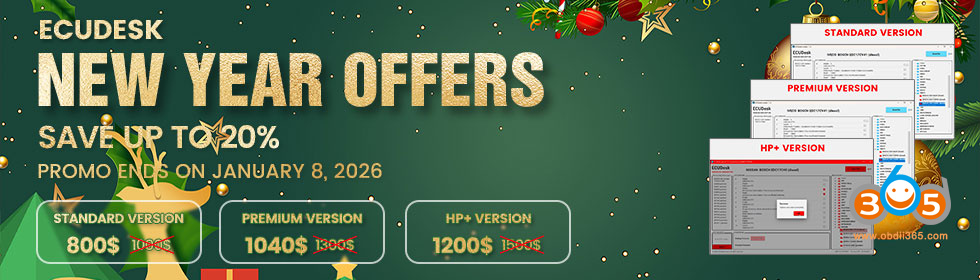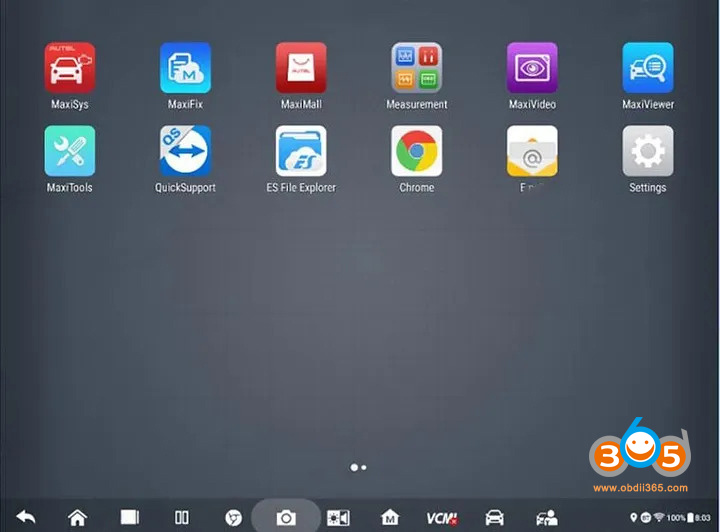This guide provides the steps to quickly reset a forgotten screen lock password on your Autel or Otofix diagnostic scanner. This feature is available for authorized multilingual scanners (MK906PRO-TS, MK908 PRO II, MaxiSys Ultra Lite, etc.).
How to reset?
1. Access the Reset Icon
Press and hold the first button at the bottom of the screen, then drag it to the top-right corner.
Note: On some models like the MaxiSys Ultra S2, simply tap the icon.
2. Open the Password Reset Window
A pop-up window will appear as below.
Note: If the device is already logged into the Autel User Center, the account email will be auto-filled and cannot be changed. You must use this account to proceed.
3. Enter Your Autel ID
Type your scanner’s Autel ID into the “Enter email” box, then click “Get code.”
4. Check Your Email
Look for an email from Autel containing your verification code.
5. Enter the Verification Code
Input the code into the “Enter verification code” box, then select “Reset password.”
6. Complete the Reset
If the Autel ID and verification code are correct, the screen lock password will be cleared, and your scanner will automatically return to the home screen.
Ensure your scanner is authorized and that you’re using the correct Autel ID. For further assistance, consult your device’s user manual or contact Autel support.