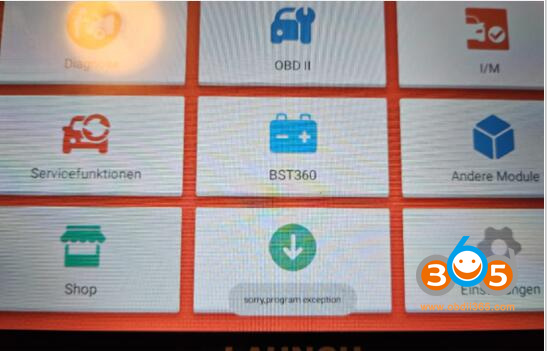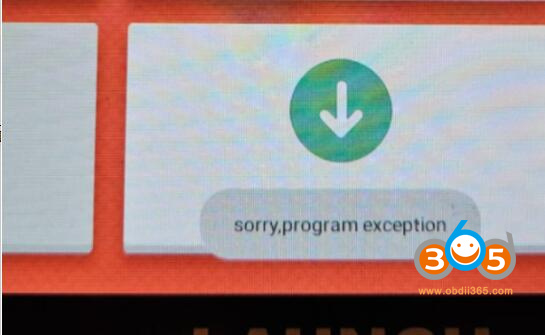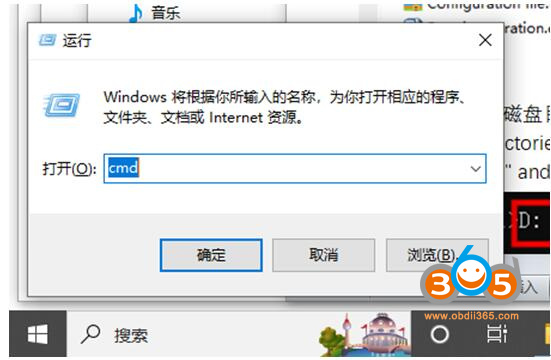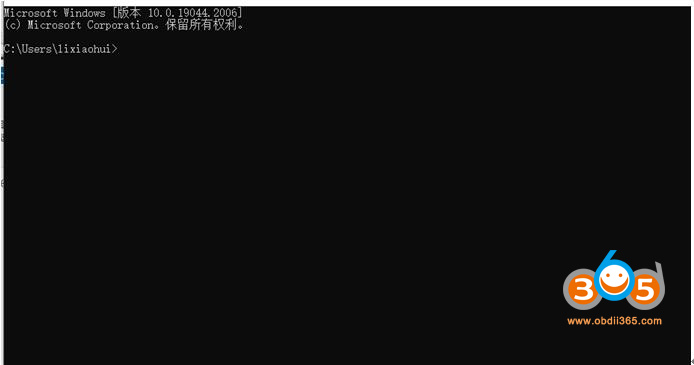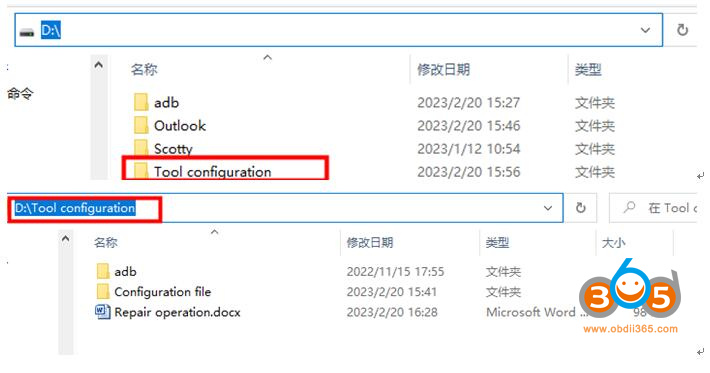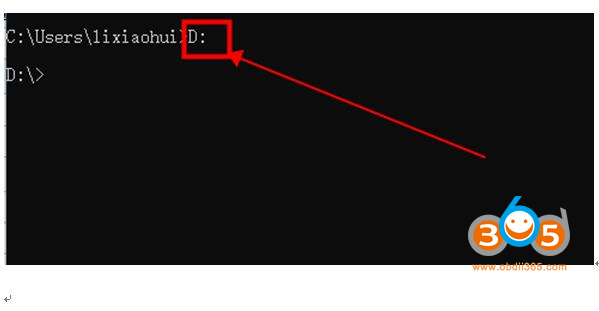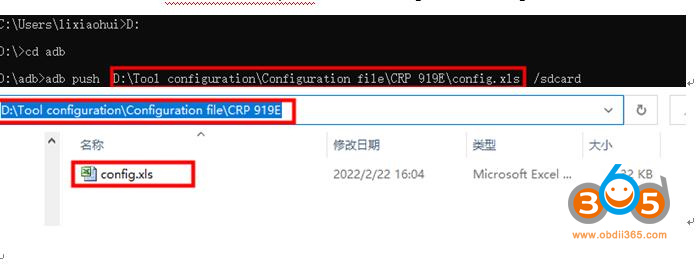If your Launch CRP919E, CRP919X, CRP919I or CRP359 diagnostic scanner stops working and reports the error ‘program exception’. Follow instruction below to repair your scanner.
Repair Guide:
Preparation:
Download Tool configuration
Step 1: Keep the device turned on and connect your scanner to the computer with USB cable.
Step 2: Enter cmd in the bottom left corner of the computer and press Enter to open the cmd interface:
Step 3:Unzip the Tool configuration folder to the outermost layer of drive D.
Step 4: Switch disk directories using commands.
Enter the command “D:” and press Enter (no quotes)
Step 5: Go to the adb directory.
Use the command “cd adb” and press enter
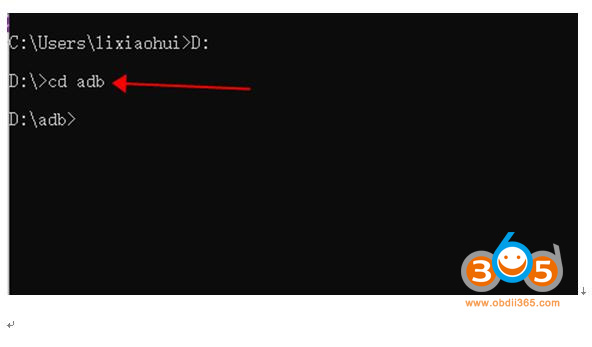
Step 6: Upload the configuration file corresponding to the configuration file to the device. For example, if the customer has CRP919E, enter the path of CRP919E in the command.
CRP919E Run this command:adbpush D:\Tool configuration\Configuration file\CRP 919E\config.xls/sdcard/, then press enter.
CRP 359 Run this command:adbpush D:\Tool configuration\Configuration file\CRP 359\config.xls/sdcard/, then press enter.
CRP 919I Run this command:adbpush D:\Tool configuration\Configuration file\CRP 919I\config.xls/sdcard/, then press enter.
CRP 919X Run this command:adbpush D:\Tool configuration\Configuration file\CRP 919X\config.xls/sdcard/, then press enter.
Read also:
Launch CRP919E ‘Serial Number Has Not Been Registered’ Solution