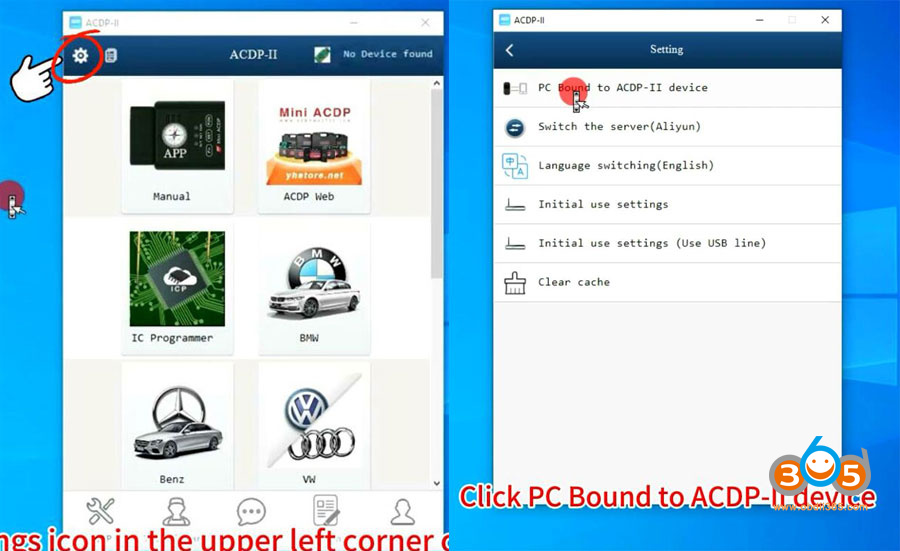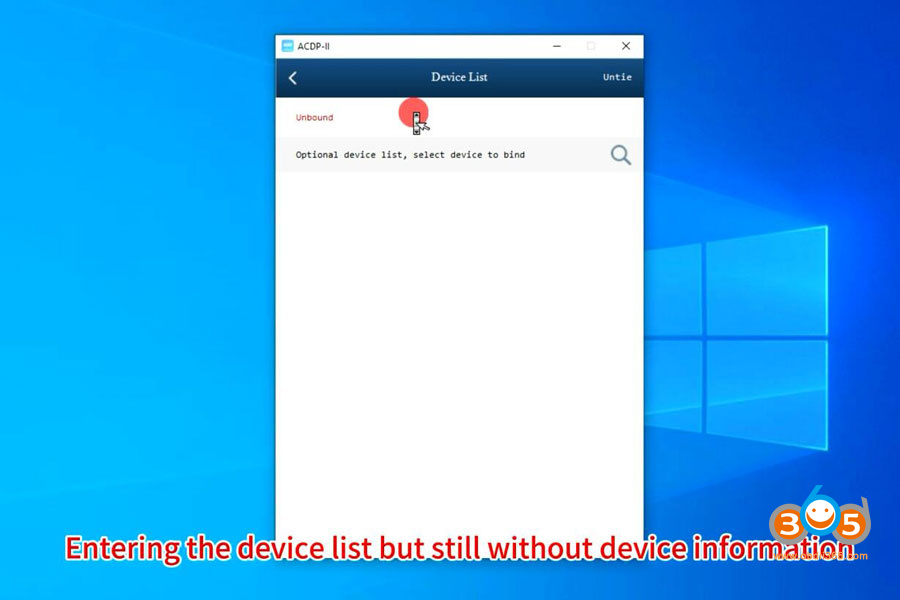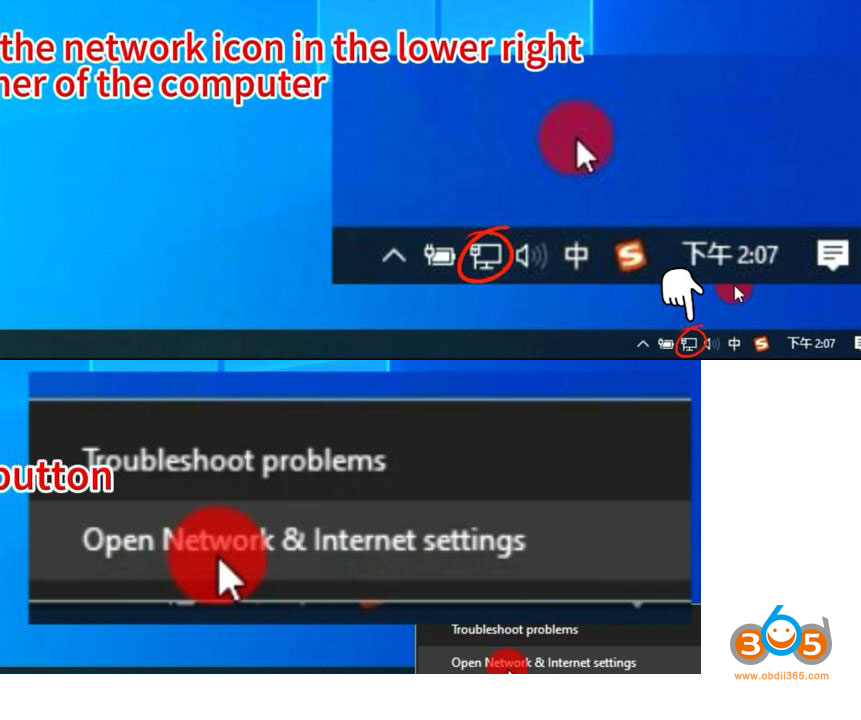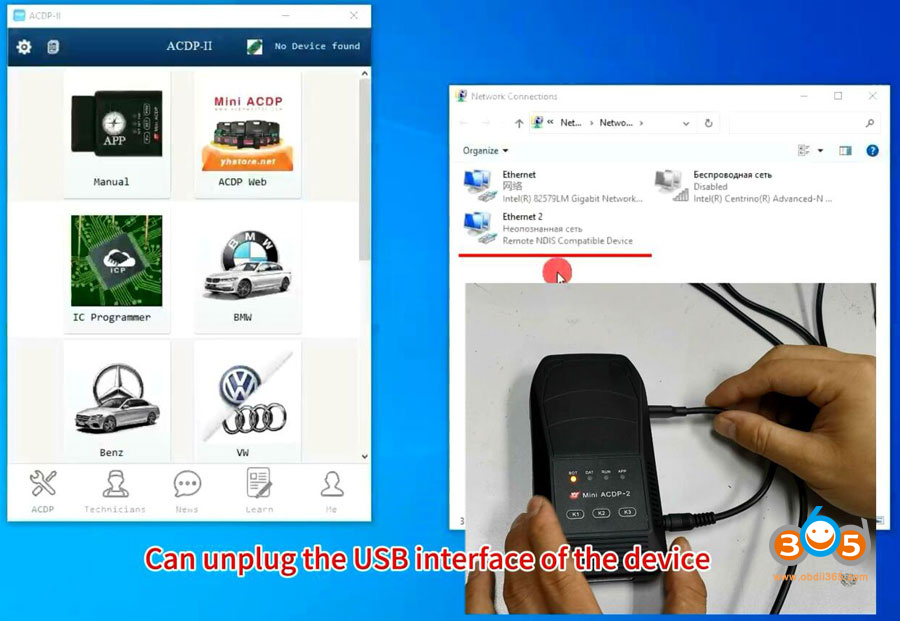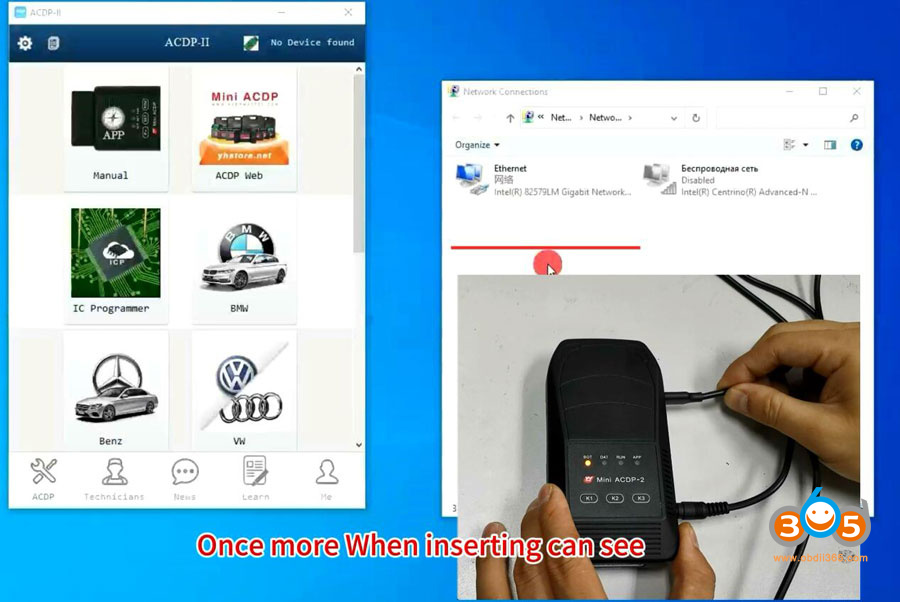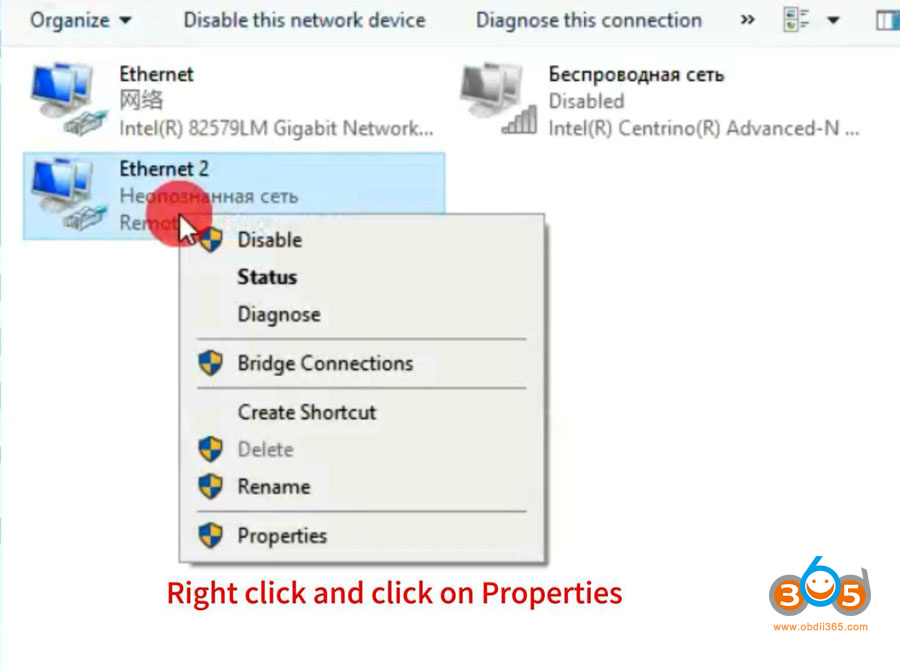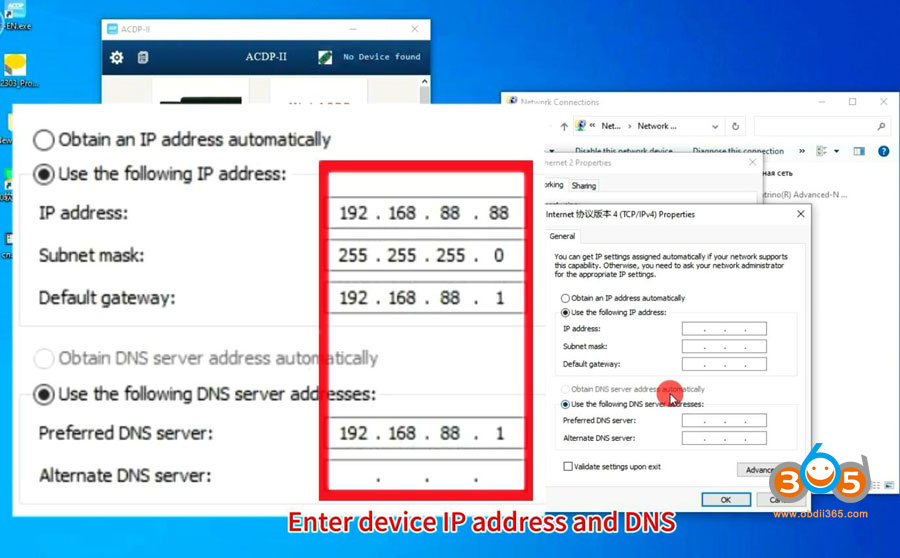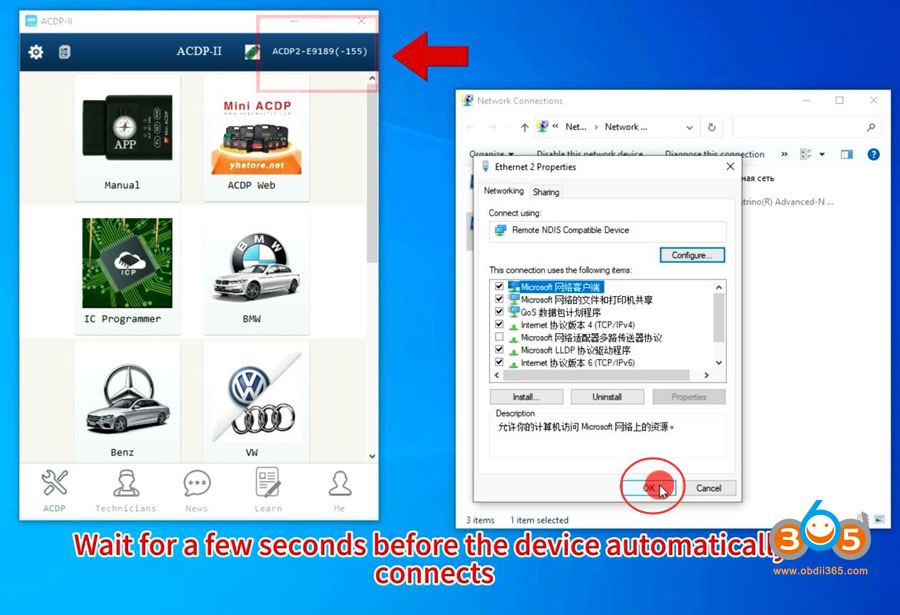How to solve Yanhua Mini ACDP2 no device found problem when connecting via USB on PC?
Problem:
Connect ACDP2 to PC via USB cable.
Open the PC-ACDP2 software and wait for dozens of seconds but the device is still not connected.
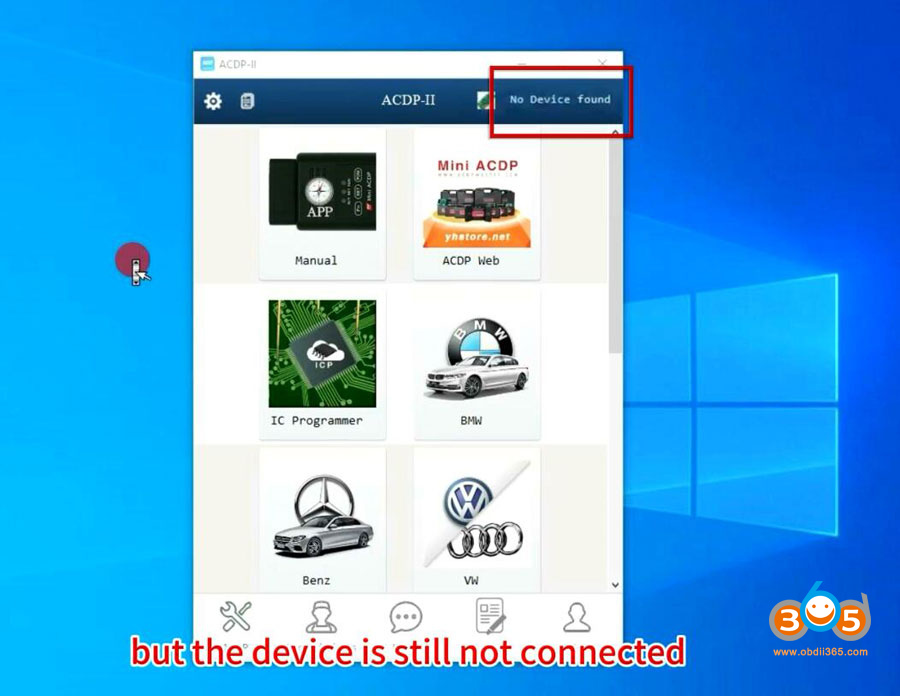
Click on Settings->PC Bound to ACDP-II device
Still cannot see device information
Solution:
The problem can be solved by modifying the device IP.
Open Network & Internet Settings
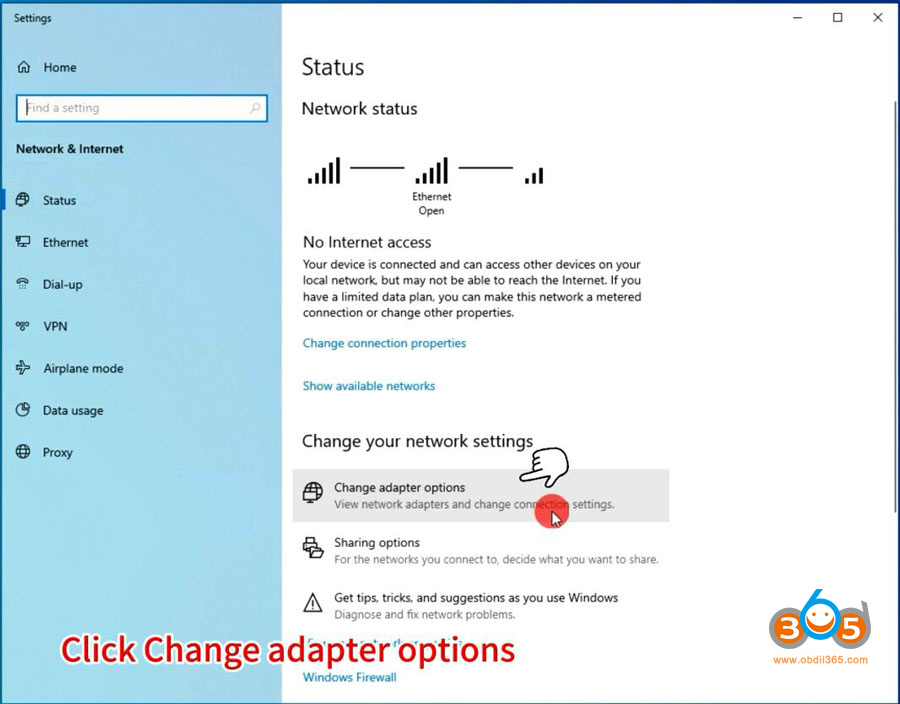
If don’t know which network is device network, unplug the USB interface of ACDP2, when inserting USB interface you can see the device network
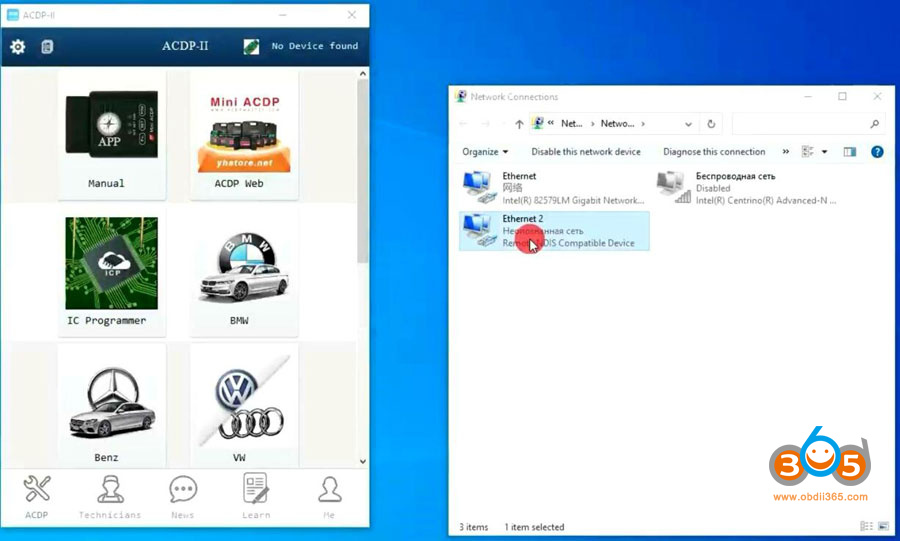
Right-click device network and click on Properties
Click Internet TCP/IPv4
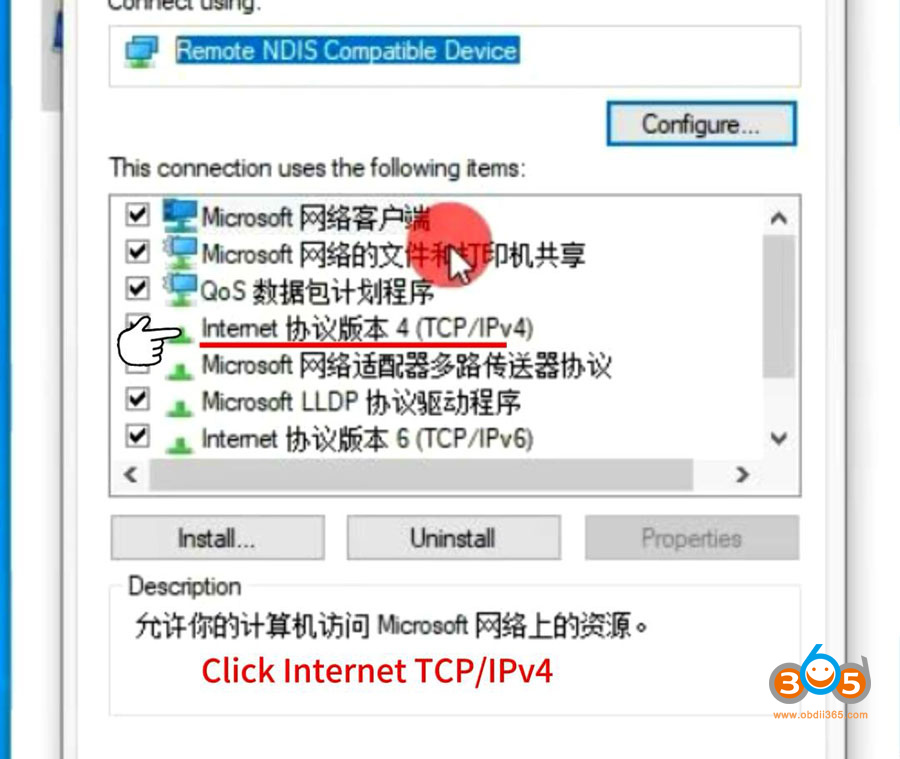
Enter device IP address and DNS (your local network IP and DNS)
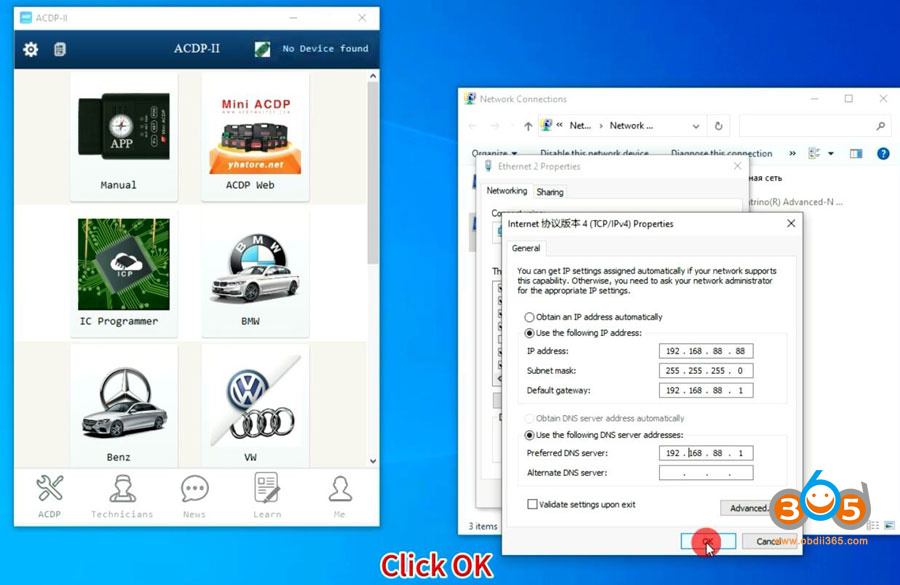
Press OK to save the setting
Wait for a few seconds, then Yanhua ACDP2 will automatically connect.
Read also: