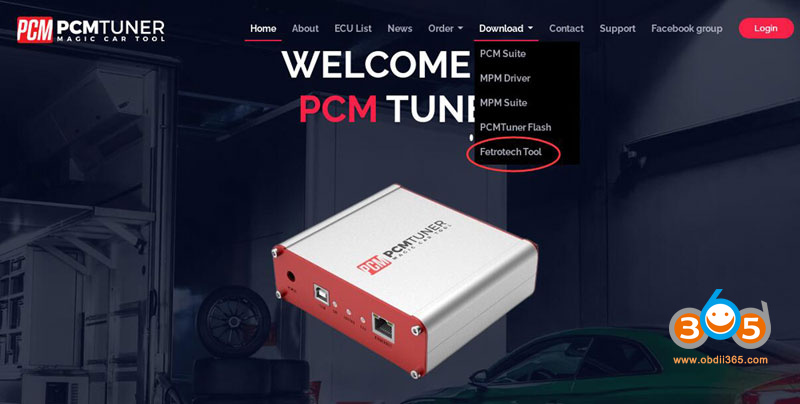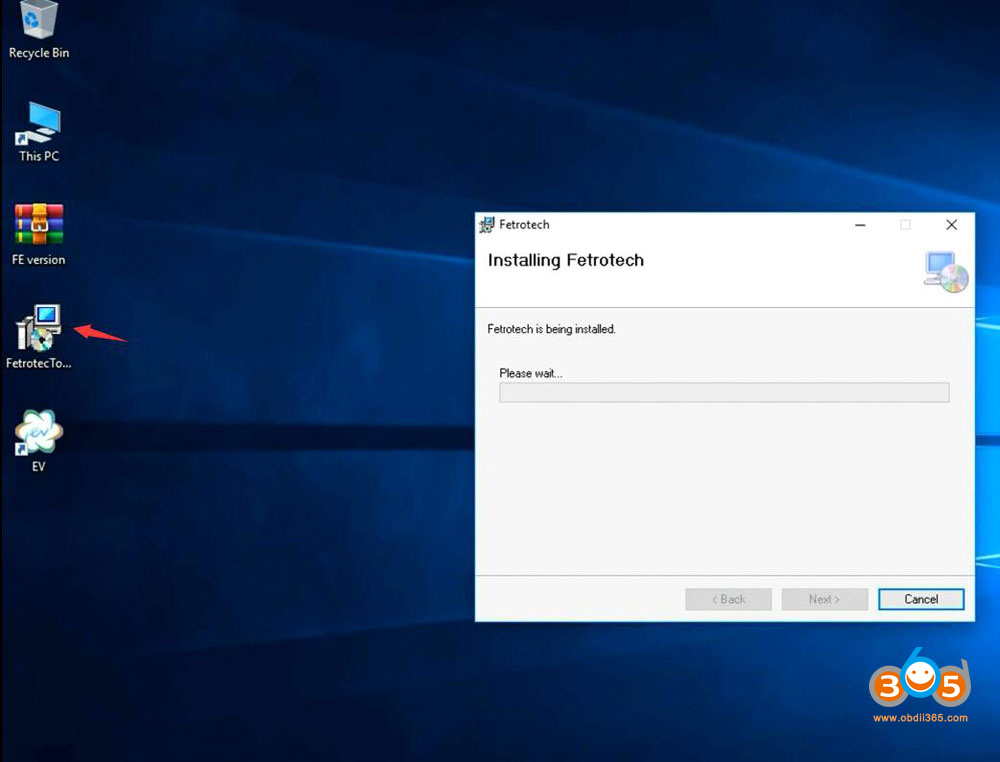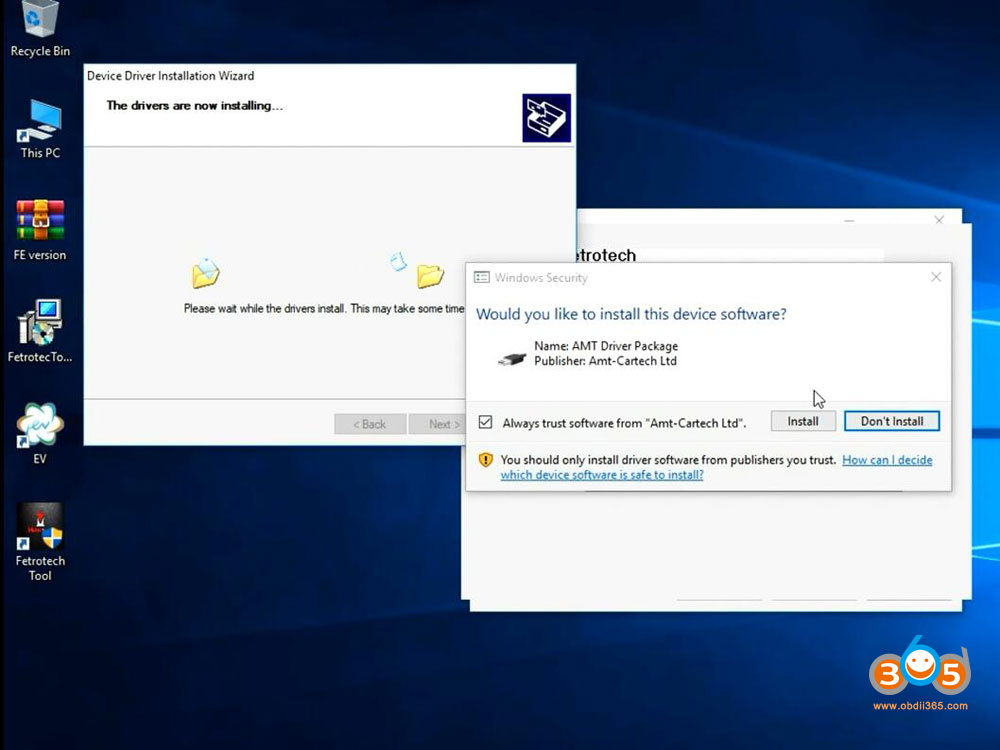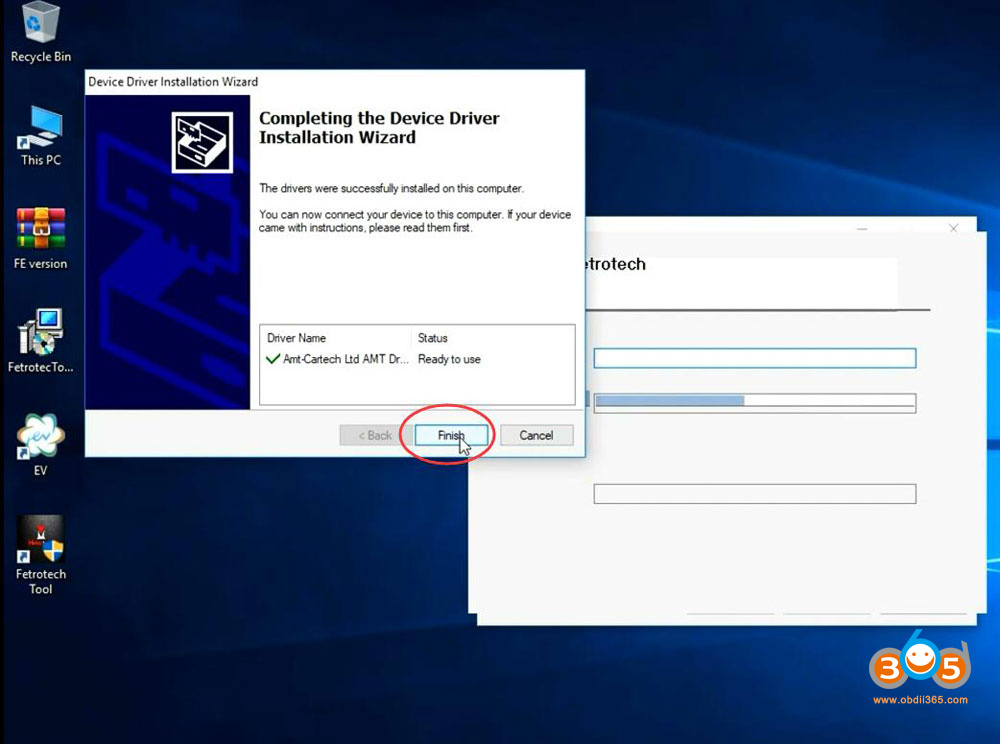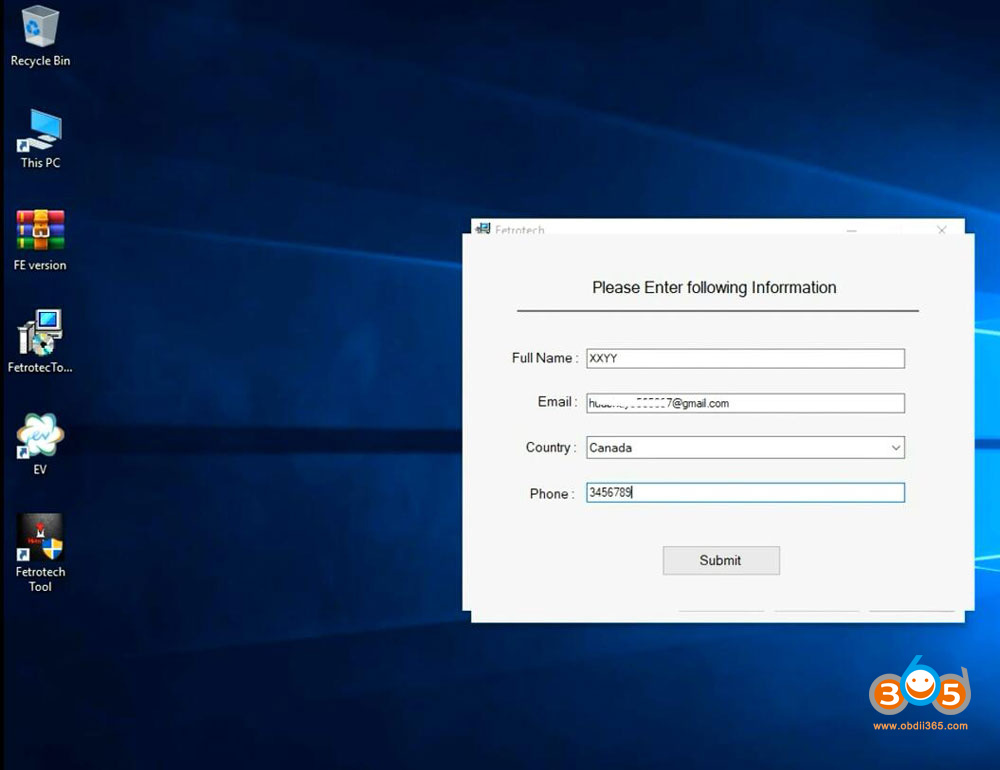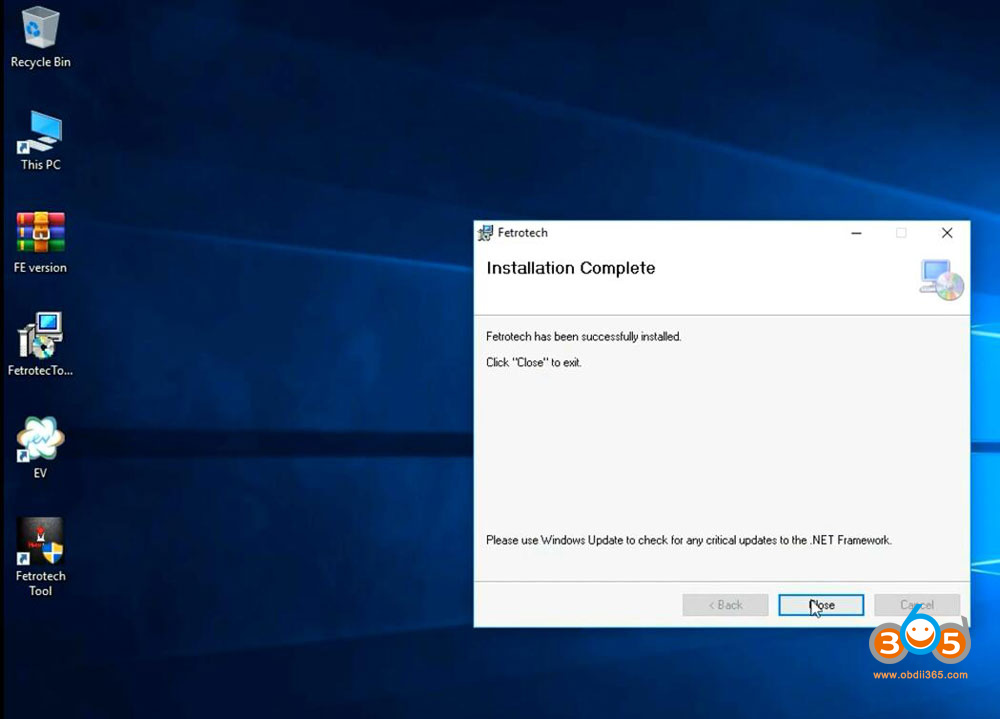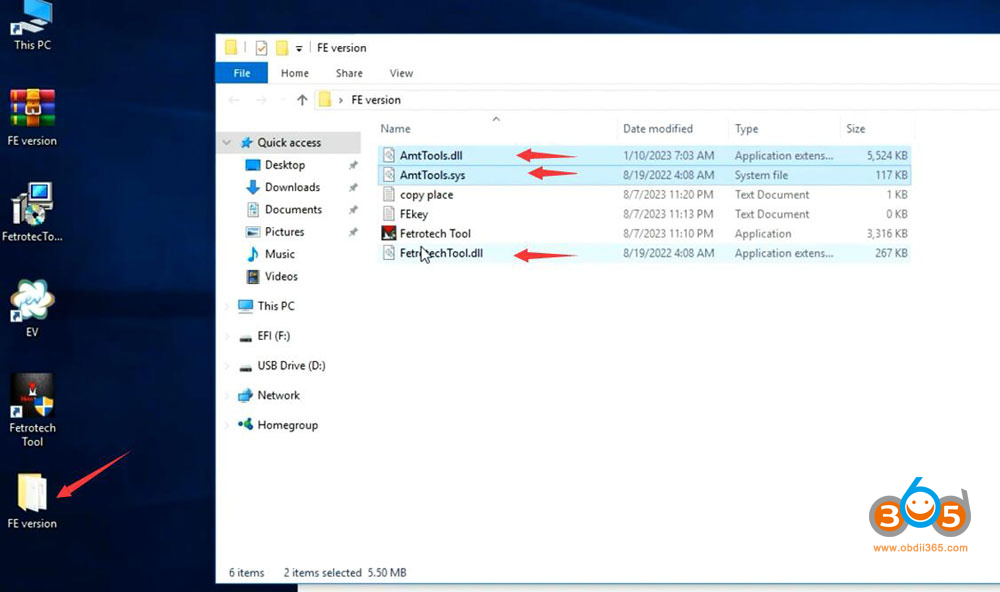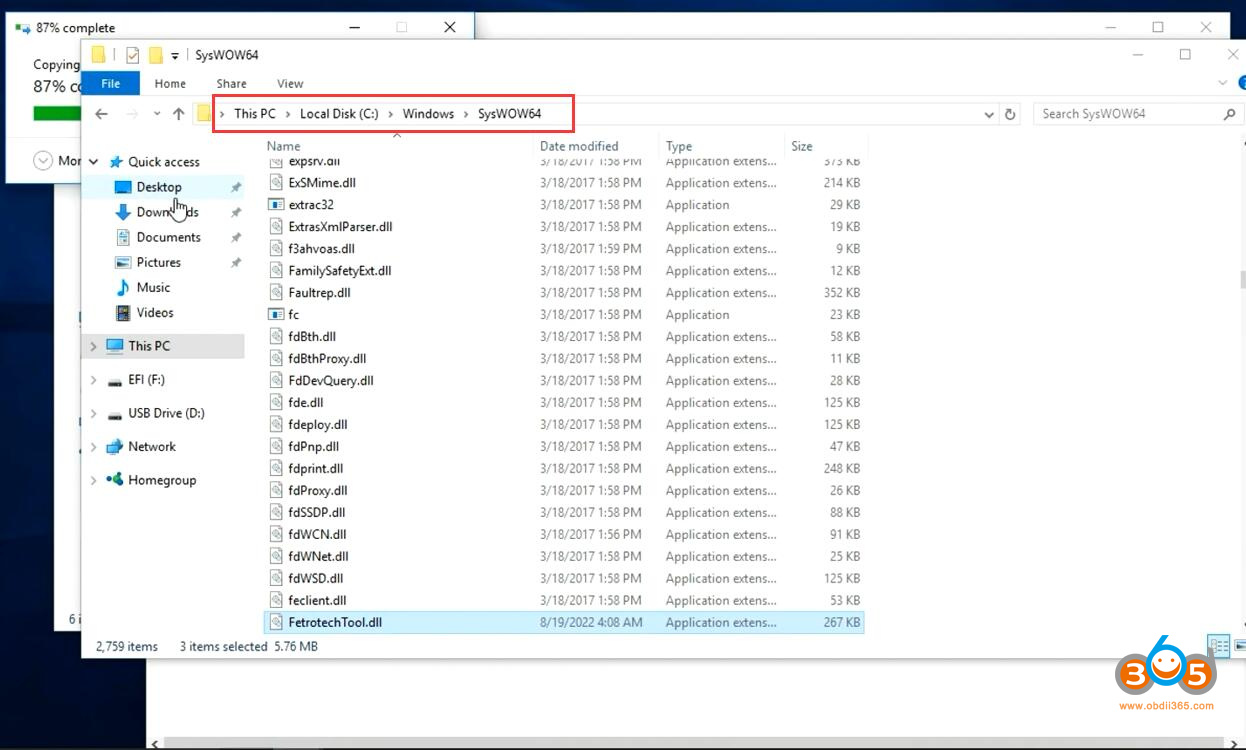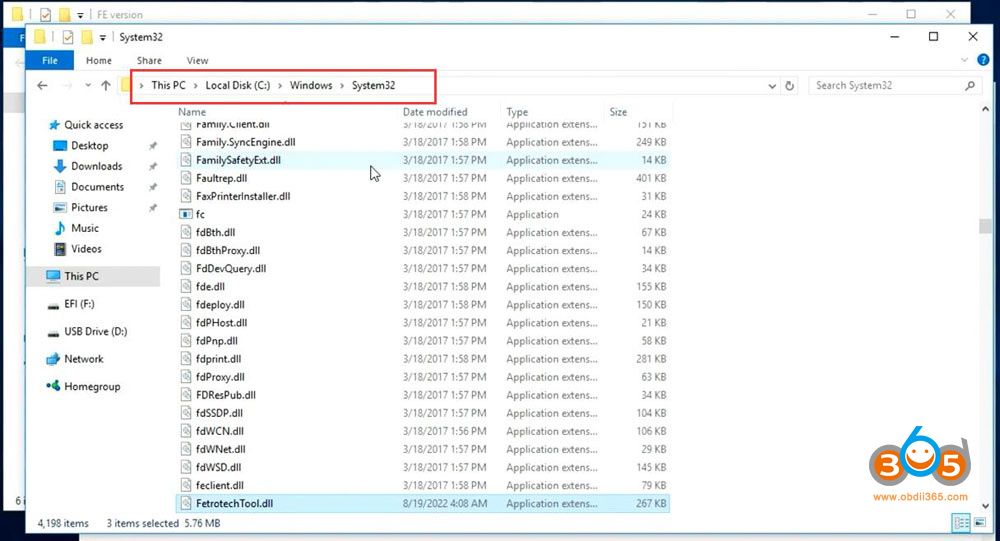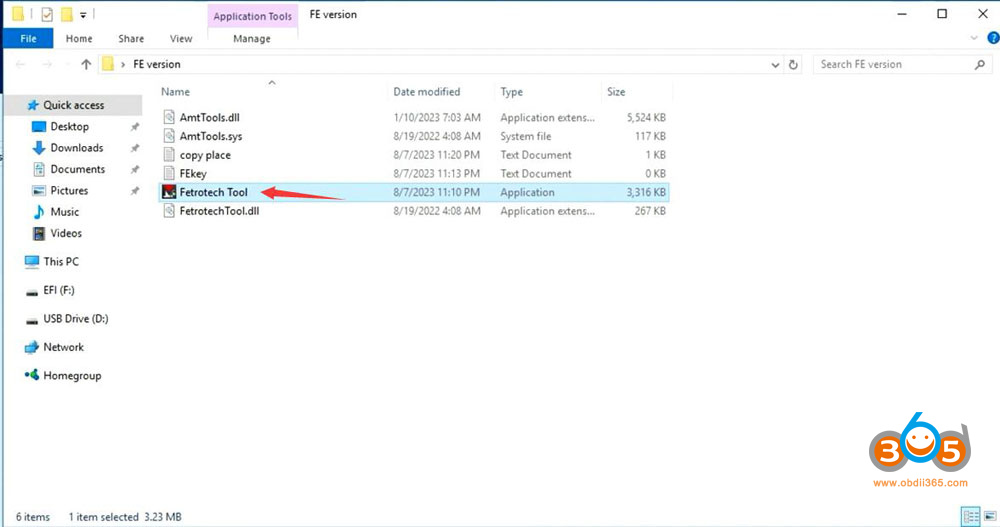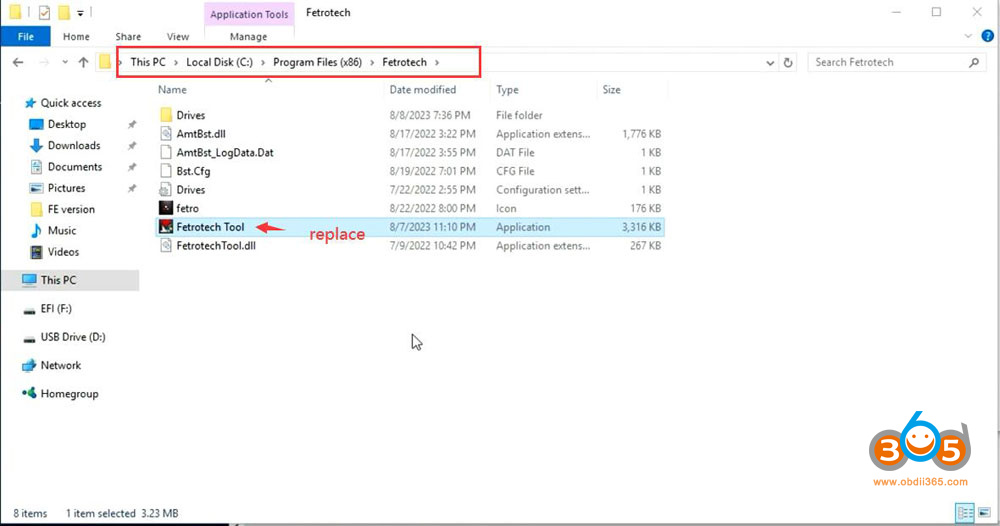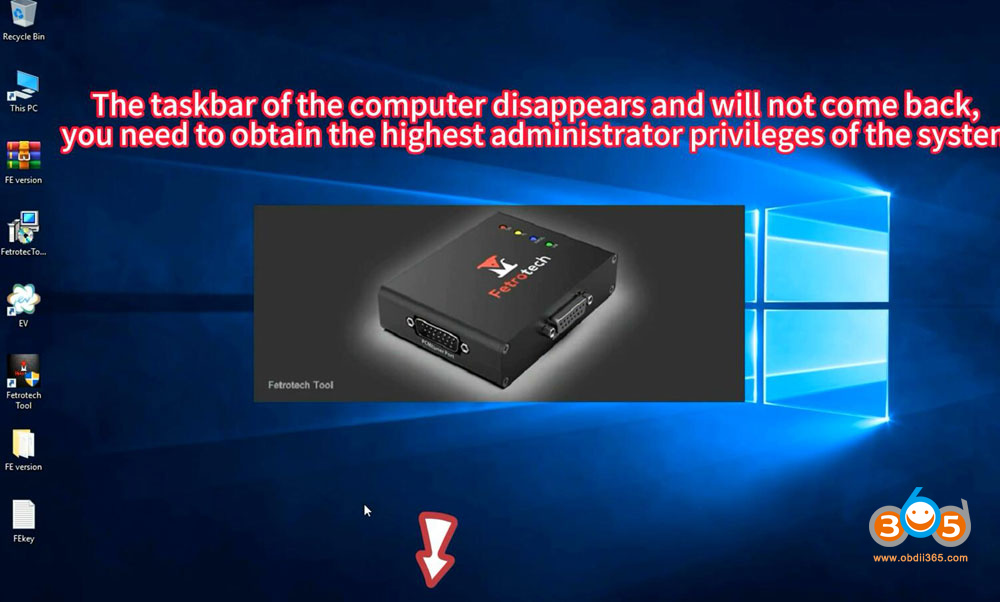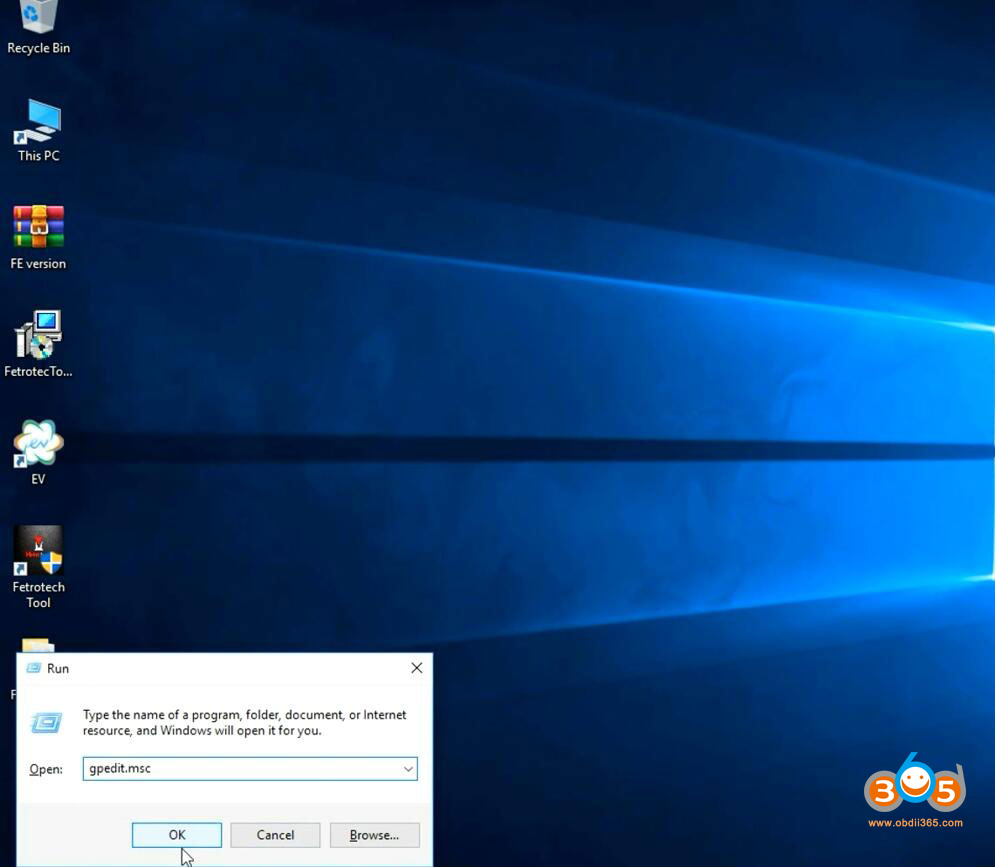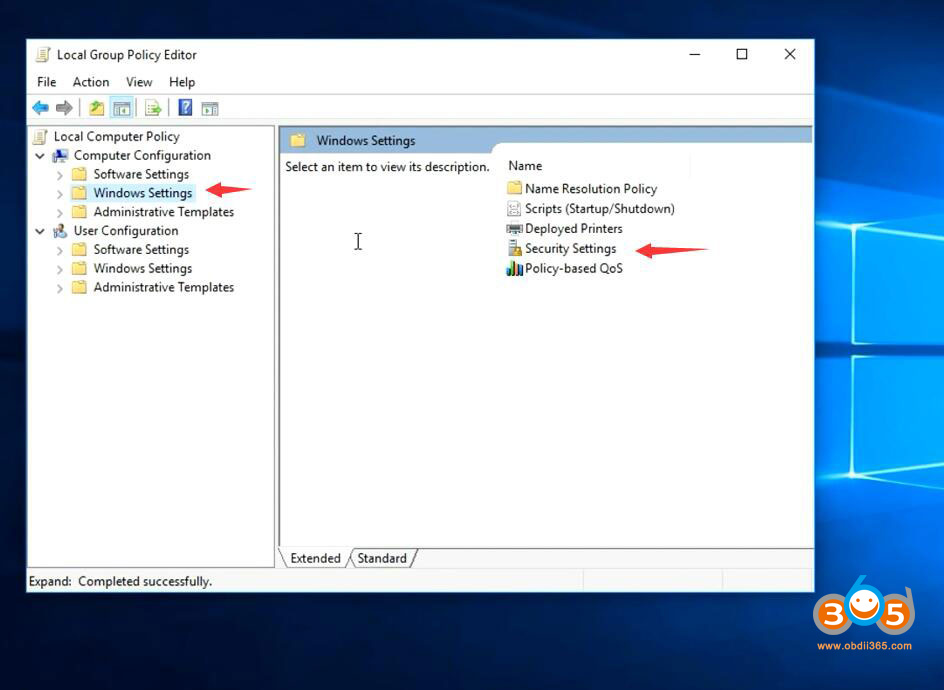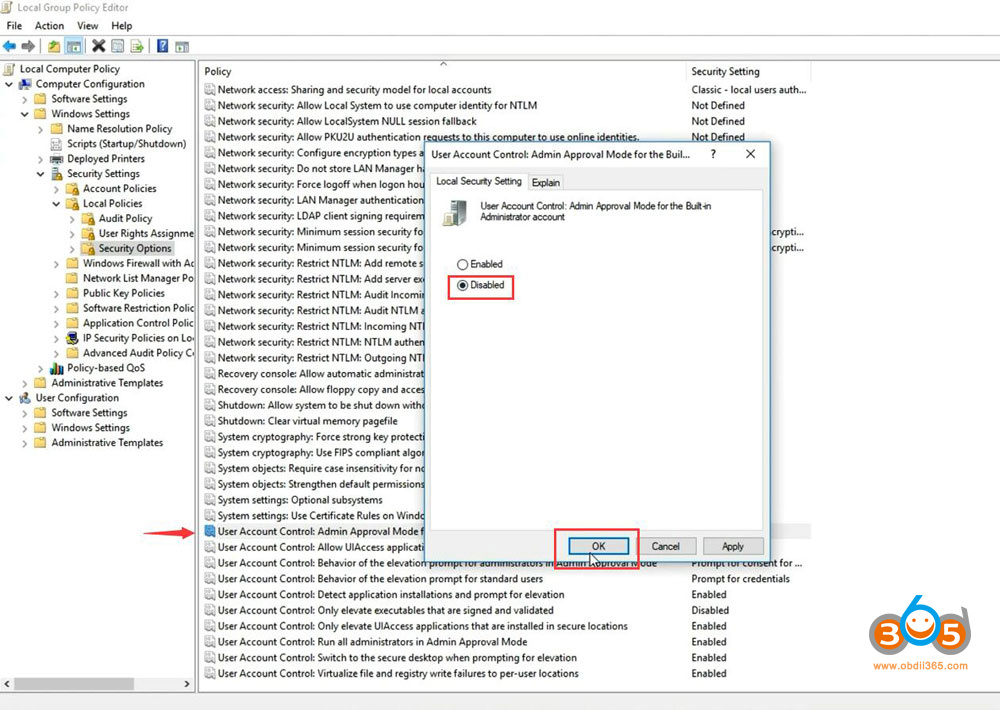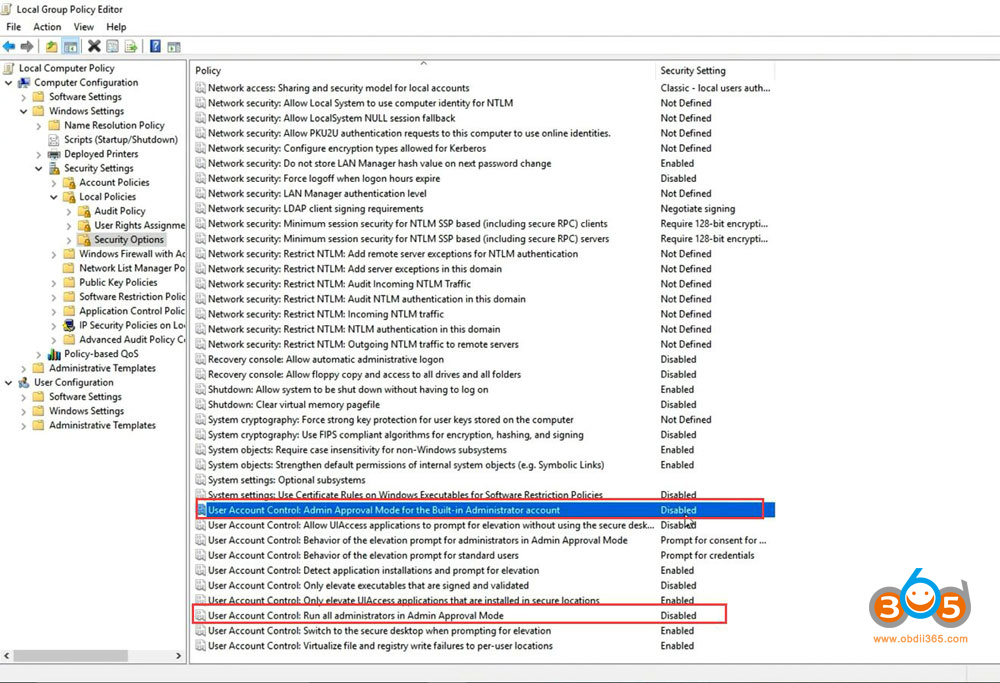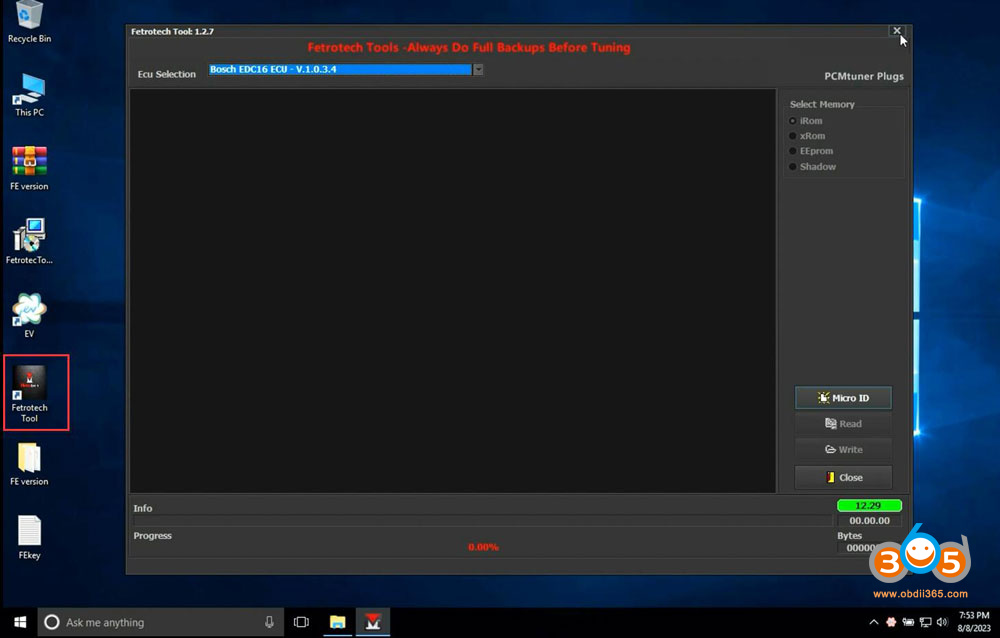Fetrotech tool (both gray and black) released a new software update on Aug. 9th, 2023.
What’s new?
1: Easy install
2: fix some of the medc17 checksum error
3: some of medc17 bypass add
4: Solve the taskbar crash
5: Change login method for tool user
6: Auto active tool, no need to contact seller to activate.
With the new update, software installation and activation is easier. No more software crash issue.
How to Install Fetrotech Tool Software? (Aug. 2023)
Video reference
Download:
Download Fetrotech tool from official website
To avoid software crash problem, download patch file here (FE Version patch)
Procedure:
Step 1: Install setup
Turn off anti-virus program before installing software.
Install Fetrotech tool setup
Install AMT driver
Press Install to allow install AMT driver
Finish Install driver
Then Fetrotech will ask to input user name, email, country and phone number to register device, press Submit
Step 2: Run Patch
Extract FE version zip patch file to the desktop
Open FE Version folder
Copy AmtTools.dll, AmtTools.sys, FetrotechTool.dll 3 files from FE version folder and replace into these two folders
C/Windows/System32
C:/Windows/SysWOW64
Copy Fetrotech tool.exe file and replace it to C:/Program Files (x86)/Fetrotech
Copy and paste FEkey.txt file to desktop. DON’T CHANGE ITS NAME.
Open FEkey.ext input the SN on your device’s backside (uppercase letter), and save it.
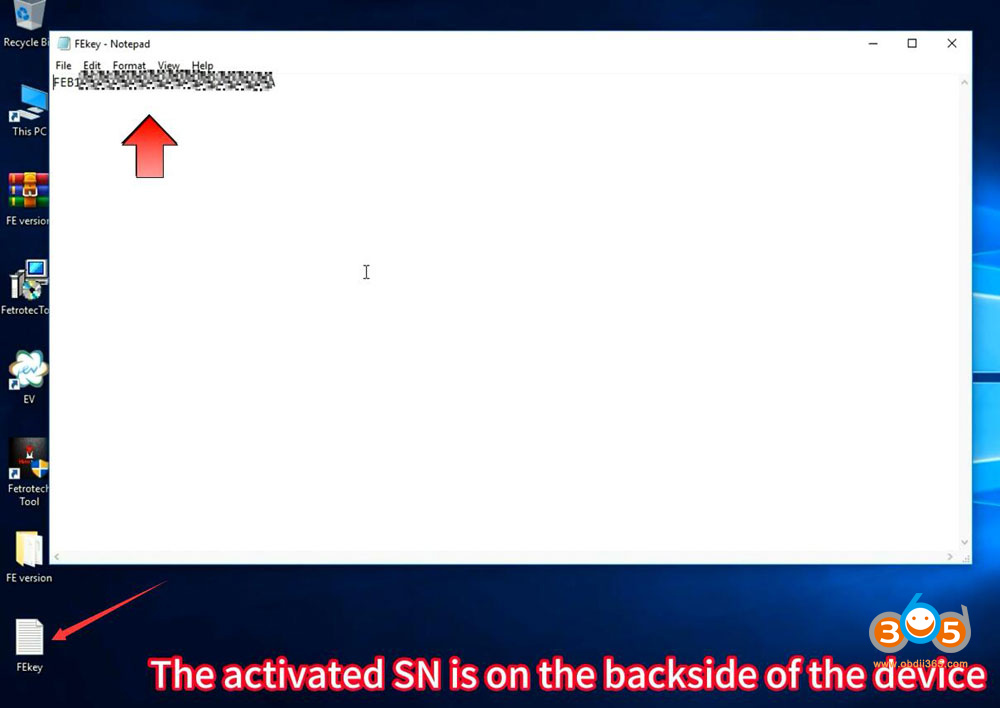
Don’t change the file name, don’t change anything, don’t use space.
Don’t delete the FEkey.txt file, otherwise, the software will refuse to open.
Step 3: Obtain highest administrator privileges of the system
Plug the fetrotech tool usb to laptop, start the software
Go to device manager, check device is well connected
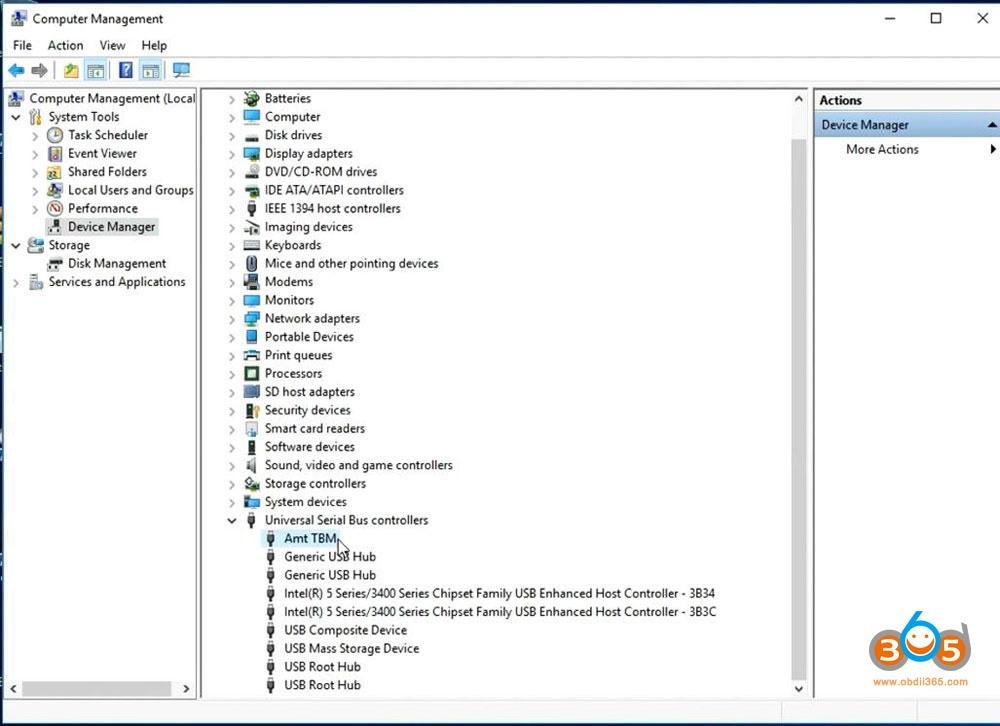
Run Fetrotech Tool software on desktop
The taskbar disappear and will not come back, you need to obtain the highest administrator privileges of the system
Press and hold the keyboard Ctrl+Alt+Delete key combination to enter the task manager
Restart Windows Explorer
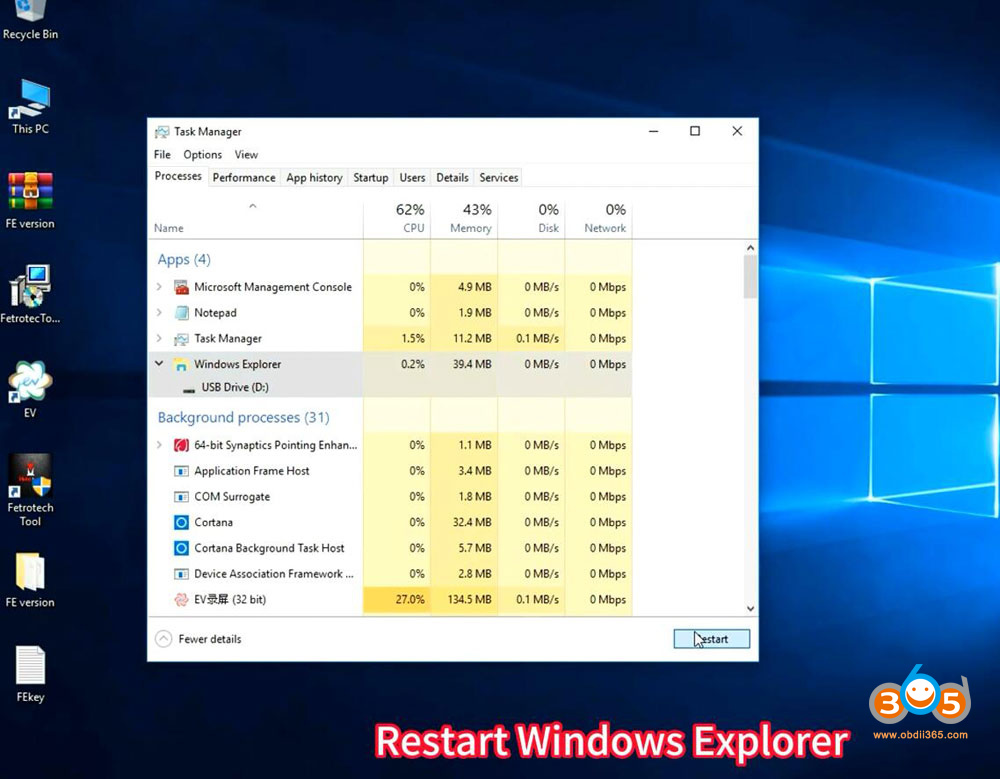
Click Run and input command: gpedit.msc and come to Locak Group Policy Editor
Go to Windows Settings->Security settings->Local Policies->Security Options
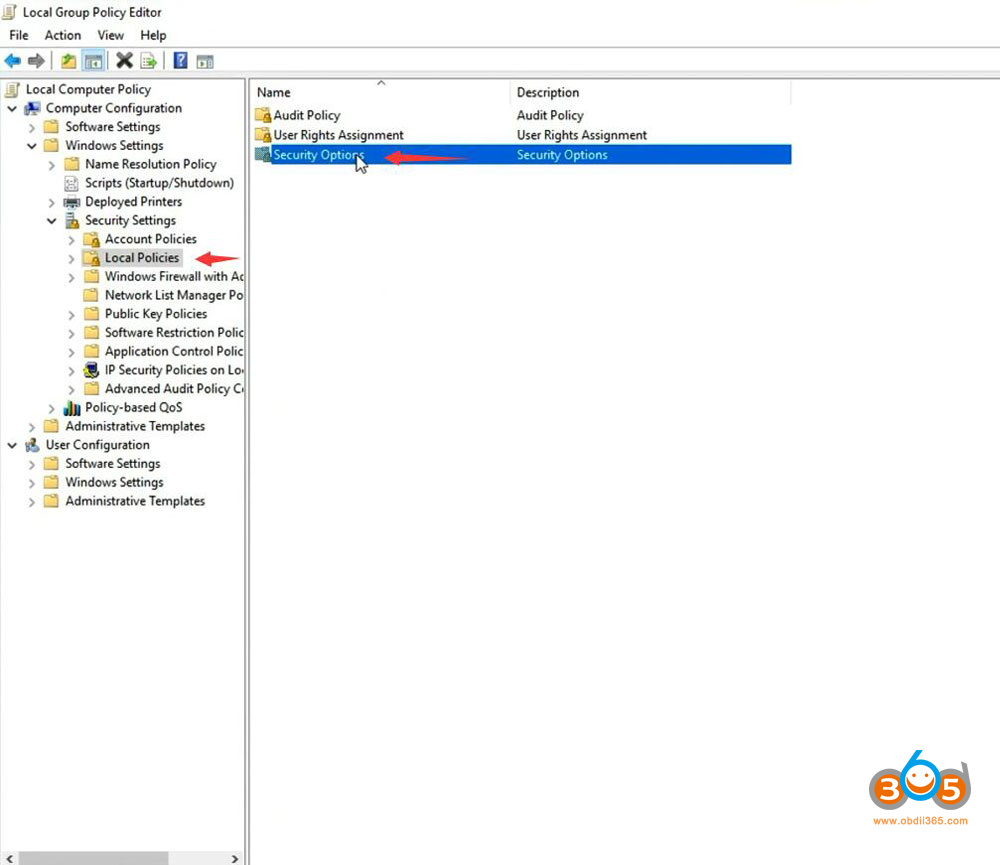
Disable user account control: Admin Approval Mode for the built-in Administrator account
Disable user account control: Run all administrators in Admin Approval Mode
Then restart computer
Connect Fetrotech with 12V power supply and connect to PC via USB cable
Run software. Software is ready to use.