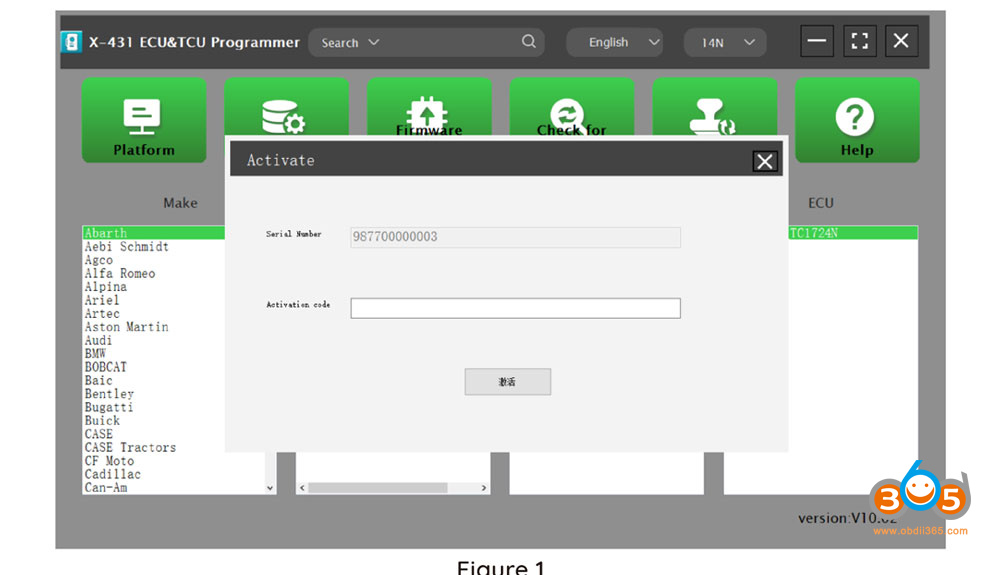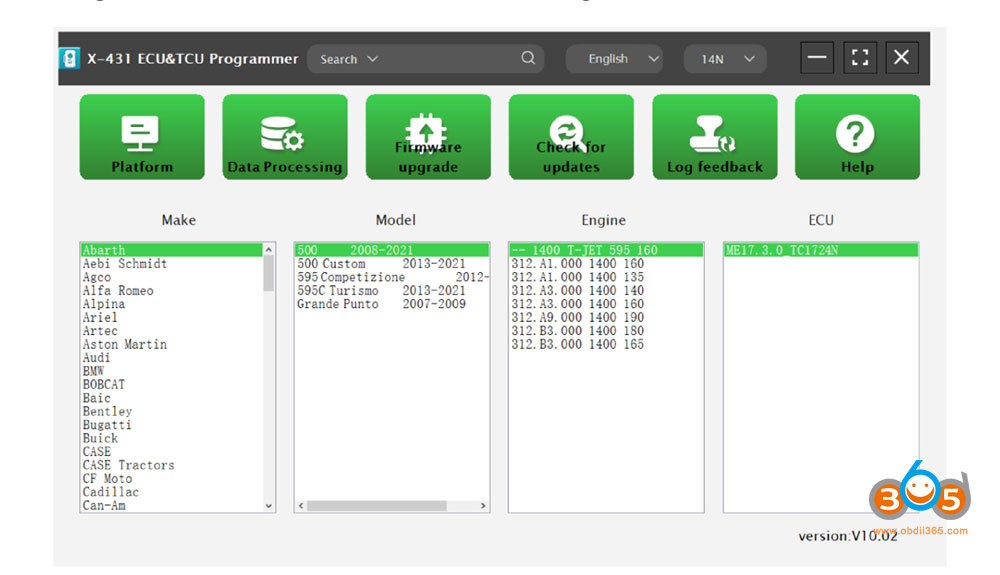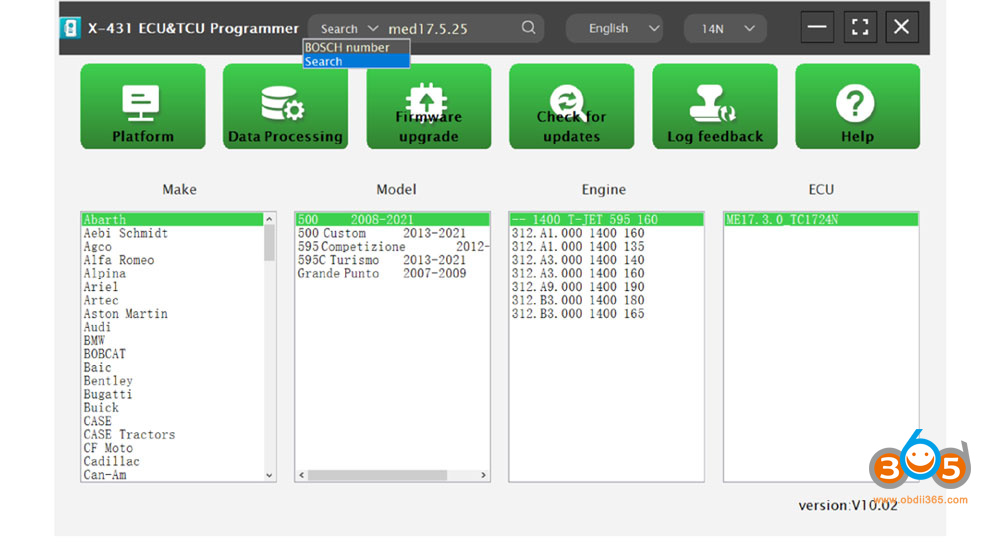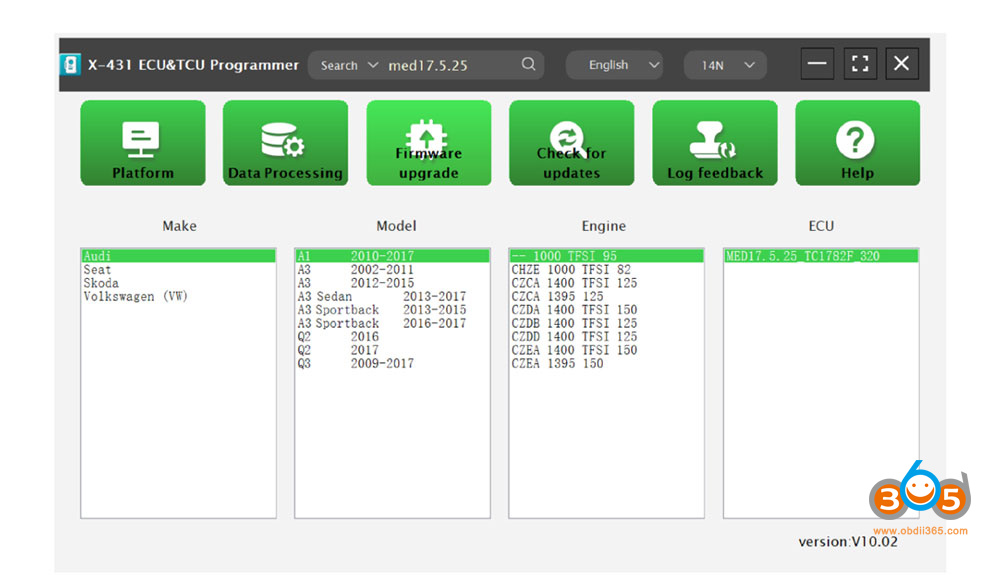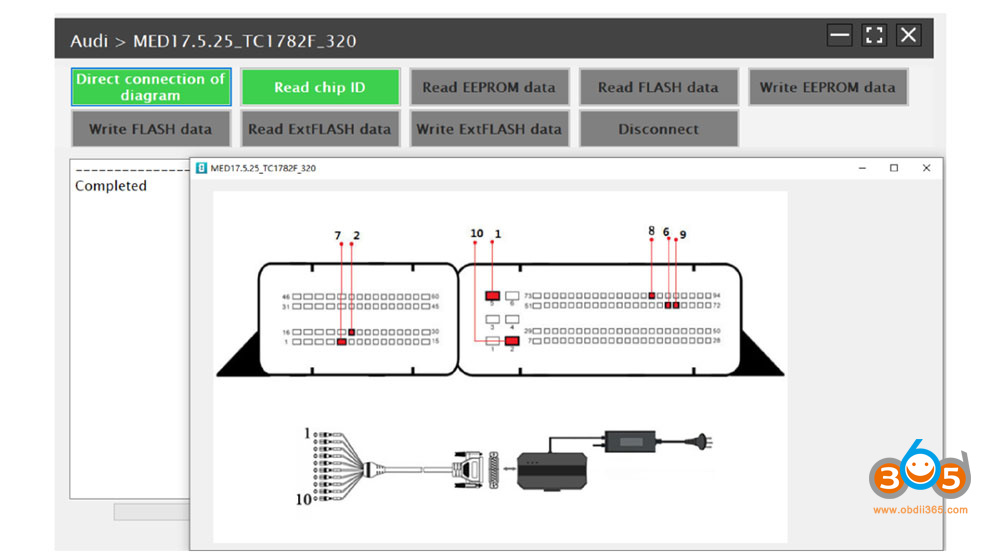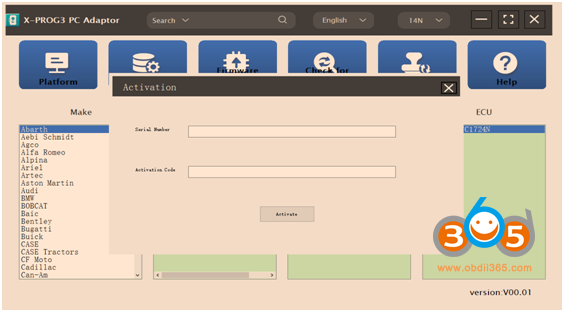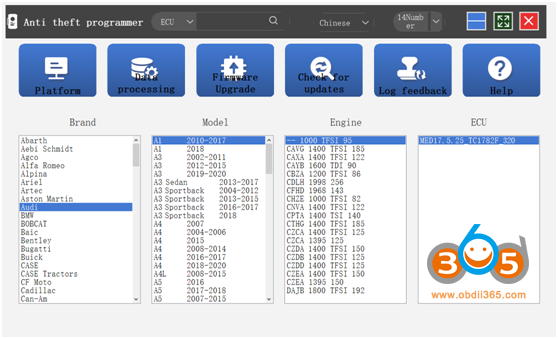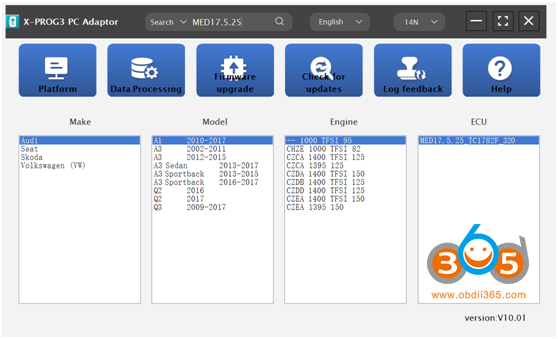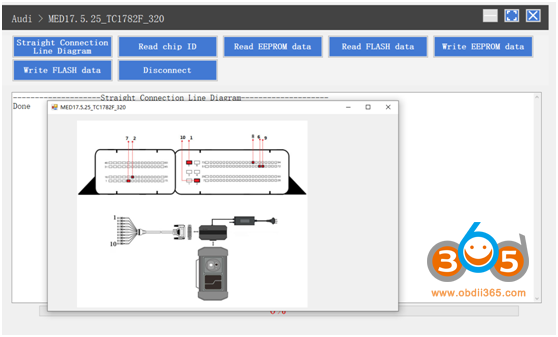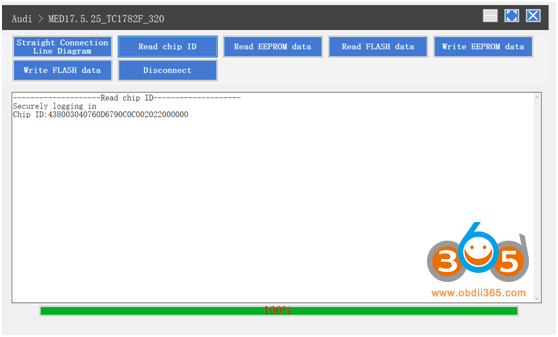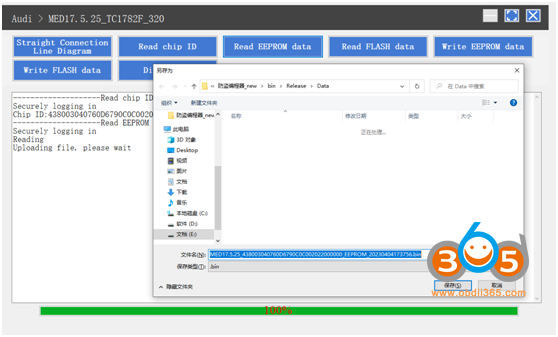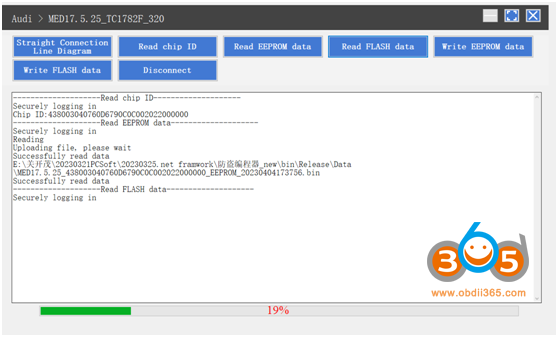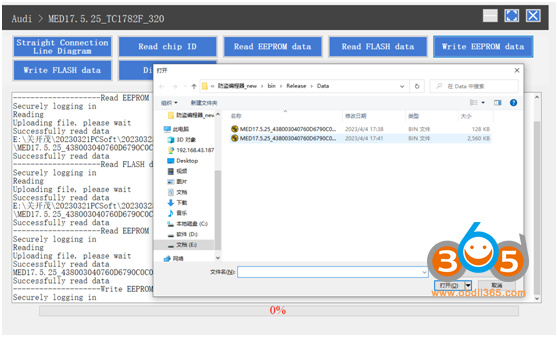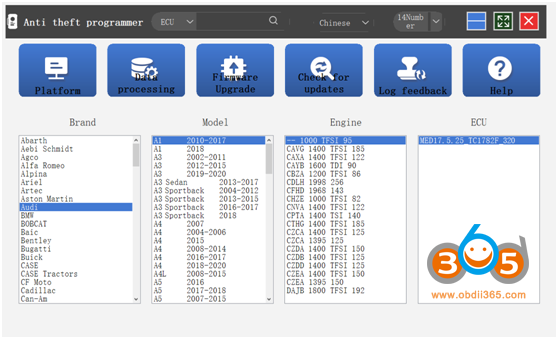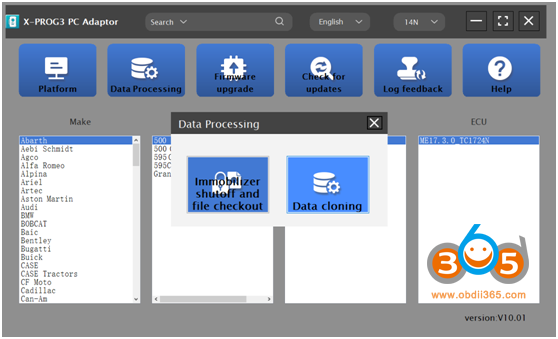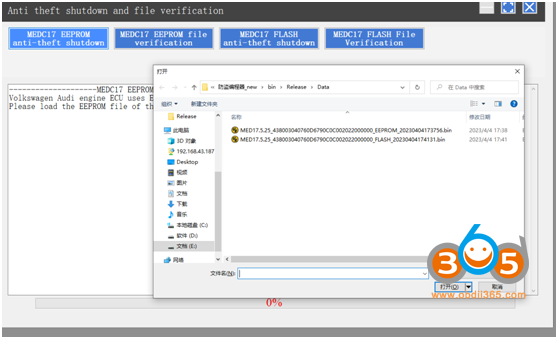Launch X431 Tech released PC software for ECU and TCU reading, writing and cloning.
What is Launch ECU TCU PC software?
With ECU TCU PC software you can read, write and clone ECU and TCUs without X431 tablets.
Where to Download PC Software?
Does it work with X-Prog3?
We got two versions:
1. ECU & TCU Programmer standalone version (Don’t need X-prog3 or X431 tablet)
2. PC adapter for X-prog3 for those who have x-prog3
What is the difference between ECU programmer and PC Adapter?
ECU & TCU programmer: works standalone
PC adapter: works in conjunction with X-PROG3
View more:
What is the Function of Launch PC Software?
Reading the chip ID
Backing up the EEPROM data
Backing up the FLASH data
Restoring EEPROM/FLASH data.
Launch PC Software Support list till June 2023:
| ECU Name | ECU Type | ECU Brand | GIII/G3 | FLEX |
| EDC16XX | ECM | Bosch | Support | Support |
| EDC17XX | ECM | Bosch | Support | Support |
| MD1CSXXX | ECM | Bosch | Support | Support |
| MD1CPXXX | ECM | Bosch | Support | Support |
| ME17.X.X | ECM | Bosch | Support | Support |
| MED17.X.X | ECM | Bosch | Support | Support |
| MED9.X.X | ECM | Bosch | Support | Support |
| MEV17.X.X | ECM | Bosch | Support | Support |
| MEVD17.X.X | ECM | Bosch | Support | Support |
| MG1CSXXX | ECM | Bosch | Support | Support |
| MG1CPXXX | ECM | Bosch | Support | Support |
| MSDXX | ECM | CONTINENTAL/SIEMENS | Support | Support |
| MSVXX | ECM | CONTINENTAL/SIEMENS | Support | Support |
| SDIX | ECM | Continental | Support | Support |
| GM EXX/TXX | ECM | DELCO | Support | Support |
| SIM271XX | ECM | Continental | Support | Support |
| SIMOS12.X | ECM | Continental | Not support | Support |
| SIMOS8.X | ECM | Continental | Support | Support |
| SIMOS-PCR2.X | ECM | Continental | Not support | Support |
| 6HPXX | TCM | ZF | Support | Support |
| 8HPXX | TCM | ZF | Support | Support |
| 7DCT300 | TCM | ZF | Support | Support |
| 9G Tronic | TCM | Bosch | Support | Support |
| ALXXX | TCM | ZF | Support | Support |
| TCXX | TCM | Bosch | Support | Support |
| DPS6/DC4 | TCM | GETRAG | Support | Support |
| DKG | TCM | GETRAG | Support | Support |
| DLXXX | TCM | Temic | Support | Support |
| DQXXX | TCM | Temic | Support | Support |
| MPS6 | TCM | GETRAG | Support | Support |
| SPS6 | TCM | GETRAG | Support | Support |
| VGSX | TCM | GETRAG | Support | Support |
| VL381 | TCM | Temic | Support | Support |
| GM 6TXX/6LXX | TCM | DELCO | Support | Support |
| MEDG17.9.8 | TCM | Bosch | Support | Support |
| MEG17.9.2 | TCM | Bosch | Support | Support |
Check detailed: Launch X431 Programmer ECU TCU List
How to use Launch ECU TCU Programmer PC Software (Standalone)?
Firstly, connect the ECU Programmer to the computer using a cable, run PC software,
The serial number will be automatically recognized from the ECU programmer. The activation code needs to be obtained from the envelope of the ECU programmer.
Click [Activation] (only once, no need to activate it again later), as shown in Figure 1
physical connection example
Read and Write ECU
1). Method 1: Obtain the desired ECU type through brand>model>engine>ECU in turn, as shown in Figure 3.
2) Method 2: Query the desired ECU by entering a value in the search box. The search categories include brand, Bosch number and ECU type. For example, search for the MED17.5.25 engine by ECU type, as shown in Figure 4.
Click [Direct Connection Diagram] to obtain the ECU connection diagram, as shown in Figure 6.
Connection: Connect the ECU and ECU Programmer according to the information provided in the connection diagram. The physical connection diagram of MED17.5.25 (using the BENCH mode line) is shown in Figure 6, and the physical connection diagram using the gearbox adapter is shown in Figure 7.
How to use Launch X-prog3 PC Adapter (need x-prog3)?
Used in conjunction with X-PROG3 programmer.
Connect the X-PROG3 PC ADAPTOR to the computer using a cable, and then connect the X-PROG3 PC ADAPTOR to G3. Secondly, click to enter the software (without connecting the X-PROG3 PC ADAPTOR and G3, the software cannot be accessed). The serial number will be automatically recognized from the X-PROG3 PC ADAPTOR. The activation code needs to be obtained from the envelope of the X-PROG3 PC ADAPTOR. Thirdly, click [Activation] (only once, no need to activate it again later), as shown in Figure 1
1) Method 1: Obtain the desired ECU type through brand>model>engine>ECU in turn, as shown in Figure 2.
2) Method 2: Query the desired ECU by entering a value in the search box. The search categories include brand, Bosch number and ECU type. For example, search for the MED17.5.25 engine by ECU type, as shown in Figure 3.
Click [Straight Connection Line Diagram] to obtain the ECU connection diagram, as shown in Figure 4.
Connection: Connect the ECU and PCBOX according to the information provided in the connection diagram. The physical connection diagram of MED17.5.25 (using the BENCH mode line) is shown in Figure 5, and the physical connection diagram using the gearbox adapter is shown in Figure 6/7.
Read the chip ID, as shown in Figure 8.
Back up the EEPROM data and save it, as shown in Figure 9 (the figure shows the save page of the read data).
Back up the FLASH data and save it, as shown in Figure 10 (the figure shows the process of reading FLASH data).
Restore EEPROM/FLASH data, as shown in Figure 11 (the figure shows the file selection page).
Data Processing
1. Click the [Data Processing] button on the main page, as shown in Figure 11, and select [ImmobilizerShutoff and File Checkout] [Data Cloning] process Volkswagen series and Porsche engine data, as shown in Figure 12.
2. File verification and anti-theft shutdown (process: select file > connect network to obtain > save file), as shown in Figure 13.
Operation demo:
How to clone VAG ECU MED17.5.25 with Launch PC programmer?