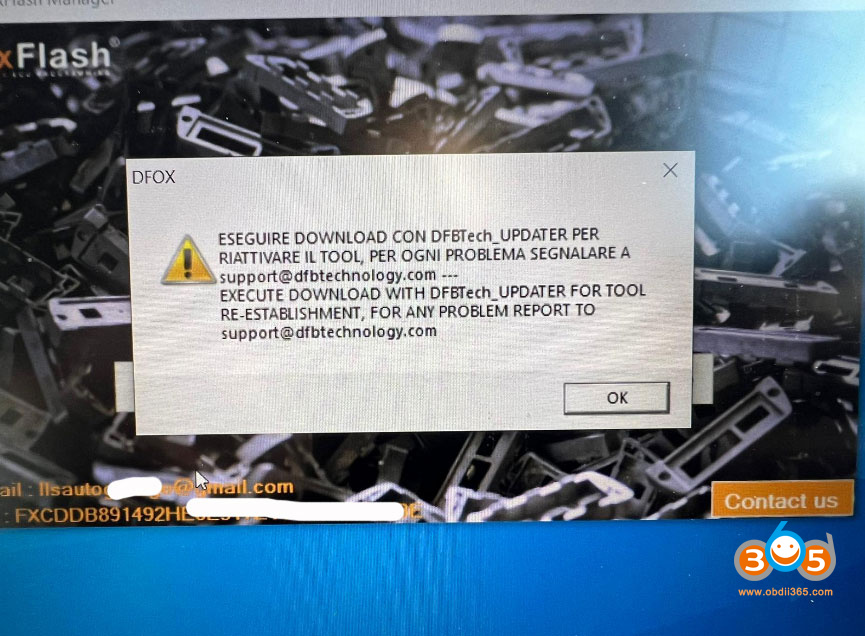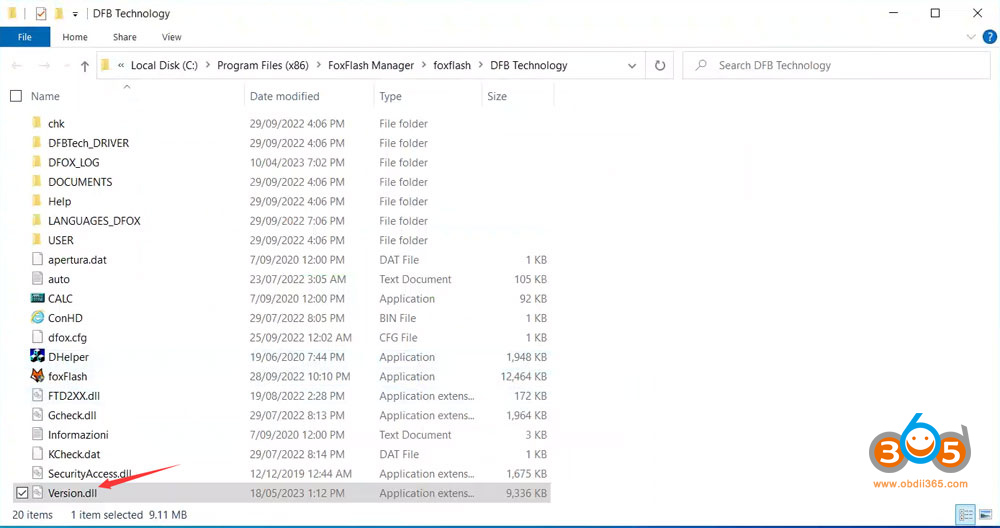Some people reported that their Foxflash software does not start after software update or change to a new laptop. Only FoxFlash manager is working.
Error” execute download with dfbtech contact support”
Here is the clue. Same solution to new KT200 Ksuit programmer.
There are many cause to this error.
1. Make sure Defender is off
(*We found part of them did not turn off real-time scanning windows. This also causes the error to occur.)
2. Make sure Date/time sync off (Open manager and click Active. CHECK that after click active your time changes to 00:00 or 12:00)
3. Ensure Foxflash is connected with both USB and 12V power
4. Open Windows device manager, and check under usb devices that foxflash (Dfox) is showing installed correctly.
(*If usb device doesn’t show as “Dfox” but USB Serial Converter instead, the device is not recognized.)
5. Close Anti-virus program. Check if there is a “version.dll” file in dfb folder. Don’t let anti-virus program eat this key file.
If the file was killed, download version.dll file then paste it to this folder (MUST DISABLE ANTI-VIRUS PROGRAMS BEFORE PASTE FILE!!!)
\Program Files (x86)\FoxFlash Manager\foxflash\DFB Technology
If still not working after checking above, delete ALL Foxflash folder from computer and do a FULL RE-INSTALL.
Or contact us for technical help.
Skype:OBDII365.com
Email:Sales@obdii365.com
WHATSAPP:+86 18150118226
How to run foxflash?
1 Shutdown date and time automatically syncs
2: shutdown defender
3: shutdown antivirus system
4: run foxflash manger click active button
5 : keep manger run
6: run foxflash