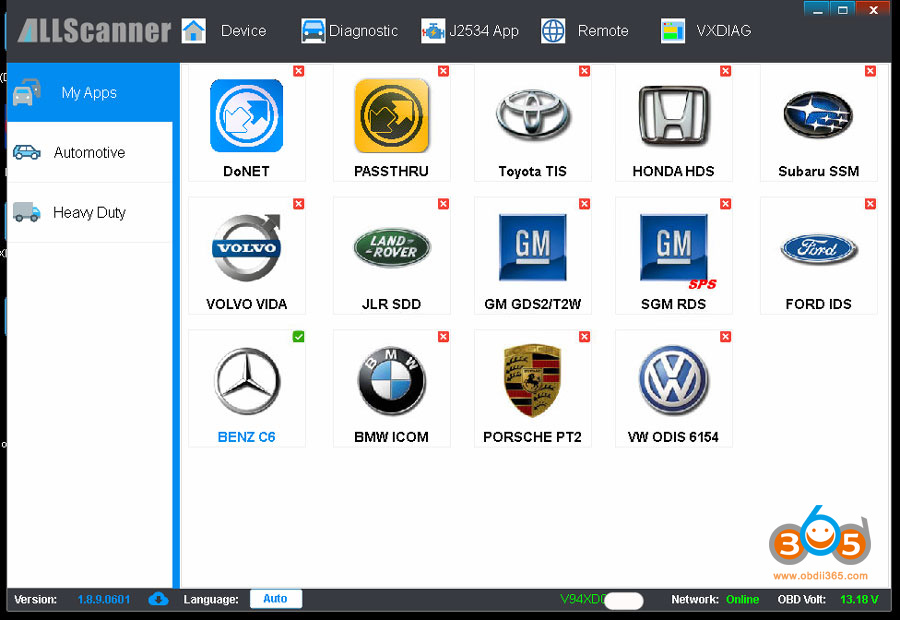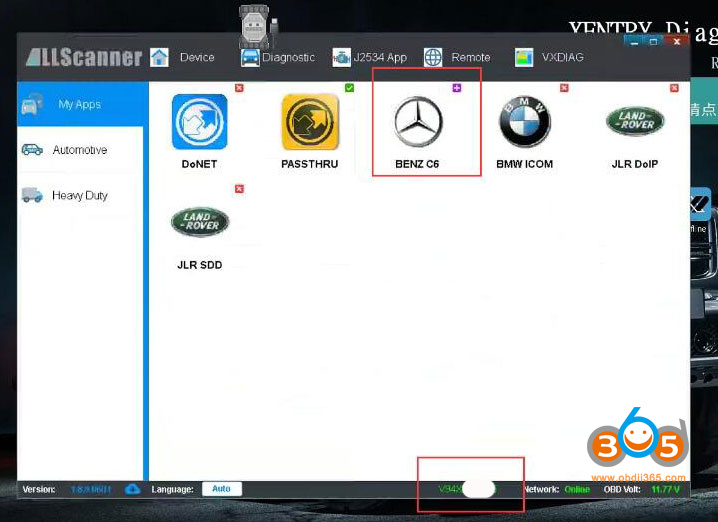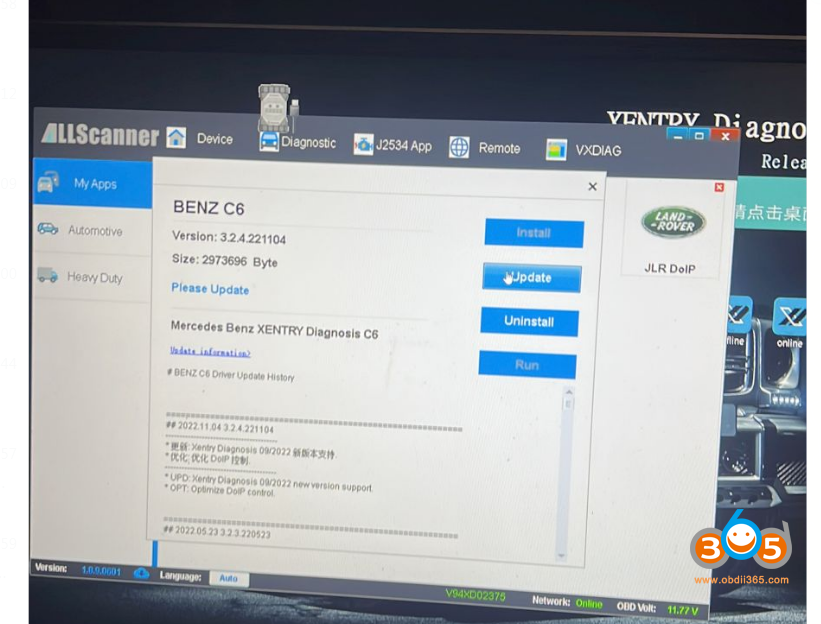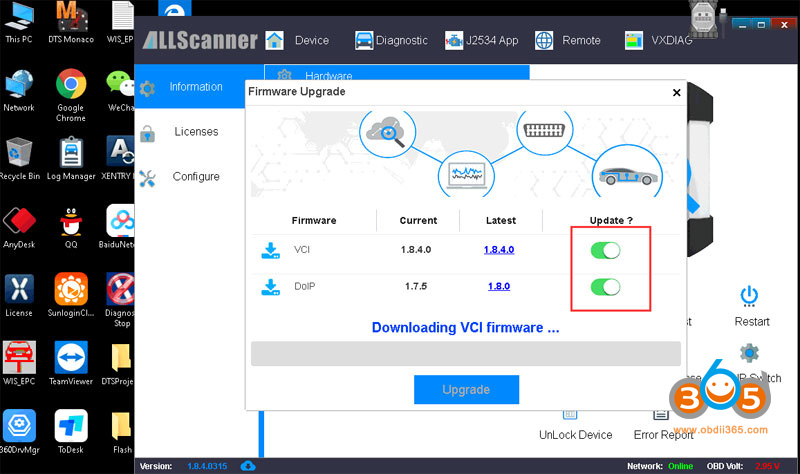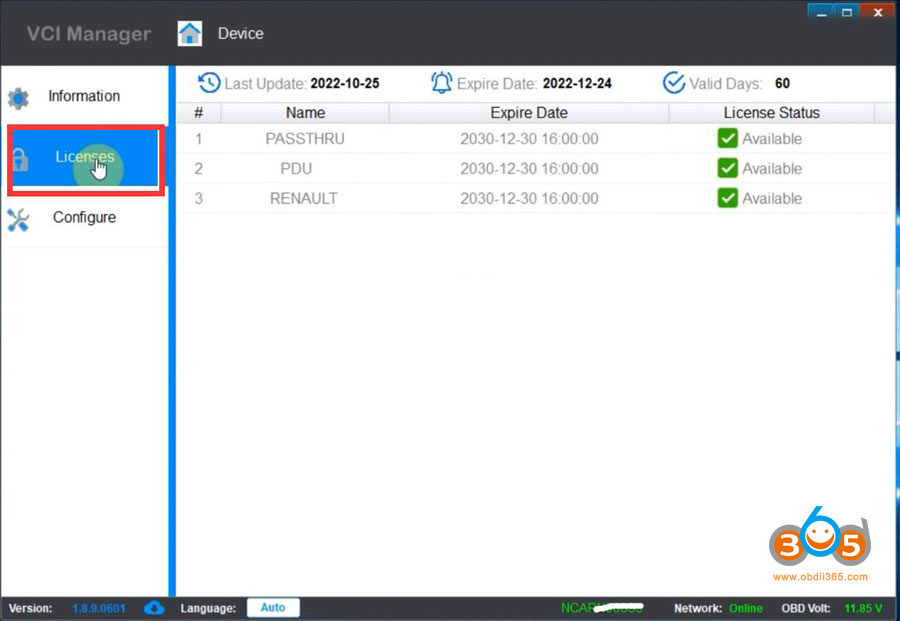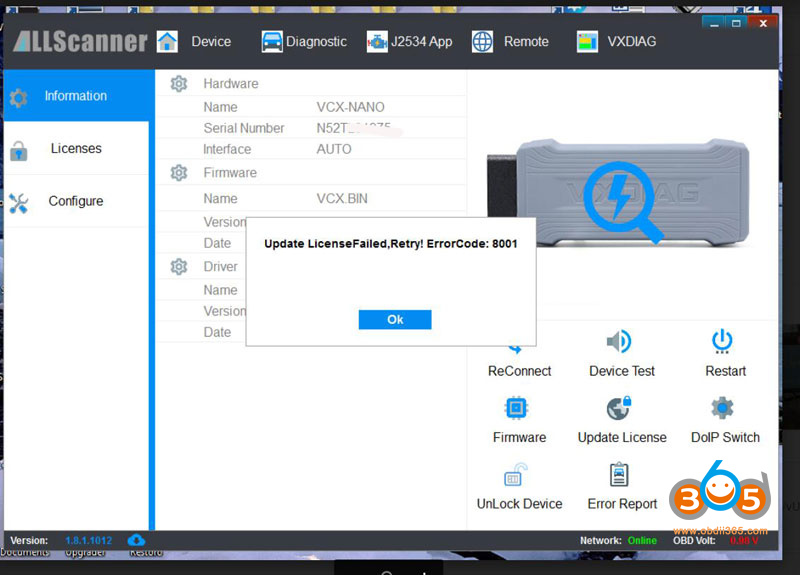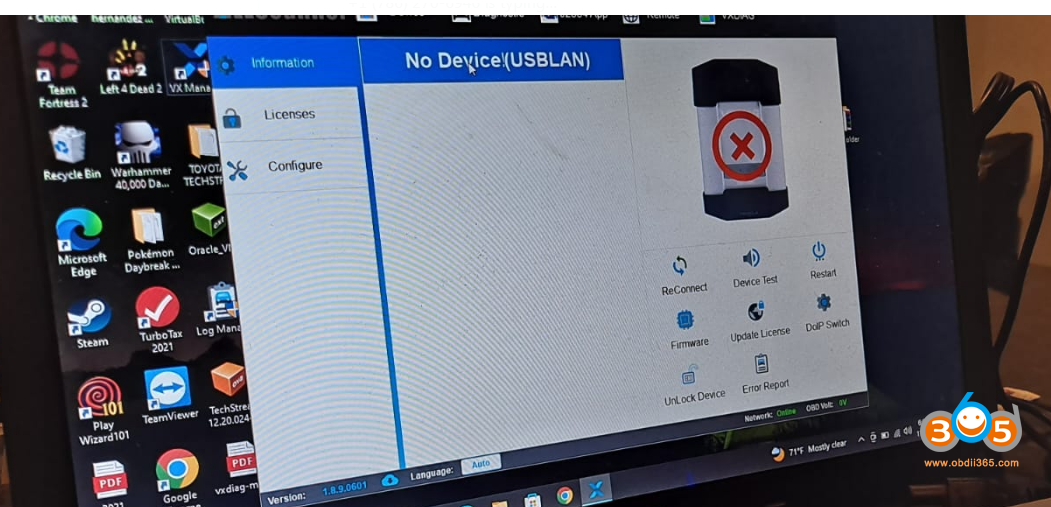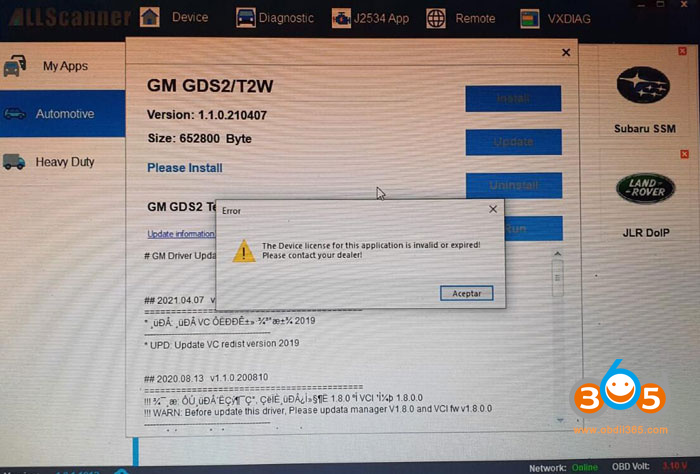Here is the newbie instruction to update VXDIAG VX Manager, Firmware, License and Drivers. The instructions can be applied to all VXDIAG VCX NANO, VCX SE and VCX Plus diagnostic tools.
How to Update VXDIAG VX Manager?
Visit www.vxdiag.net official website and download the latest version vx manager driver.
or download here directly
http://www.vxdiag.net/managecenter/download/vxdiag.zip
Here is current version 1.8.9 on Mega as well.
https://mega.nz/file/udohRDTb#xrt4ui1A2yh0GnOWHPmm2jsAdD7PU3G7vcU2K3tCtYA
Then install vx manager.
(Install it on Win7, Win8, Win10. WinXP is not supported).
How to Install and Update VXDIAG Device Driver?
Connect vcx nano/vcx se or vcx plus with laptop via USB cable
Go to the Diagnostic tab in vx manager.
Make sure your Passthru and corresponding device driver are installed.
If not installed, press icon and “Install” it.
If there is a purple icon of the driver which means there is a new software version update that needs newer driver support.
Press the corresponding driver and Update driver.
How to Update VXDIAG Scanner Firmware?
After installing latest vx manager, connect press Firmware upgrade
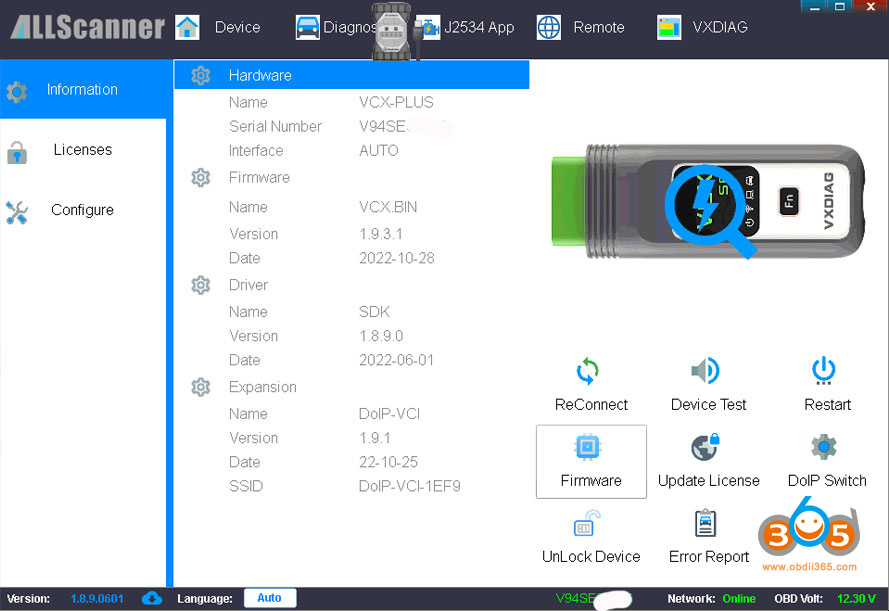
Check if there is a new VCI update, Press Yes to update
If it is DoIP device, update both VCI and DoIP firmware.
How to Update VXDIAG License?
Press “Update License”
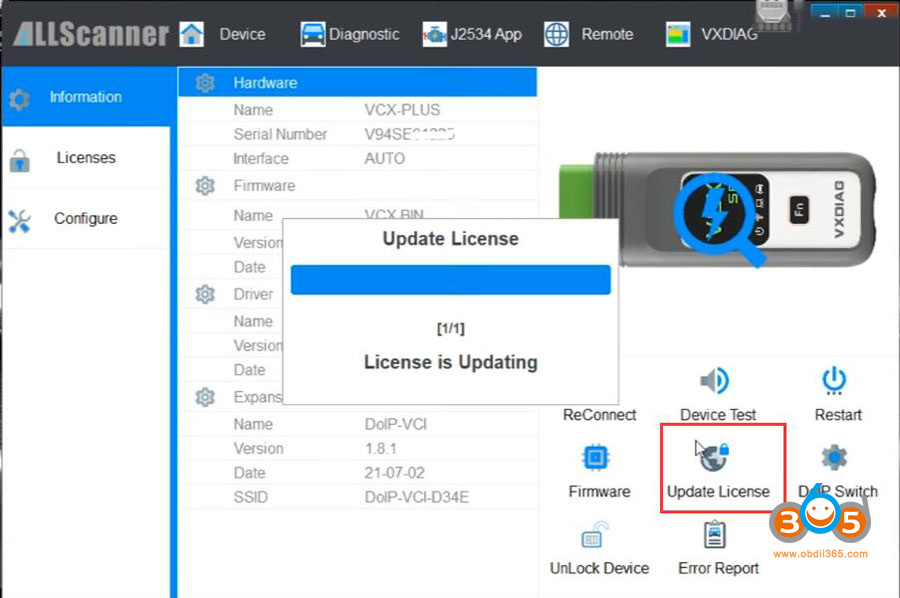
NOTE: Always update firmware first, then update license afterwards.
Check when your license will expire in “Licenses” tab.
Vxdiag license should be renewed every 60 days starting from year 2021.
Renew license requires update vxdiag vci firmware as well.
Some Common errors and solutions about vx manager firmware, license and diver:
1). If vx manager has error “Updated license failed! Retry. ErrorCode:8001”
Make sure you have updated both VCI and DoIP firmware.
Then update firmware and license again. Sometimes need to update firmware and license for several times to set it up.
2). No device in vx manager
1. Please check if the vx manager is newest v1.8.9 version. If not, please uninstall old version, then download new version from www.vxdiag.net. Install the new version vx manager to try again.
2. If still no device, please change USB port or USB cable to try.
3. Disconnect device from laptop and car, after 3 minutes, connect again.
4. Please open Network connection on control panel, find Ethernet (Realtek USB FE Family Controller), check the IP address is correct. Correct IP should be 192.168.171.1 or 192.168.8.1.If IP is not correct, need to reset firmware.
3). Error : “The device license for this application is invalid or expired ” when install device driver.
VX Manager manager is too old. Update to latest version and try again.
4). License invalid, please update VCI.
Solution: The error is usually caused by missing license. Check available license in “Licenses” area
If cannot see your license, contact your dealer to add license to your vcx se.
5). Not Found Device or License.
Solution: It is driver problem Update firmware in vx manager.
Then re-install devicedriver.
6). Update license Failed. Error 4001
There was an error communicating with the server.
Solution: Always update the firmware first, then update license.