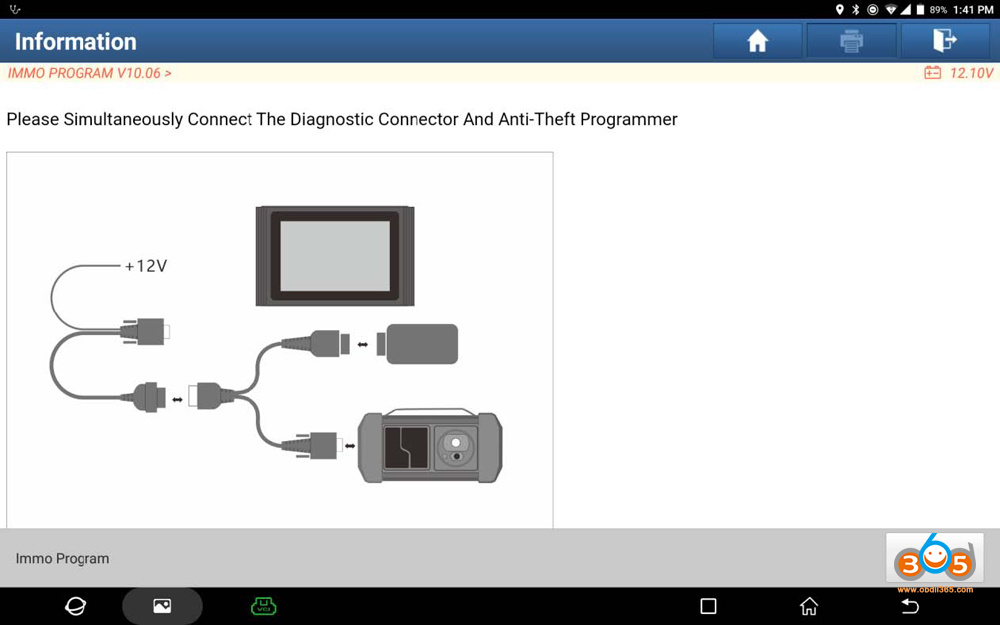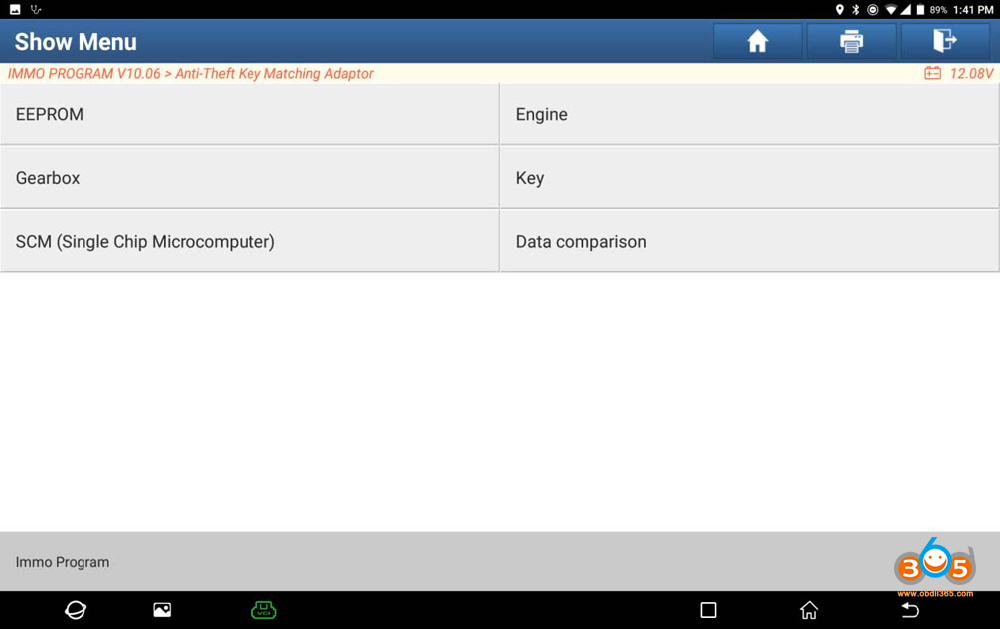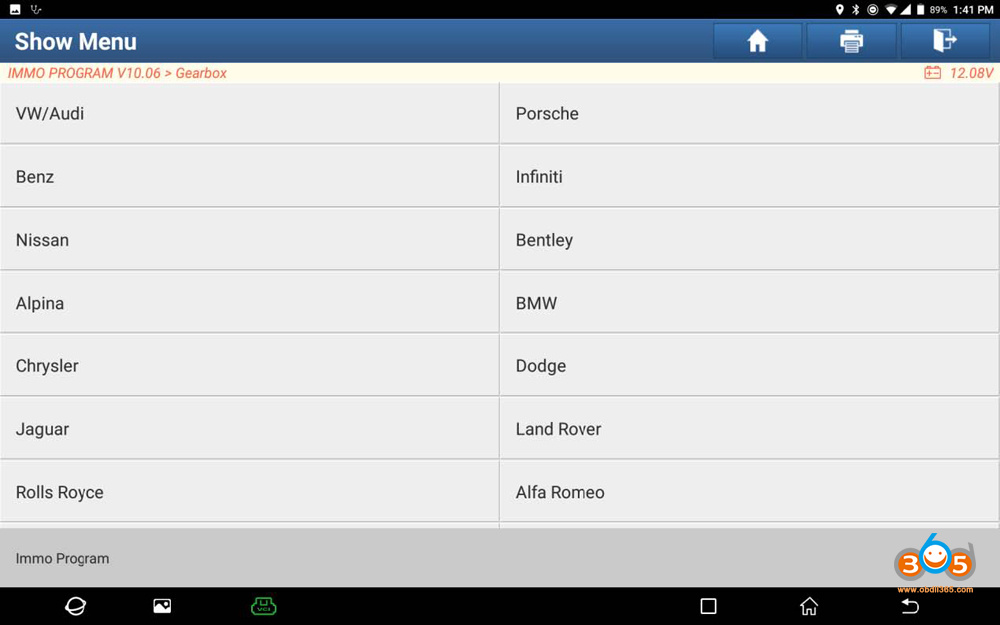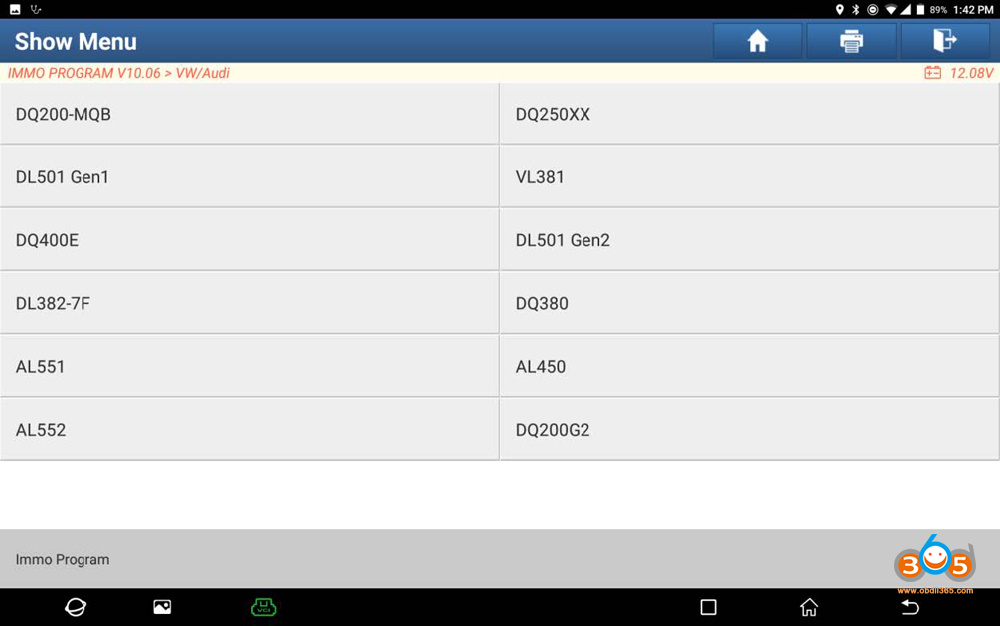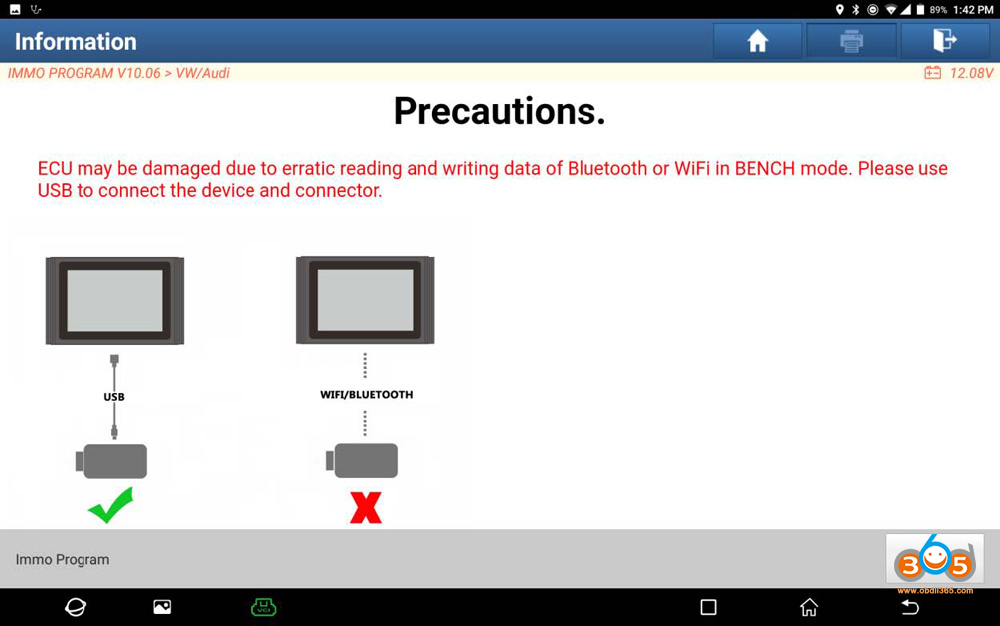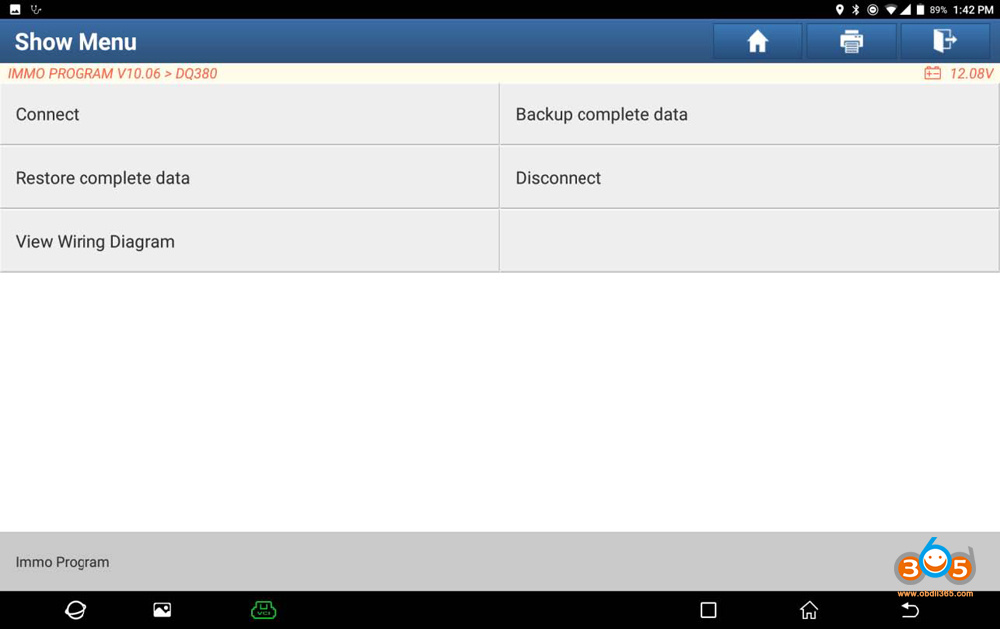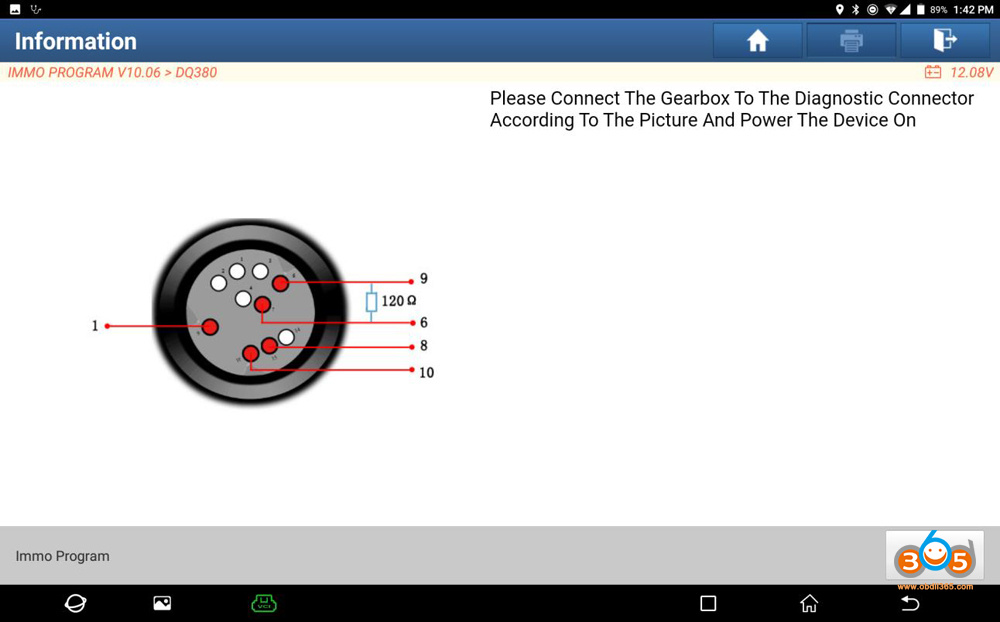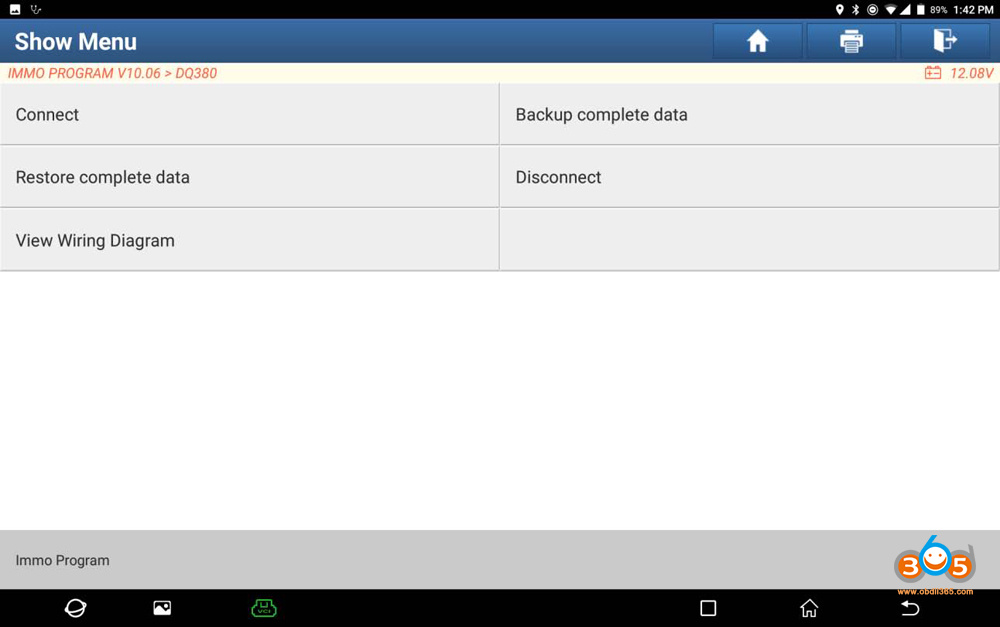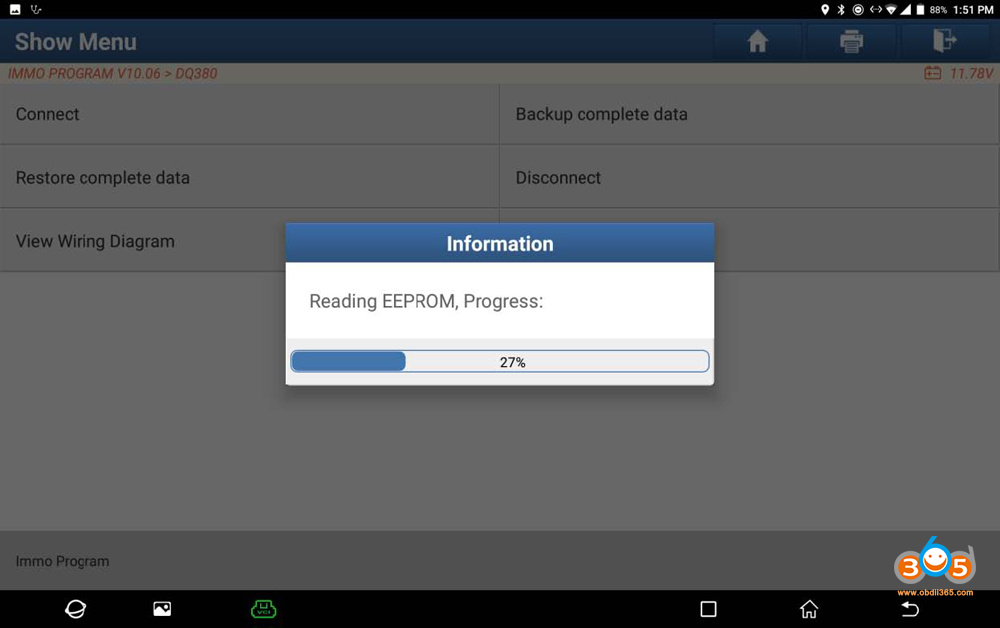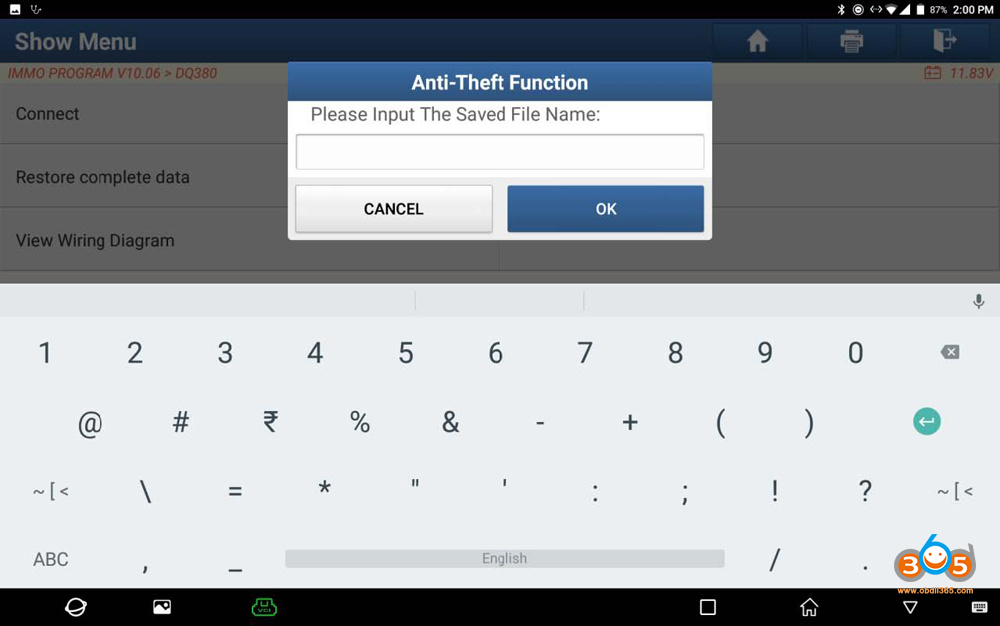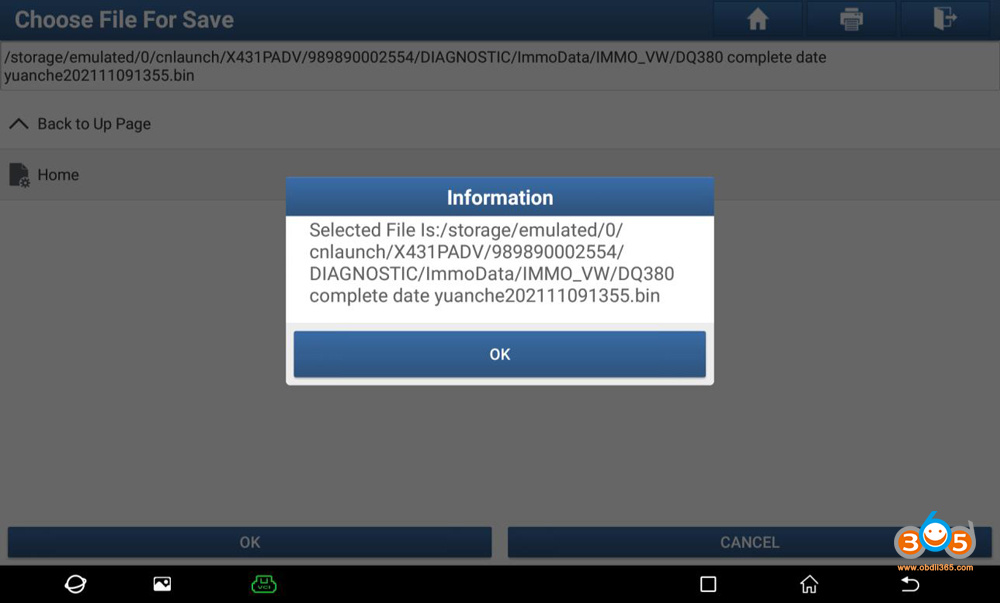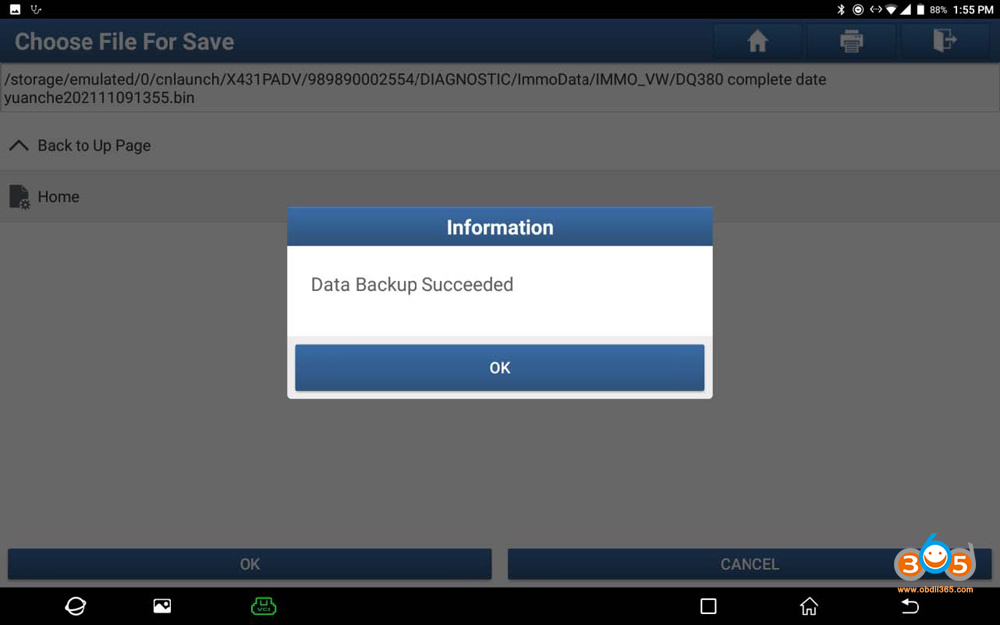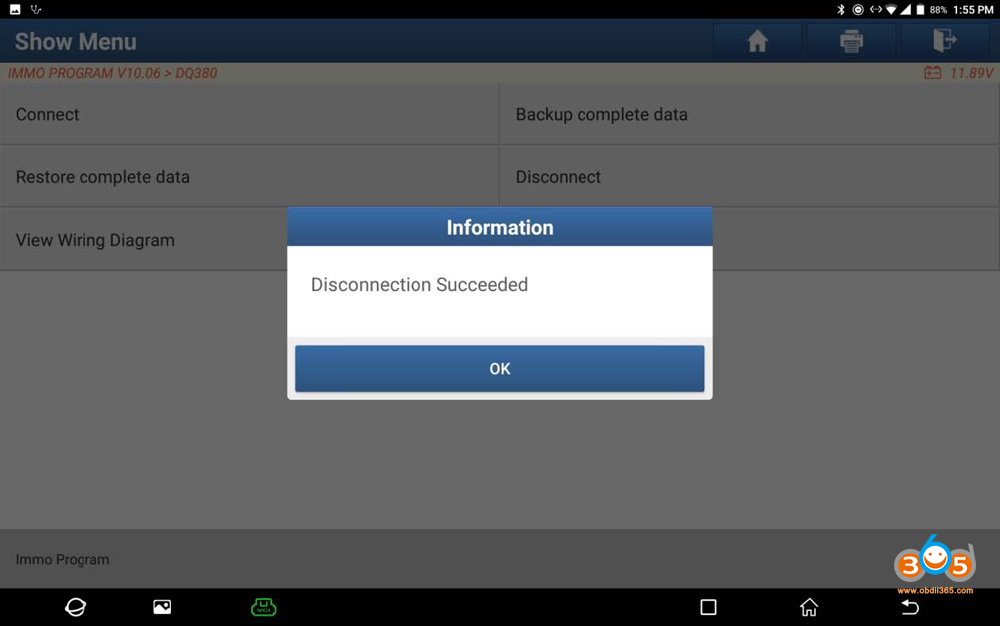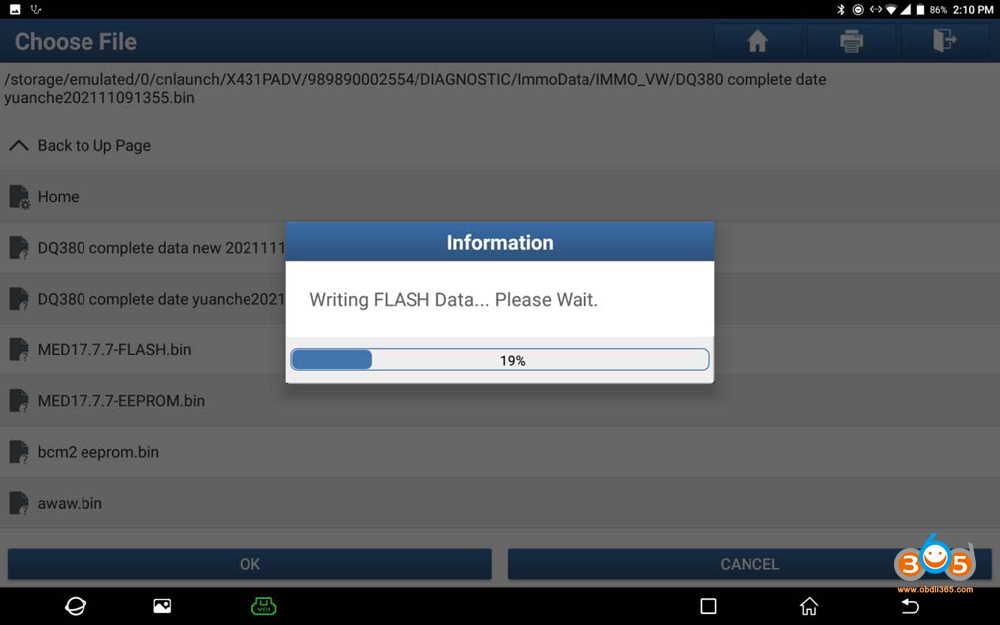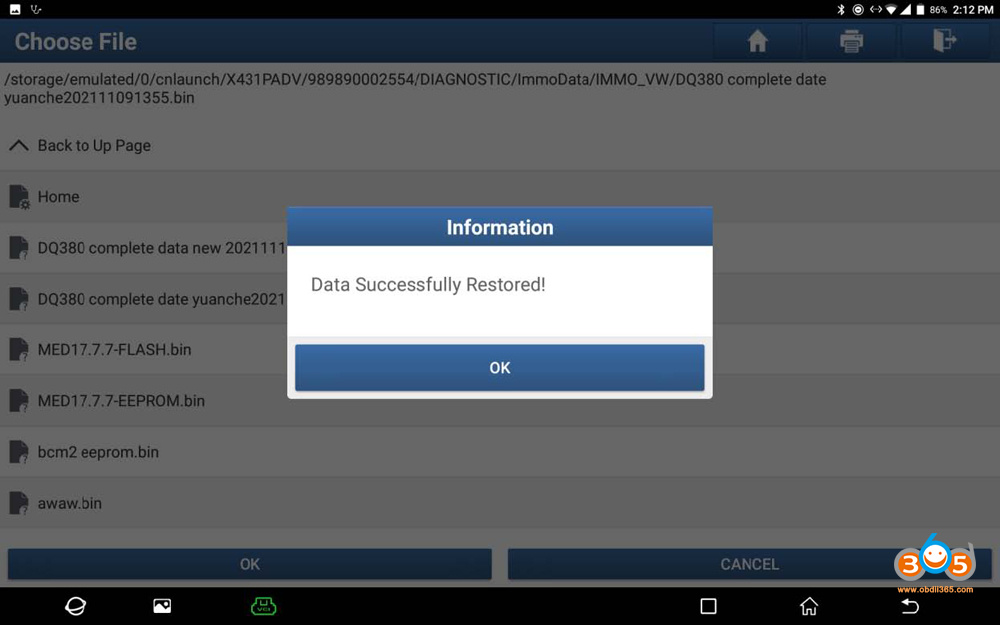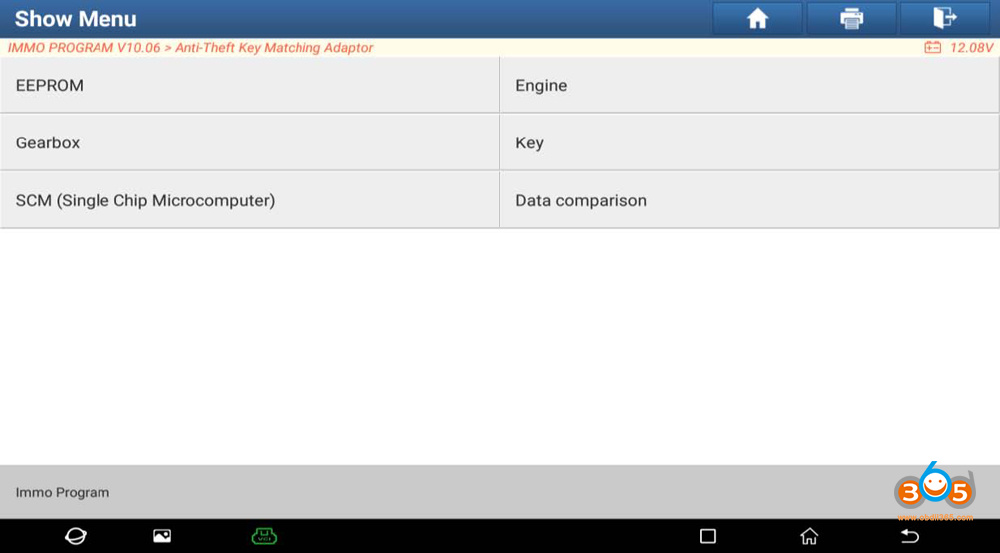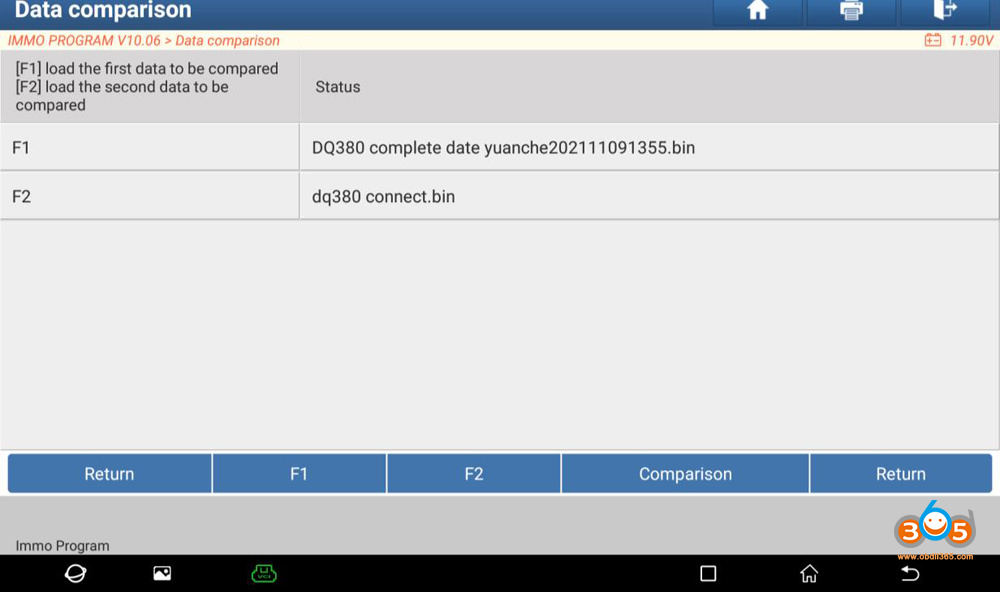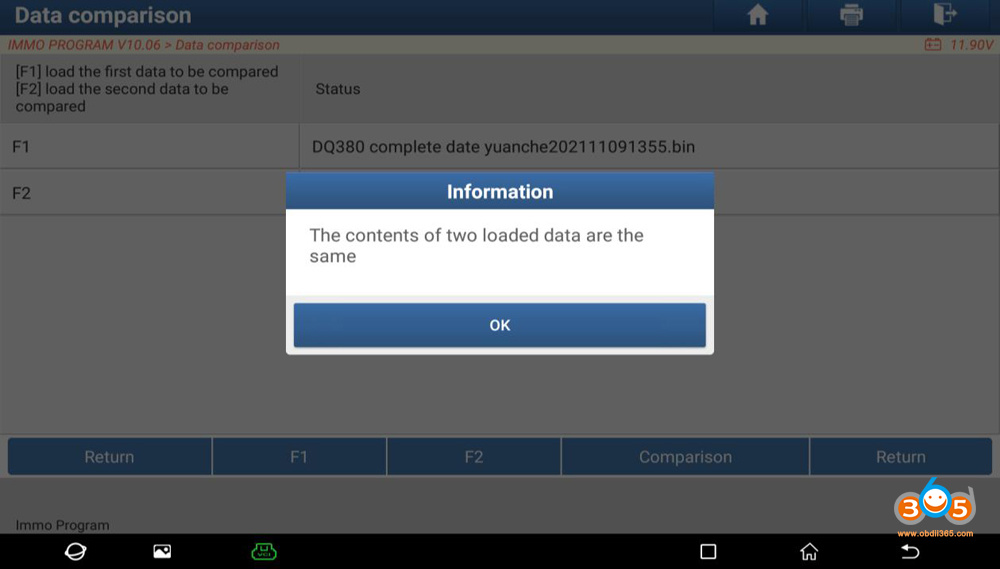Audi DQ380 gearbox ECU, the original gearbox ECU hardware failed, but still can read, replace a used gearbox ECU and perform ECU data cloning, the solution is to use Launch X-431 PRO Immobilizer matching device (Expert version), Launch X-43 PRO or PAD series comprehensive diagnostic device (like Launch X431 PAD VII) or + X-431 GIII Immobilizer programmer
Main process:
The cloning function can only be directly connected to ECU, backup and restore through the BENCH mode;
- Connect the original gearbox ECU through the BENCH mode to back up the original gearbox data;
- Connect the external used gearbox ECU through the BENCH mode, and write the original gearbox data backed up before.
- Connect the external used gearbox ECU through the BENCH mode, and back up the data of external used gearbox ECU again
Current data (after data has been restored)
- Compare if the original gearbox data backed up at the very beginning and the gearbox data after restored are the same (install it on the vehicle to test after checking the data are the same)
Operation guidelines:
- Select the Immobilizer programmer software, connect to the programmer, click “OK”.
- Select [Gearbox] .
- Select [VW/Audi] .
- Select [DQ380] .
- Please read the prompt information carefully, connect the USB cable according to the prompt, and click “OK” .
- Select[View Wiring Diagram] .
- Connect the original gearbox ECU according to the picture. A 120 ohm resistance is needed for the connection between line 6 and 9, select “OK”, and click “OK” after connected, (as shown in the Image below);
- Please select the [Connect] function first, and test to verify whether the connection is correct.
- Click “OK” after connected, the connection is OK when it prompts Connected, and you can go to the next steps.
- Select [Backup complete data] .
- Reading data in progress.
- Enter the file name, and then click “OK”, while the data will not be saved if click “Cancel”.
- You can choose the save path independently, click “OK”.
- Click “OK” and it is saved successfully.
- Select [Disconnect] , click “OK”.
- Disconnect the harness connection of original gearbox ECU, and connect the external
gearbox ECU according to step 6-9. After the external used gearbox ECU is successfully connected, click[Connect] first and it is tested normal, then select [Restore complete data] .
- Select the original gearbox data that has been backed up, and click “OK” to restore it.
- Writing the original gearbox data in progress, and it will take a little long time, please wait patiently.
- Click “OK”after the data is successfully restored.
- If you want to verify whether the data is written correctly, you can select [Backup Complete Data] again to back up the current data of external gearbox (the current external gearbox has been executed [Restore Complete Data] , which means the data is the original data already), and save the data, select [Disconnect] , press the return key to return to the first level menu, select [Data Comparison] .
- Click [F1] and[F2] respectively to import the backed-up original gearbox data and the external gearbox data which was backed up later. The purpose is to compare whether the original gearbox data is consistent with the data after cloning for the replaced gearbox.
- Click [Comparison] to compare the two backed up data.
- The comparison result shows that the two data are the same, then install the external gearbox on the vehicle.
Enjoy!