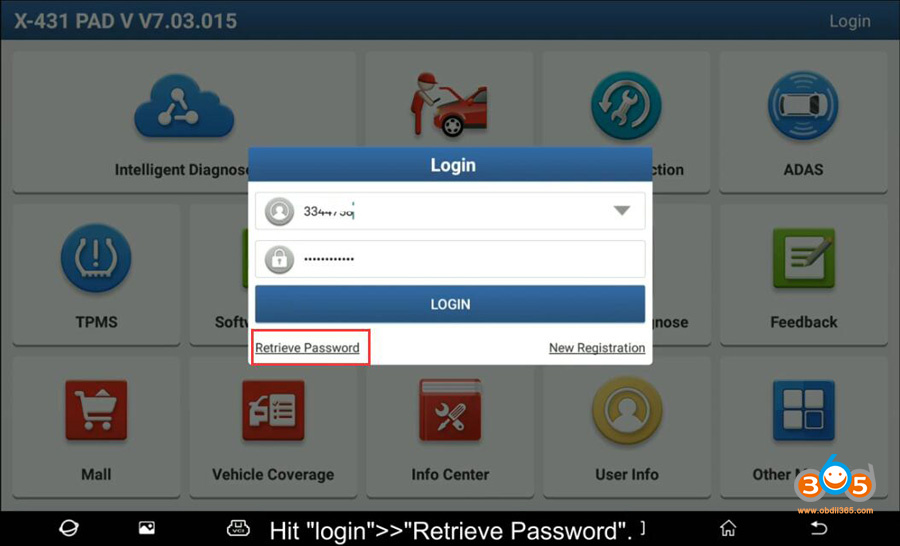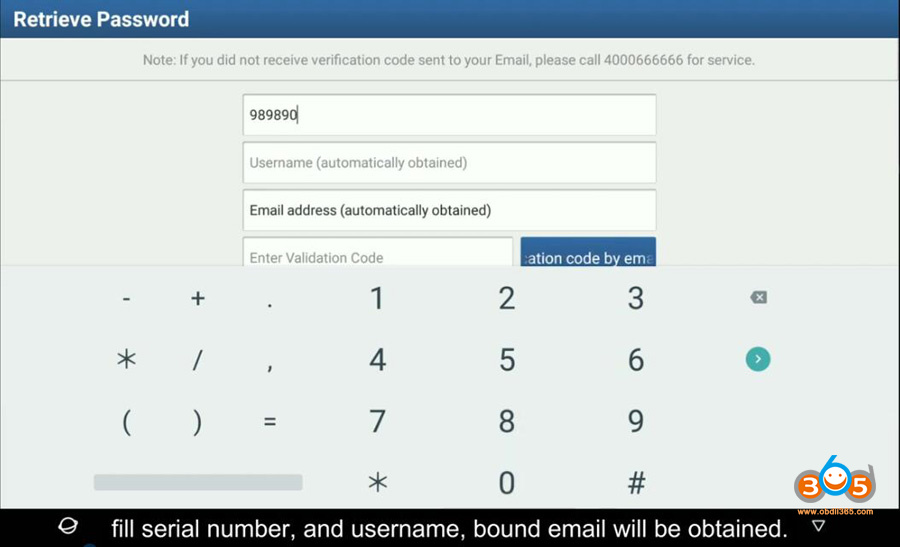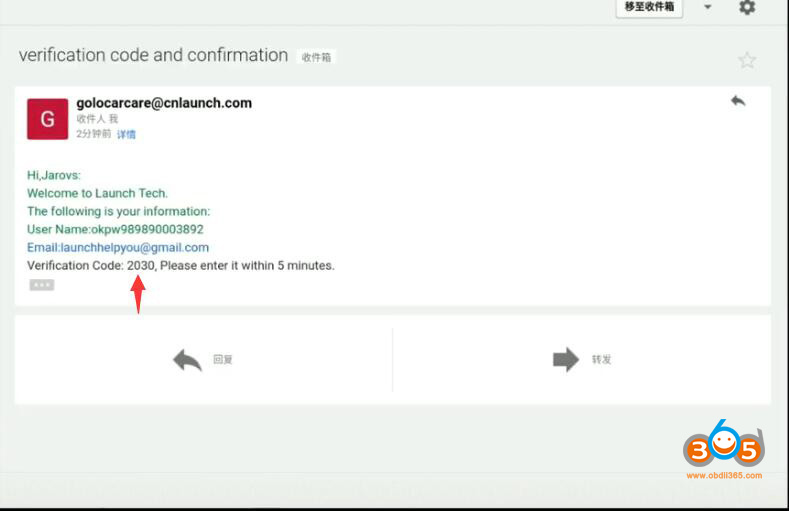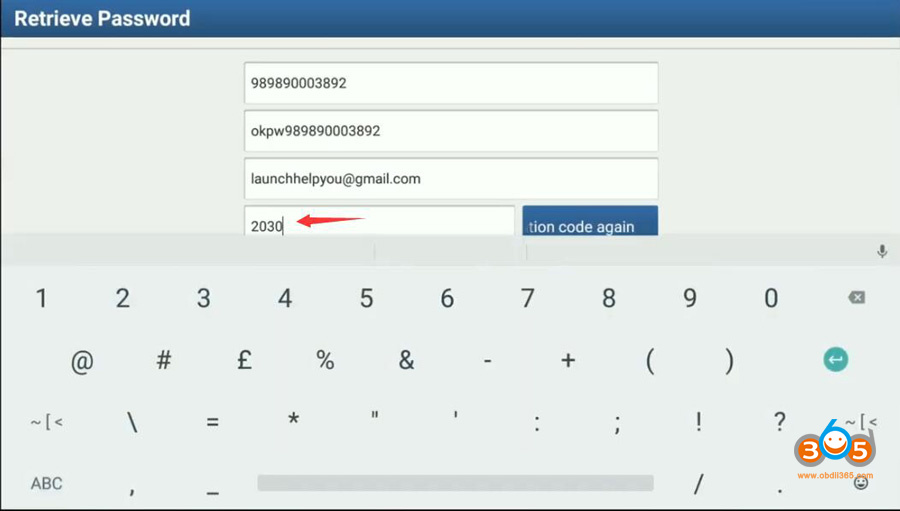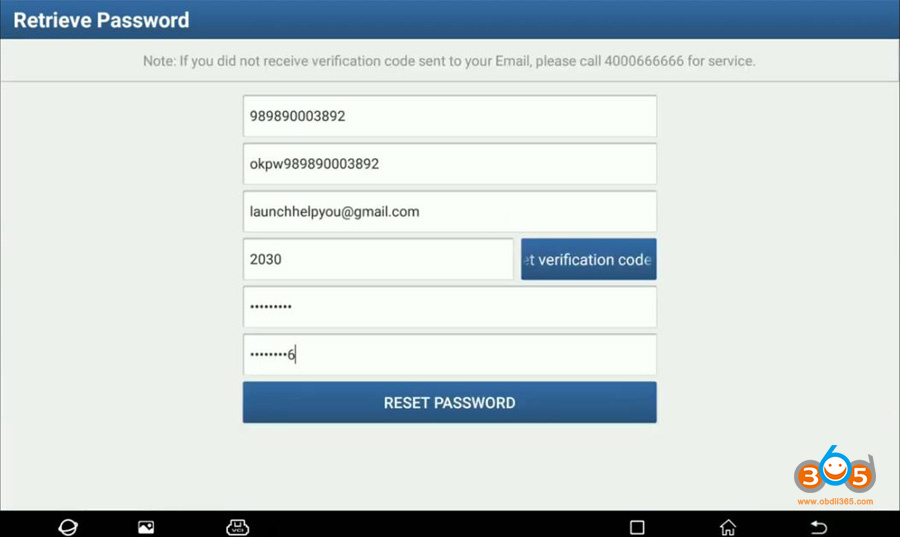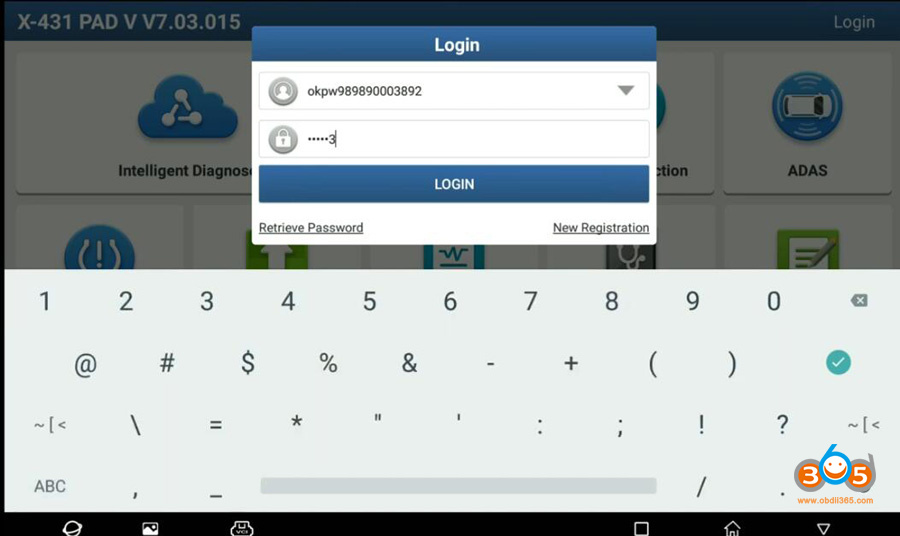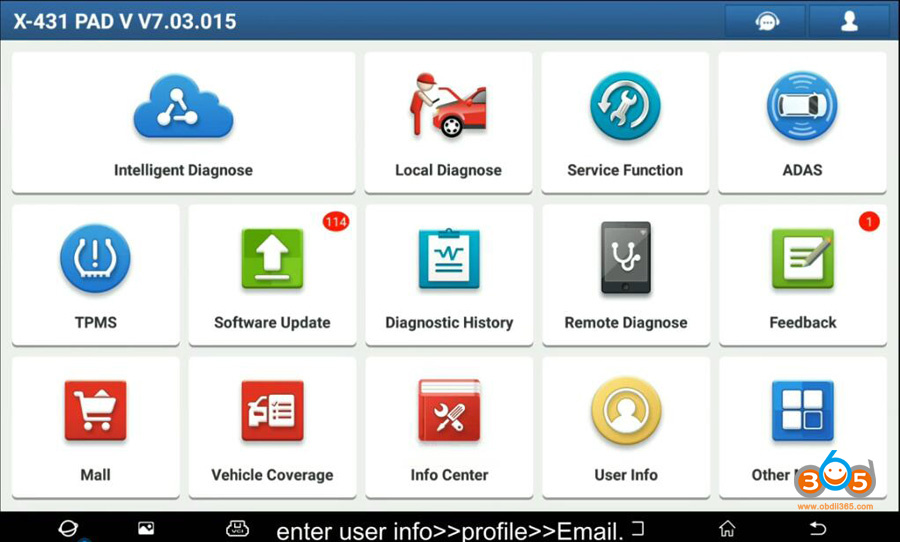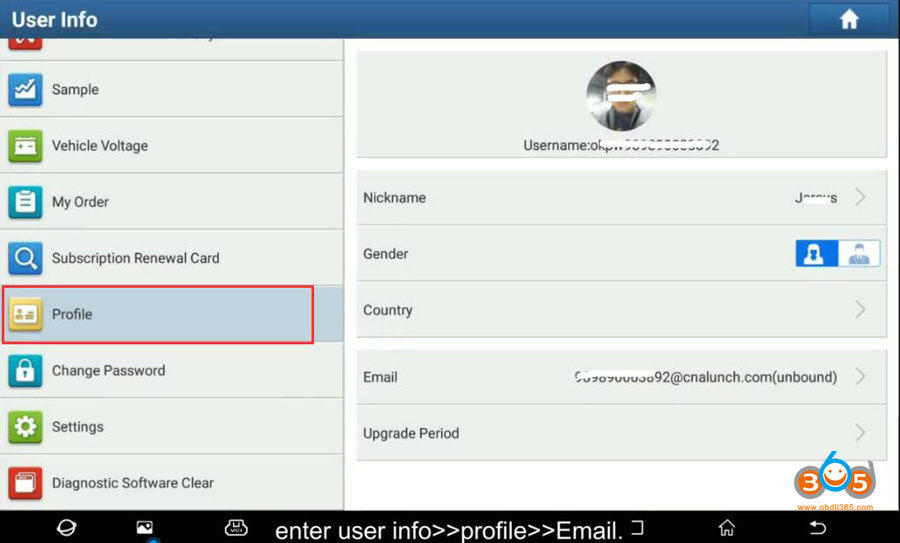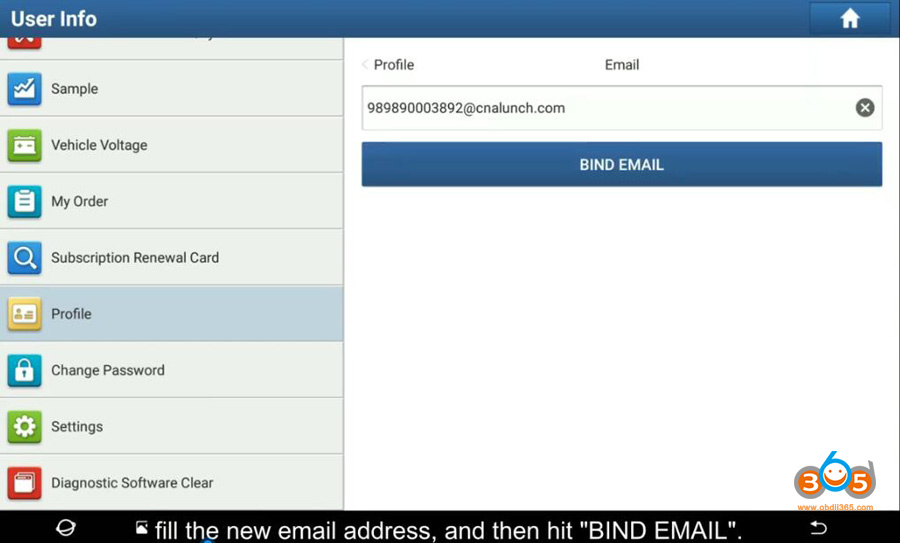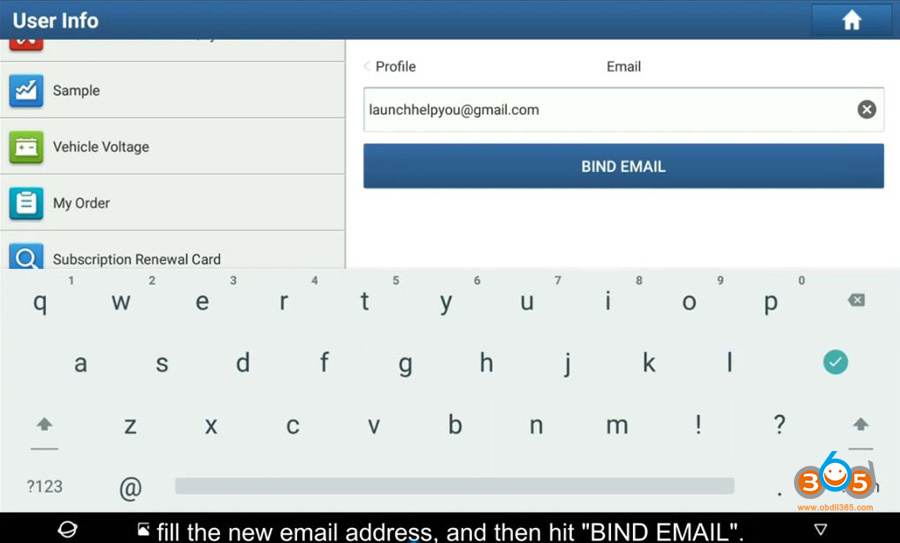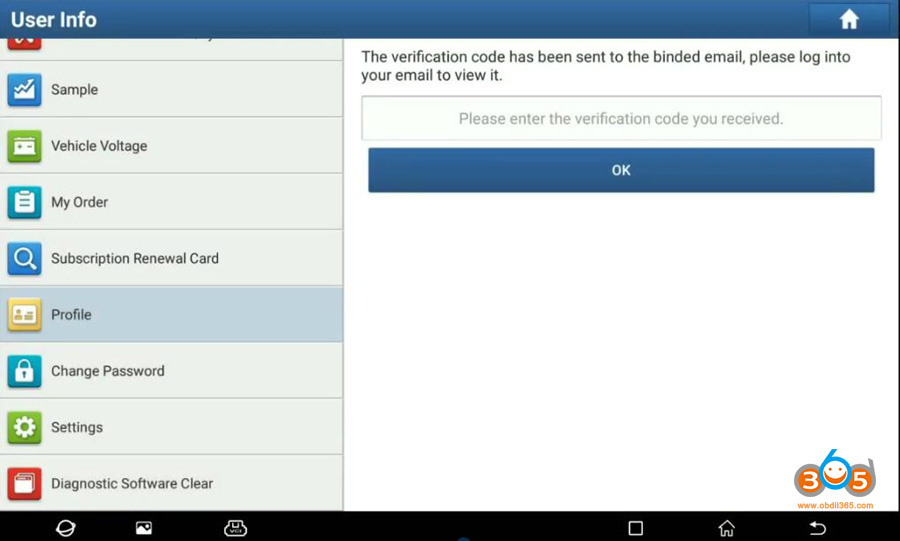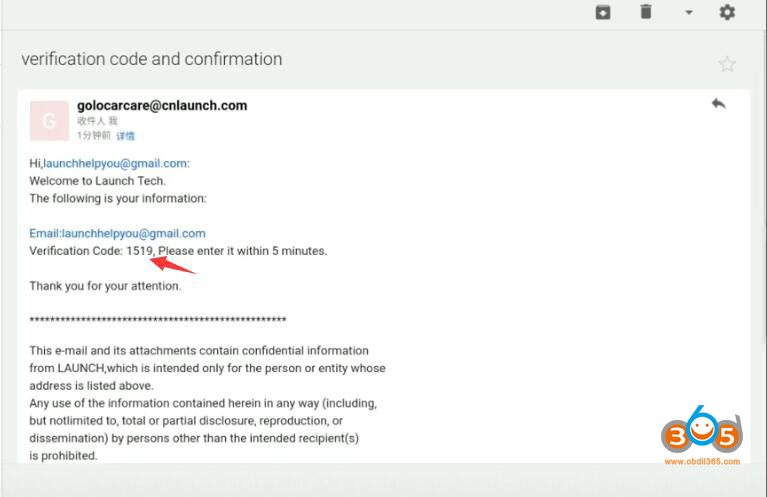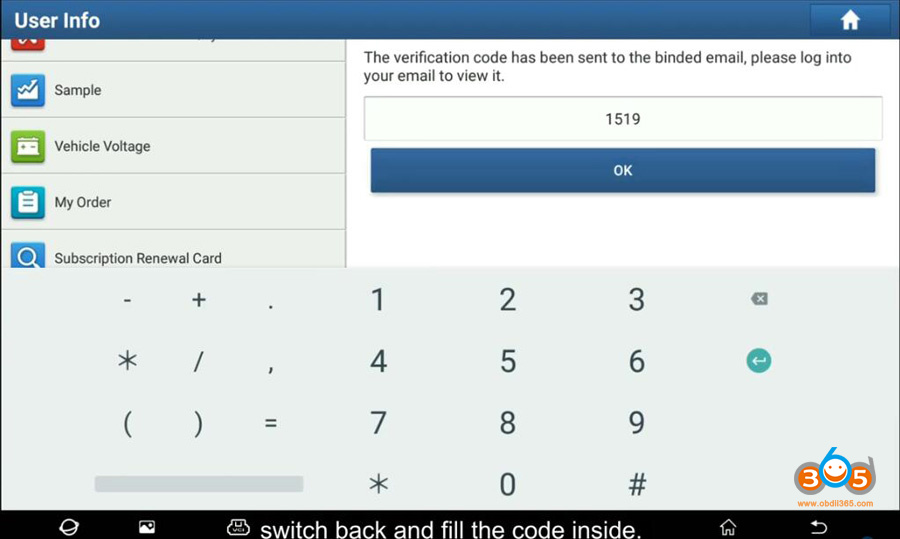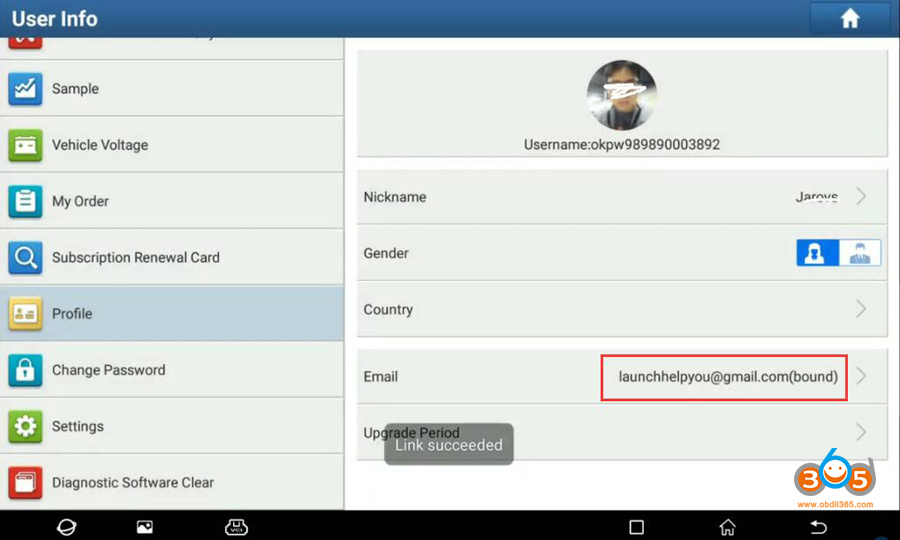Here is a tutorial demonstrating how to retrieve your Launch X431 diagnostic scanner Username, password, and change registered/bound email.
This tutorial will be possible work to all Launch X431 Android base Scanners.
This guide may be applicable to the following Launch X431 products.
- Launch X-431 PROS MINI
- Launch X-431 Diagun IV
- Launch X-431 V/V+
- Launch X431 PRO 3S
- Launch X431 PROS
- Launch X431 PRO3
- Launch X431 PRO
- Launch X431 PRO MINI
- Launch X431 PAD2
- Launch X431 PAD V (PAD 5)
- Launch X431 PAD VII (Pad 7)
Part I: Retrieve Launch X431 User Name and Password
Lots of X431 users tried to restore it using the forgot password feature on the APP but were unsuccessful.
Requirement:
- You must have your Launch X431 serial number, which can be found on the back of your Launch X431 Tab and on the side of your Launch X431 DBSCAR Bluetooth.
- You must have the right model of Launch X431 App. Download correct apk on x431.com
- Internet Connection
Open the Launch X431 App.
Hit ‘Login‘- ‘Retrieve Password‘
Fill in only the SERIAL NUMBER of your scanner, the user name and registered email will be automatically obtained
press Get Verification Code by Email
n this case the verification code will be sent to the REGISTERED email.
Go to Email, paste verification code here
Input new password and confirm
The password length needs 8-20 characters, contain numbers and characters, and cannot contain sensitive works, cannot be consistent with the user name
Password reset successfully
Login with user name and new password
Part II: Change Bound Email
Login X431 Tab App
Enter User Info- Profile- Email
Type the new email address, then hit ‘Bind Email‘
verification code has been sent to the new email you desire to register with
Login email and paste code here
The bound email has been changed.