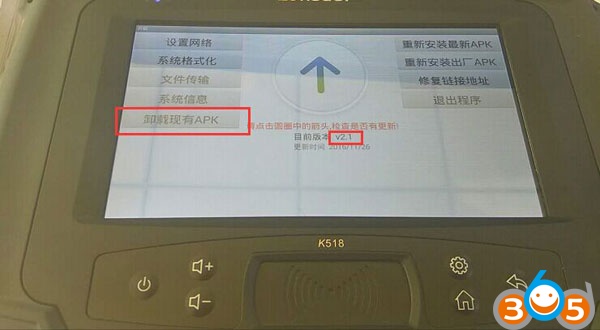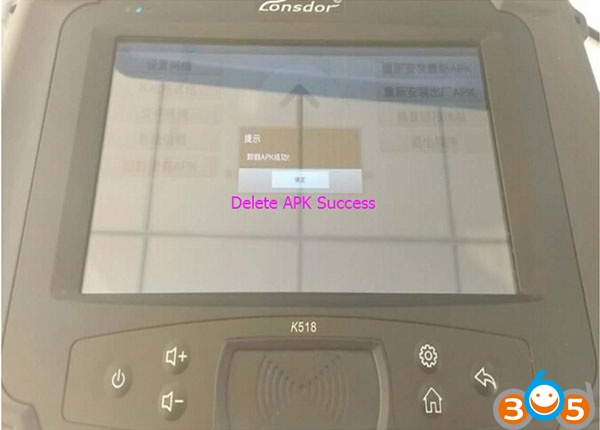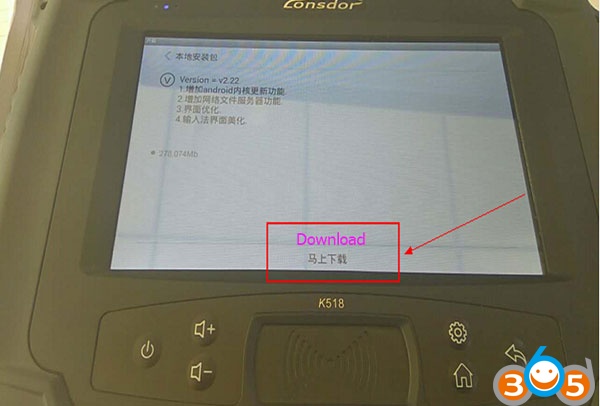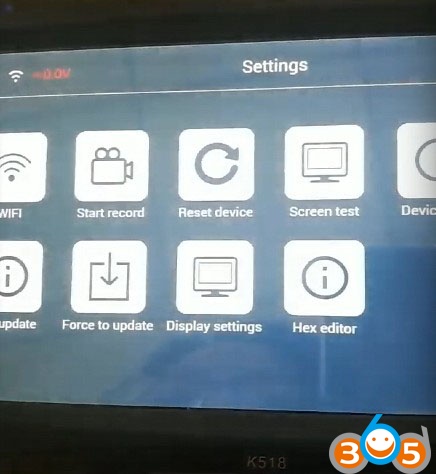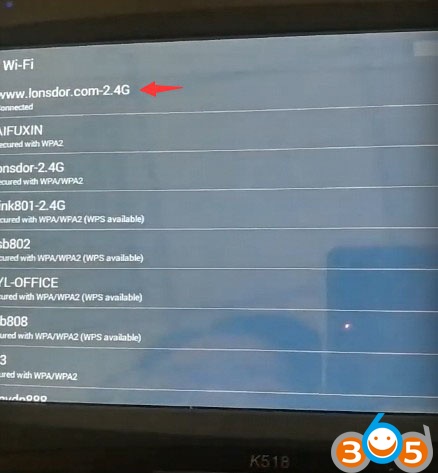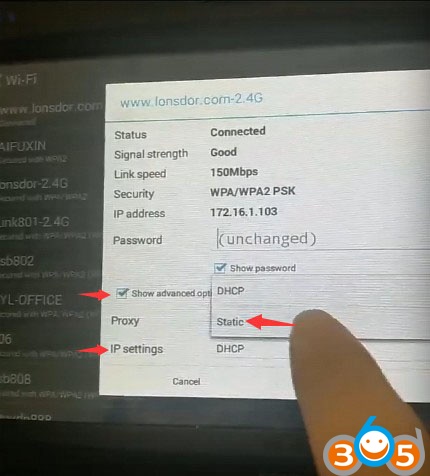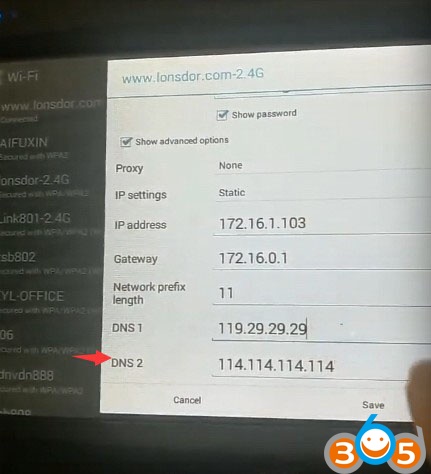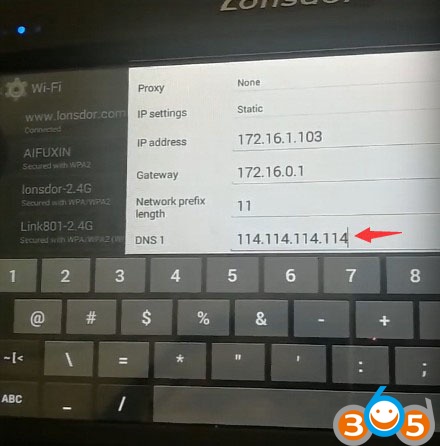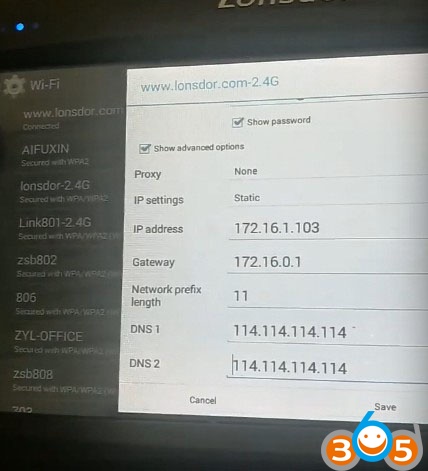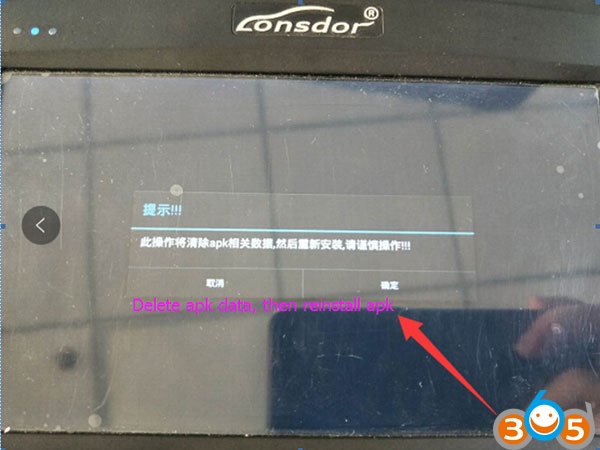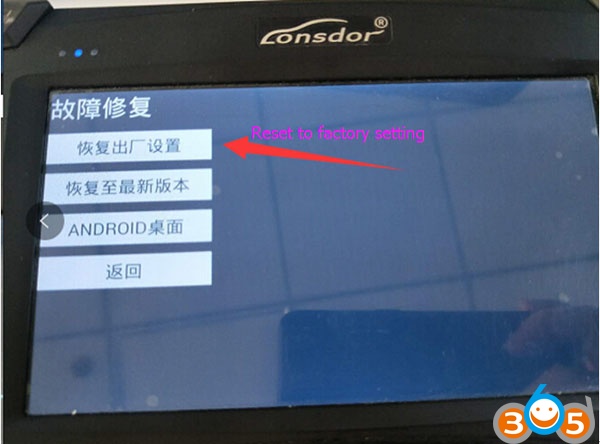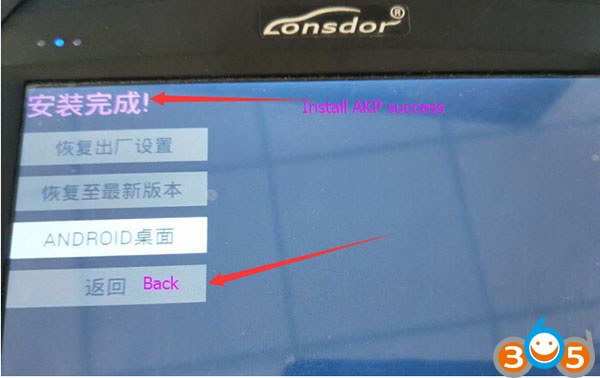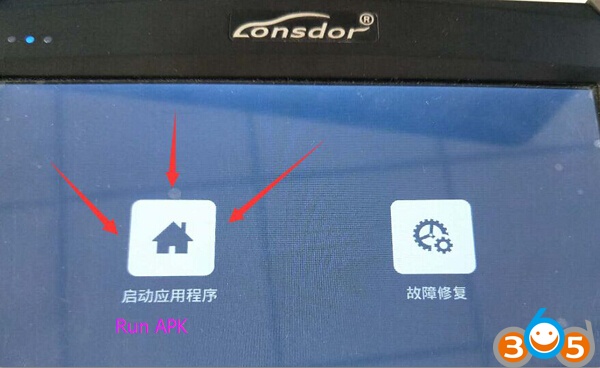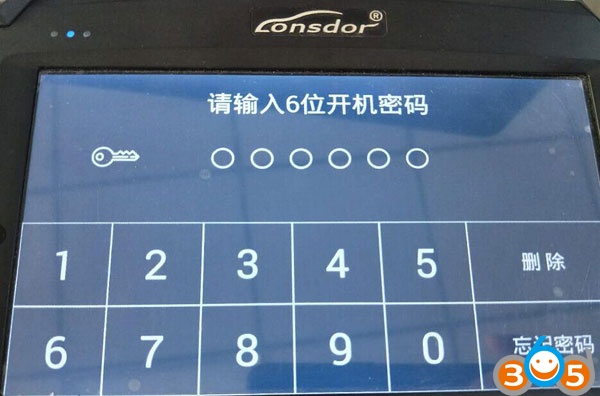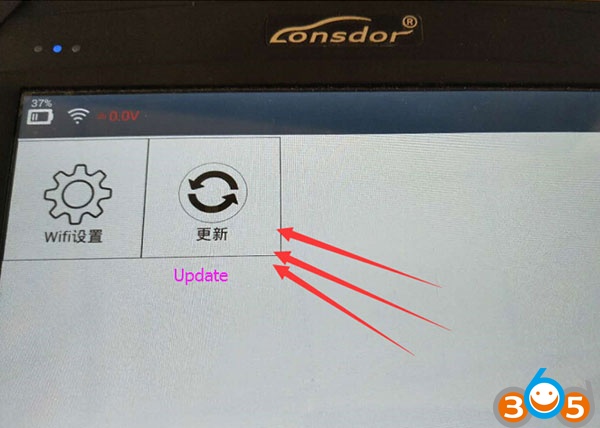How-to: solve Lonsdor K518ise update errors by resetting to factory setting.
Device error. Trying to fix and please wait…
scm file lost
How to solve:
Press the two buttons (setup and backwards) at the same time
Try to uninstall APK
The current version is 2.1
Uninstalling APK….
When APK uninstalling is done…
Click the the upwards arrow in the middle of the Lonsdor interface
It’s used to check if there is a newer version or not
If yes, you can see a “Update online” button at the bottom left corner
Saying “There is a new version. Click to update”
Note: the new version is 2.26
Download the Londor new software
It may take a long time. Pls wait with patient…
When sw download is done and the machine starts, the system displays wifi setup and update info
Just update it
If failed, pls change your network or refer to the wifi setup manual to change domain:
In Londsor K518: Setting – wifi: Select www.lonsdor.com-2.4G, set IP settings to Static and Change DNS 1 to 114.114.114.114
Video: Lonsdor K518ise wifi setup tutorial
If your Lonsdor K518ise shows the interface below, continue…
Click on Bug Fix
The operation will clear the APK data and then reinstall it
Restore the factory-setup
Installation completes!
Then back
Start the application
Enter the password to start
Update
Lonsdor K518is tech support: http://www.obdii365.com/