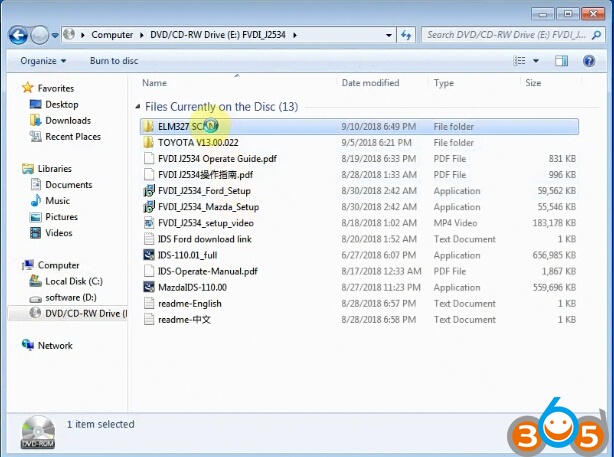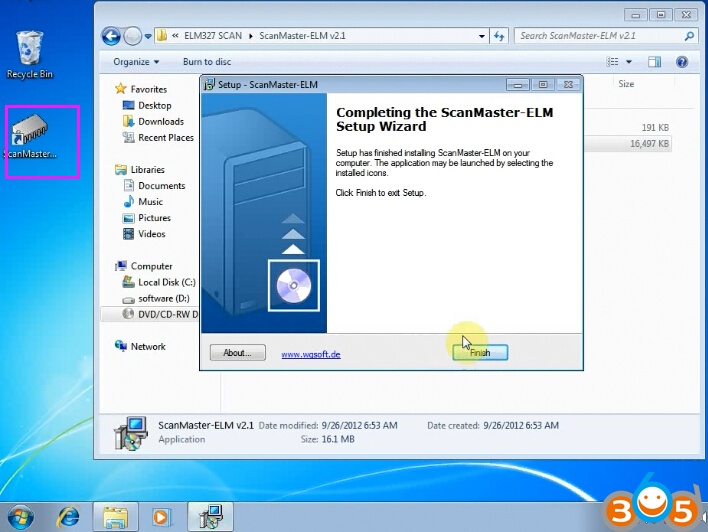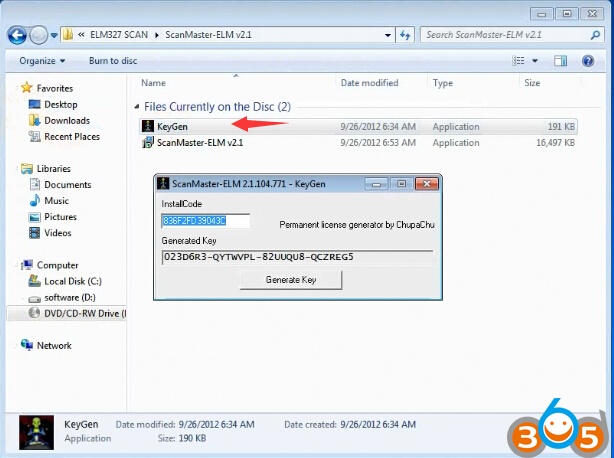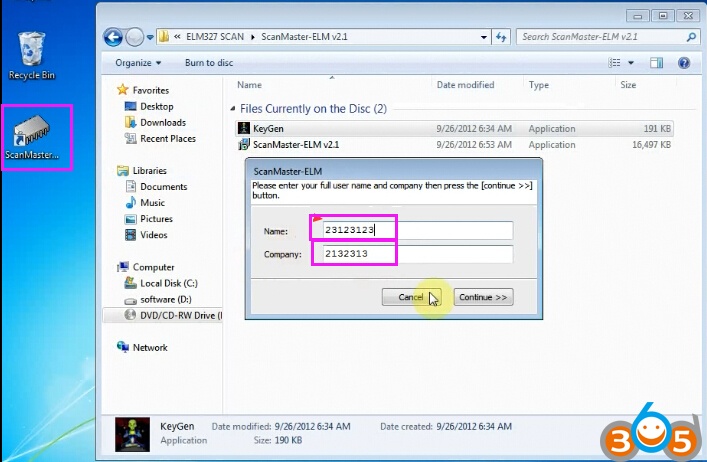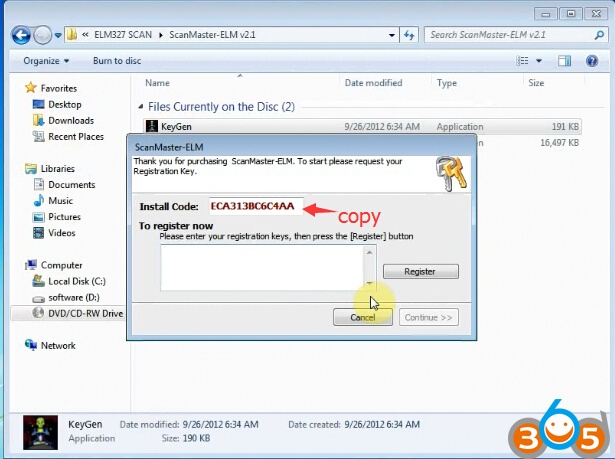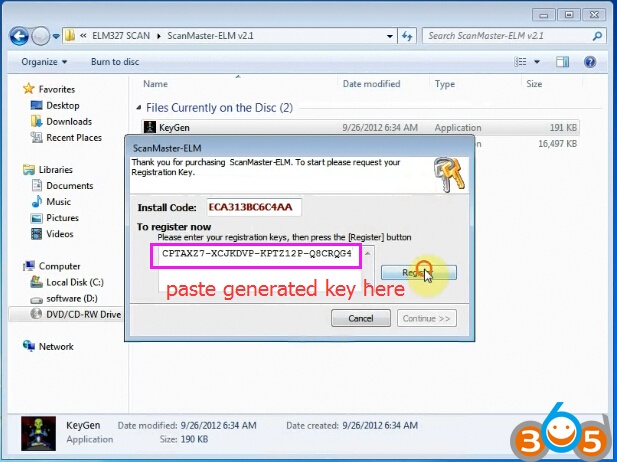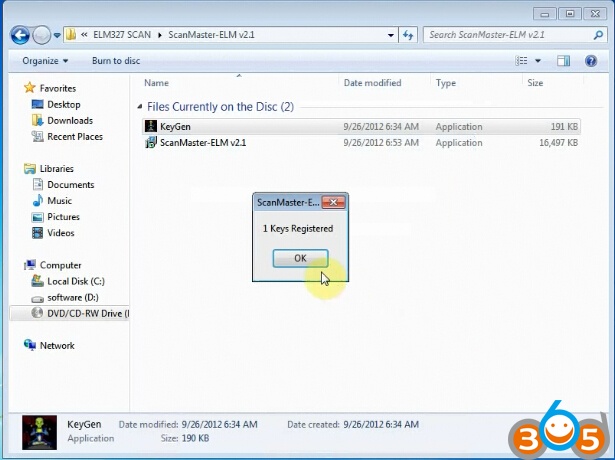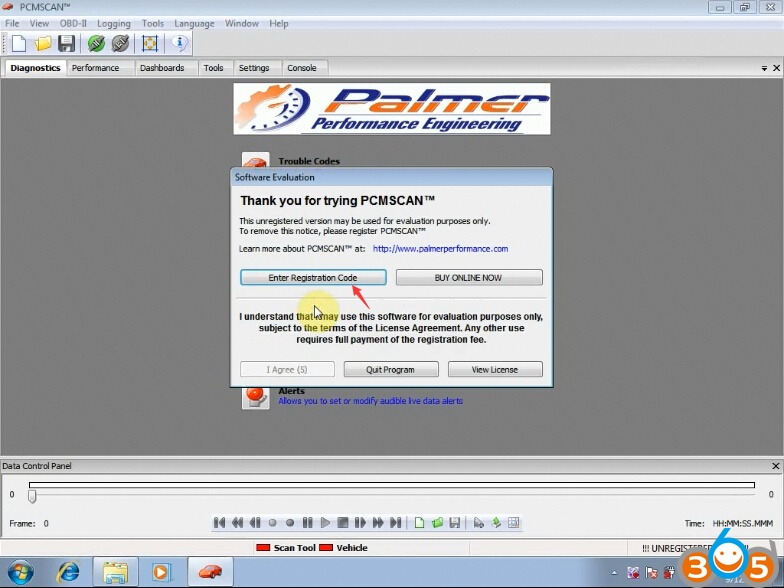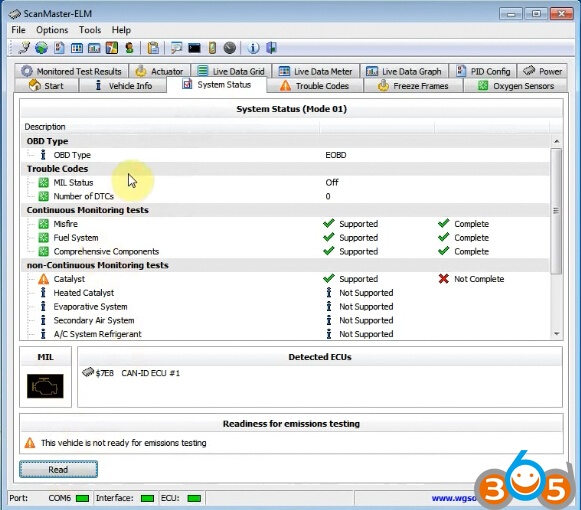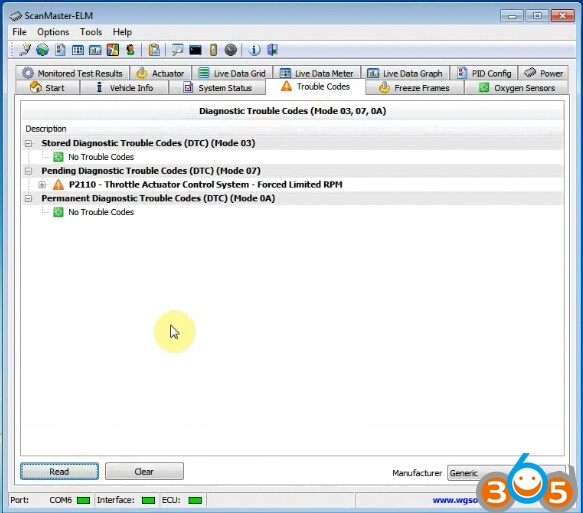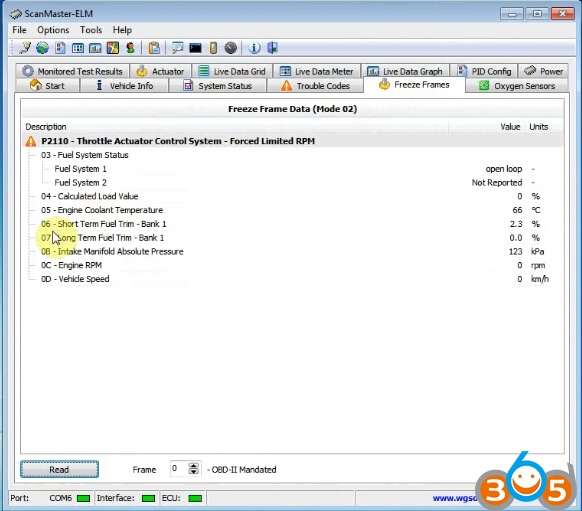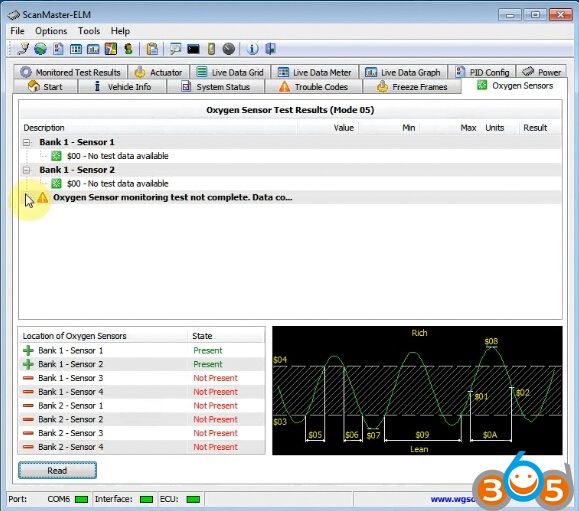FVDI J2534 interface comes with a PS Push Switch which can turn this interface from J2534 mode to ELM327 mode. Here’s the guide to install ELM327 software ScanMaster ELM and PCMSCAN for FVDI J2534 adapter.
ScanMaster ELM V2.4.12
ScanMaster ElmScan is simple, easy-to-use, intuitive software for automotive diagnostics.
Multi-language: English, Dutch, French, Spanish
Key Features
- Automatic, hands-off protocol detection
- Real-time data, available in the form of tables, graphs, and gauges
- Reads all generic and manufacturer-specific DTCs
- Database of over 4200 generic DTCs, and over 3600 manufacturer-specific DTCs
- Can be used to turn off the “Check Engine” light (MIL), and clear all emissions-related diagnostic information
- Oxygen sensor test results
- Continuous and non-continuous monitor test results
- VIN, Calibration ID, In-Use Performance Tracking
- Multi-language support: Croatian, Czech, Danish, English, Hungarian, Polish, Serbian, and Spanish.
- Metric and English units of measure
- Printable diagnostic reports
- Data logging in CSV format
- Dynomometer
- Fuel gauge
PCMSCAN v2.1
PCMSCAN is a fully featured generic OBD-II scanner and diagnostic tool that supports a wide variety of OBD-II hardware interfaces. It allows viewing, charting, logging and playback of diagnostic data in real time via the vehicle’s OBD-II diagnostic data port. It also allows viewing of vehicle Diagnostic Trouble Codes (DTC’s), Freeze Frame data, and other vehicle information.
Language: English
- Virtual Dashboards
- Drag Strip and Dyno
- Data Logging
- Trouble Codes
- Test Results
- Miscellaneous
Main Steps:
Step 1: Install ScanMaster-ELM v2.1 software
Step 2: Install PCMSCAN V2.4.12 software
Step 3: Install FVDI J2534 driver
Step 4: Setup COM Port for ScanMaster-ELM
Step 5: Run PCMSCAN
Procedure:
Operating system: Windows 7 32-bit (You can test other systems)
Step 1: Install ScanMaster-ELM v2.1 software
Open Software CD or download software
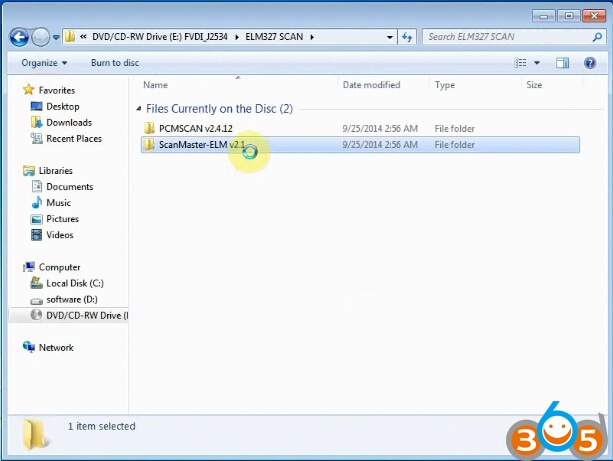
Open ELM327 SCAN folder->ScanMaster-ELM327 v2.1 folder
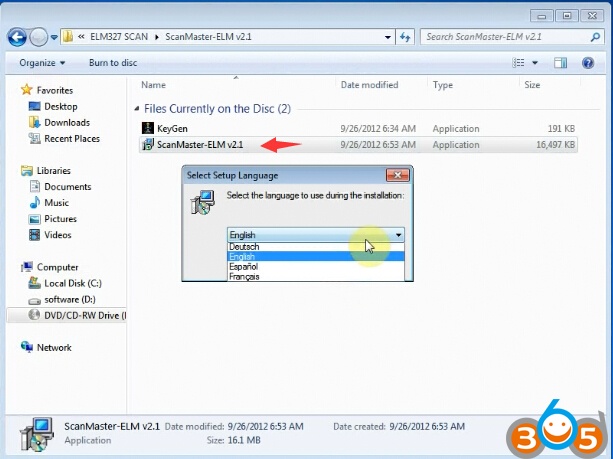
Open ScanMaster-ELM327 v2.1 setup
Select setup language
Install ScanMaster-ELM setup Wizard
Accept license agreement
Select destination location
Select Start Menu folder
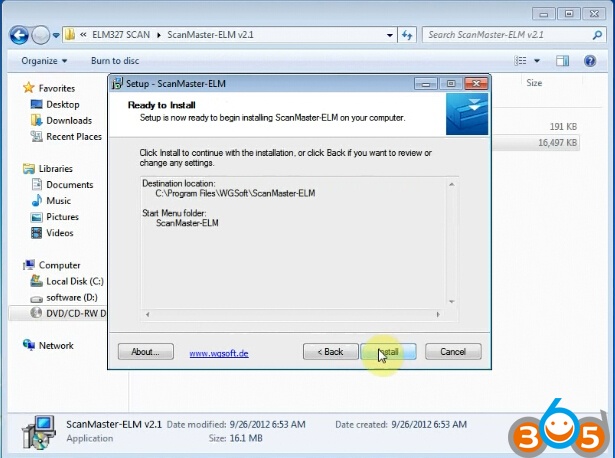
Press Install
Complete setup wizard.
Open ScanMaster-ELM software on desktop
It will ask you enter Name and Company
Name:23123123
Company:2132313
Press Continue button
It will display a Install Code. Copy the code and paste to KeyGen
Press on Generate Key
Copy the generated key to ScanMaster-ELM327 register area, click on Register
Press Continue
1 keys registered
Software has been registered and activated.
Step 2: Install PCMSCAN V2.4.12 software
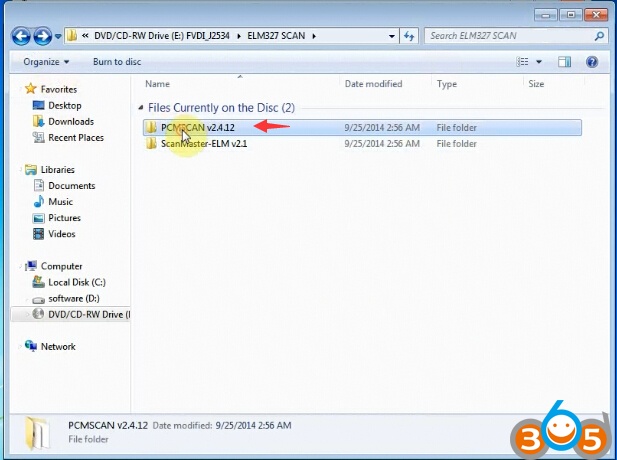
Open ELM327 SCAN folder->PCMSCAN v2.4.12 folder
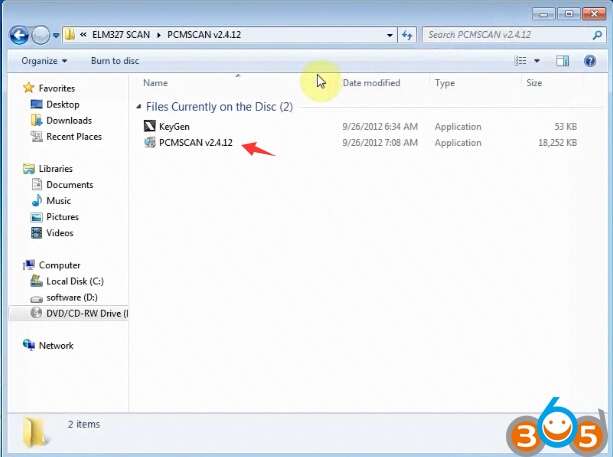
Install PCMSCAN v2.4.12 setup
Install PCMSCAN installation Wizard
Accept license agreement
Choose destination location
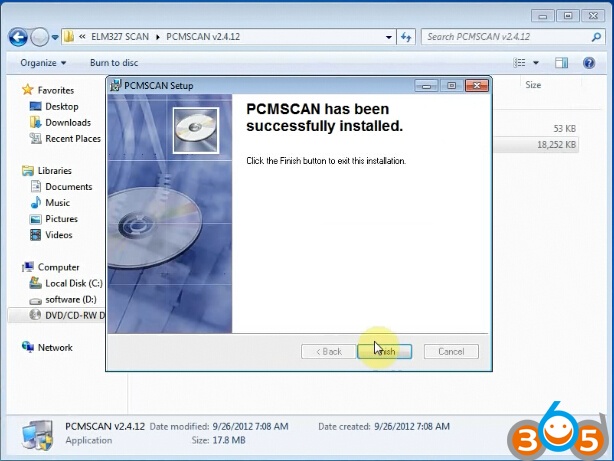
PCMSCAN has been successfully installed.
Click on Finish
If you cannot find PCMSCAN software on desktop
Try click on Start->All Programs->PCMSCAN, send PCMSCAN software shortcut to desktop
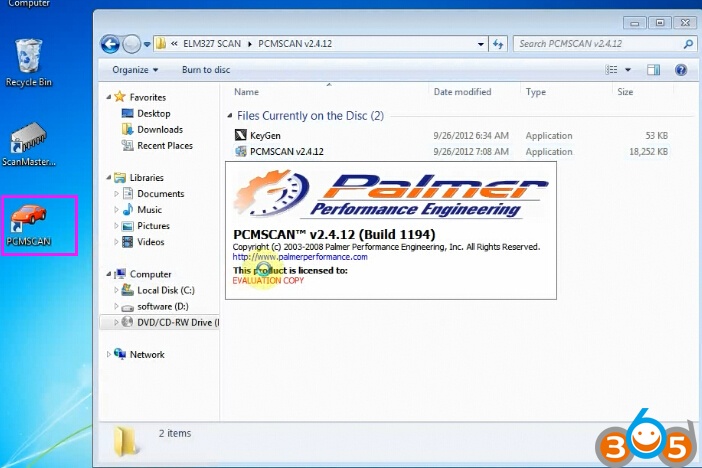
Open PCMSCAN software
Accept license agreement

Open PCMSCAN KeyGen, press Generate button. It will generate Customer ID and License key.
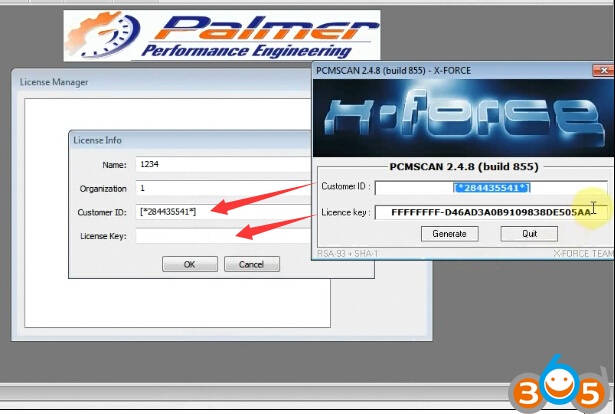
Copy Customer ID and License key to correspoding area
Press OK
PCMSCAN software is installed
Step 3: Install FVDI J2534 driver
Open software CD
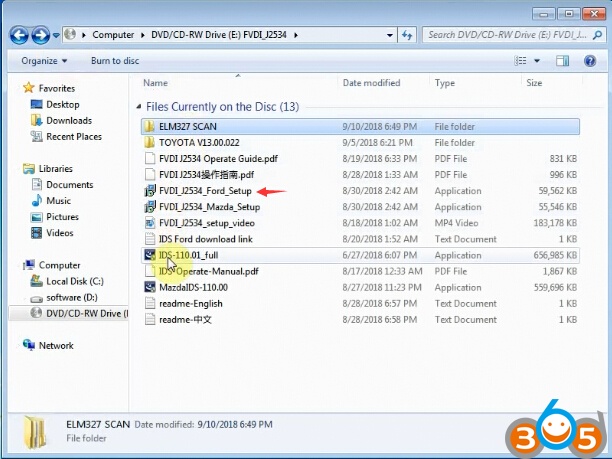
Open FVDI_J2534_Ford_Setup
Select setup language
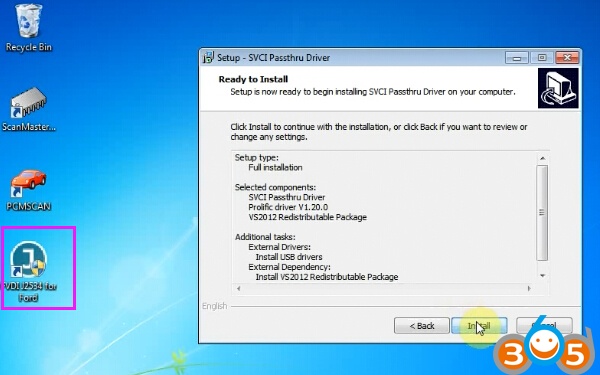
Select setup type: Full installation
Select all components should be installed
Select additional tasks: Install USB drivers and install VS2012 package
Installation complete.
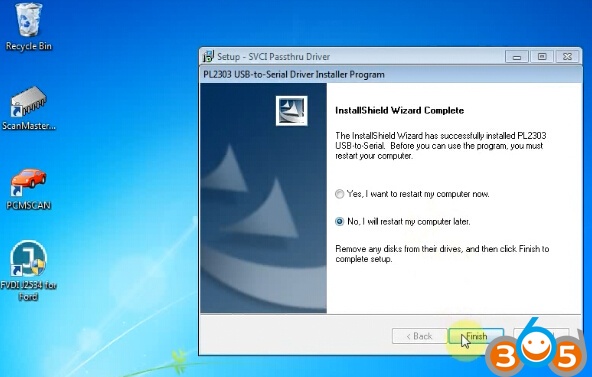
Select no to restart computer now. Click on Finish.
FVDI J2534 driver installation completed.
Confirm LED is flashing with green color and PS switch button is pressed down.
Delete FVDI J2534 for Ford to Recycle Bin
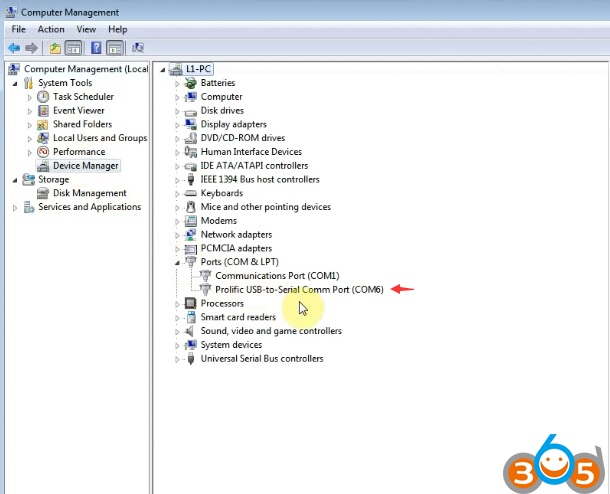
Check Device Manager to make sure device is well connected with computer
Step 4: Setup COM Port for ScanMaster-ELM
Open ScanMaster-ELM v2.1 software on desktop
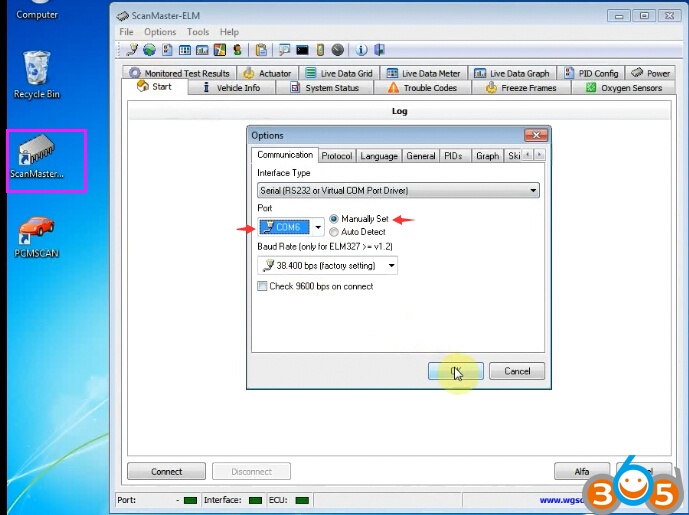
Select Interface Type: Serial(RS232 or Virtualk COM Port Driver), Port: COM6 and Maunually Set
Press OK
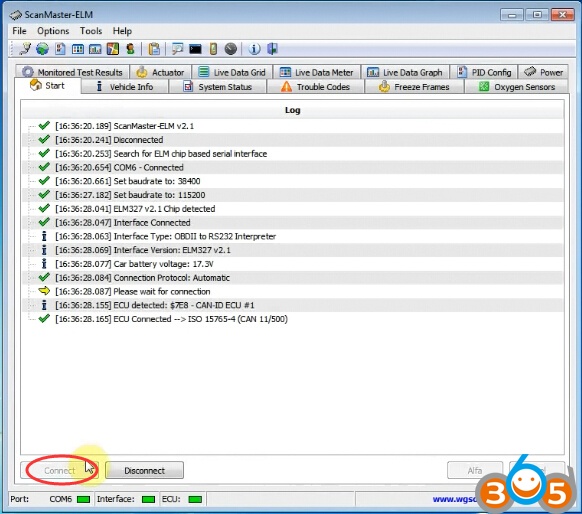
Click on Connect top make a connection with vehicle and computer
Now you can check Vehicle info, view System Status, read/clear Trouble codes, View Freeze Frames and check Oxygen Sensors, PID cofig, Live Data Graph, Actuator, live data grid etc
Step 5: Run PCMSCAN
Open PCMSCAN software on desktop
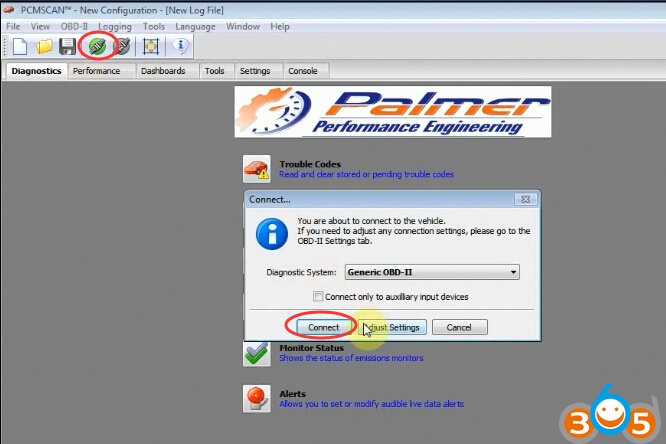
Click on Connect icon
Select diagnostic system: OBDII
Press OK
If software prompt no vehicle connected, check your connection, if yes, press OK to ignore
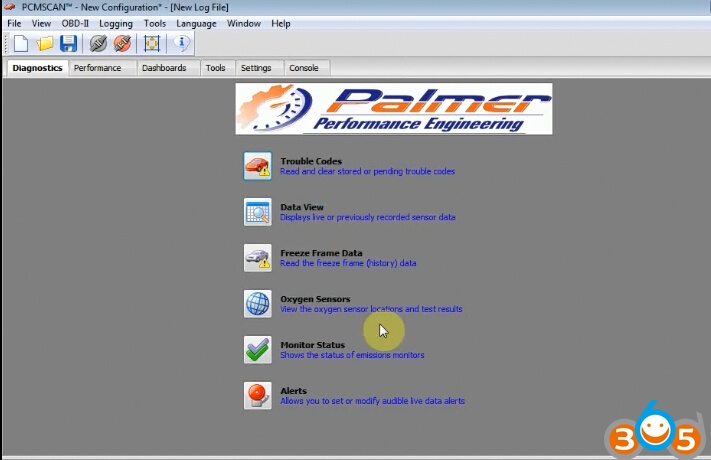
Now you can use PCMSCAN software to read/cl;ear trouble codes, data view,view freeze frame data, check Oxygen sensors, monitor status etc.