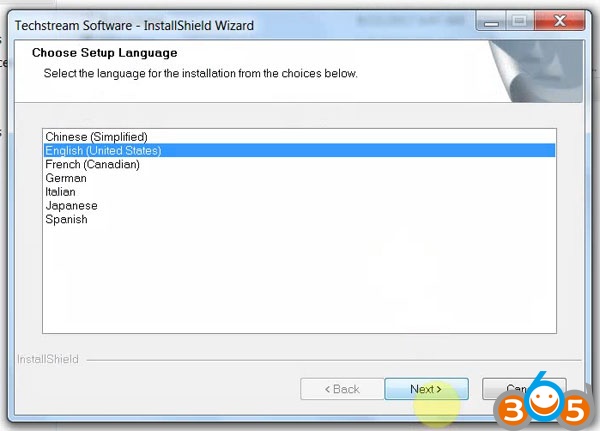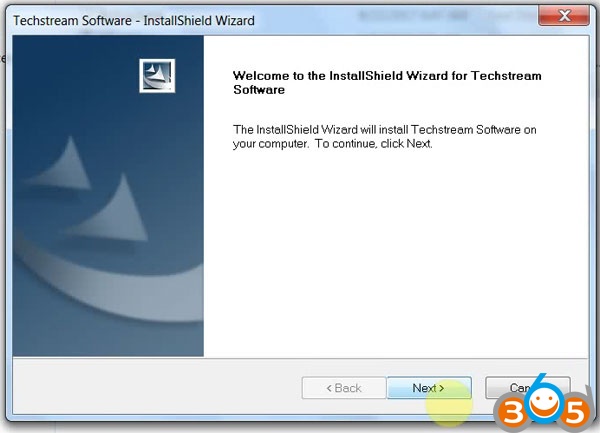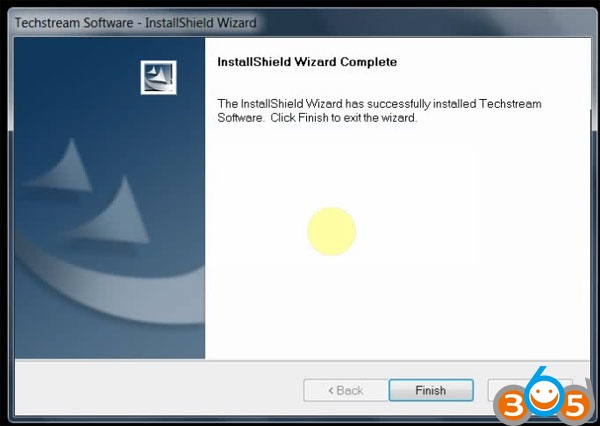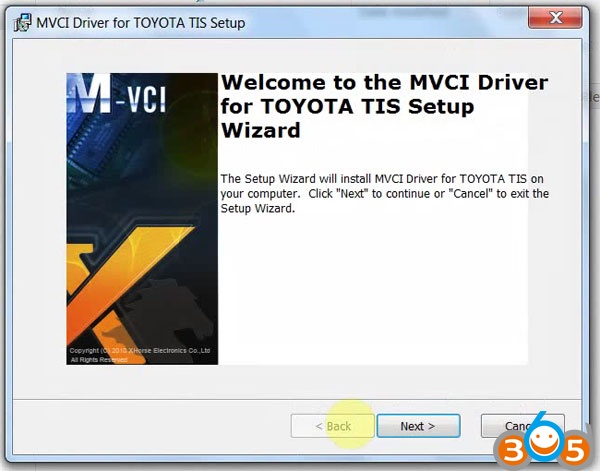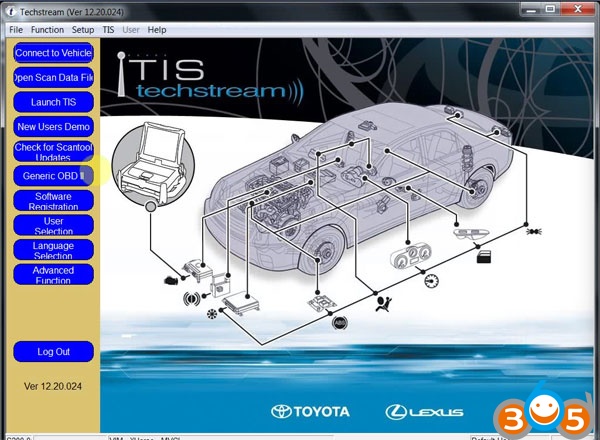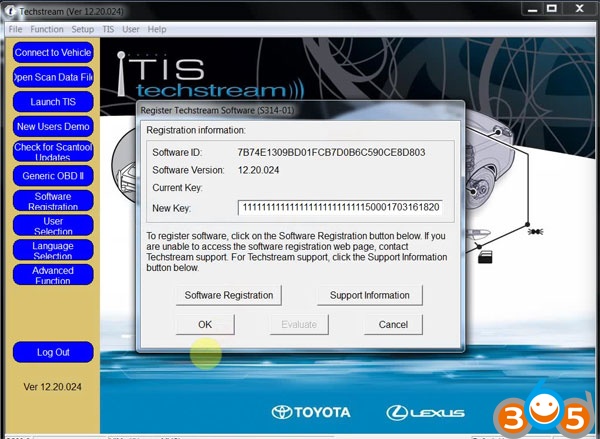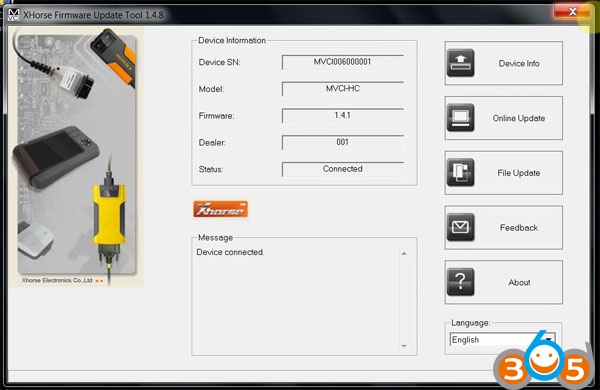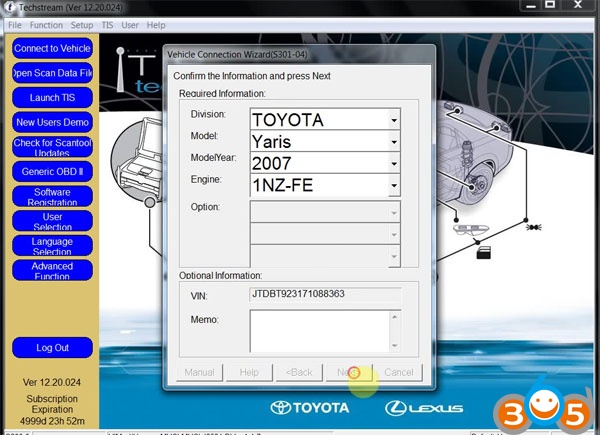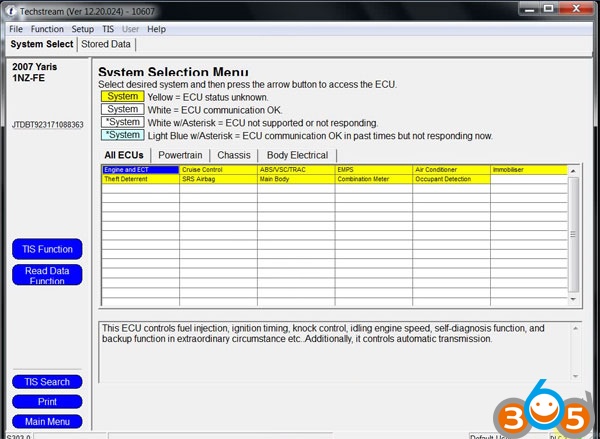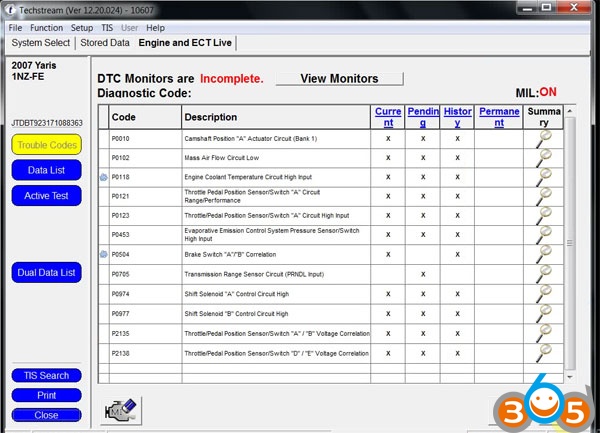Toyota TIS Techstream V12.20.024 new software has been tested without issues on Windows 7 operation system and verified working like a charm.
Software version: V12.20.024
Toyota Techstream 12.20.024 crack free download:
https://mega.nz/#!9NBllR4R!v1hY8XHTcT-RBJfQypQ5zIDLypBDJ12LHy6zDqdNOFA
(It’s crack version. Does not need activation)
Operation system: Windows 7 32 bit
Toyota Teschstream v12.20.024 has been tested OK with:
Mini VCI cables (SV46, SV46-B), Mangoose VCI (SV46-C) and Vxdiag Vcx Nano for Toyota
How-to’s:
Step 1: install Toyota Techstream 12.20.024 software
open Techstream 12.20.024 disk F:
copy all files to another new folder on Desktop
open Techstream 12.20.024 setup application
choose a setup language for installation
preparing setup
Next to install Techstream software
accept the agreement
enter the user name and company name, then Next
begin Techstream 12.20.024 installation
installing Techstream 12.20.024…
successfully installed Techstream
Finish Techstream v12 installation
Step 2: replace the MainMenu.exe
copy the MainMenu.exe
go to Techstream Properties on Desktop
open file location
paste and replace MainMenu.exe in Program files/toyota diagnostics/techstream/bin
Step 3: install MVCI driver
run MVCI driver for TOYOTA TIS SETUP
Next to install MVCI driver
Install
installing MVCI driver
Finish MVCI driver installation
Step 4: register Techstream
run Techstream application on Desktop
Yes to continue
close the internet explorer
this is Toyota Techstream ver.12.20.024 interface
register Techstream software 12.20.024
it’s Techstream crack version
use key (attached to the Instructions.txt) to register
OK
exit Techstream
Step 5: check MVCI fw version
run MVCI firmware update tool on Desktop
Device info
exit MVCI firmware update tool
Step 6: run Techtsream 12.20.024
run Techstream application on Desktop
Yes to continue
close the internet explorer
Techtsream 12.20.024 Windows 7 installation success!