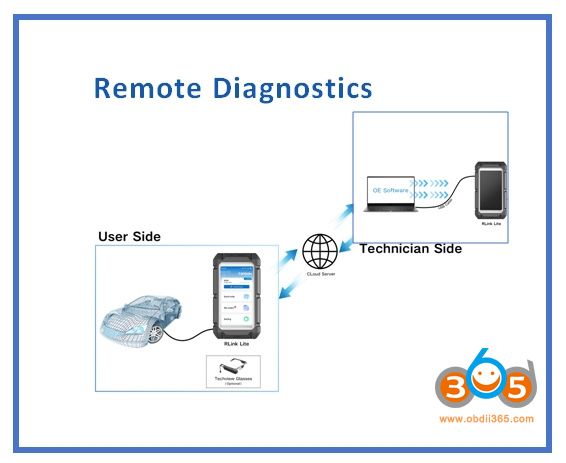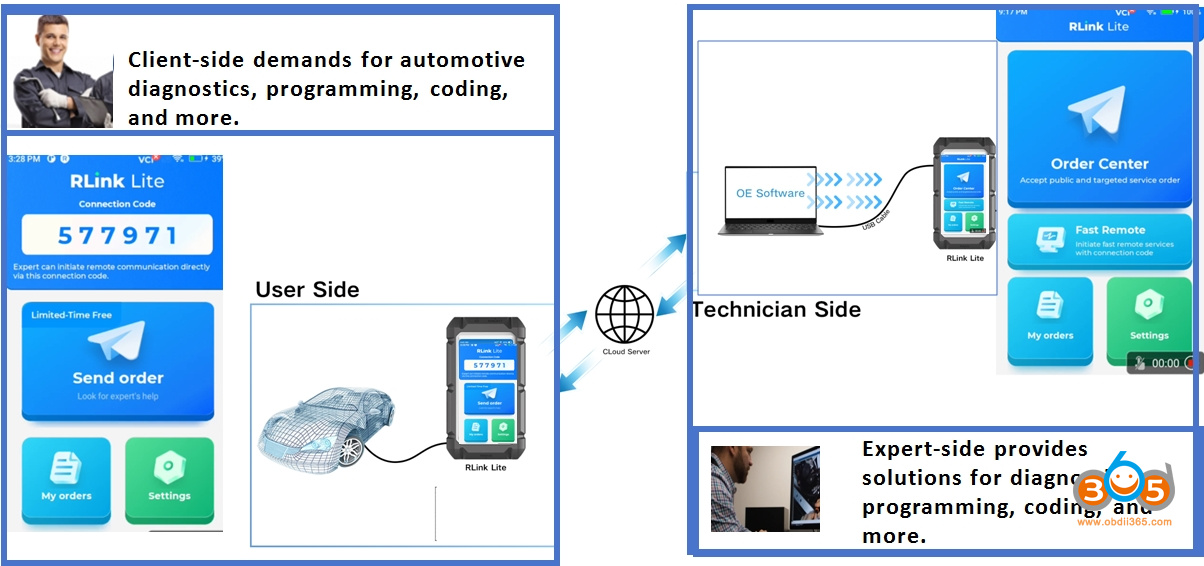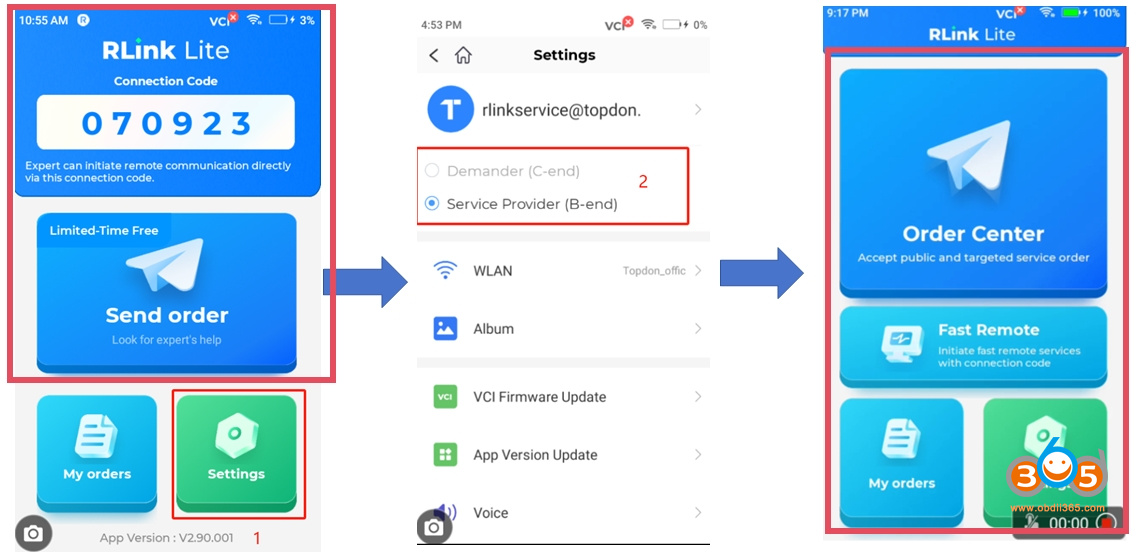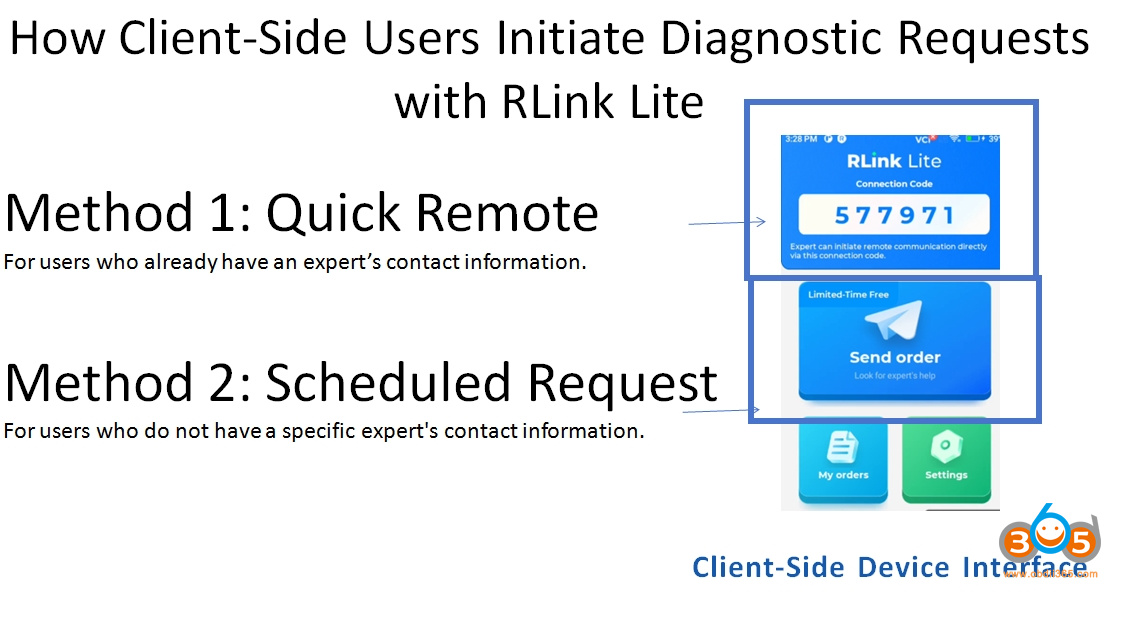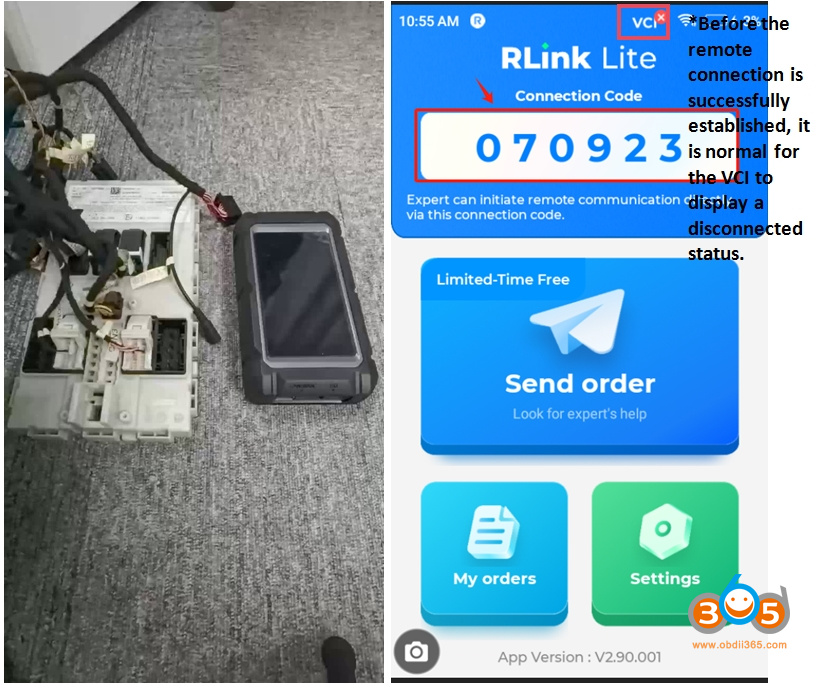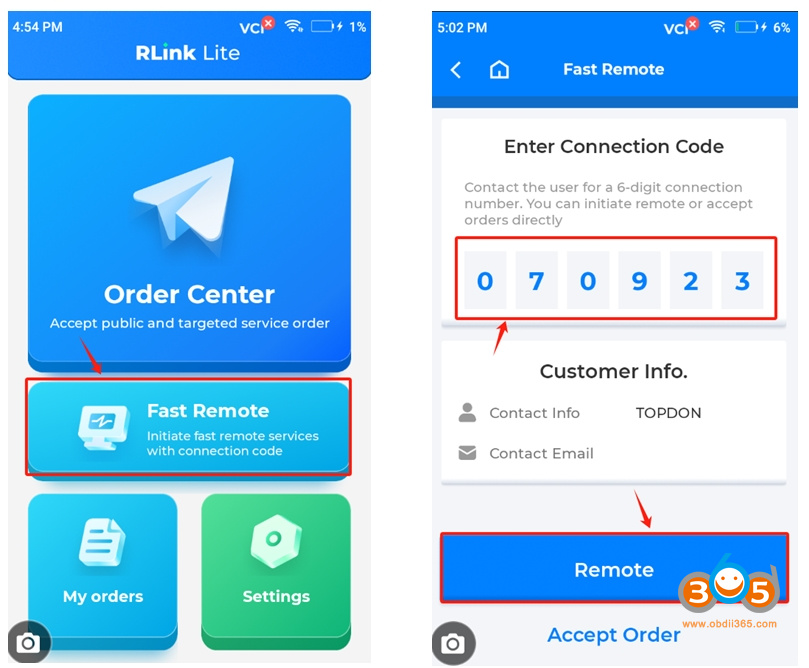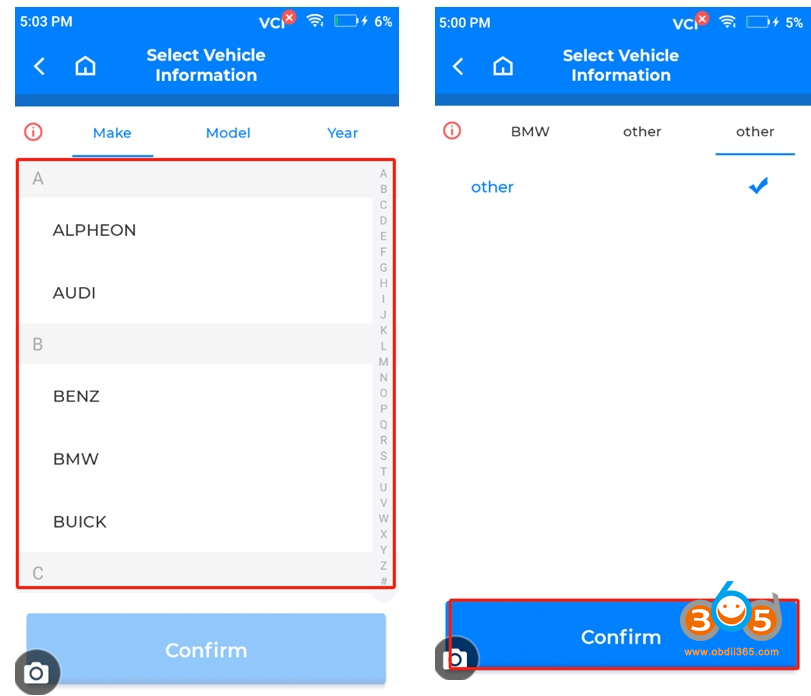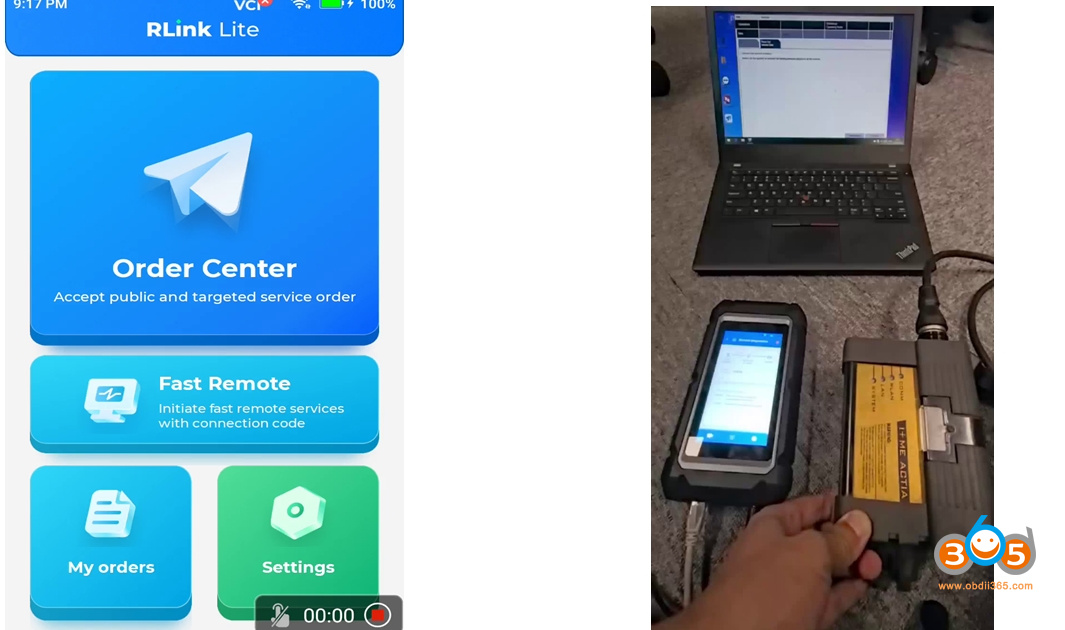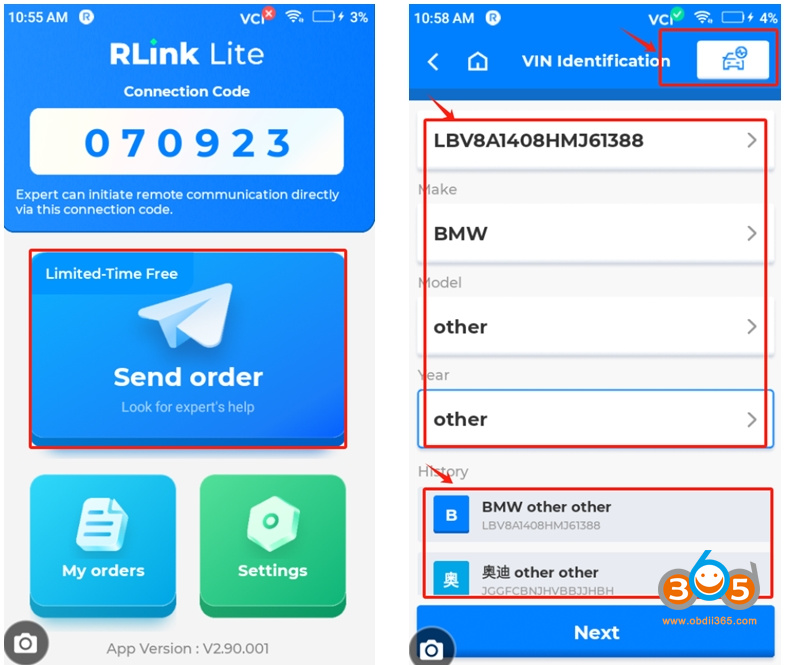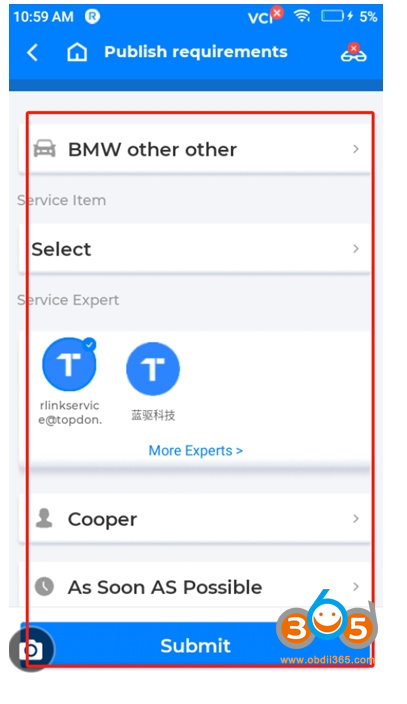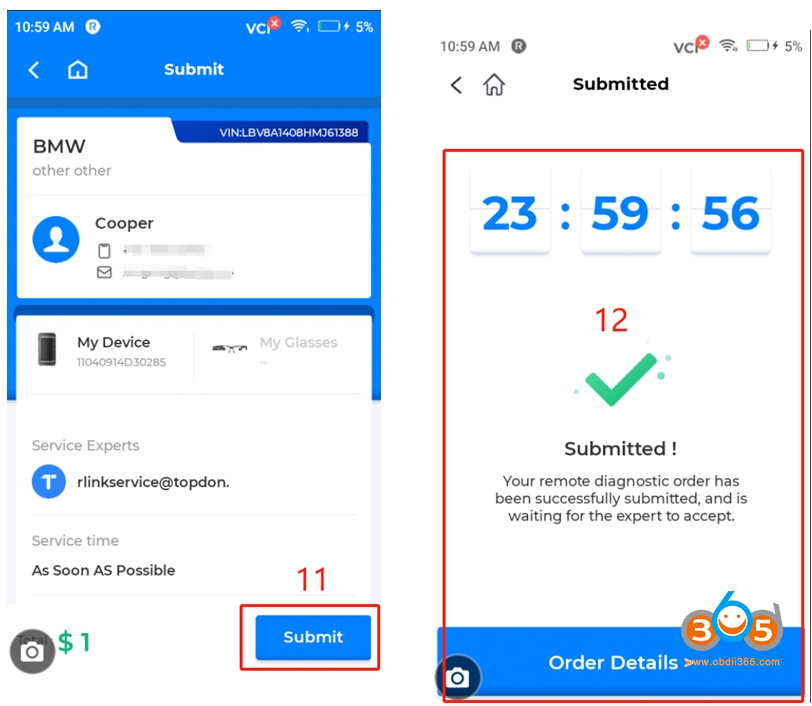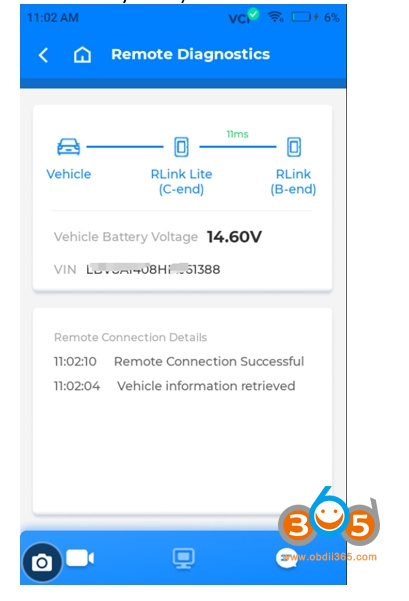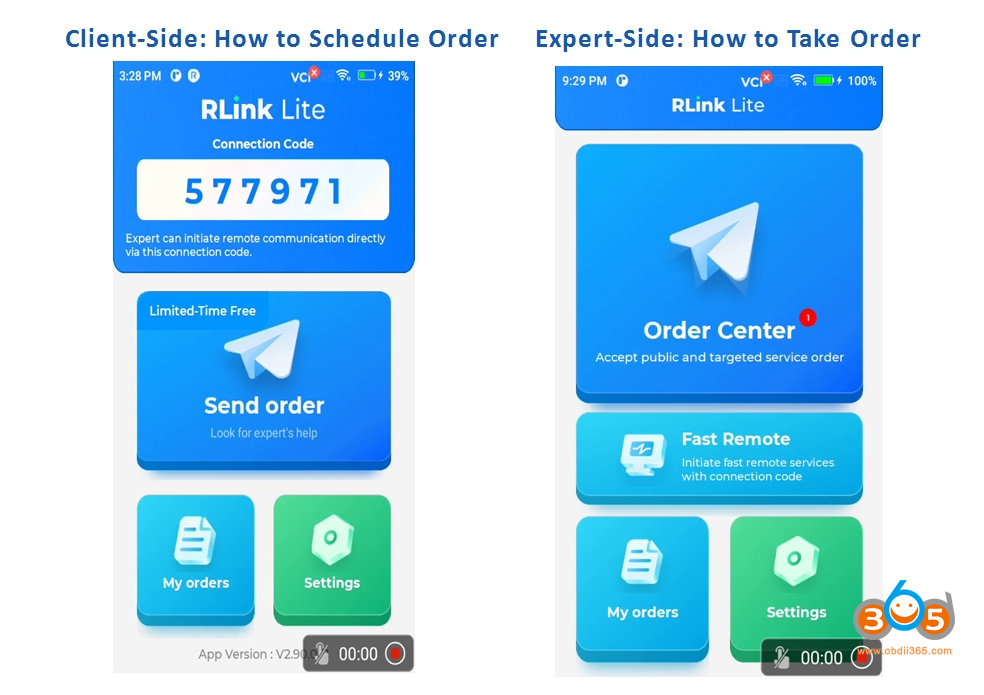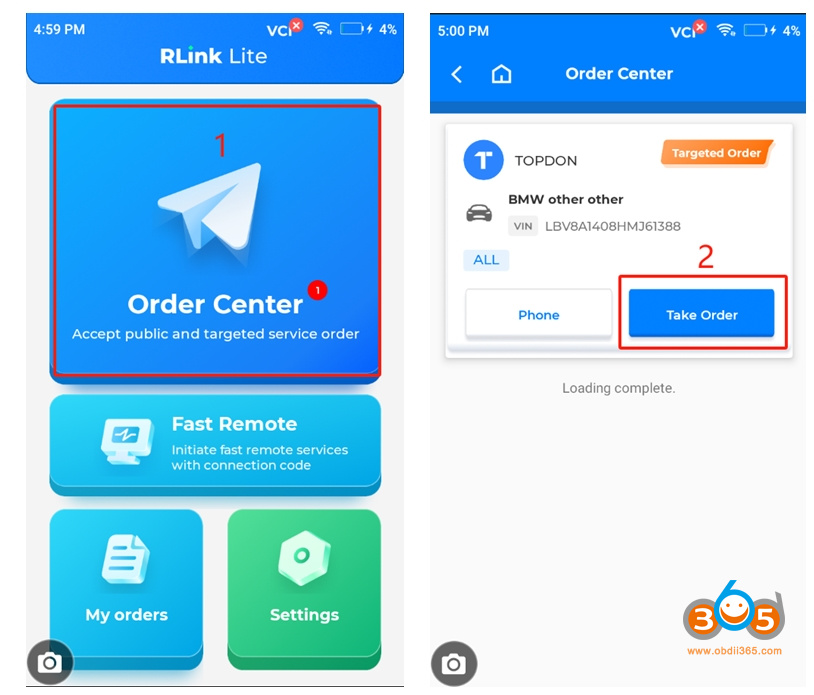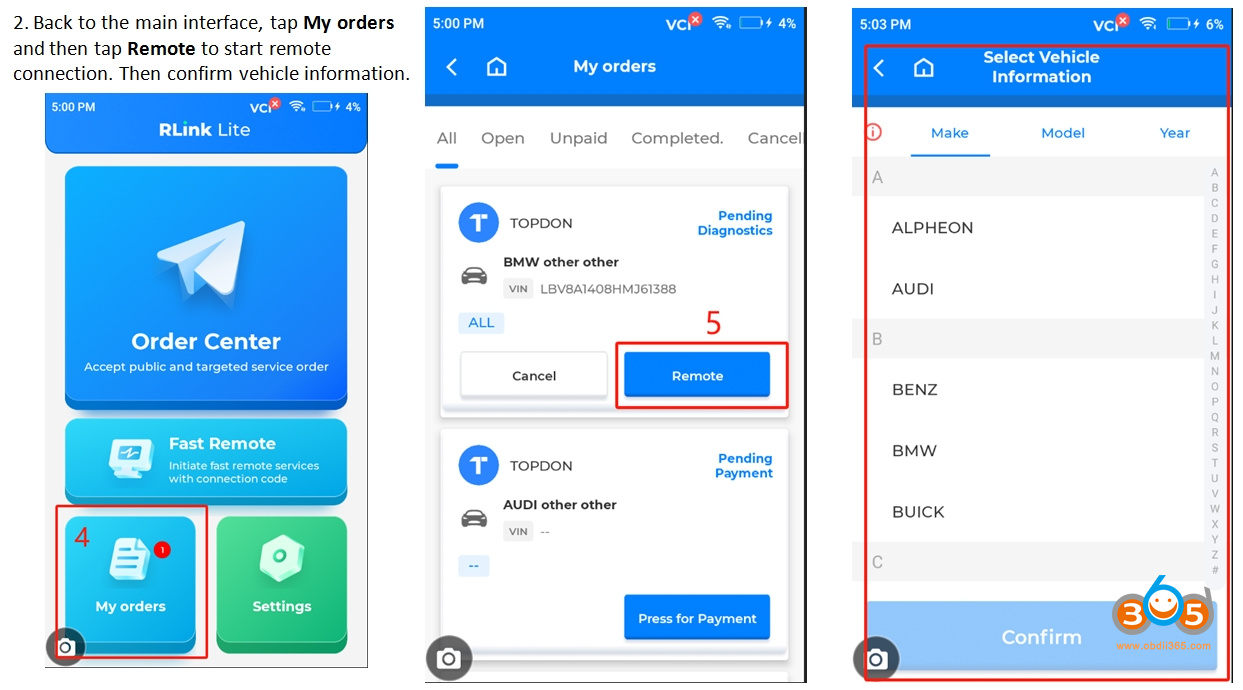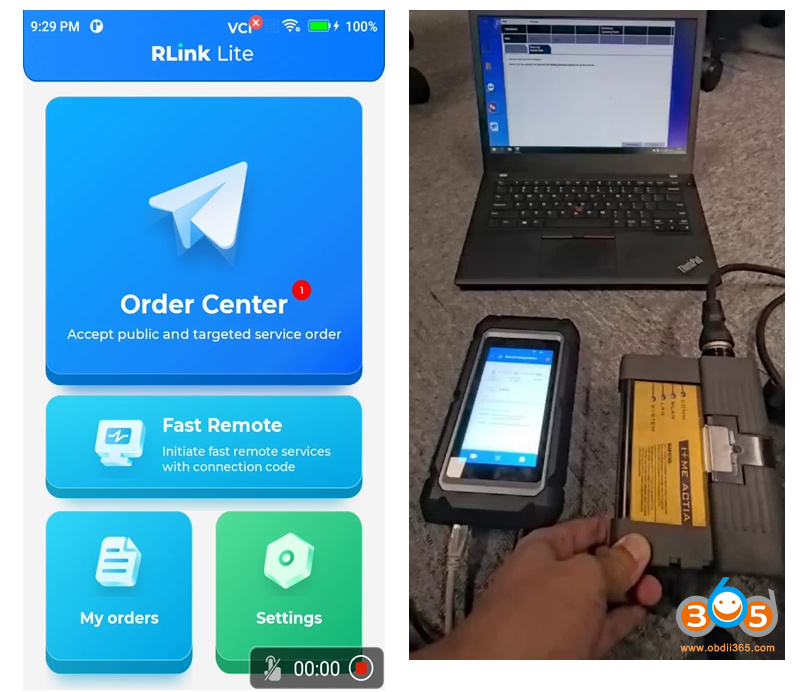How to set up Topdon Rlink LITE (Rlink D9S) for remote diagnostics? Check the instructions below:
How RLink Lite Remote Diagnostic Mode Works
User side:
Client-side demands for automotive diagnostics, programming, coding, and more.
Technician Side
Expert-side provides solutions for diagnostics, programming, coding, and more.
RLink Lite is an all-in-one device for both client and expert sides, with the factory setting configured for client-side mode.
To switch to expert-side, provide the expert device’s email address to the dealer for binding configuration, then complete the following switching steps. After restarting, the device will switch to the expert-side interface.
Client-side device interface: allow clients to send orders.
Expert-side device interface: allow experts to accept orders.
How Client-Side Users Initiate Diagnostic Requests with RLink Lite
Method 1: Quick Remote
For users who already have an expert’s contact information.
Method 2: Scheduled Request
For users who do not have a specific expert’s contact information.
Method 1: Quick Remote
For users who already have an expert’s contact information.
Client-Side Remote Order Sending Process
1. Connect the RLink Lite to the vehicle or ECU platform.
2. Once the RLink Lite is connected to the network and the connection code appears, provide the connection code to the expert via phone or a third-party platform.
The operation ends.
Note:
1. When the device is connected to the Internet, the connection code will be generated automatically.
2. A wired network connection is recommended.
Expert-Side Remote Order Acceptance Process
The following are the steps for experts on the expert-side.
1. To ensure remote stability, it is recommended that the RLink Lite expert-side device be connected to a wired network and use the included power adapter.
2. Tap Fast Remote. Enter the connection code provided by the client-side and tap Remote to proceed.
3. After confirming the vehicle information with the client-side, tap Confirm.
4. After successfully accepting the order, connect the computer (compatible with third-party devices and OEM devices) and the local VCI.
Method 2: Scheduled Request
For users who do not have a specific expert’s contact information.
Client-Side Scheduled Order Sending Process
1. Tap Send Order. Select the target vehicle for diagnostics using the following three methods:
a. Tap the AUTO VIN icon to enable automatic identification.
b. Select vehicle information manually.
c. Choose vehicle from History.
Note: After selecting, check and confirm the vehicle information.
2. Select service item and expert. Enter the contact information.
(Note: If no expert needs to be specified, simply skip this step and proceed with the subsequent process. For the first remote session, enter and choose your contact information.)
3. Tap Submit to submit the order. Note: Orders are retained for 24 hours and will be canceled thereafter.
The expert initiates a remote connection from the expert-side, and the system displays the connection status.
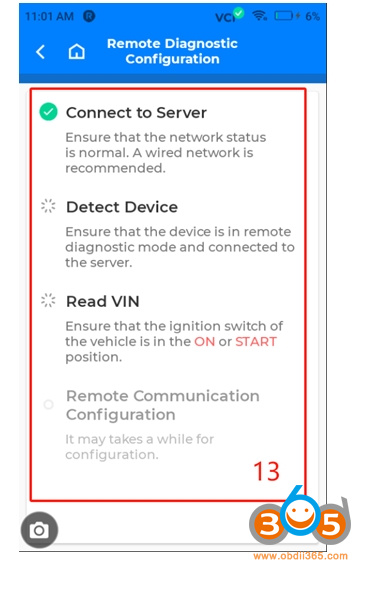
As shown in the figure, after the remote connection is successfully established, you can view the status information (including network delay data).
Client-Side: How to Schedule Order
Expert-Side: How to Take Order
Expert-Side Scheduled Order Taking Process
1. Tap Order Center and tap Take Order.
2. Back to the main interface, tap My orders and then tap Remote to start remote connection. Then confirm vehicle information.
Expert-Side Operation Video: Post-Order Acceptance and Remote Connection Procedures.
Remote Connection Guidelines and FAQ
- After initiating a remote request, can local diagnostics still function normally? For example: A initiated a remote request, which was accepted by Expert B, but the remote connection has not yet been established. Can Customer A still use RLink Lite as a VCI to directly connect to the OEM software?
A: Yes. As long as no remote connection is established between the devices, RLink Lite can be used as a local VCI.
- If the client and the expert are under different service providers, can a remote connection still be established between them?
A: No. A remote connection can only be established when both parties are under the same service provider.
- Can a single expert register multiple RLink Lite devices?
A: Yes. If the expert is logged into multiple SNs simultaneously, all devices will receive a notification upon receiving an order. The order can be accepted on any device, and any SN can be used to establish a remote connection.
- I purchased an RLink Lite Expert/Client-side device, and the dealer confirmed that the expert function has been activated for me. Why am I still unable to accept orders?
A: 1. Verify that the expert account provided to the dealer matches your login account on the device. 2. Confirm that the SN begins with 110489.