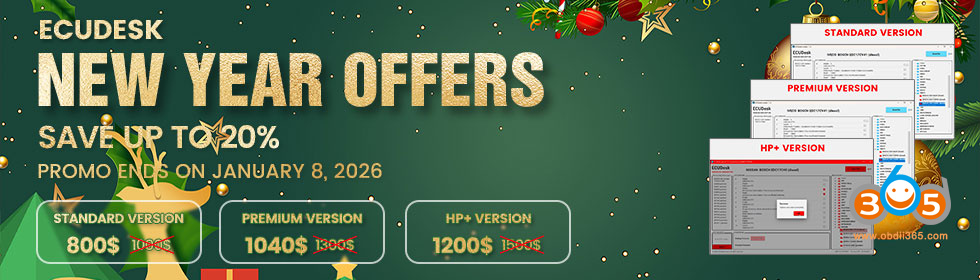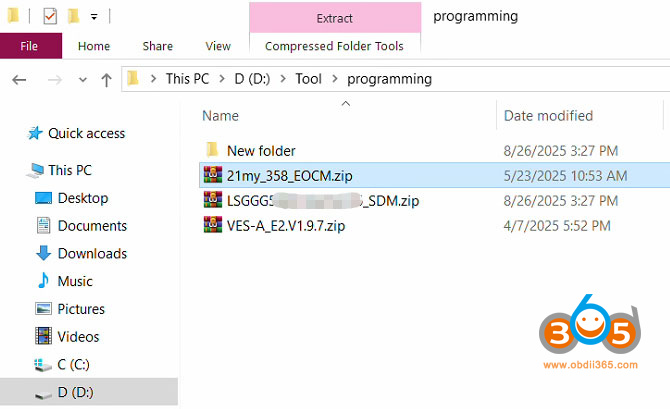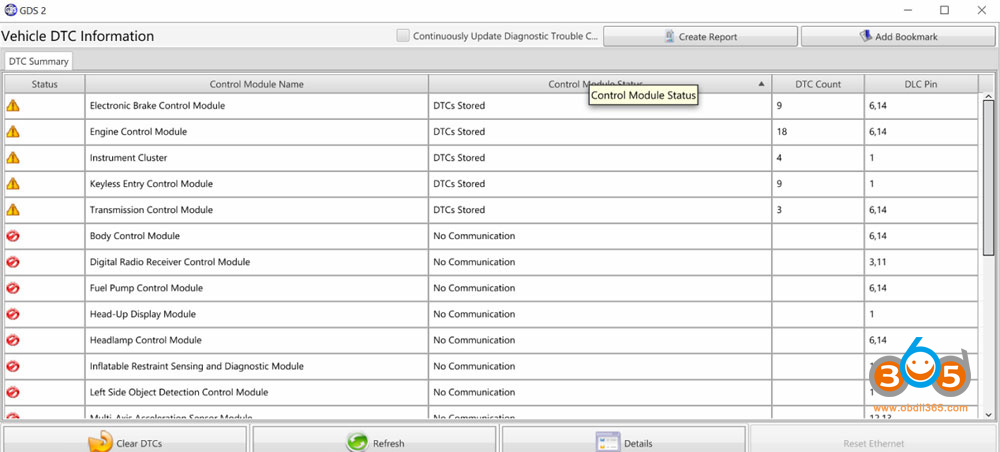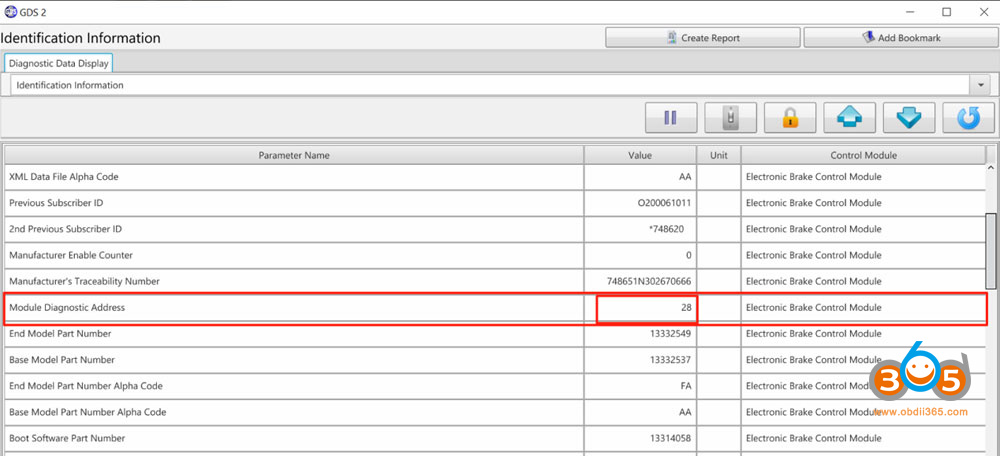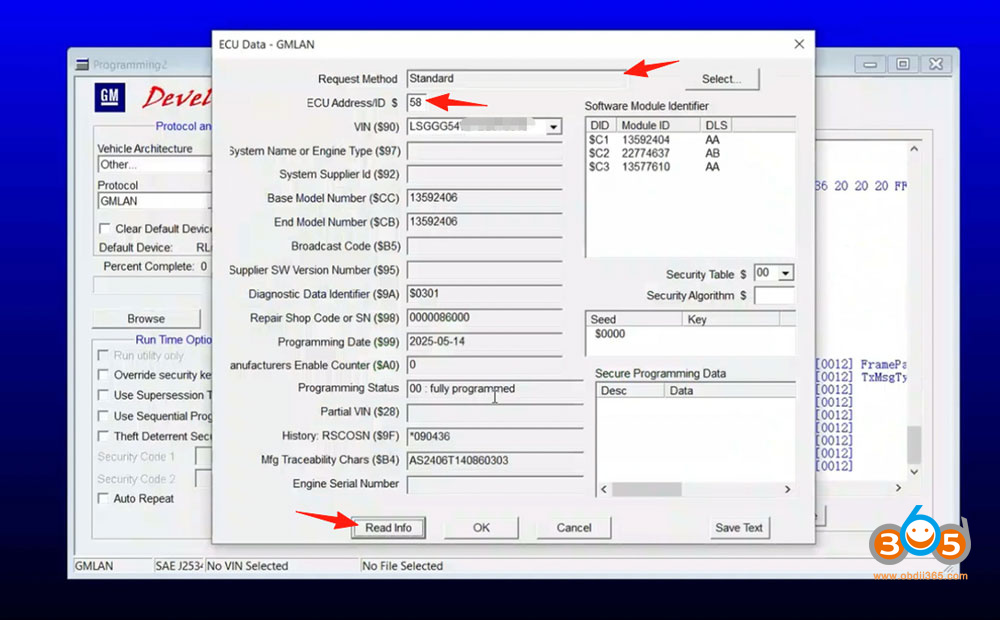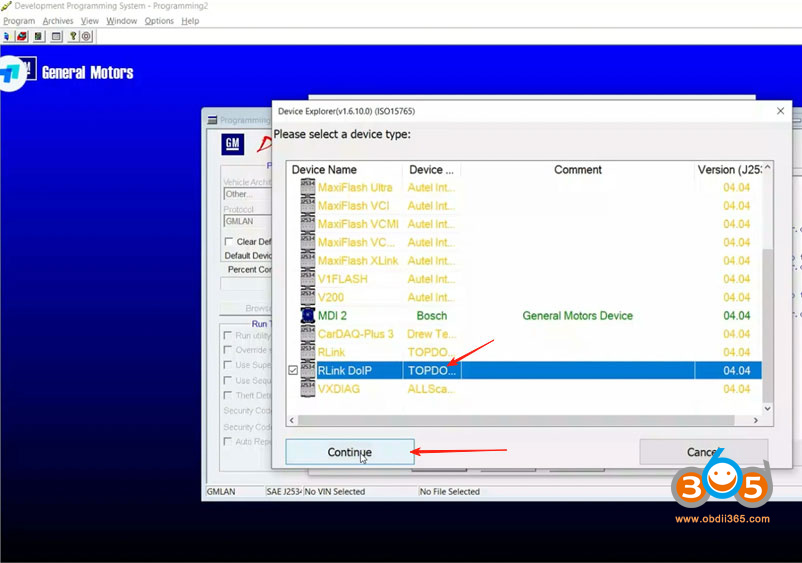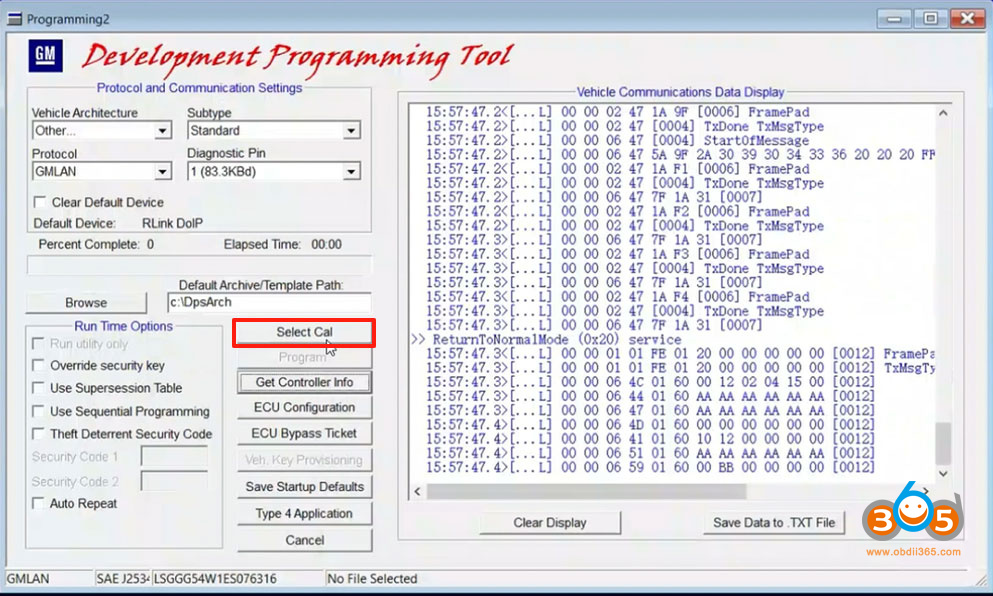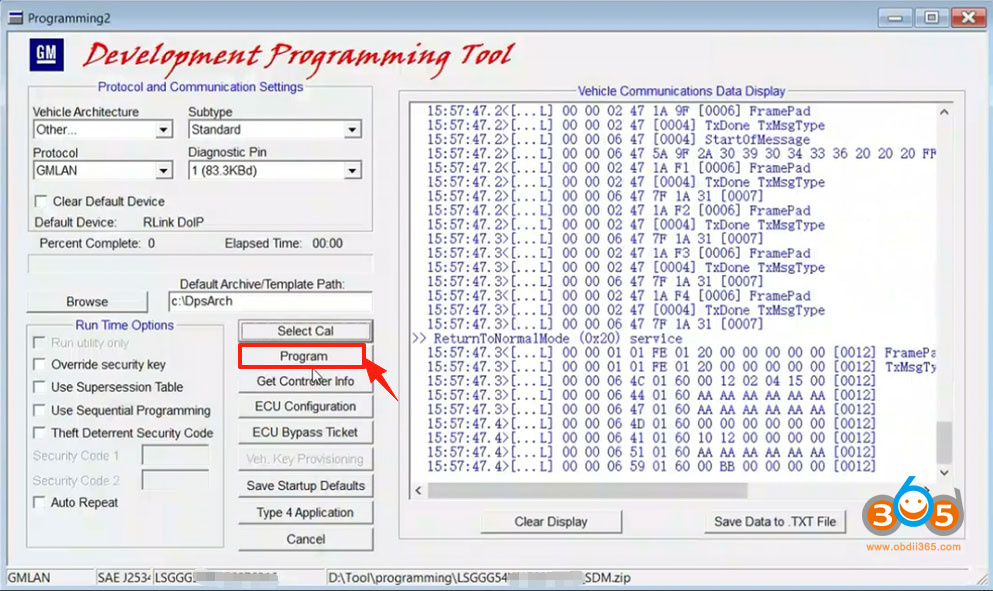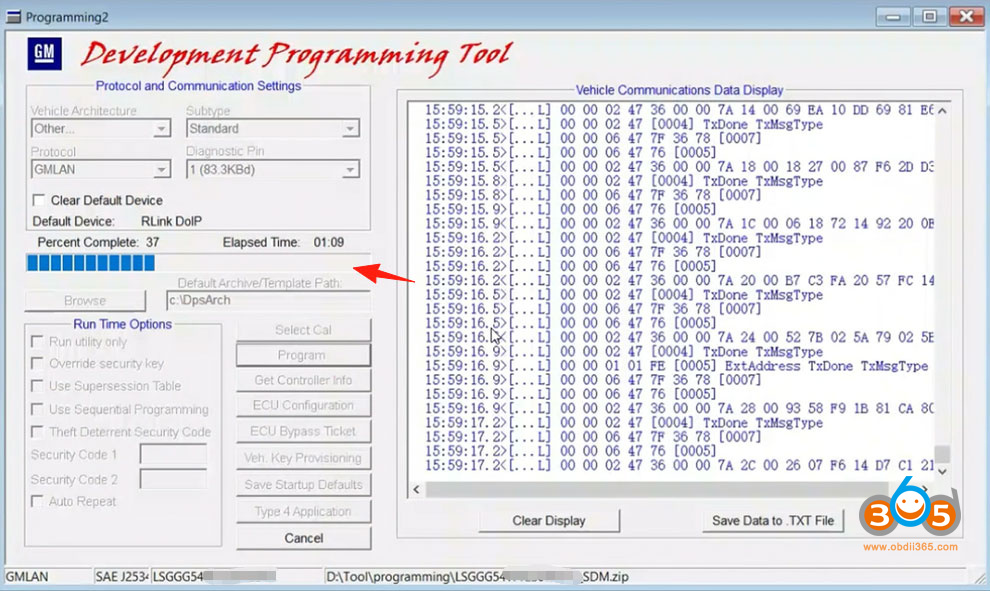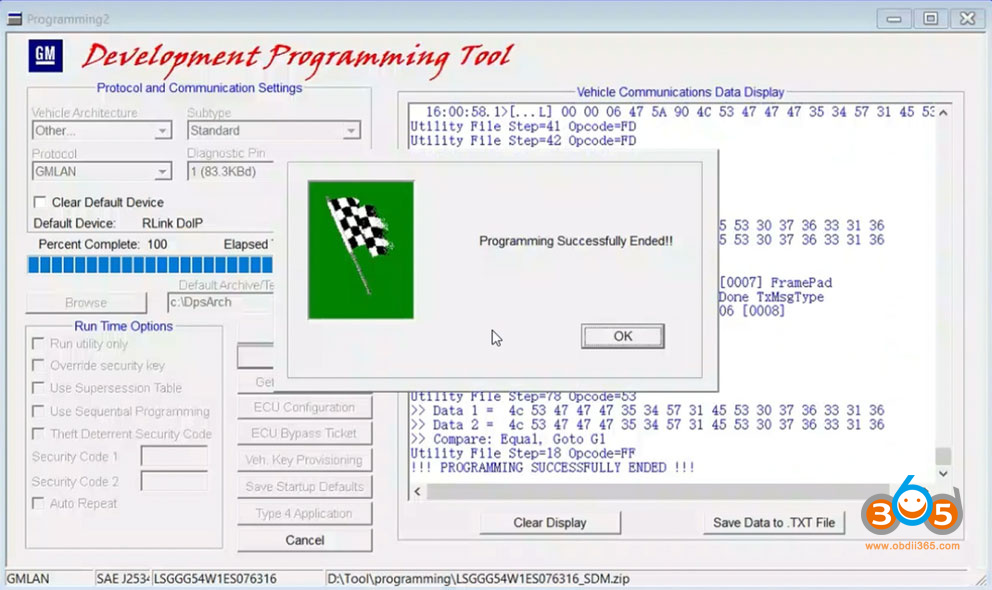Topdon Rlink J2534/Rlink X7 is not only compatible with GDS2 Tech2win software, but also DPS programming software.
Here is an example of how to use Topron Rlink J2534 with DPS to program GM Chevrolet airbag control module.
NOTE:
We don’t provide DPS software or database downloads.
Steps:
Download GM driver in Rlink Platform.

Import offline programming files into a folder.
Run DPS programming software.
Click Program and select Dev. Programming Tool.
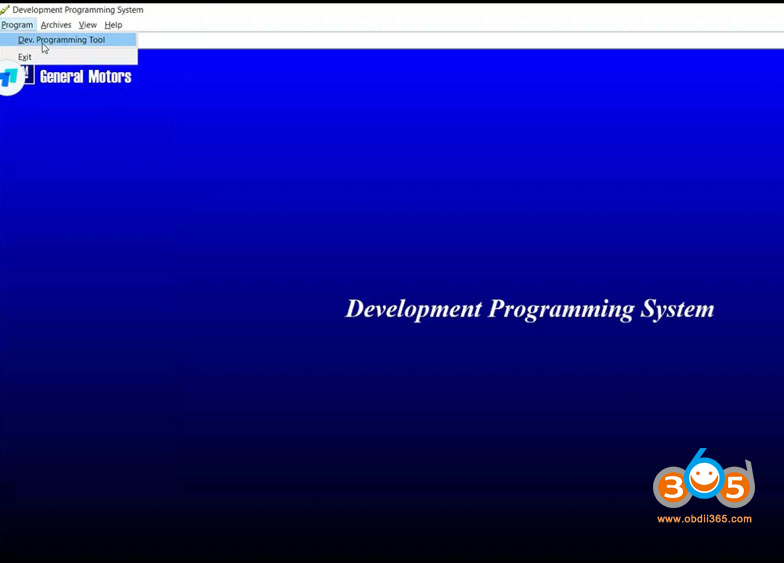
Set Vehicle Architecture, protocol and pins, click Get Controller Info.
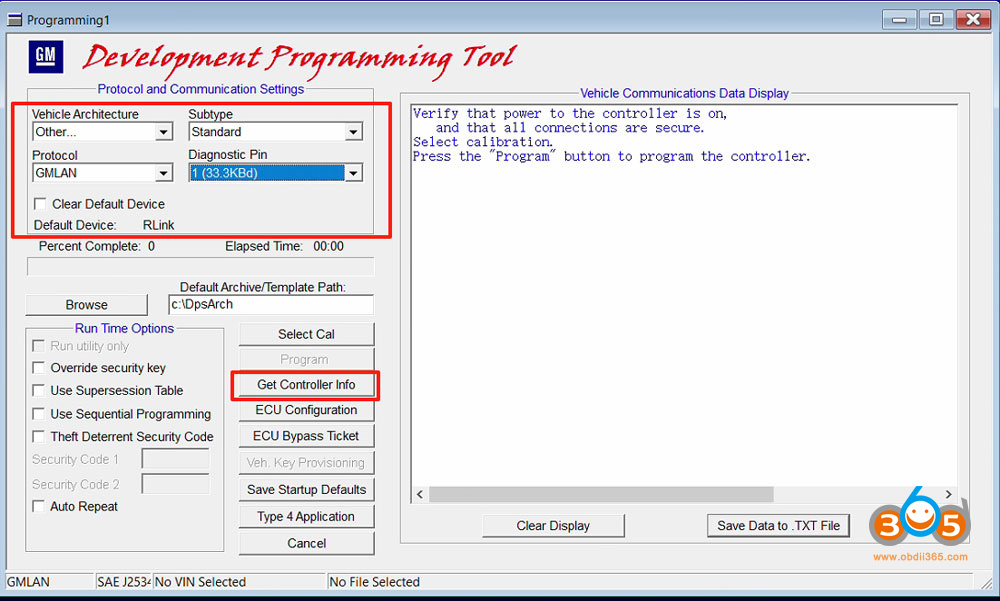
The protocol PIN pin can be queried when the GDS2 software reads the fault, for example: the PIN (6,14) corresponding to the Electronic Brake Control Module, the pin (1) corresponding to the Instrument Cluster, etc.
The ECU Address/ID can be found in the ECU information. Figure below shows the ID number of [K17] Electronic Brake Control Module.
Set ECU Address/ID and click Read Info to identify the vehicle information. Click OK after identification is complete.
Click Read info and select RLink driver mode connection.
Click Select Cal to import the programming file.
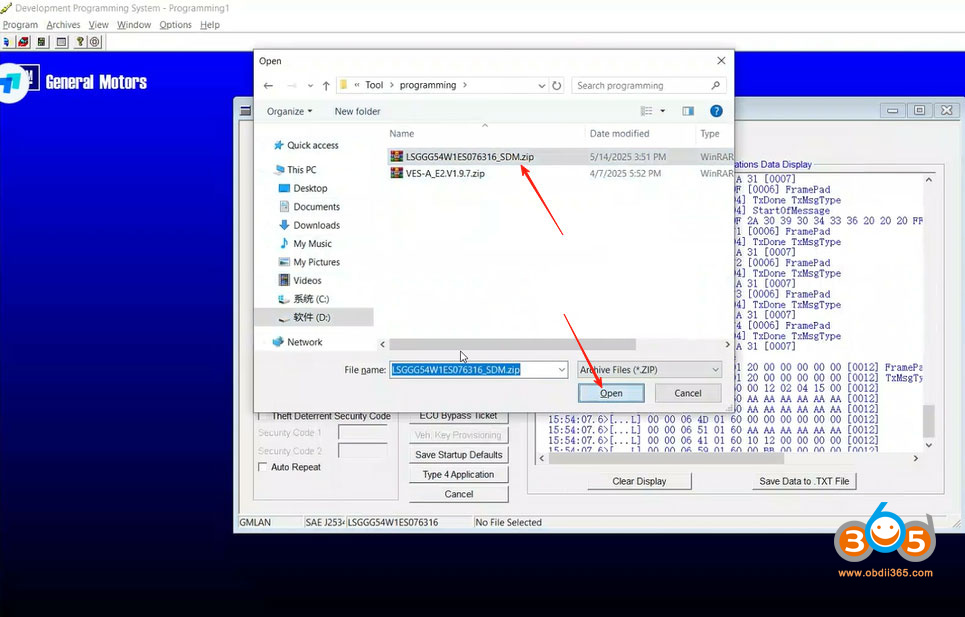
After the file is imported, click Program to start programming.
Click OK when programming is complete.
Done.
Read also:
How to Connect Topdon RLink J2534 to GM Techline Connect SPS2?