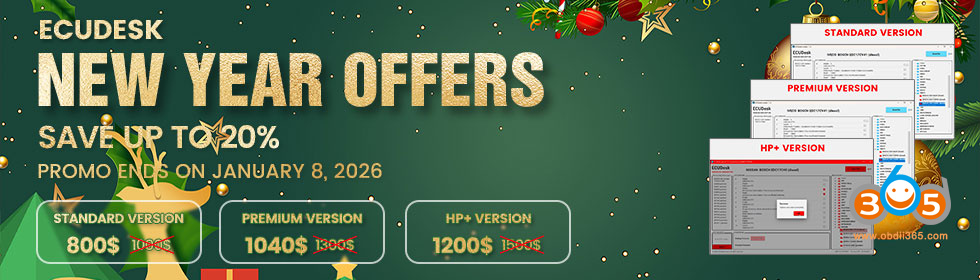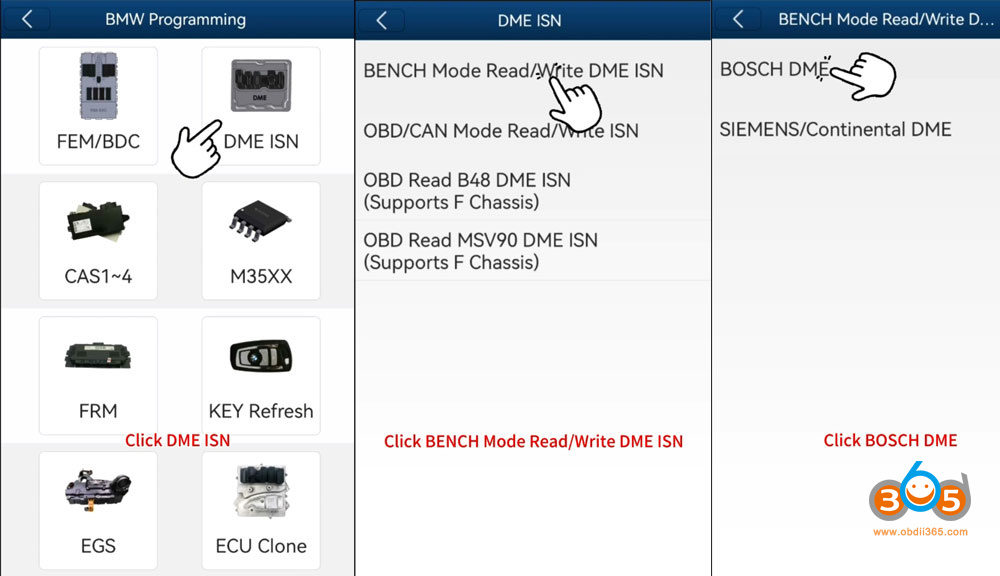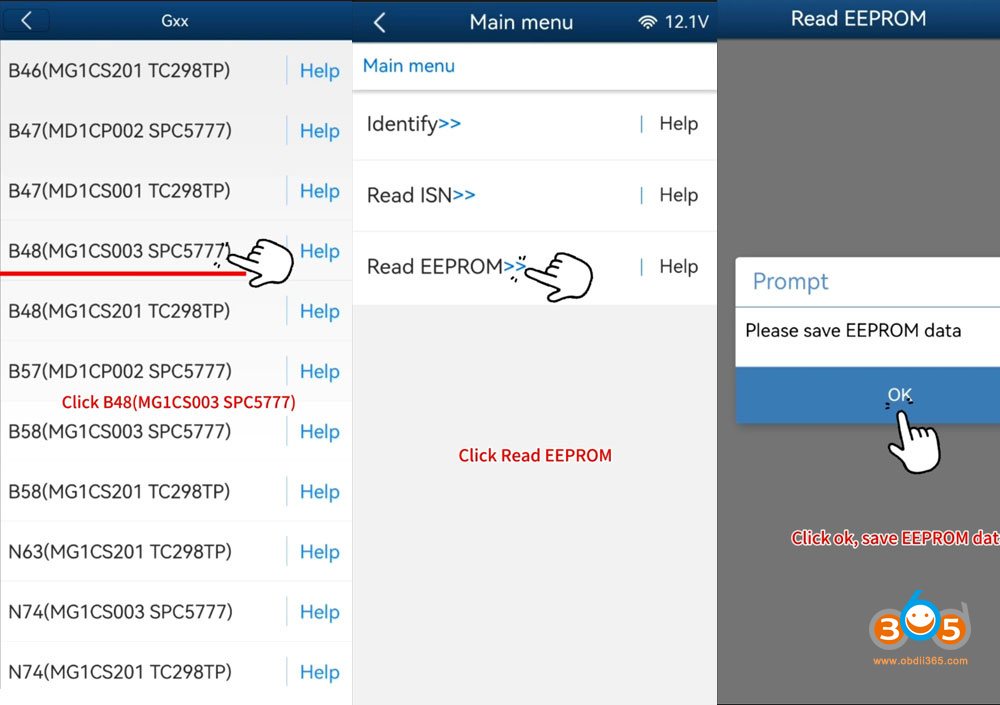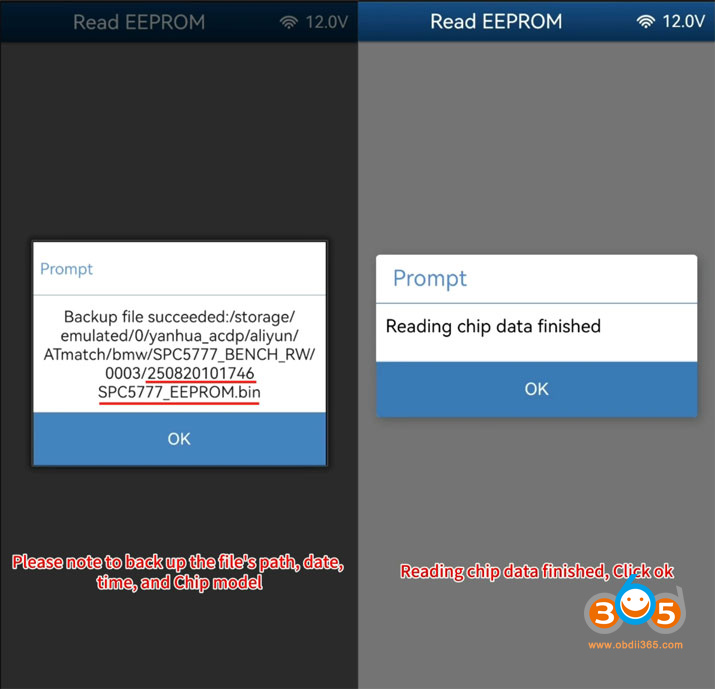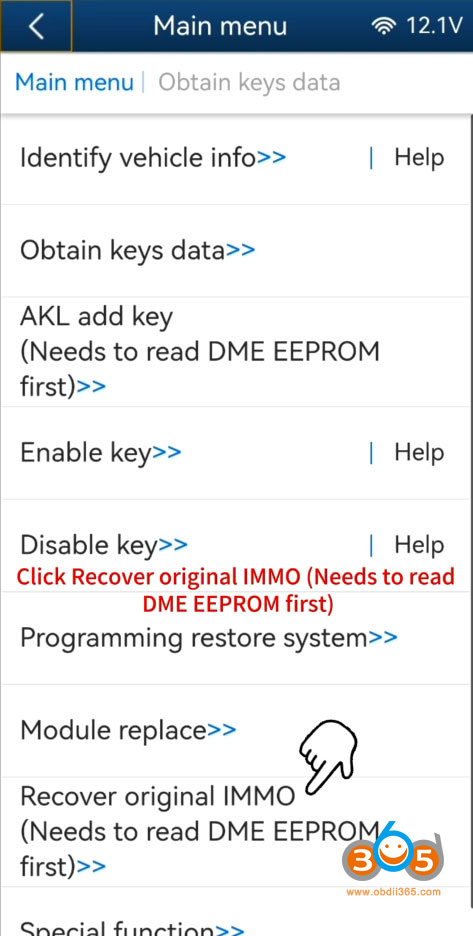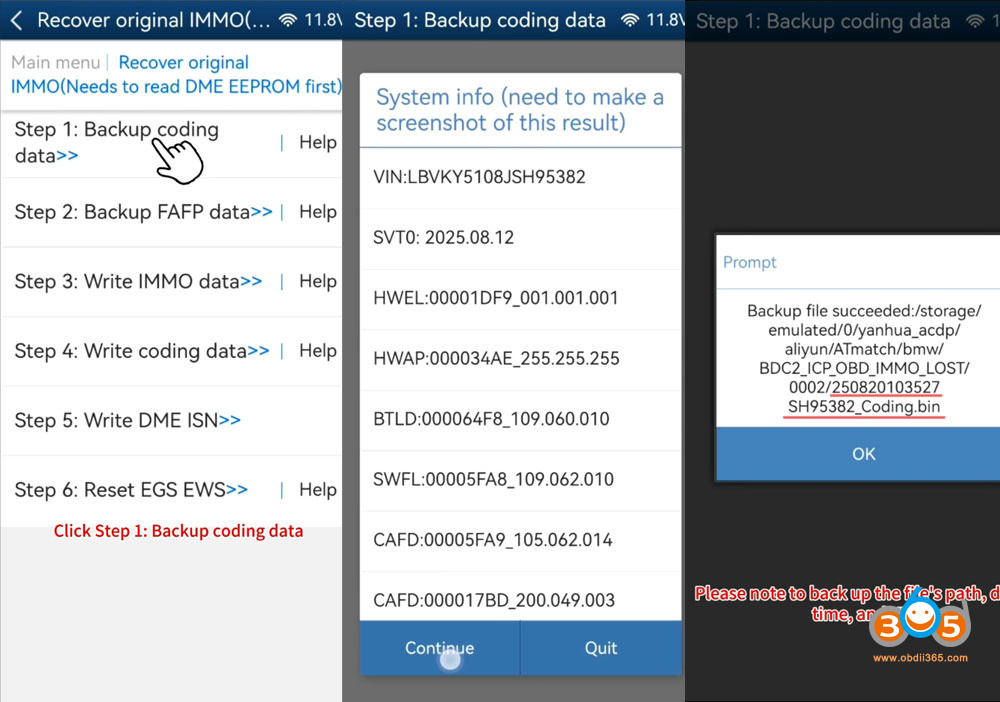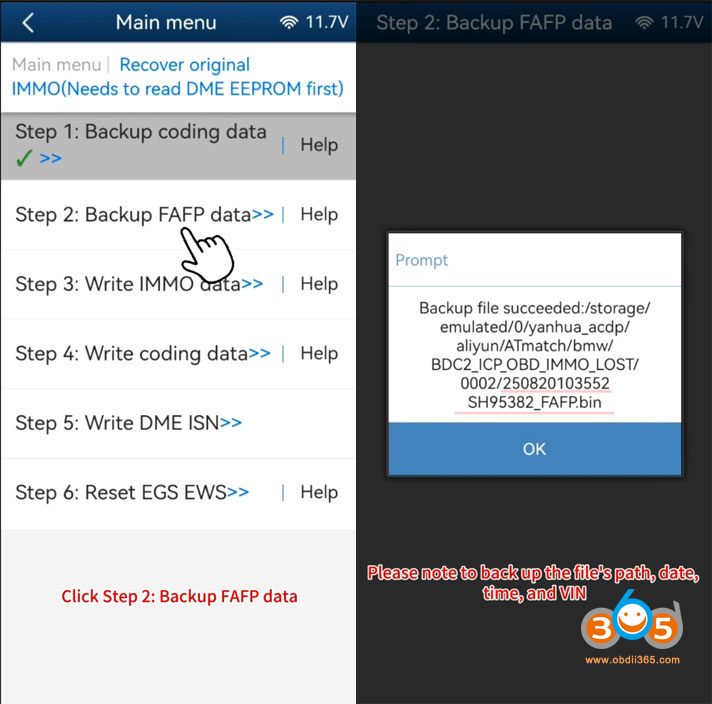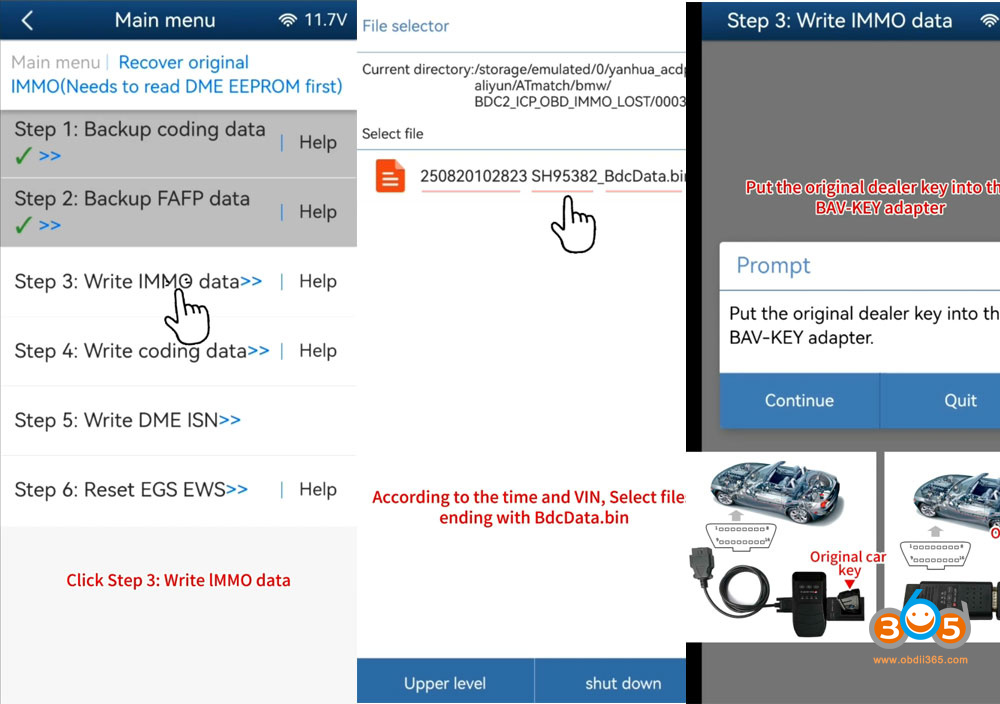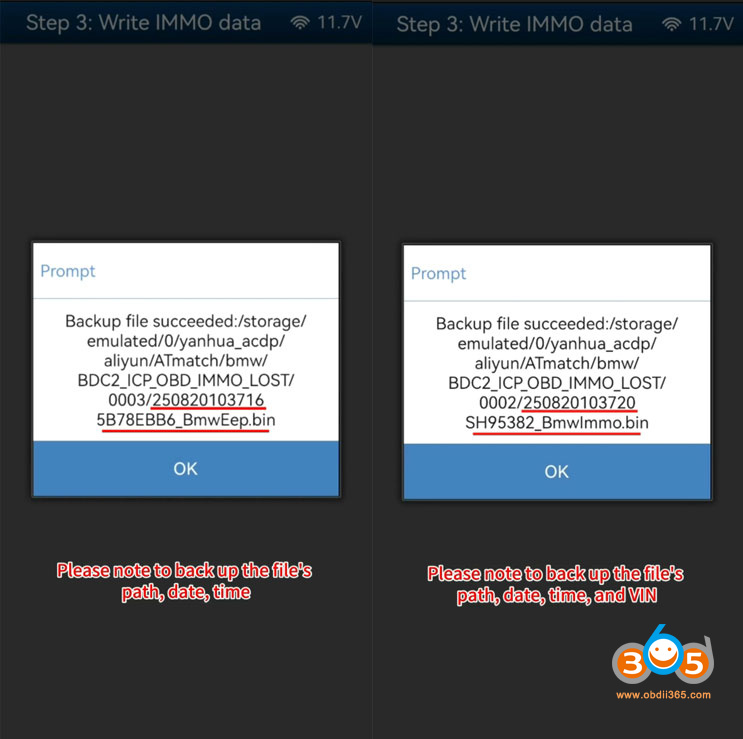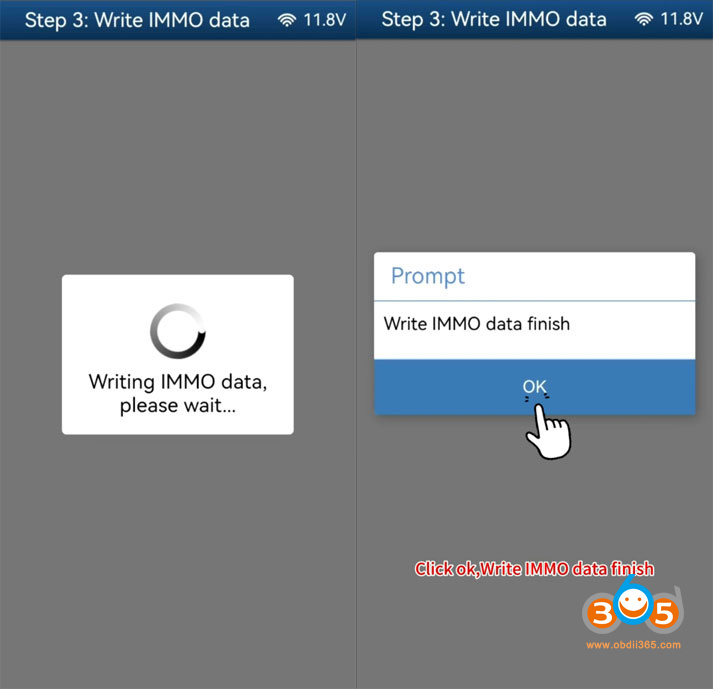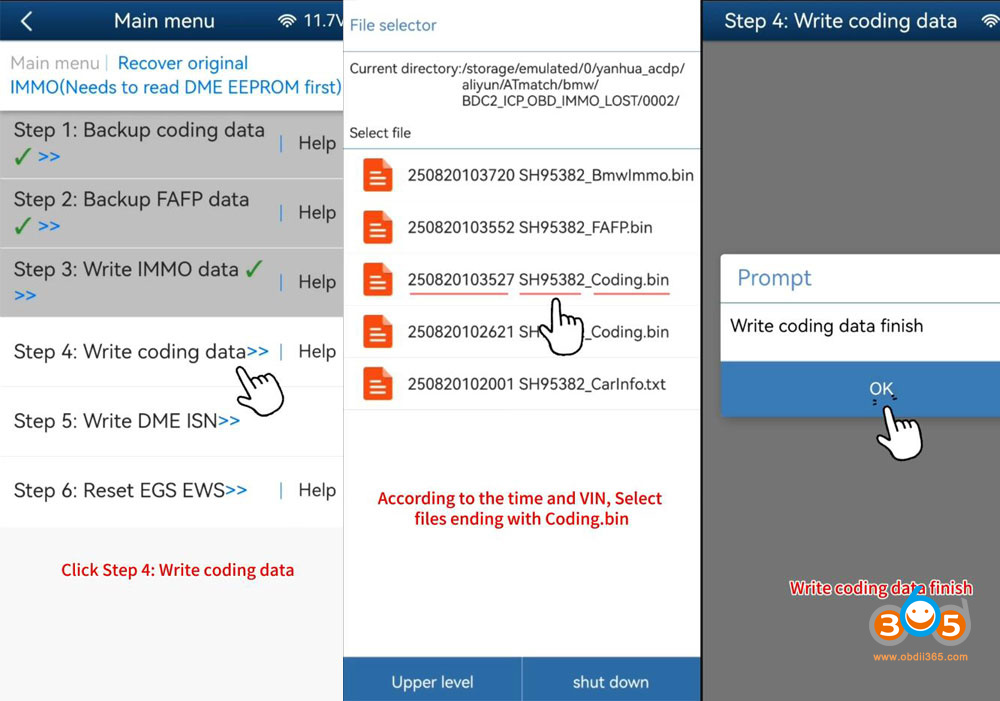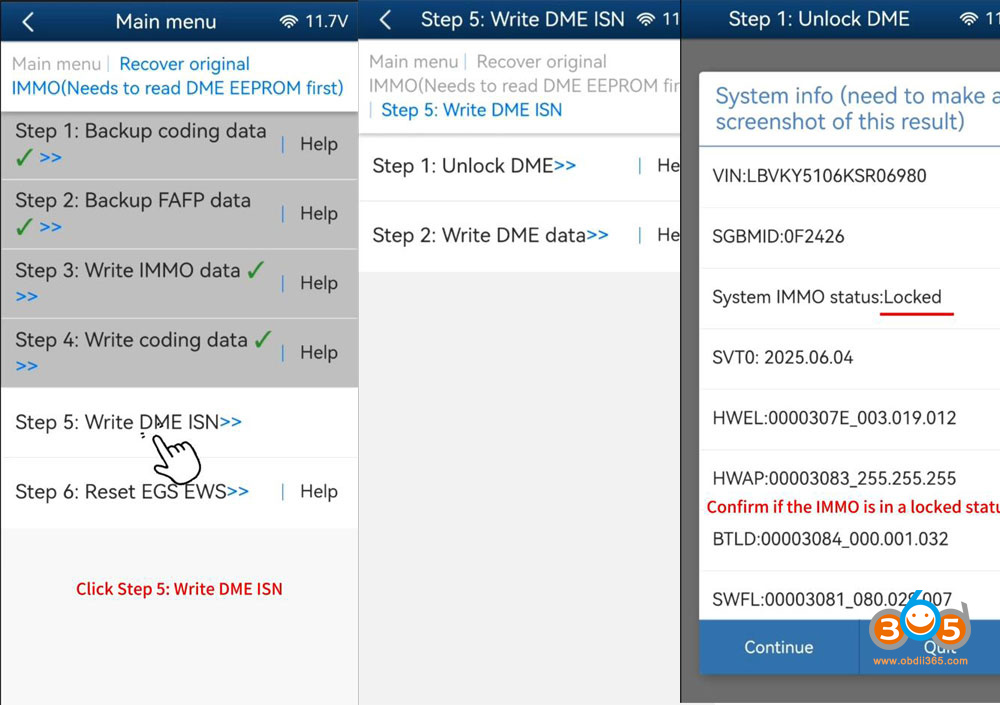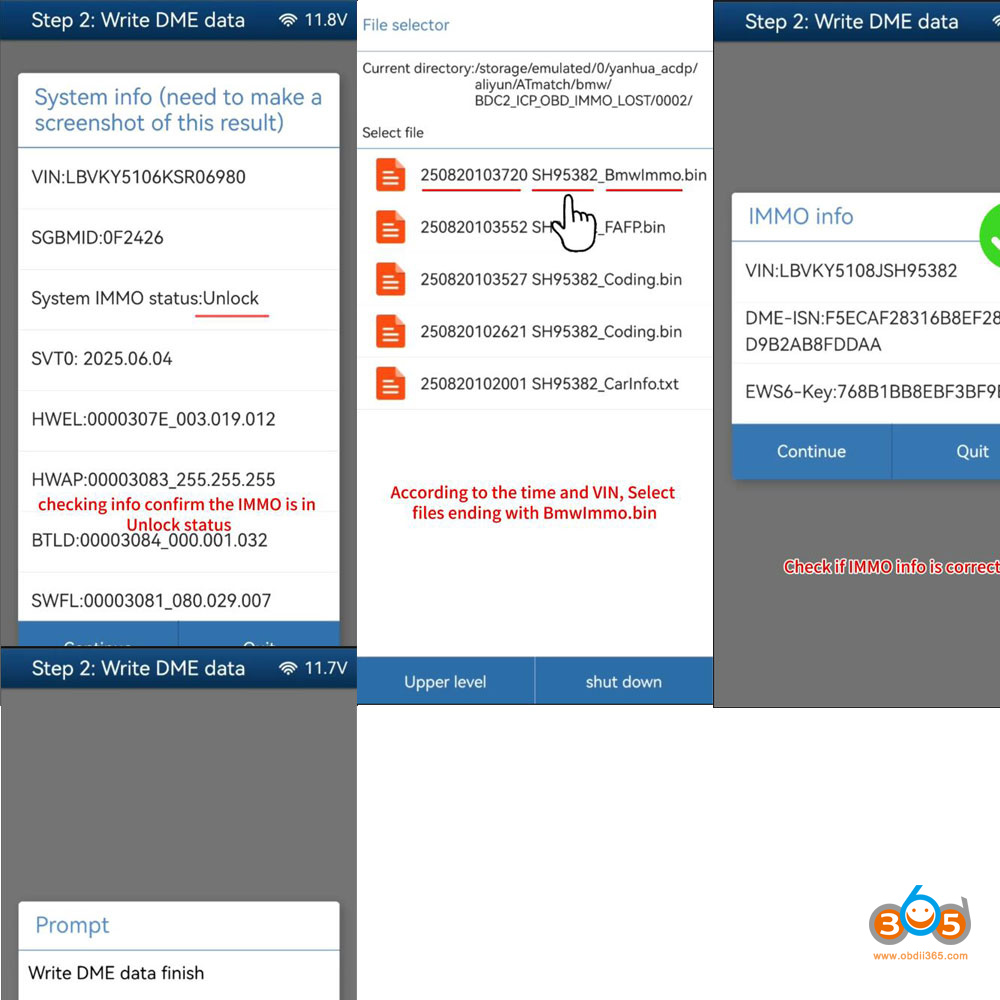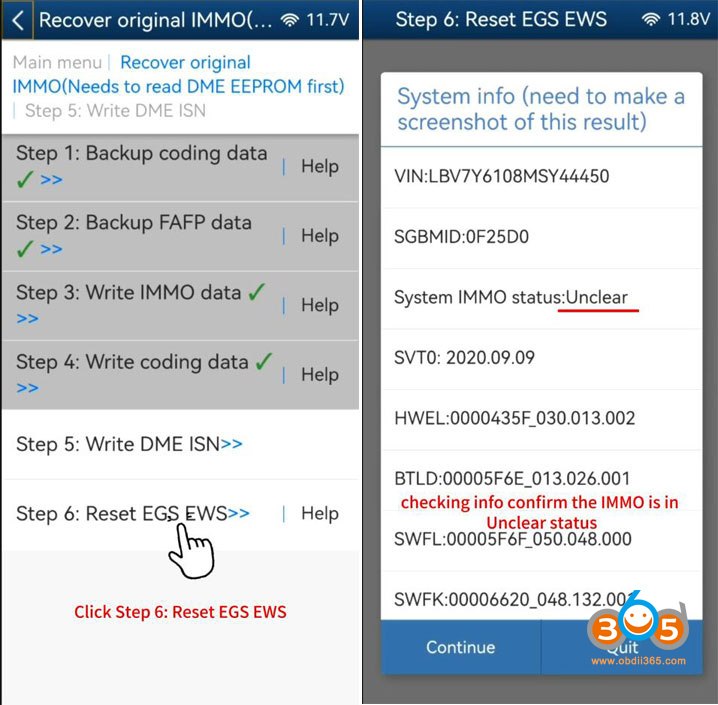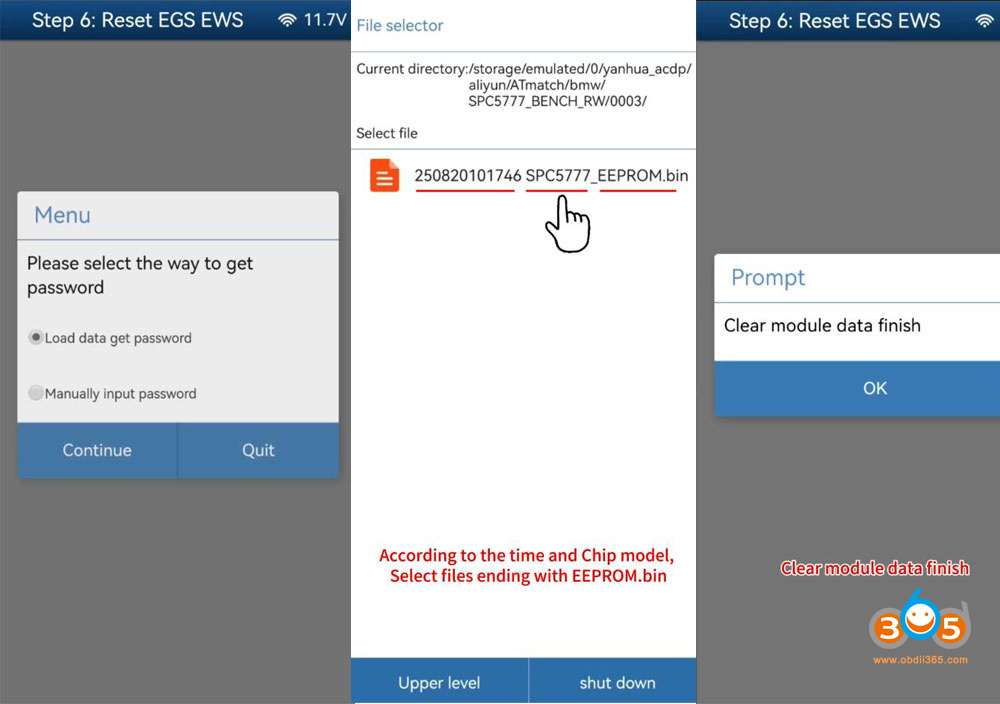When performing BMW G Series BDC2 all keys lost with Yanhua Mini ACDP (module 38 and AKL bench test platform), the original IMMO security password will be changed and the BDC2 will be locked.
The old key will not work. Keys bought from the dealer will not work and unless you are the original one that made a key. No new keys can be added unleass you restore the module (restore the password in the BDC2 module).
Here we will show how to restore the BMW BDC2 module with Yanhua ACDP.
Procedure:
Step 1: Back up ECU/DME EEPROM
Remove the original car engine computer and connect with YANHUA via DME adapter.
The jumper cap should be shortened to the CAN-R terminal.
Run ACDP App, go to BMW- DME ISN- Bench mode Read/Write DME ISN.
Select Bosch DME- Gxx- select B48 ECU.
Read EEPROM
Save EEPROM data.
Pay attention to the file path, date, time and chip model.
The file name should end with EEPROM.bin.
Step 2: Identify Vehicle Info.
Install the original DME to car.
Connect the ACDP to car via OBD.
Go to FEM/BDC function- IMMO/Mileage- BDC2 ICP+OBD (F/G Chassis)- All Keys Lost
Identify vehicle info
Save vehicle info.
Check if the IMMO type is supported or not.
It is supported.




Step 3: Save Coding Data
Remove the BDC2 Module from car.
Connect ACDP with BDC2 Module via BDC2 interface board.

Select Obtain keys data.
Read coding data.
Save coding. The fine ends with Coding.bin.



Step 4: Read Keys Data
Read keys data
Save keys data. The file ends with BdcData.bin.
Read BDC2 key data finish.


Step 5: Write coding data
Select coding data ends with Coding.bin
Write coding finish.


Step 6: Restore IMMO Module.
Install the BDC2 module back to car.
Connect ACDP with the vehicle via OBD.
Select Recover original IMMO (Need to read DME EEPROM first).
Follow 6 Steps to restore IMMO module.
6.1 Backup Coding Data
Read coding data.
Save coding.
6.2: Backup FAFP data
Backup FAFP data finish.
6.3: Write IMMO Data
Insert BAV-Key Adapter into ACDP.
Select key data.
Insert original dealer key into the BAV-KEY adapter.
(Put the delete key or dealer key, not the working key you program AKL before).
Save new key data.
The file name should end with BmeEep.bin
Save IMMO data.
The file ends with BmwImmo.bin.
Writing IMMO data until finish.
6.4: Write coding data
Select coding data.
Write coding data finish.
6.5: Write DME ISN
6.5.1: Unlock DME
Confirm if the IMMO is in locked status.
Load data get password
Upload DME eeprom data (fine ends with EEPROM.bin).
Unlock DME successfully.
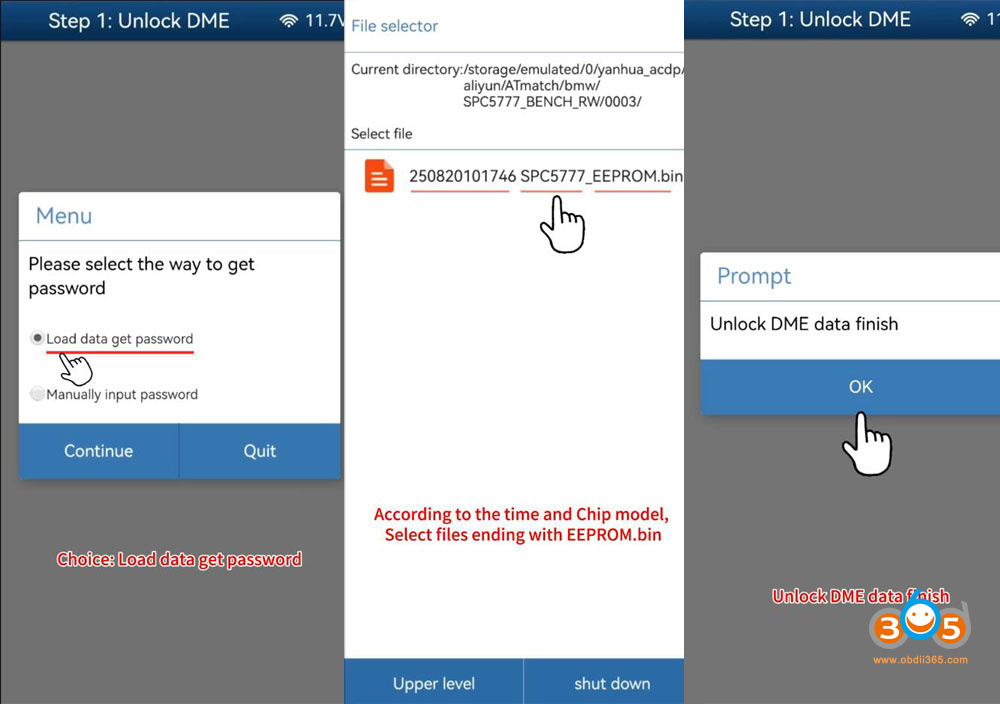
6.5.2: Write DME data
check info and confirm the IMMO is in Unlock status.
Select IMMO data saved in Step 6.3 (file ends with BmwImmo.bin)
Check if the IMMO info. is correct
Click Continue and write DME data finish.
Step 6: Reset EGS EWS
Check info confirm the IMMO is in Unclear status
Load data get password.
Upload DME eeprom data (fine ends with EEPROM.bin)
Reset EGS module data finish.
Then test the dealer key or the found lost key is working normal or not.
NOTE:
After restoring the original immobilizer data for the ordered keys from BMW dealer or the lost keys, the key you program all keys lost before will not work anymore.
Video guide: