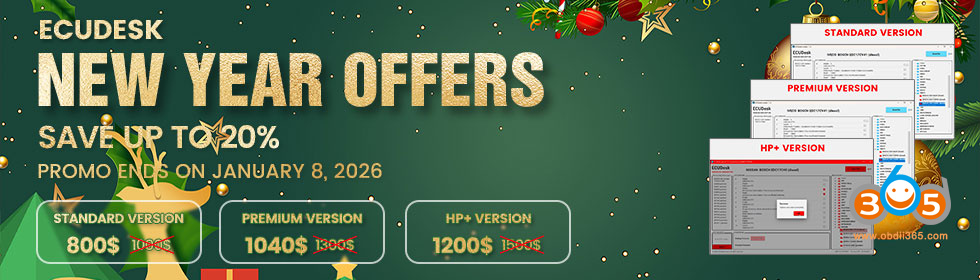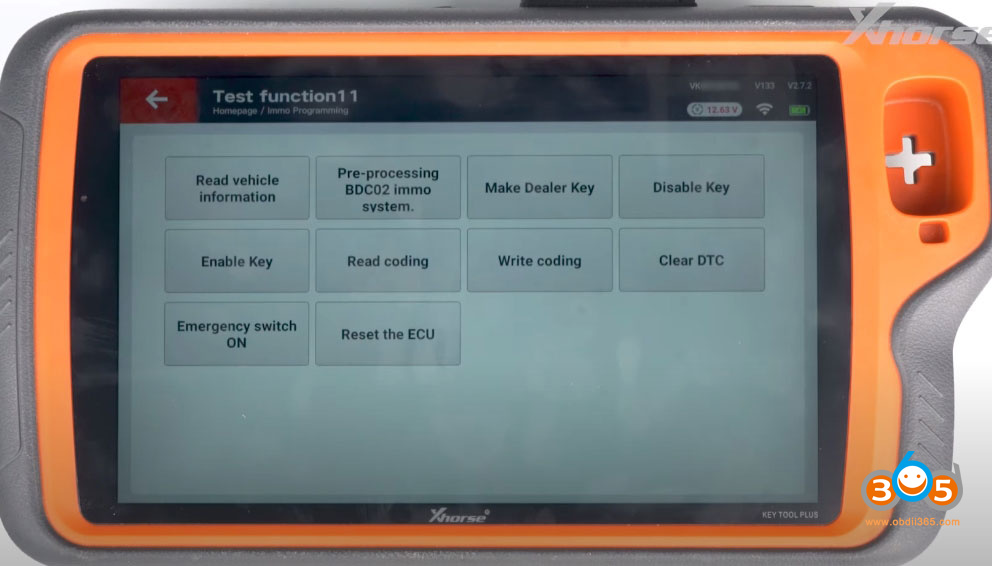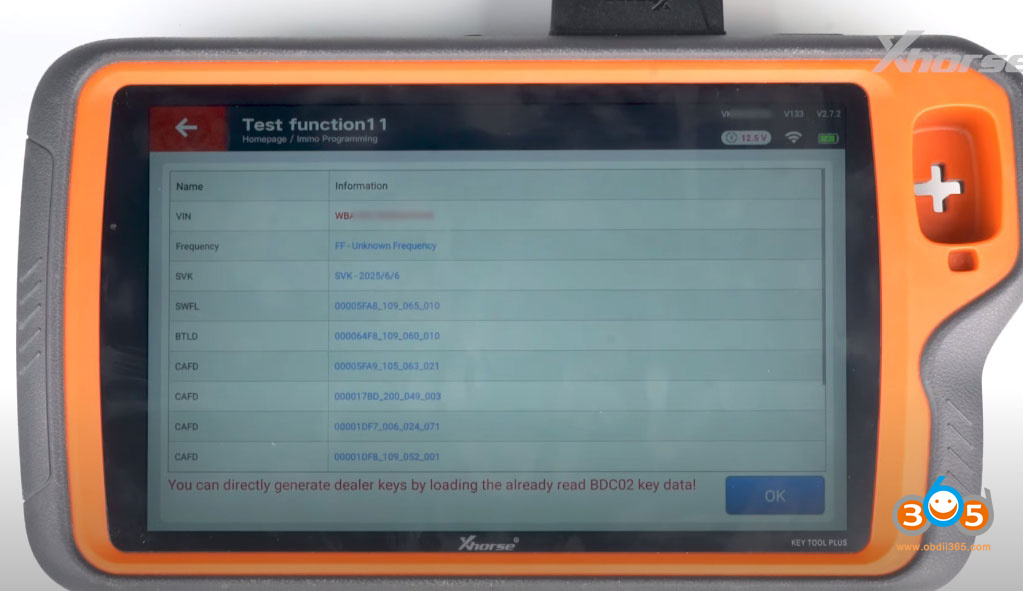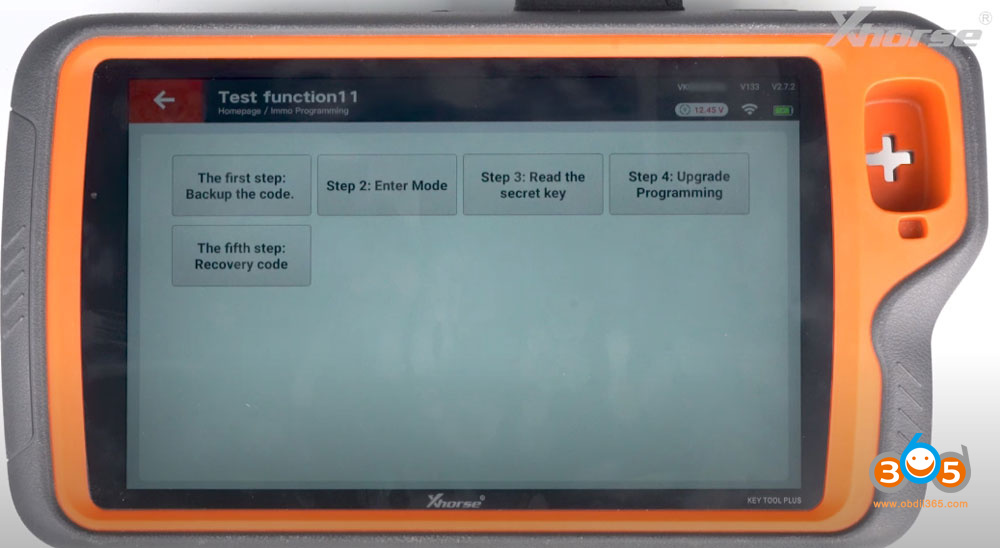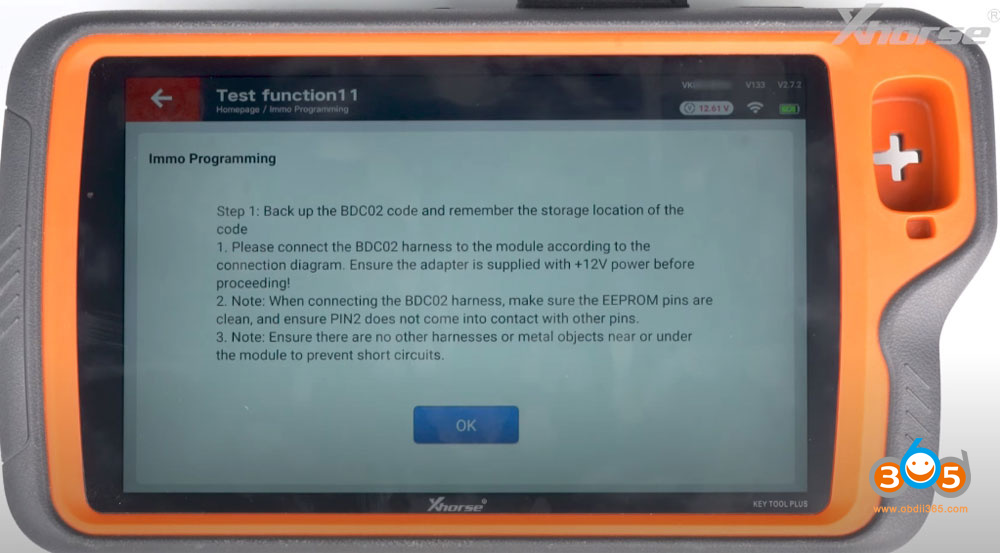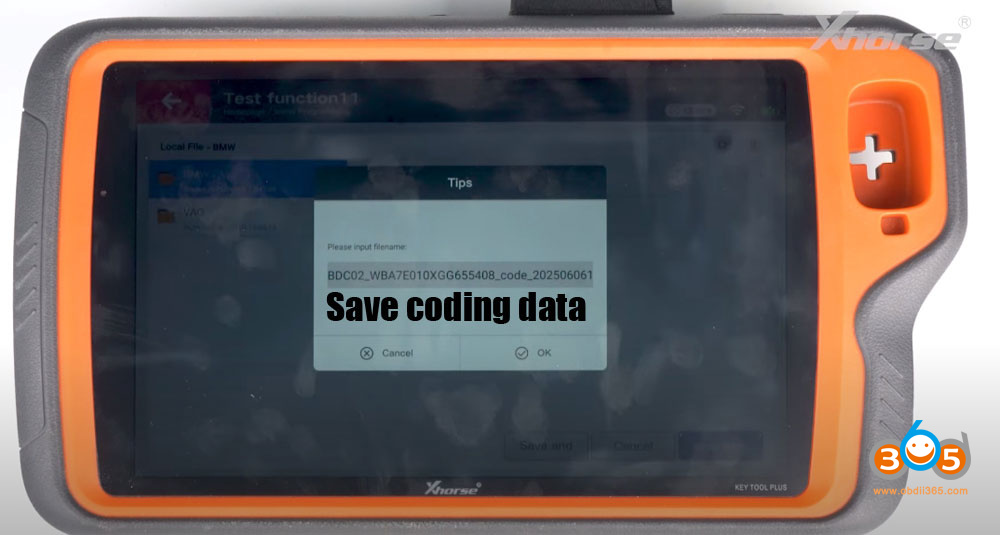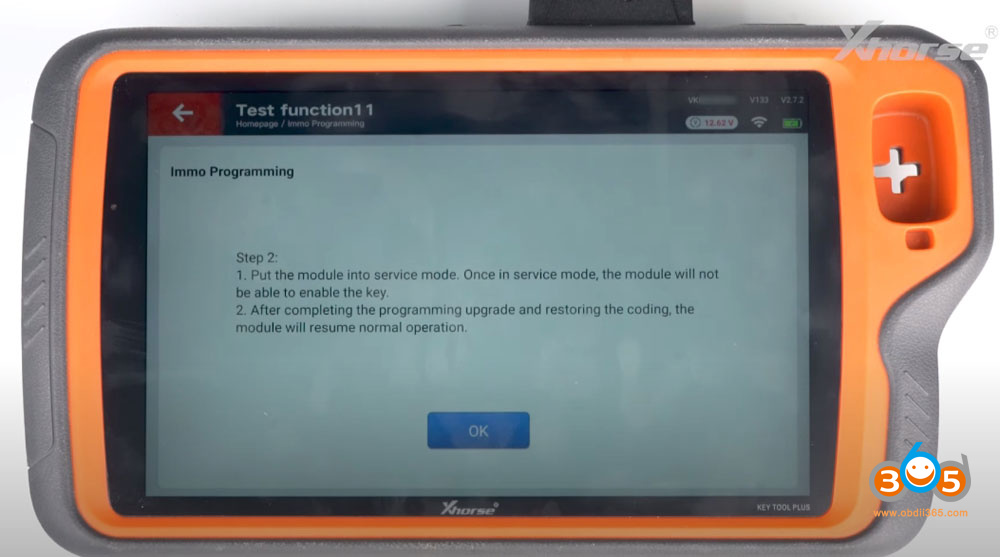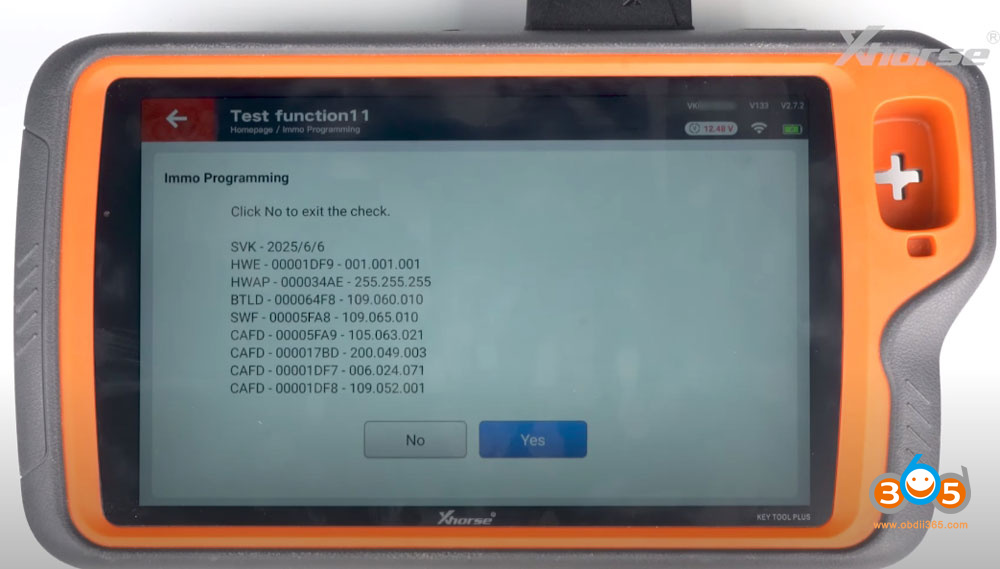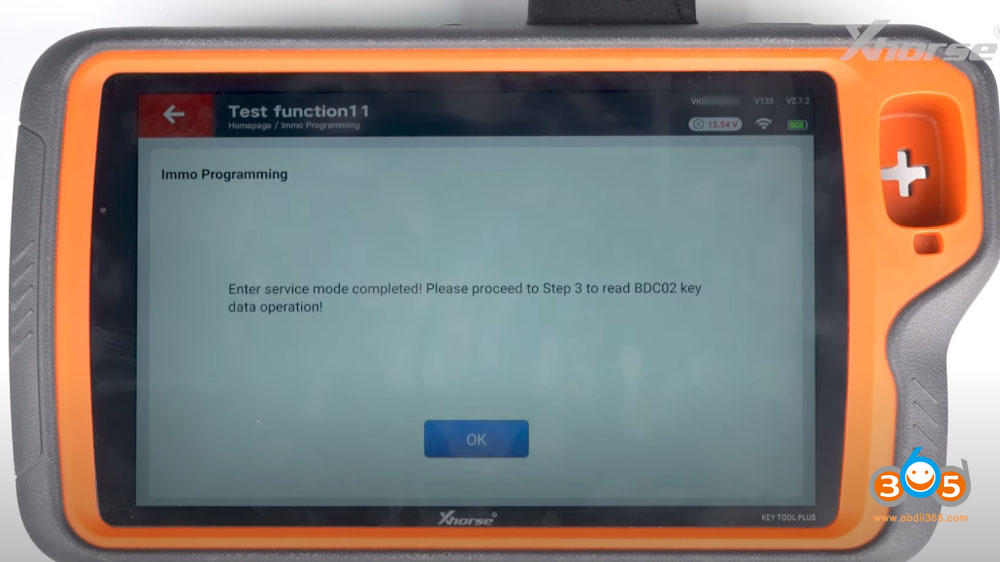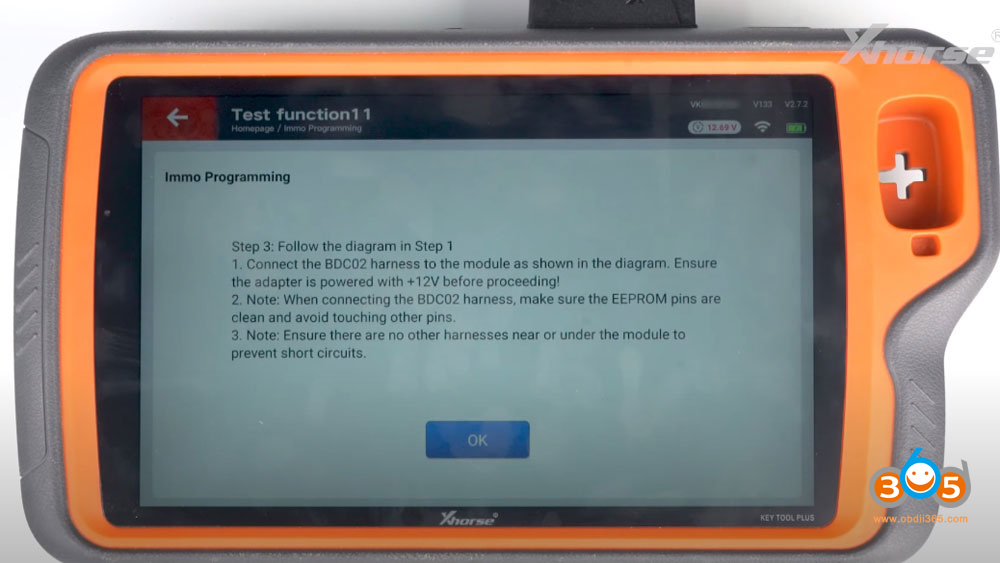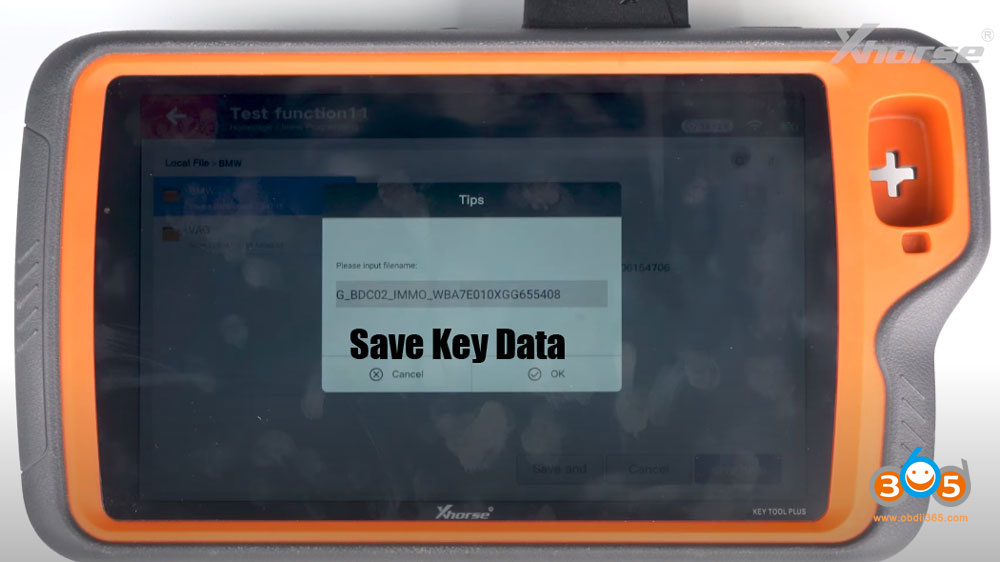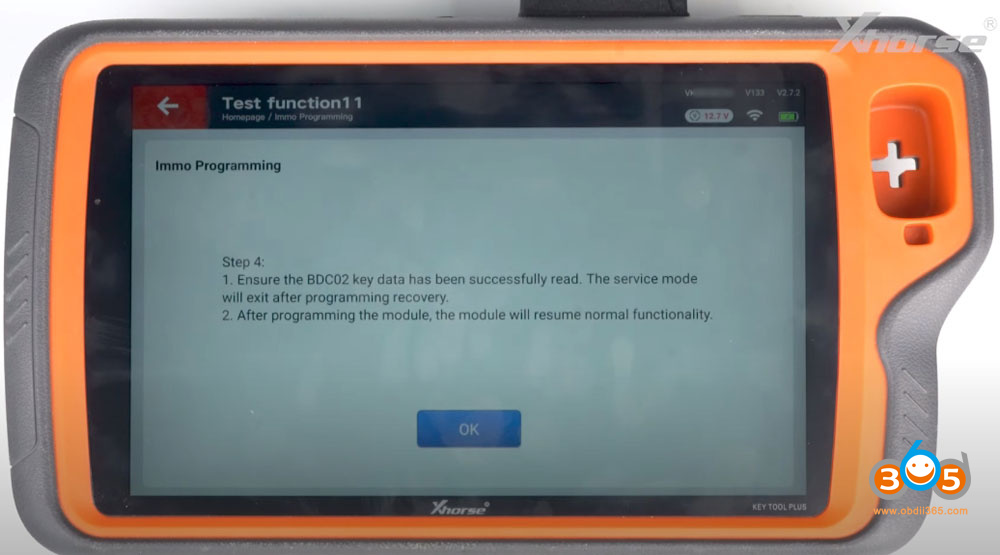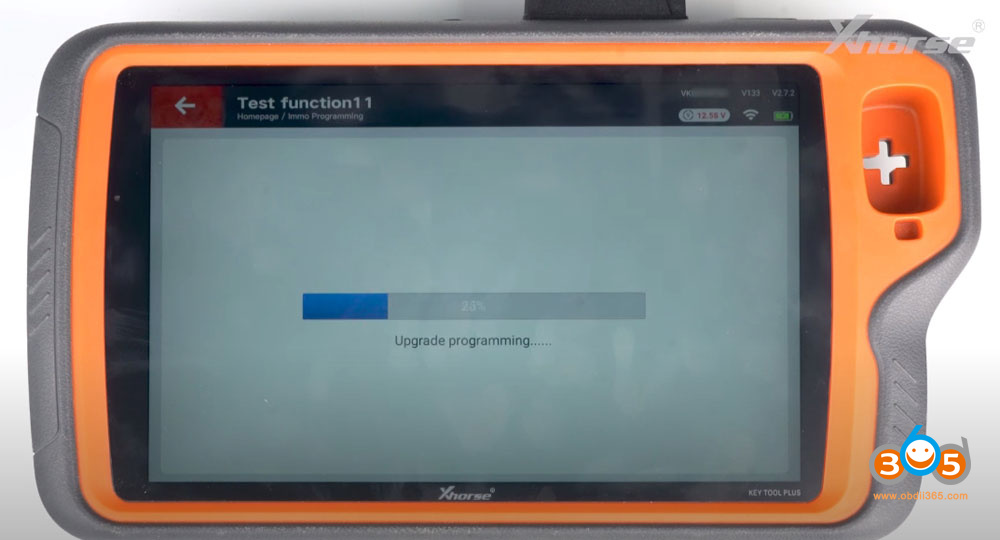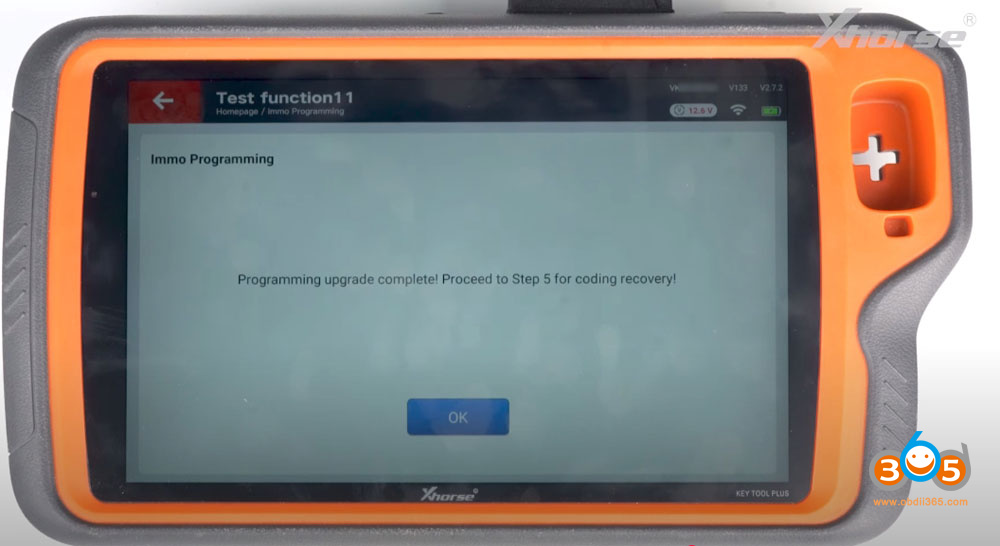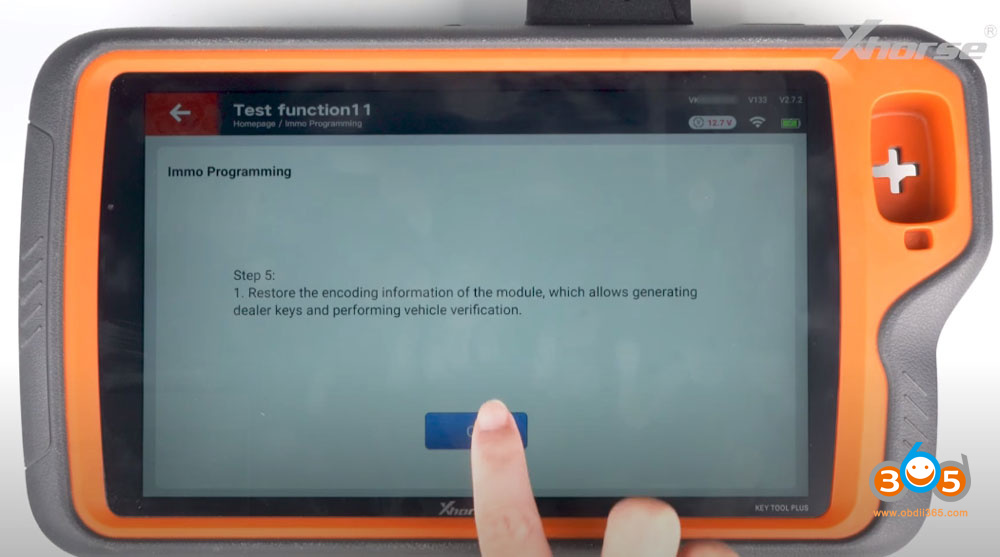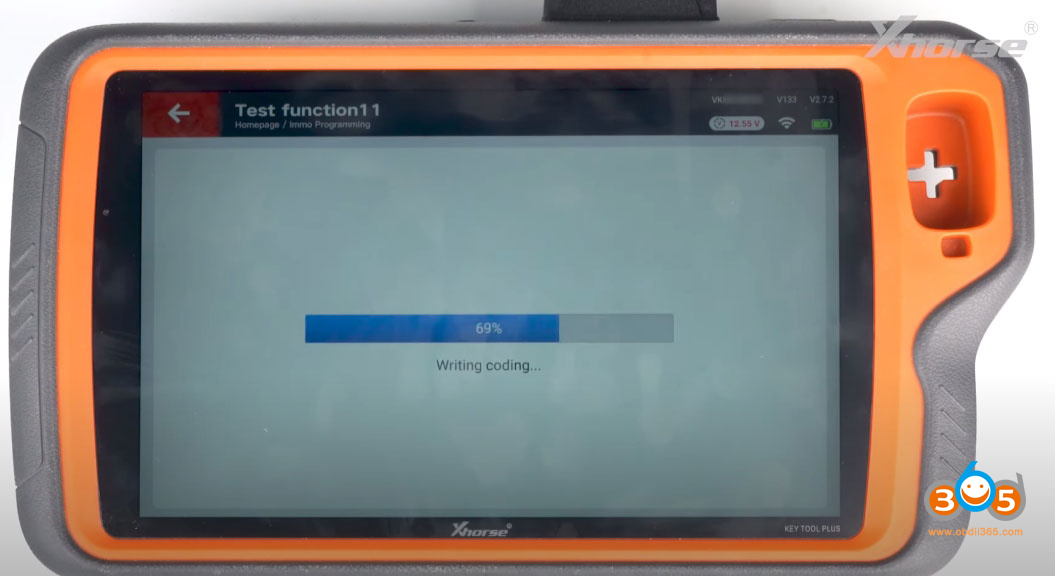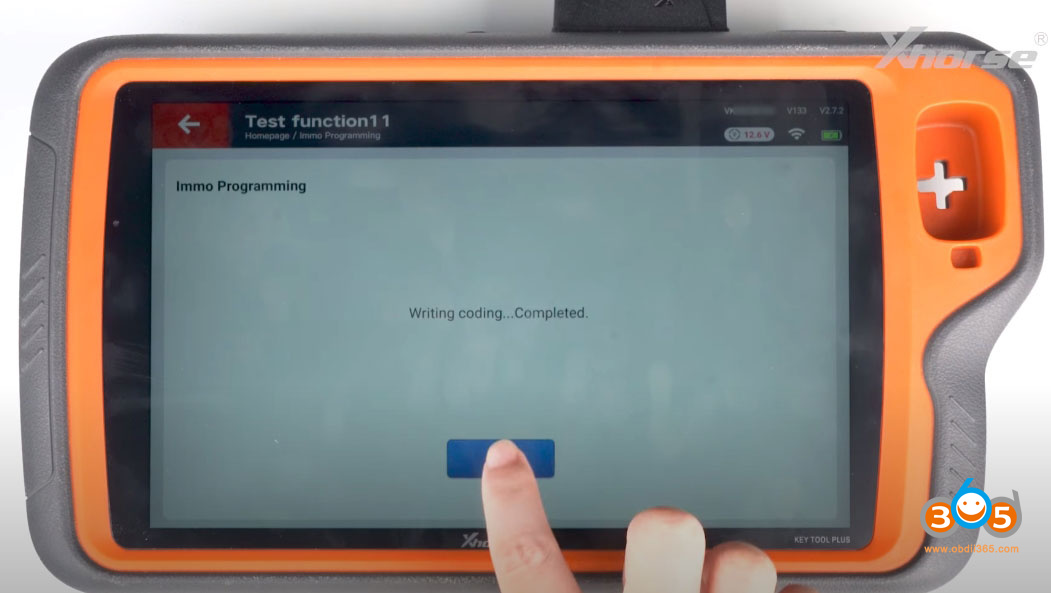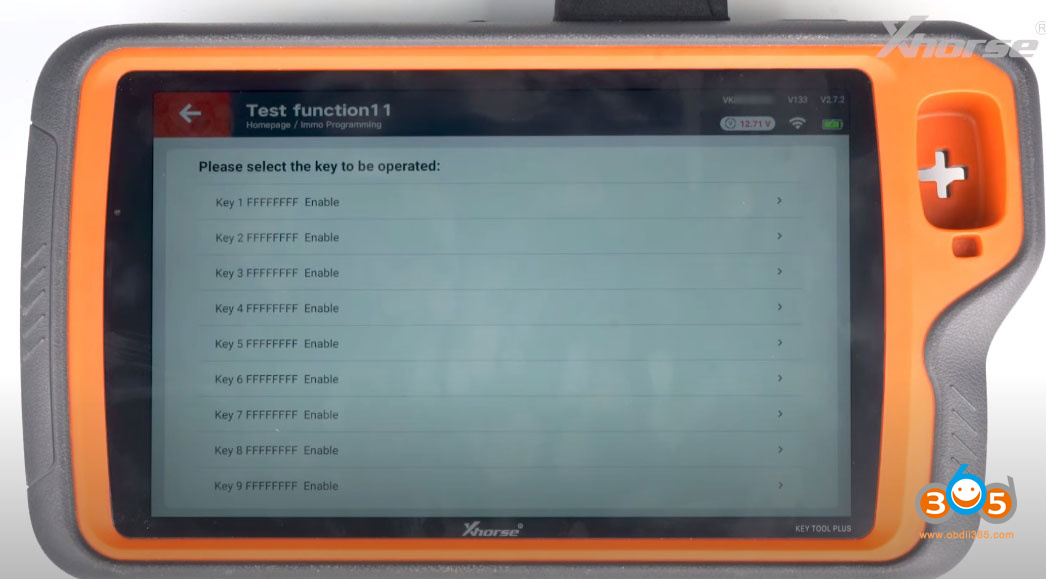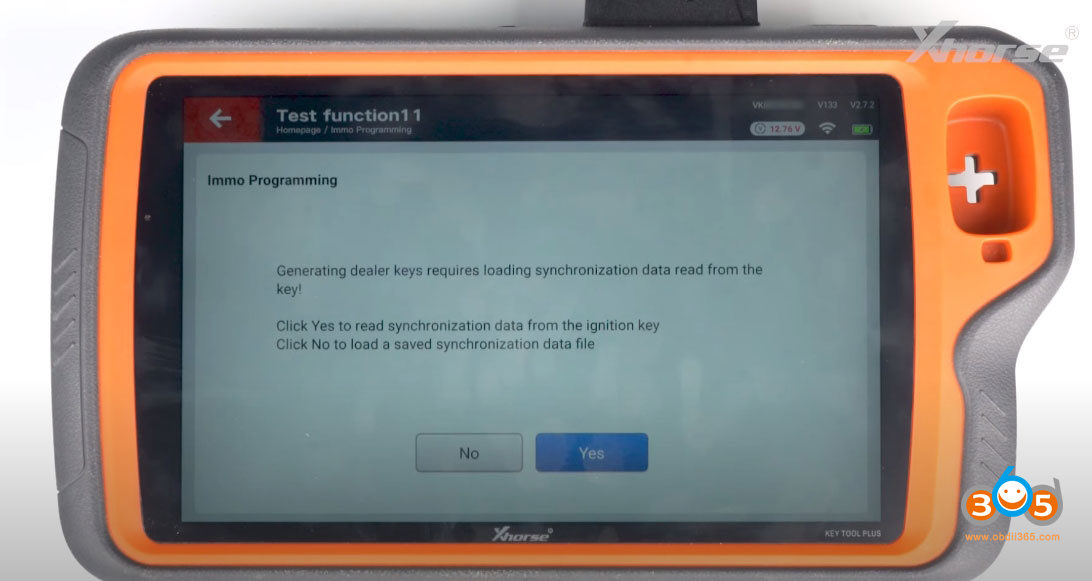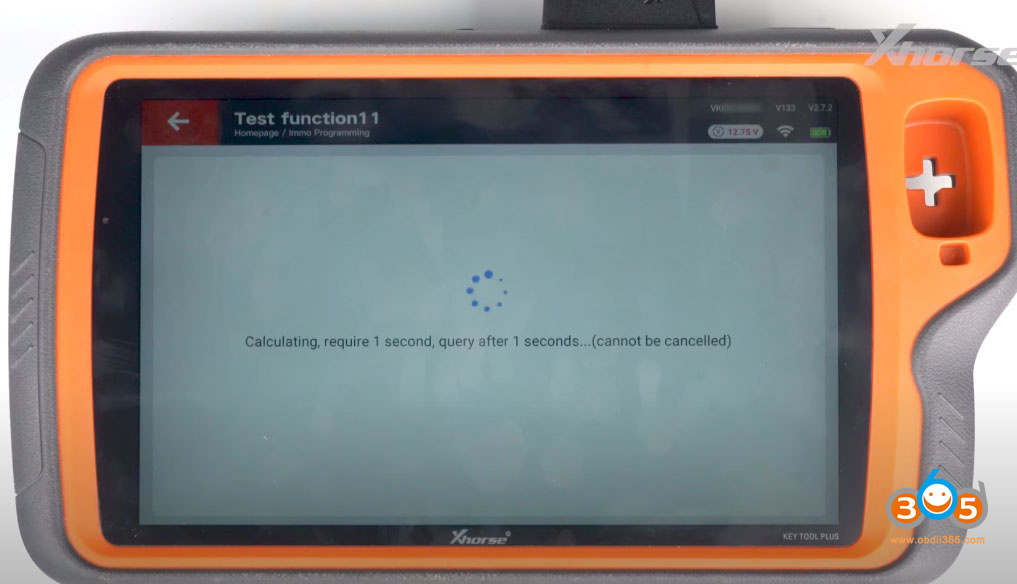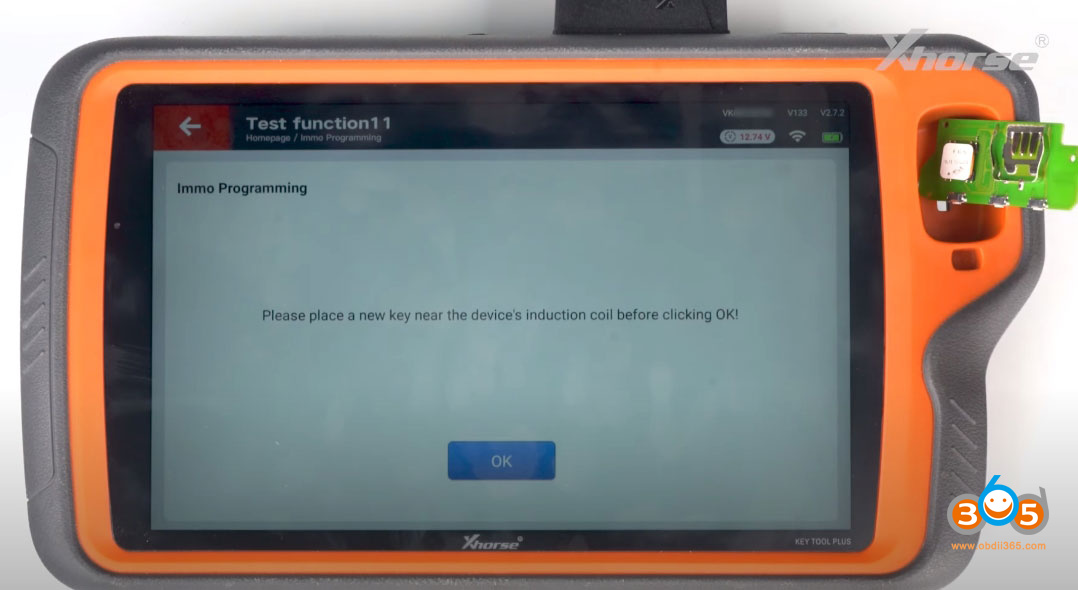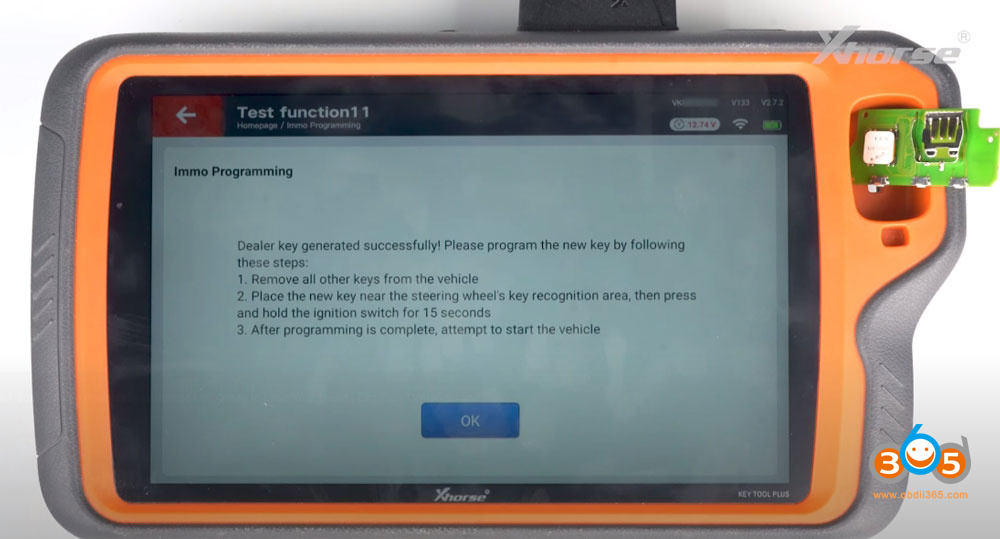Today, we’ll show you how to read immo data and program BMW G series BDC2 immo system key using Xhorse vvdi key tool plus.
Tools required:
Xhorse VVDI Key Tool Plus or VVDI2
Xhorse BMW G Series BDC2 adapter
BMW G Series IMMO license activation
Original key
New OEM or aftermarket G key to be programmed
Power supply
Procedure:
Remove and disassemble the BDC2 module.
Install Xhorse BMW BDC2 adapter with the BDC2 module.
Ensure the pins align perfectly with the positioning points and the connection is stable.
Focus on checking the EEPROM PIN2 pin, ensuring proper contact with the probe and that it doesn’t touch other pins.

If the voltage is too high or too low, the adapter light may flicker or not turn on. Too high voltage can even damage the adapter.
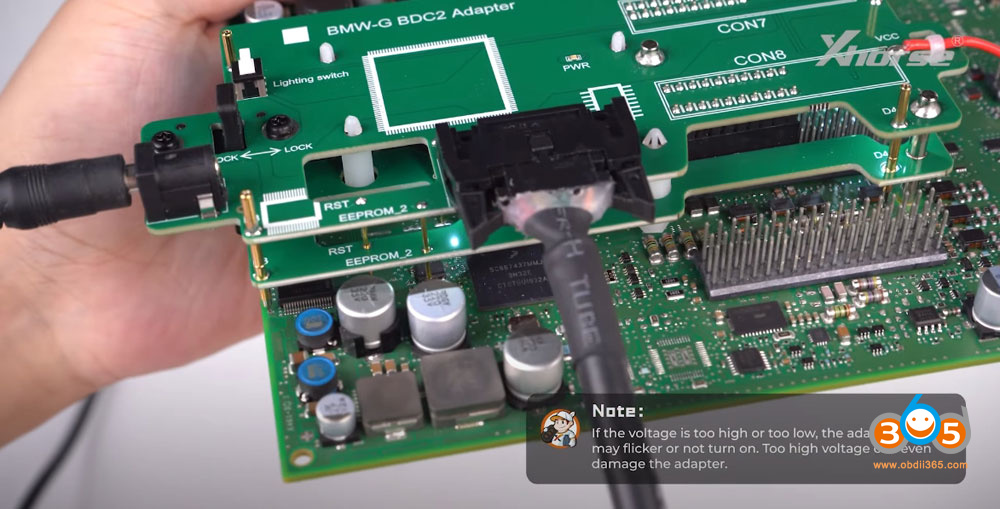
After installing the BDC2 adapter, go to Key Too Plus IMMO function.
Go to IMMO-BMW- G IMMO Function.
1.Read vehicle information
2. Pre-processing BDC02 IMMO system
Follow 5 steps below to pre-process BDC2 immo system.
Refer to the wiring diagram to connect the BDC2 harness to the BDC2 module.
Supply 12v+ power to the adapter before proceeding.
Read coding data.
Save coding data.
Step 2: Enter Mode
Put the module into service mode.
Enter service mode completed.
Proceed to step 3 to read BDC2 key data operation.
Step 3: Read the Secret Key
Read and save the key data.
Step 4: Update programming
Make sure the BDC2 key data has been read successfully. The service mode will exit after programming recovery.
Perform update programming.
Step 5: Restore the coding
Restore the encoding information of the module, which allows generating dealer key.
Write coding completed.
Pre-processing BDC2 is finished.
3. Make dealer key.
Select make dealer key. Select an key position.
Upload key data.
Generating dealer key requires loading sync data from the key.
Click Yes to read sync data from the original key (add key if we have original key).
If all keys lost, click No and load sync data (obtain from 3rd party).
Place a new key to the coil.
Make dealer key successfully.
Video guide: