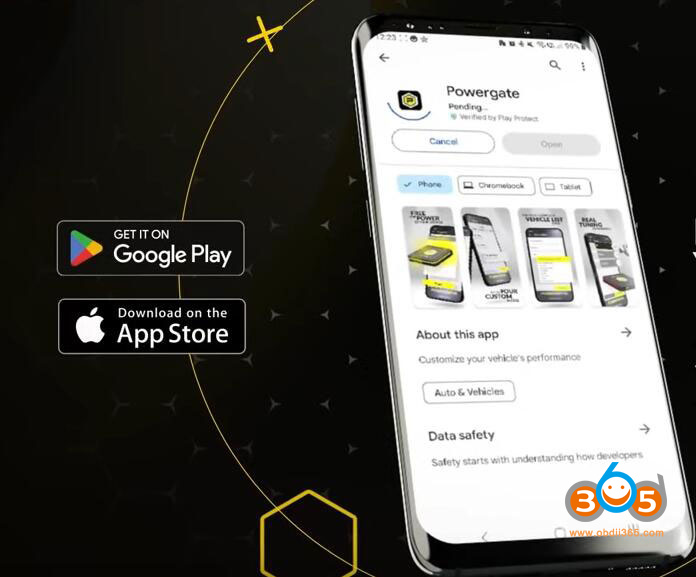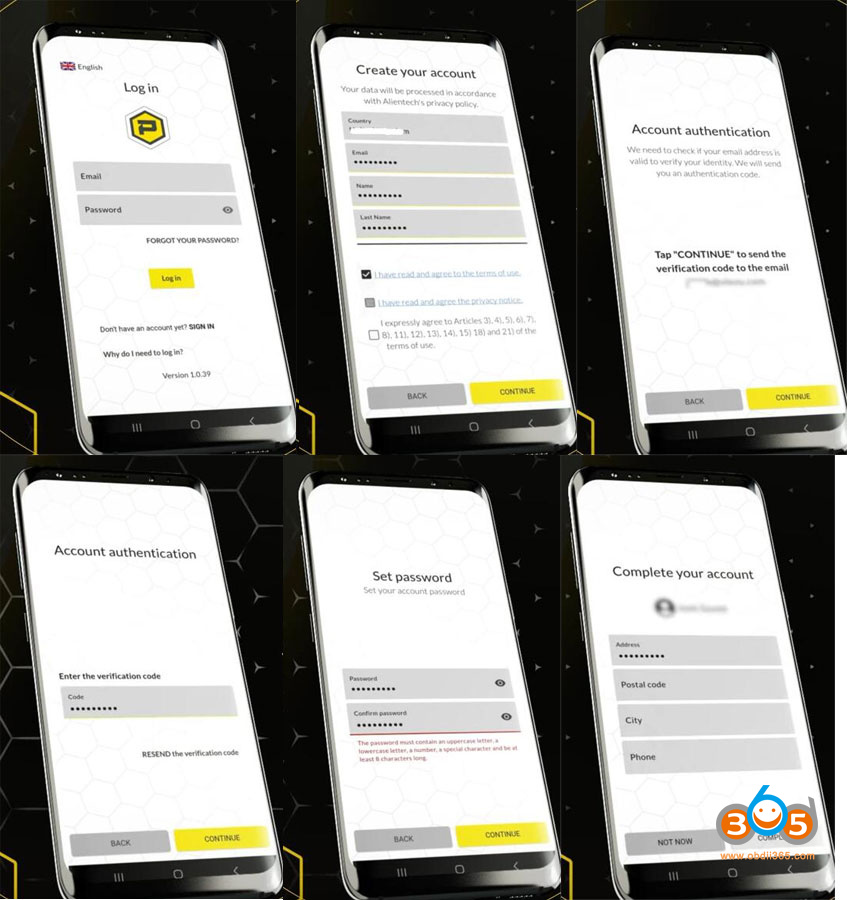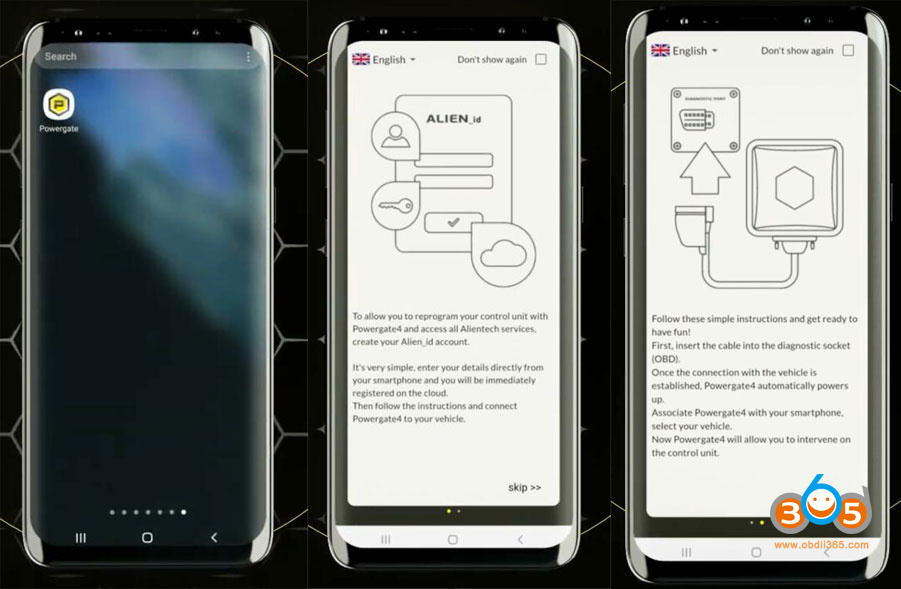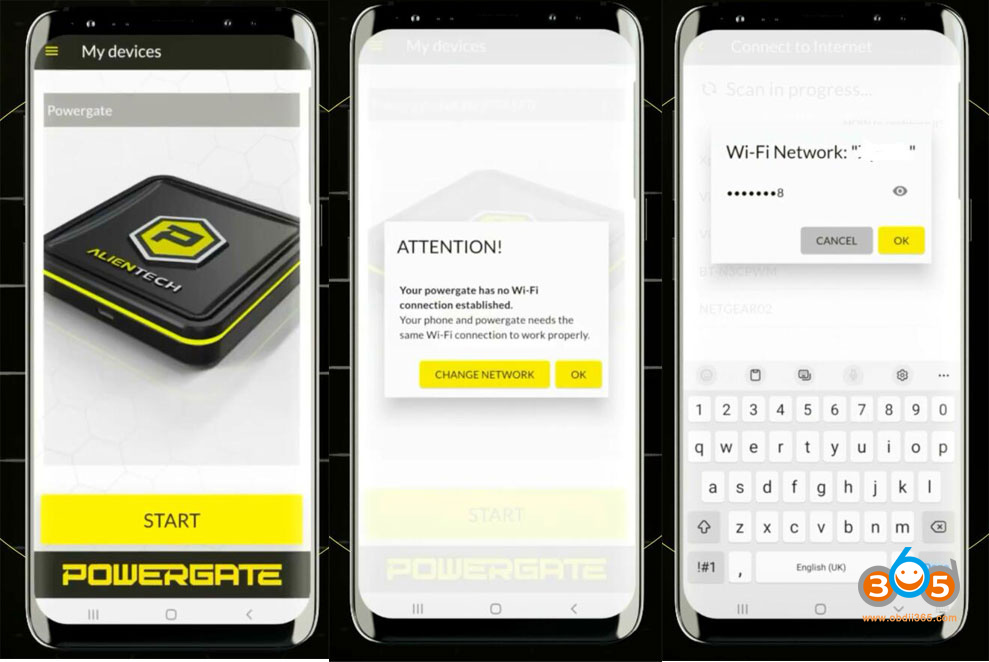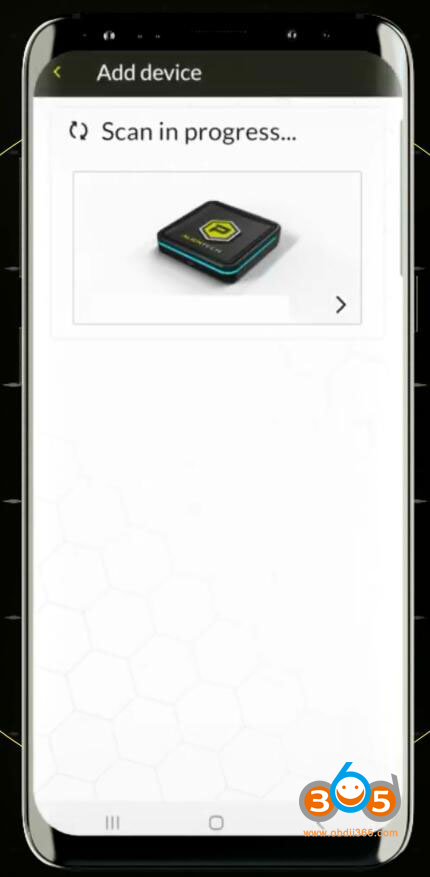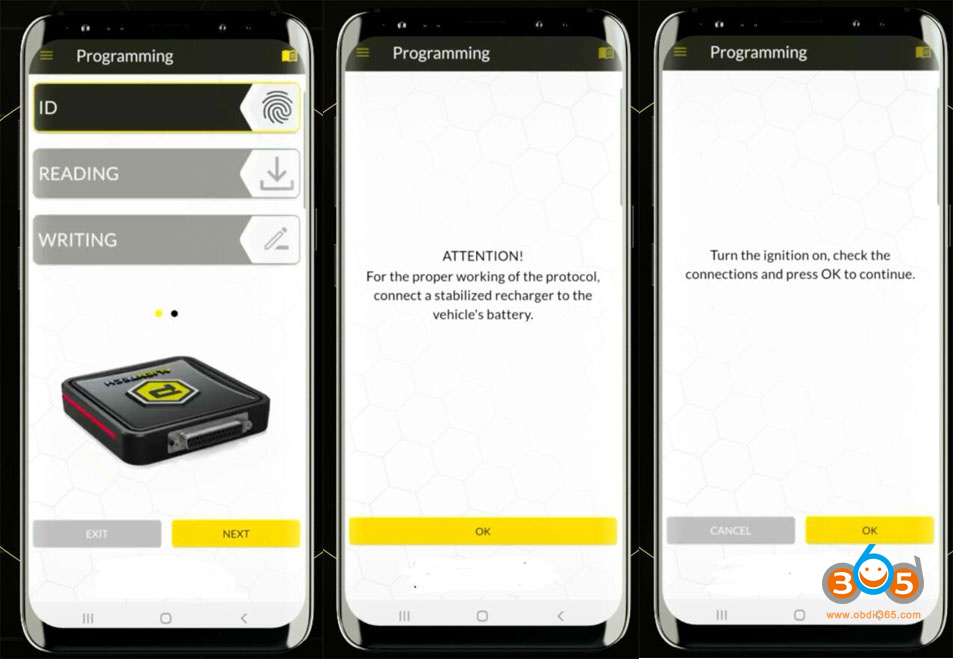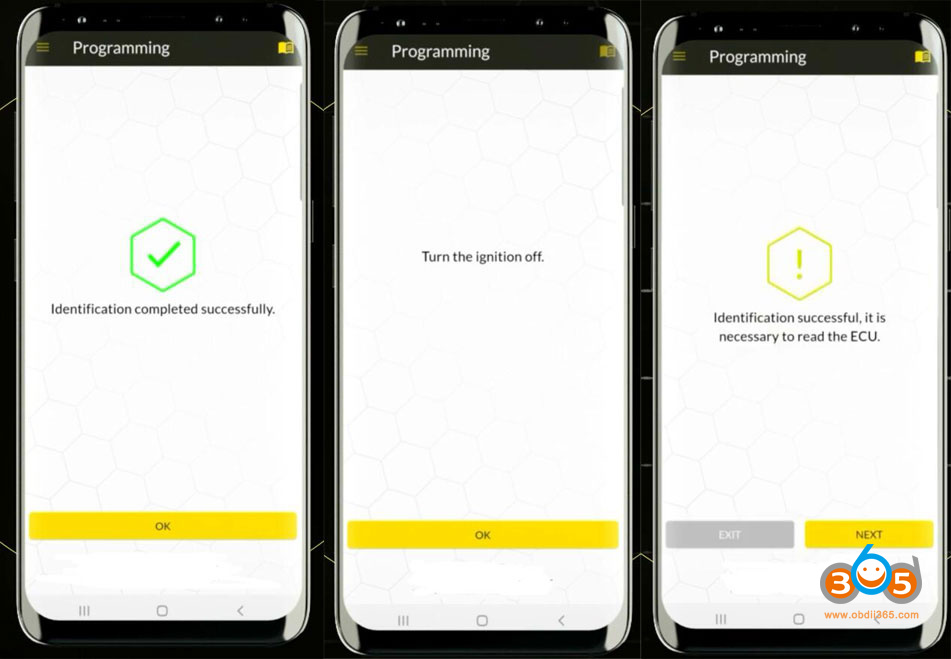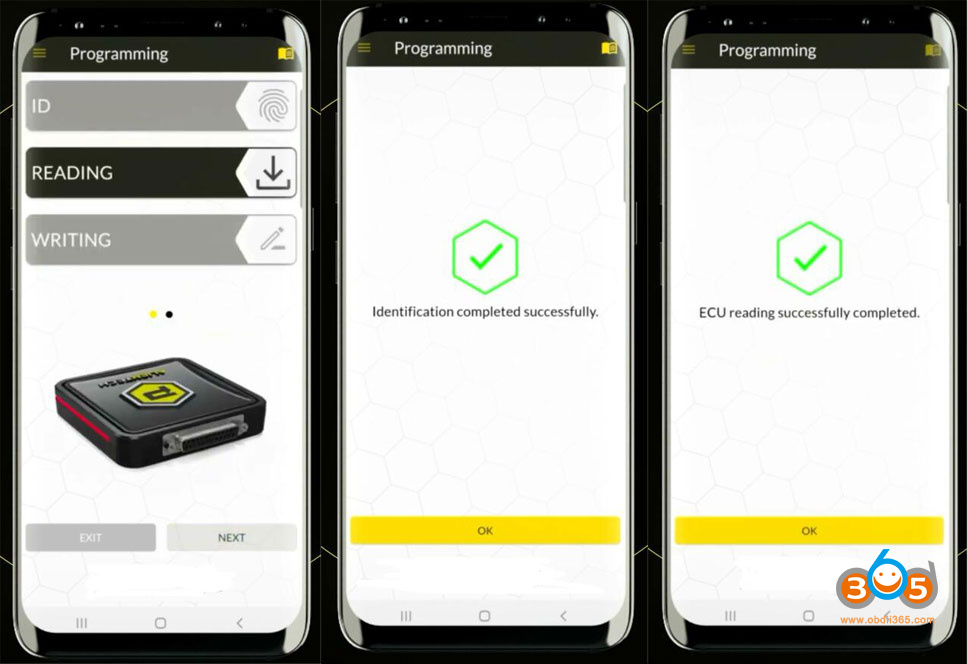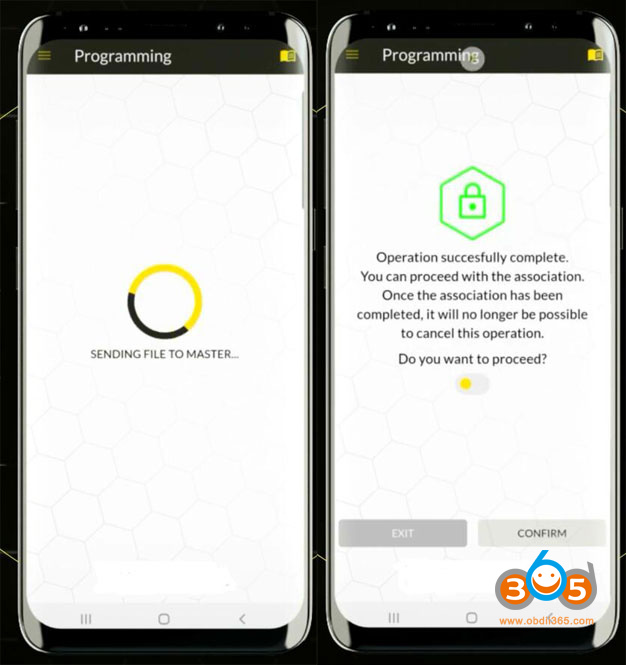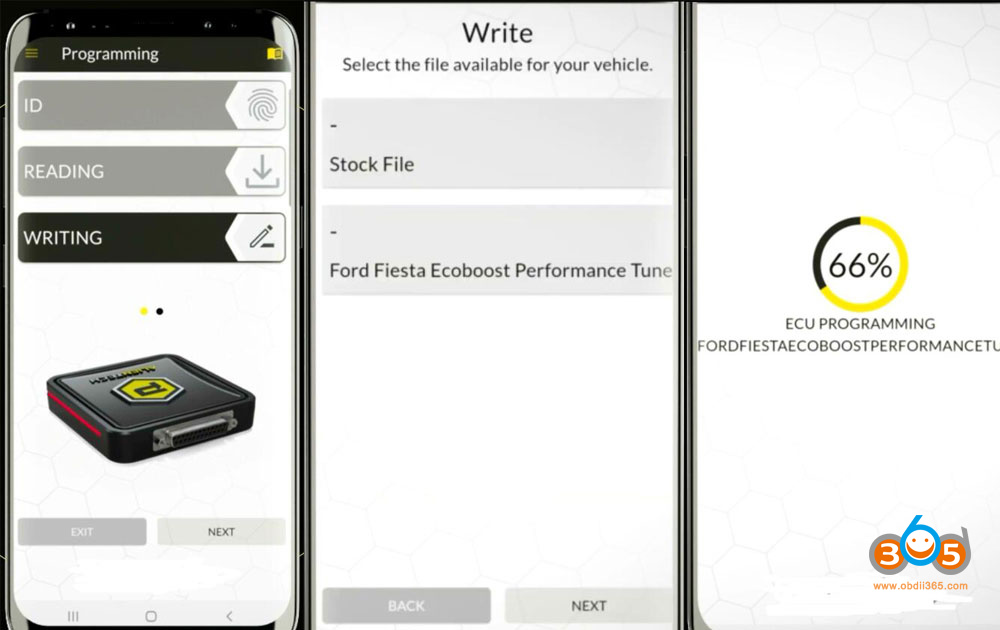New Alientech Powergate 4 is the innovative solution for improving your vehicle’s performance or reducing fuel consumption directly from your smartphone through the Powergate App for Android, iOS, and EMUI (Huawei). Powergate allows you to work via OBD on a single vehicle chosen from a wide range of supported Powergate models, sharing the same protocols as KESS3,
using both an internet connection for the Cloud and Bluetooth for communication with your smartphone.
This advanced technology ensures smooth and secure communication between the device and the vehicle at all times. With Powergate, living the experience of a real professional is within everyone’s reach.
Here are the instructions on how to use the Powergate 4 and App.
Contents:
- Download Powergate App
- Register Powergate4
- How to Read ID with Powergate 4
- How to Read ECU with Powergate 4
- How to Write ECU with Powergate 4
1.Download Powergate App
Download Powergate App from Android Google Play Store or iOS App Store
2. Register Powergate App
If you don’t have an account, create your account.
Input user information.
A verification code will be sent to your email.
Enter the verification code.
Set login password.
Complete account information.
If you have an Alitench account, log in with your existing account.
3. Read ID
Run Powergate App
Login with Alientech ID
Connect Powergate4 box with vehicle via OBD socket

Start Powergate App
Connect Powergate with WiFi
Blue indicator turns on means Bluetooth connection is established.
One device communicates with vehicle, you will see yellow indicator turns on. Device is ready to use.

Select vehicle brand, type (gasoline or diesel), model and engine to continue
Select ECU type
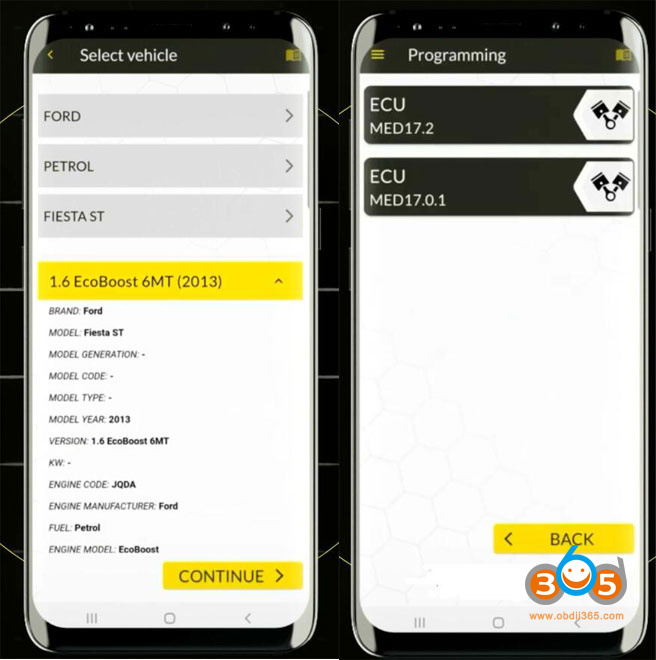
Read ID
Connect a stabilized recharge to vehicle’s battery
Turn the ignition on, check the connections and press OK to continue.
Read ID successfully.
Turn ignition off.
4. Read ECU
Read ECU
Turn the ignition on, check the connections and press OK to continue
Reading ECU
The red indicator on powergate will flash
Turn ignition off
Read ECU successfully.
Sending file to Master
Master will modify file and send it to Cloud.
5. Write ECU with Powergate
Select the modified file on Cloud.
Select Write ECU
Turn the ignition on, check the connections and press OK to continue.
Turn ignition off.
Writing ECU
Wait until completed.