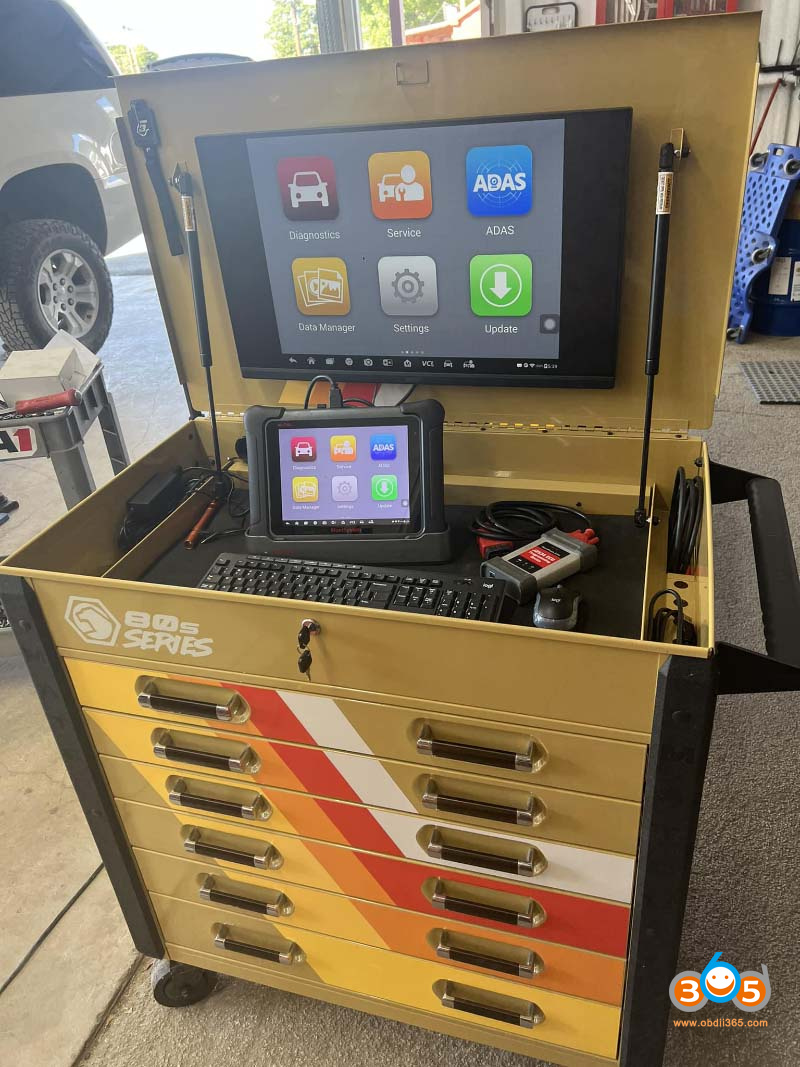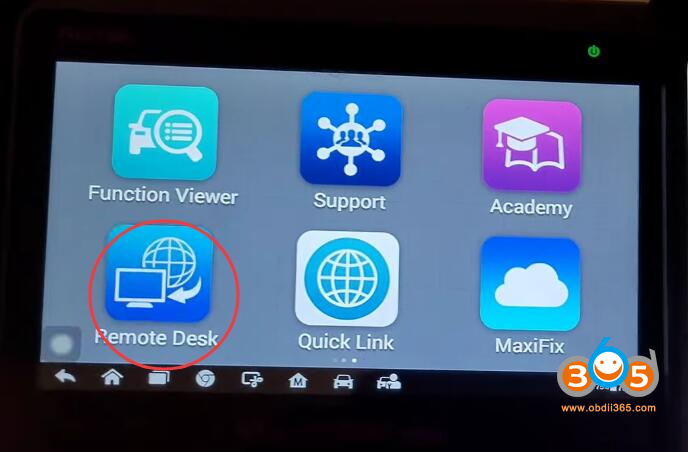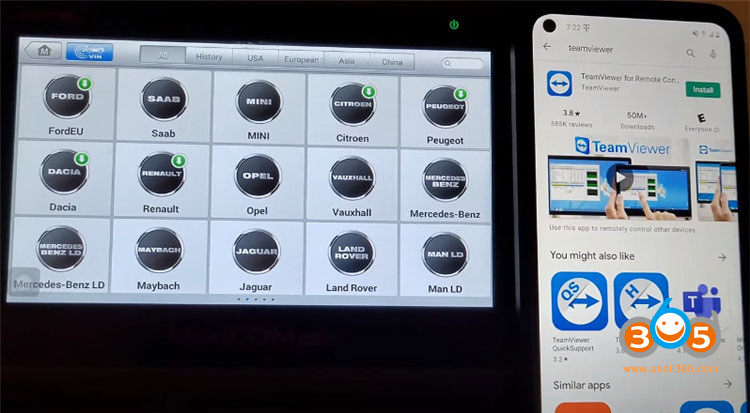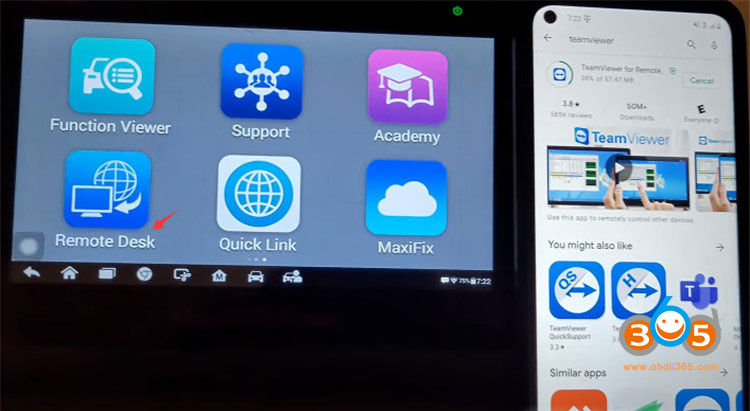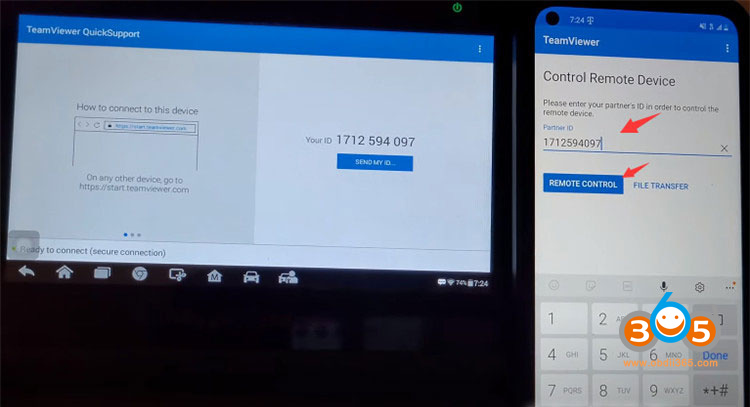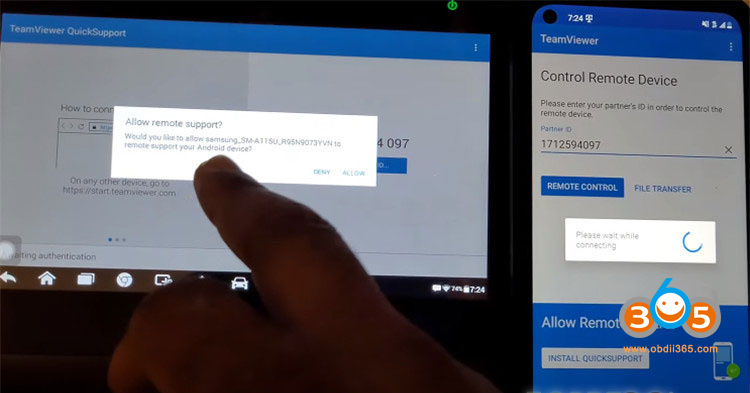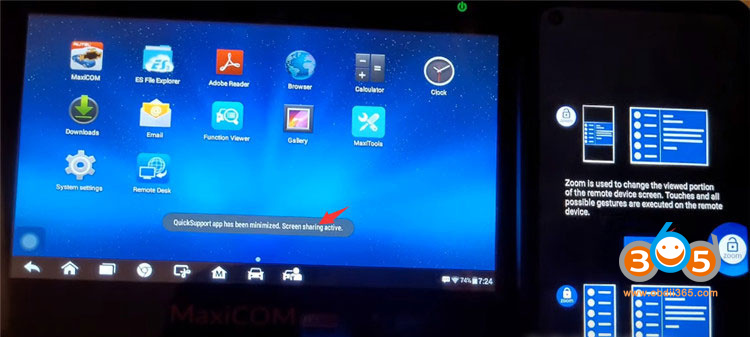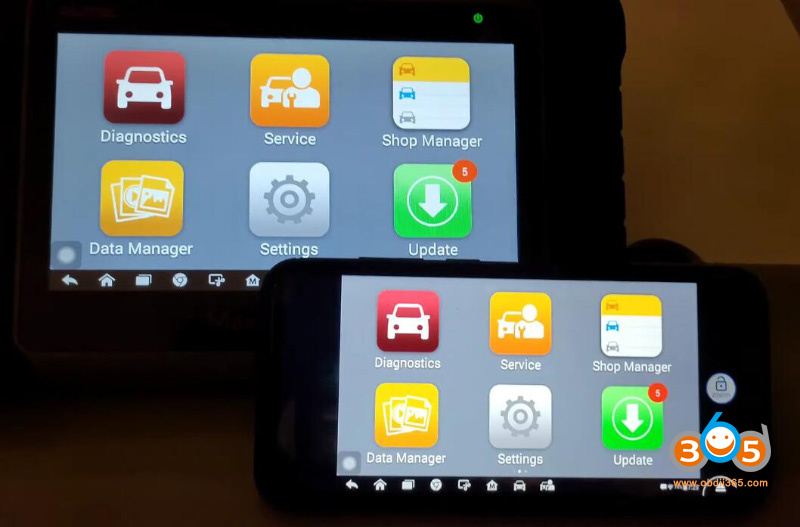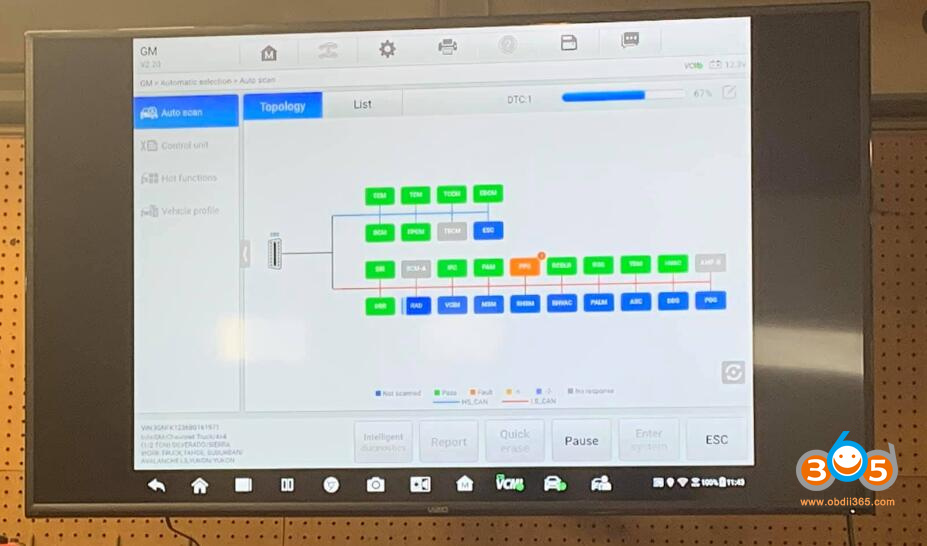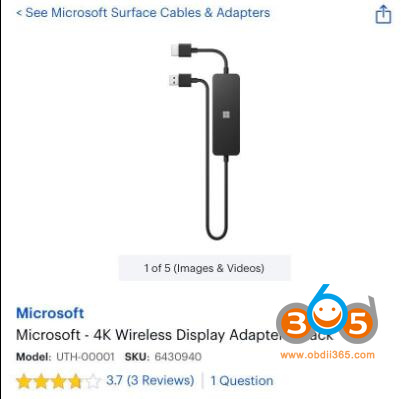How to run a wireless display with your Autel diagnostic scanner tablet like this? How to cast screens from Autel scanners?
How to enable wireless display:
Way 1:
It’s a pre installed app on the device. If your tablet (for example MK908 II, MK908 PRO II, MS908S II, MS908S Pro II etc) does not have Teamviewer, google search teamviewer from your scanner go to the google play store and download the app. Then go to your computer and download the desktop version of the app and log in. It will mirror your display wirelessly.
Just plug the laptop into the monitor and download TeamViewer. You can use a mouse to navigate the scanner so you will never need to touch the screen again. Honestly a great feature autel offers on their newer scanners.
Use pre-install Teamviewer. (on Autel it shows Remote Desk and icon may vary in models)
In short:
1) Go to computer or phone
2)Download the desktop/mobile version of Teamviewer
3) Login in
4) Control Autel Scanners on monitor or phone
Here is a detailed guide on controlling Autel Scanners (i.e MK808) on mobile phone (cast screen on phone).
Search “teamviewer” APP from Google Play or APP Store on your Android/IOS smartphone, and install it.
Go to “Remote Desk” on Autel MaxiCOM MK808.
Make sure the tablet has an internet connection.
If you’re on the road or whatever you can use your hotspot on your phone as long as the person has the Autel MK808 tablet with a hotspot (the regular 4g).
Enter TeamViewer APP and input the corresponding ID of your MK808 manually, and then tap “REMOTE CONTROL”.
Allow remote support and wait for the connection.
When the connection is completed, it will show “QuickSupport app has been minimized, Screen sharing active.”
At the same time, read the instruction on cell phone “Zoom is used to change the viewed portion of the remote device screen. Touches and all possible gestures are executed on the remote device.” After that, click “GOT IT”.
Now what you can see on the smartphone screen is same as on the tablet.
Then you can do service function, diagnostics and any other functions MaxiCOM MK808 supported.
Way 2:
You can also use a Wireless display adapter.
Made a completely stand alone rechargeable diagnostic cart with wireless hdmi video transmitters.