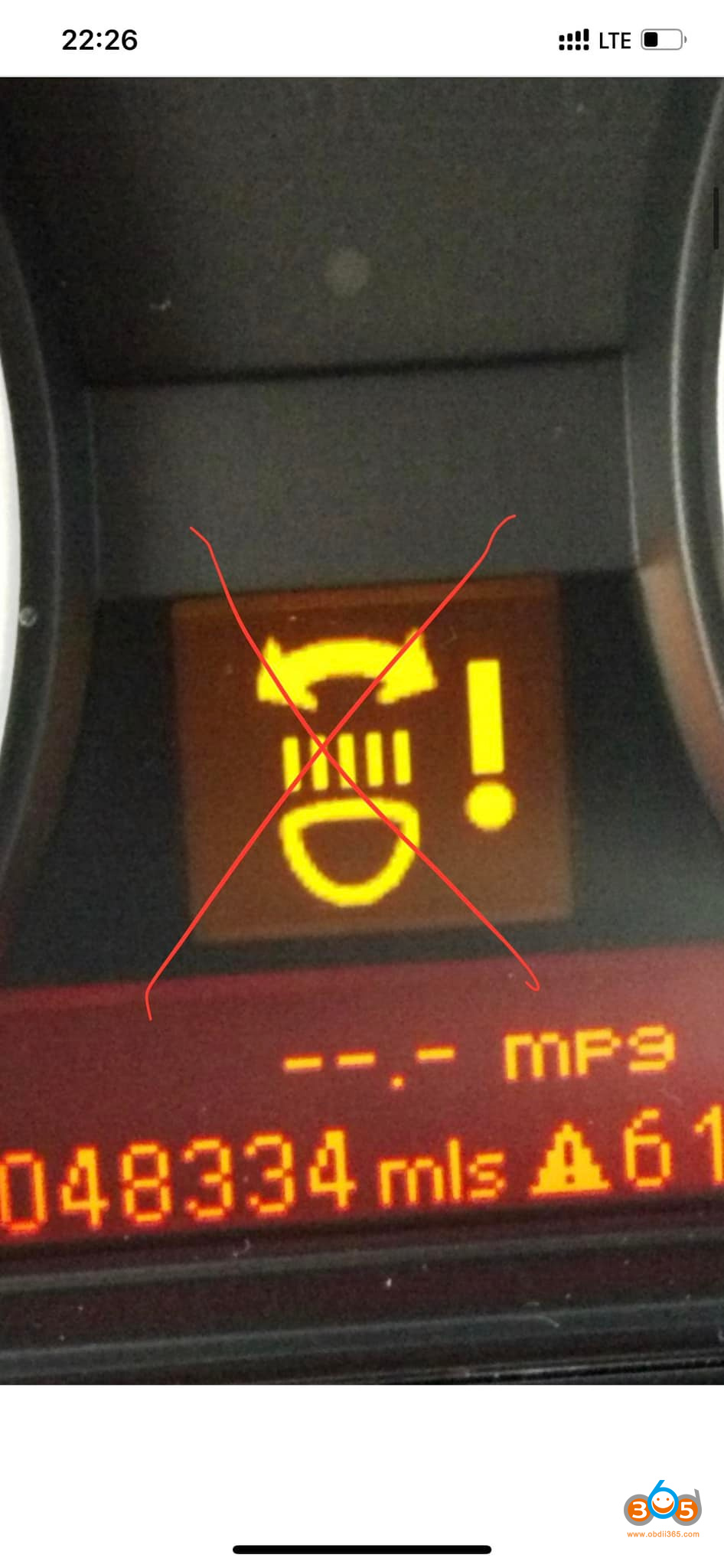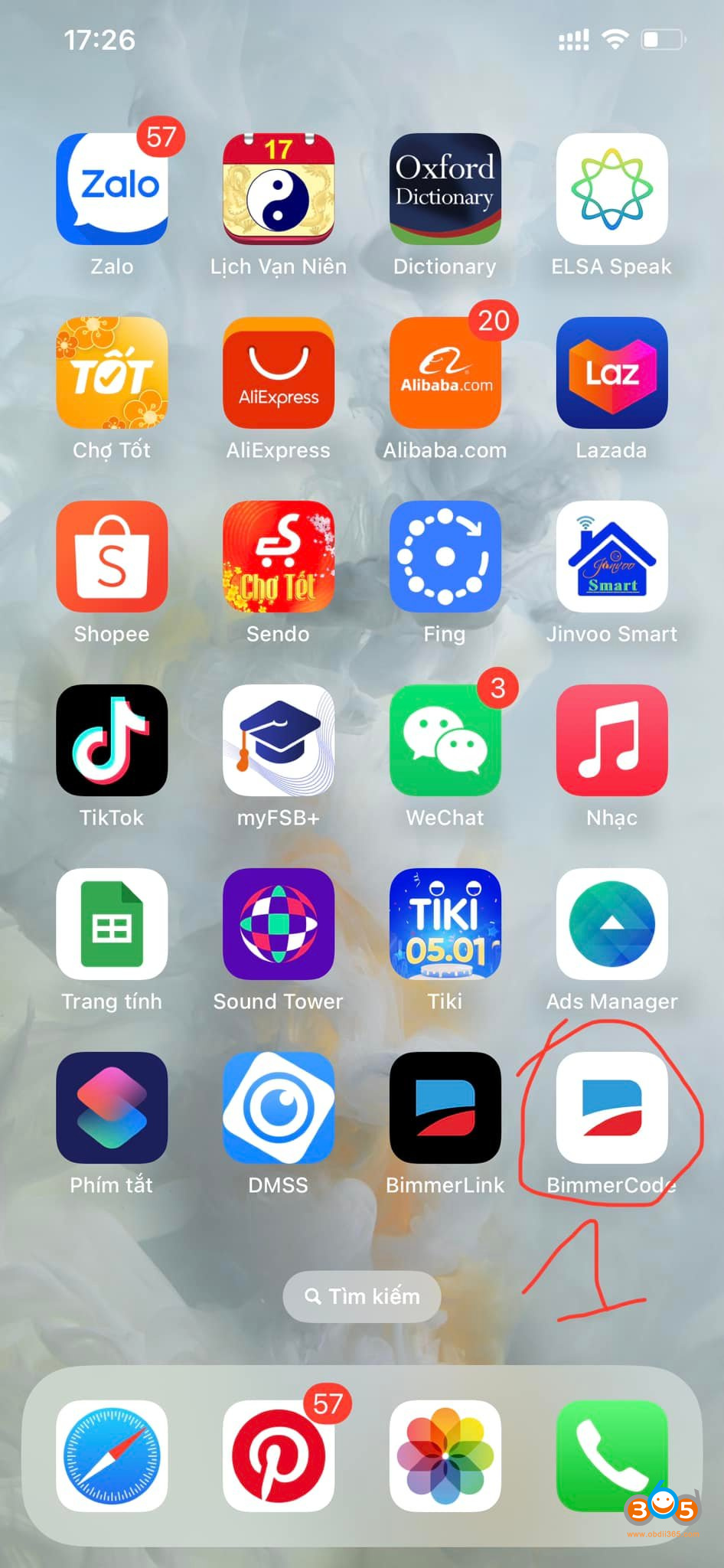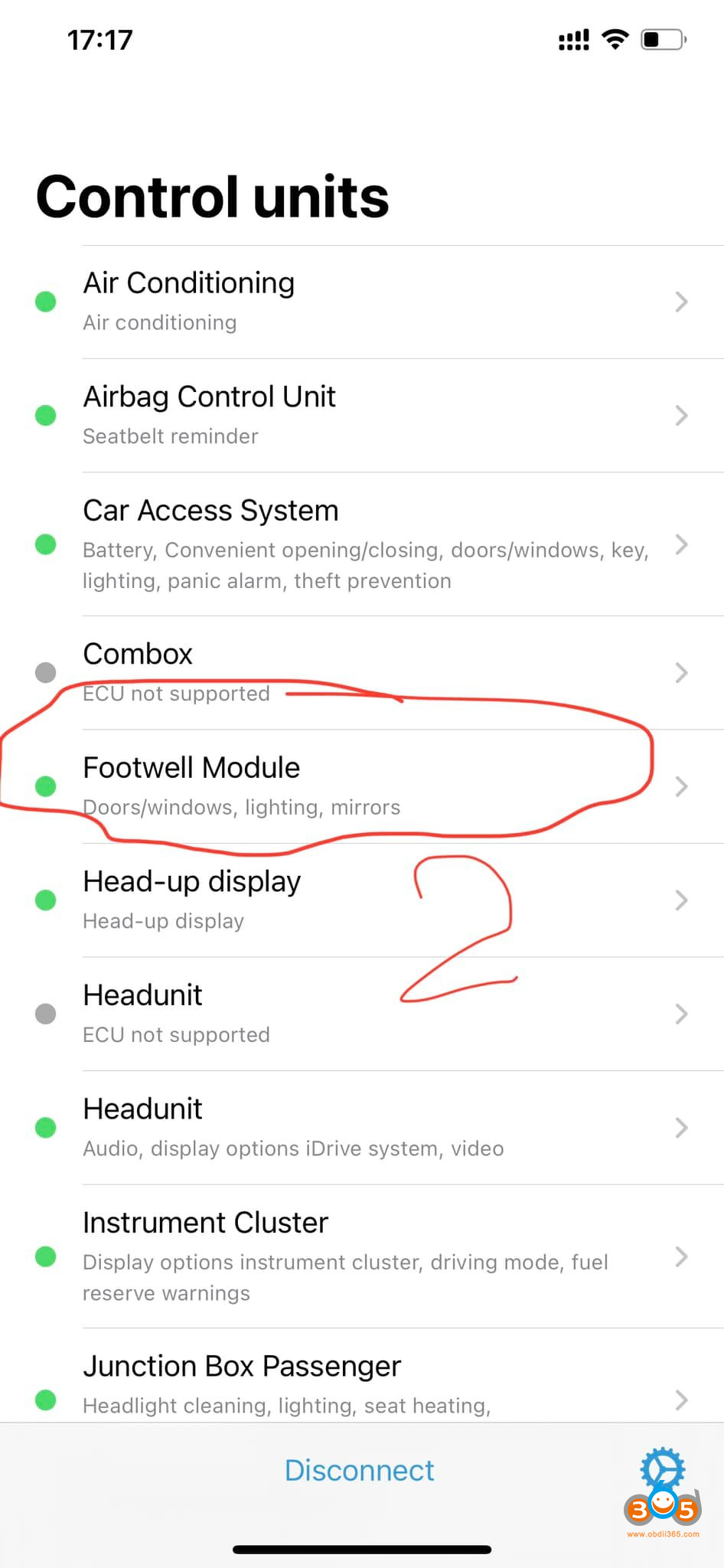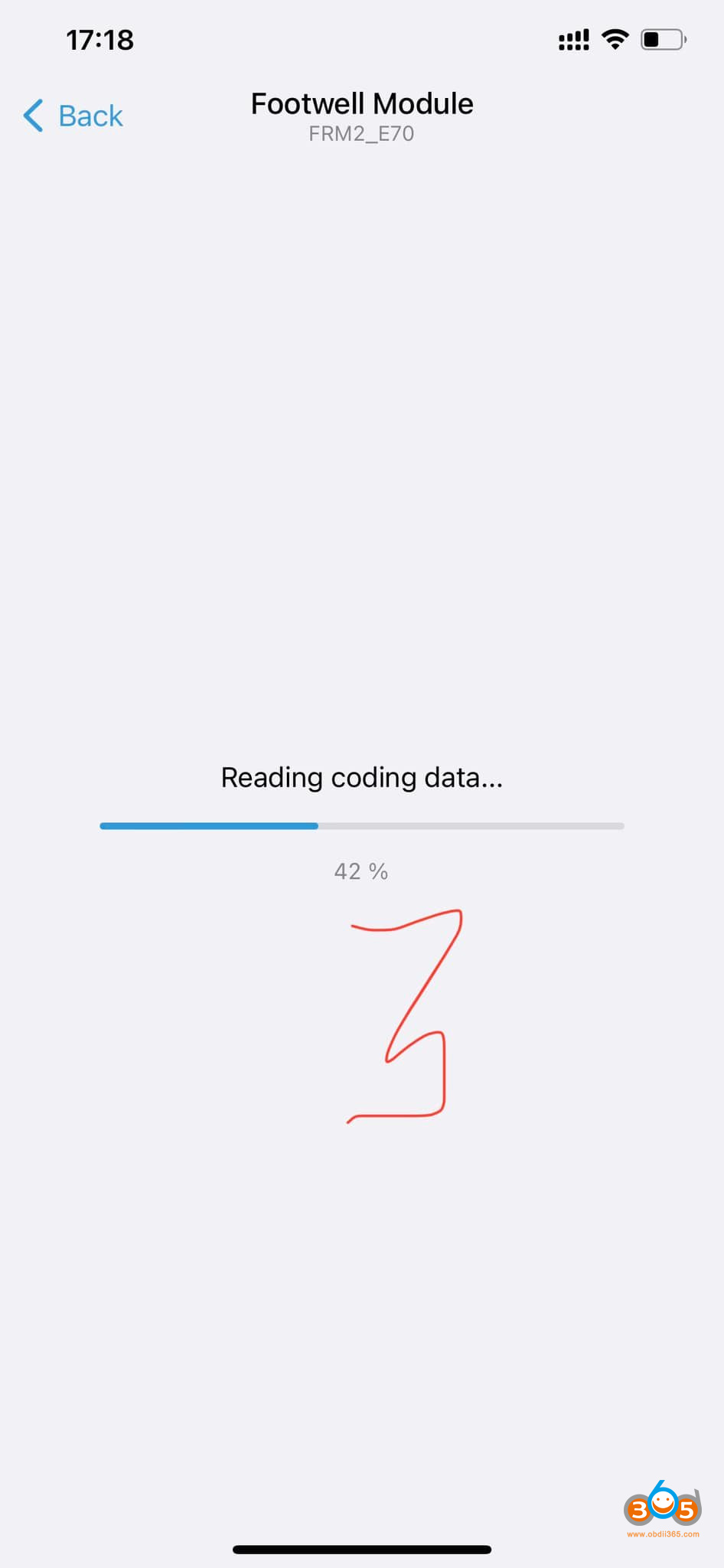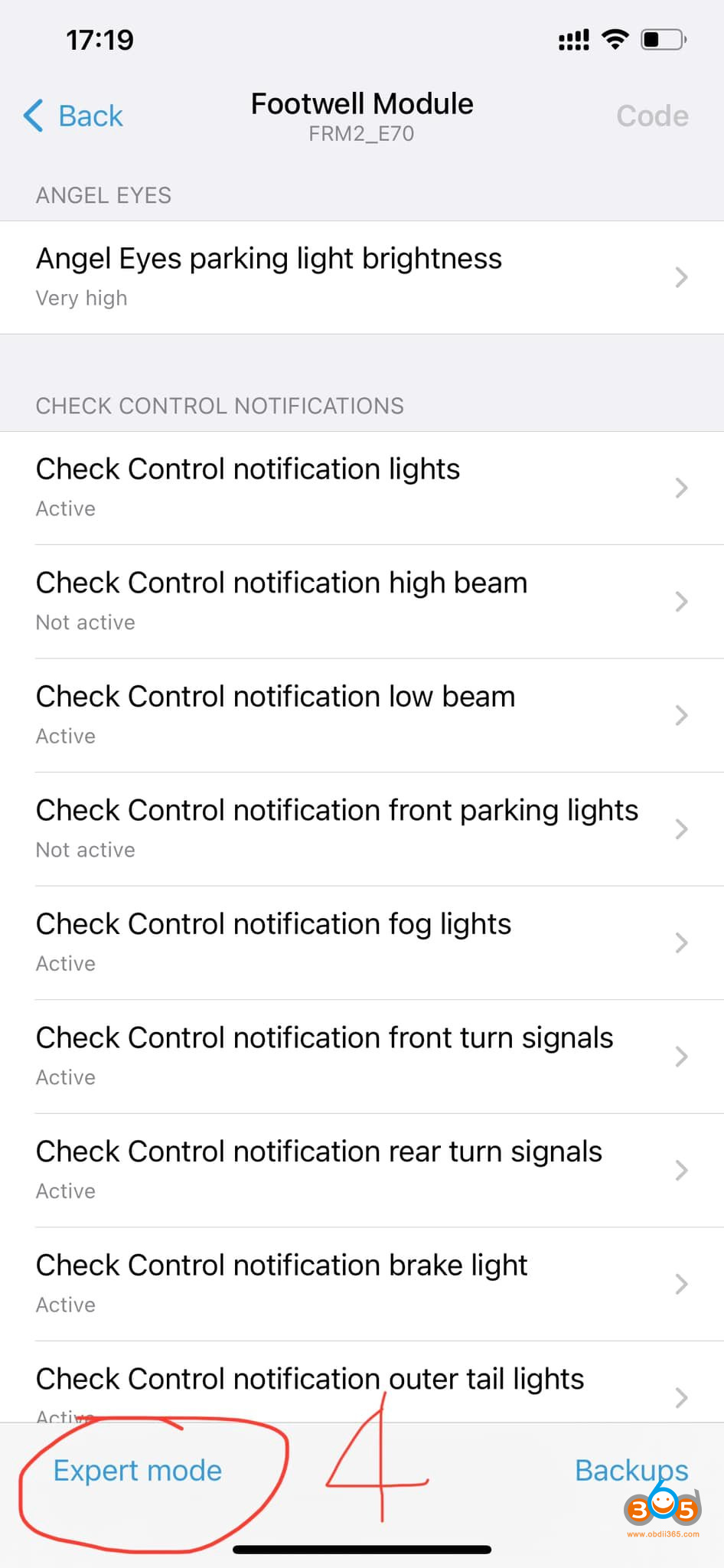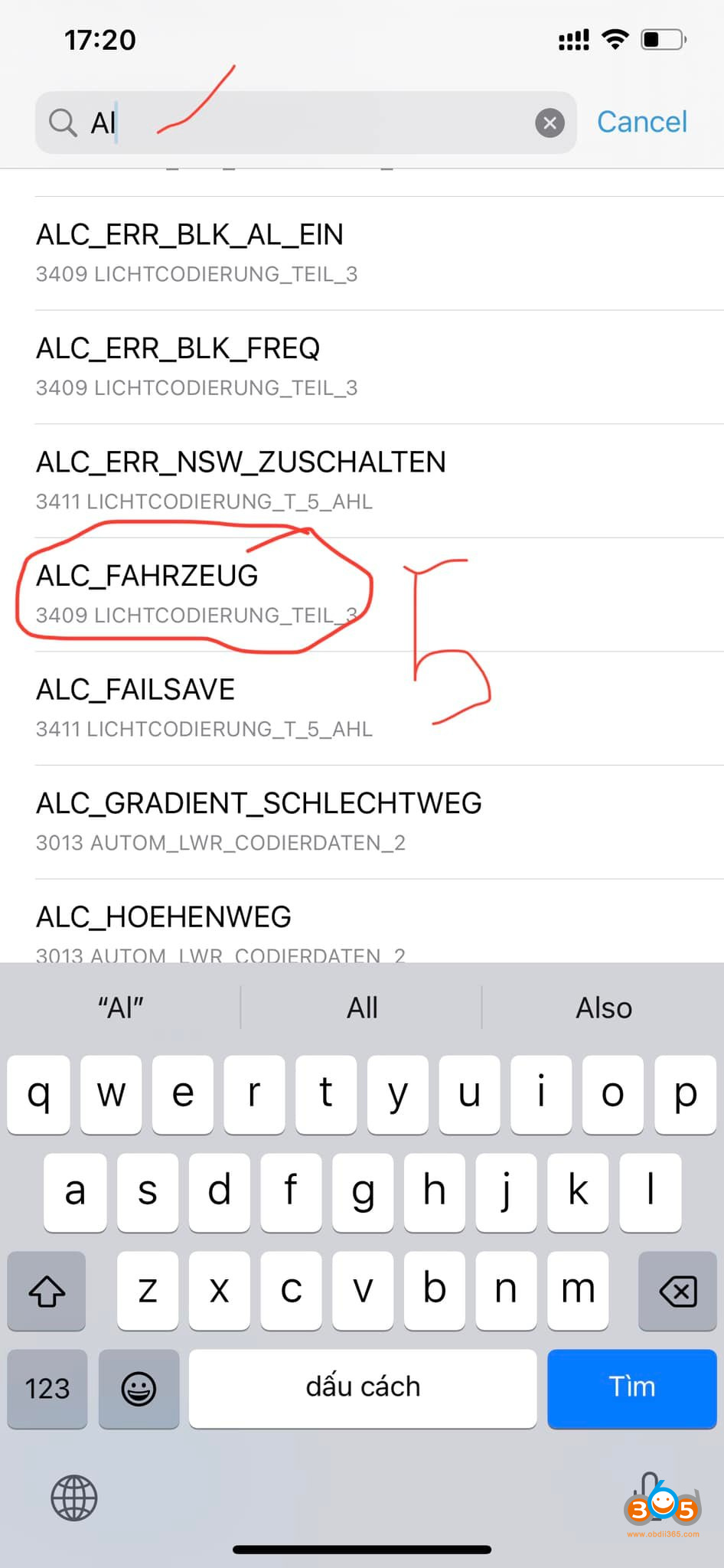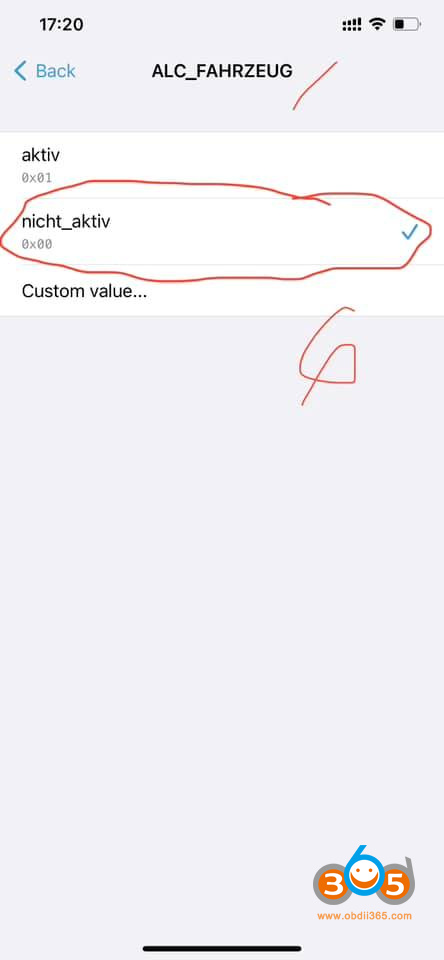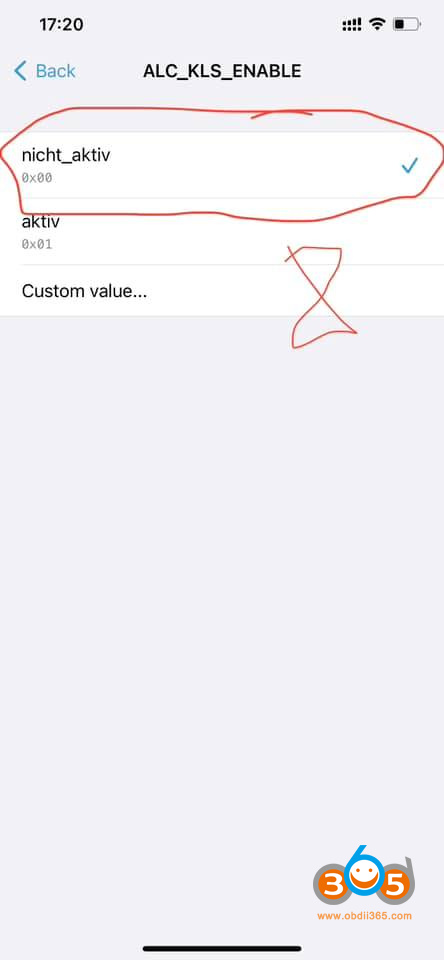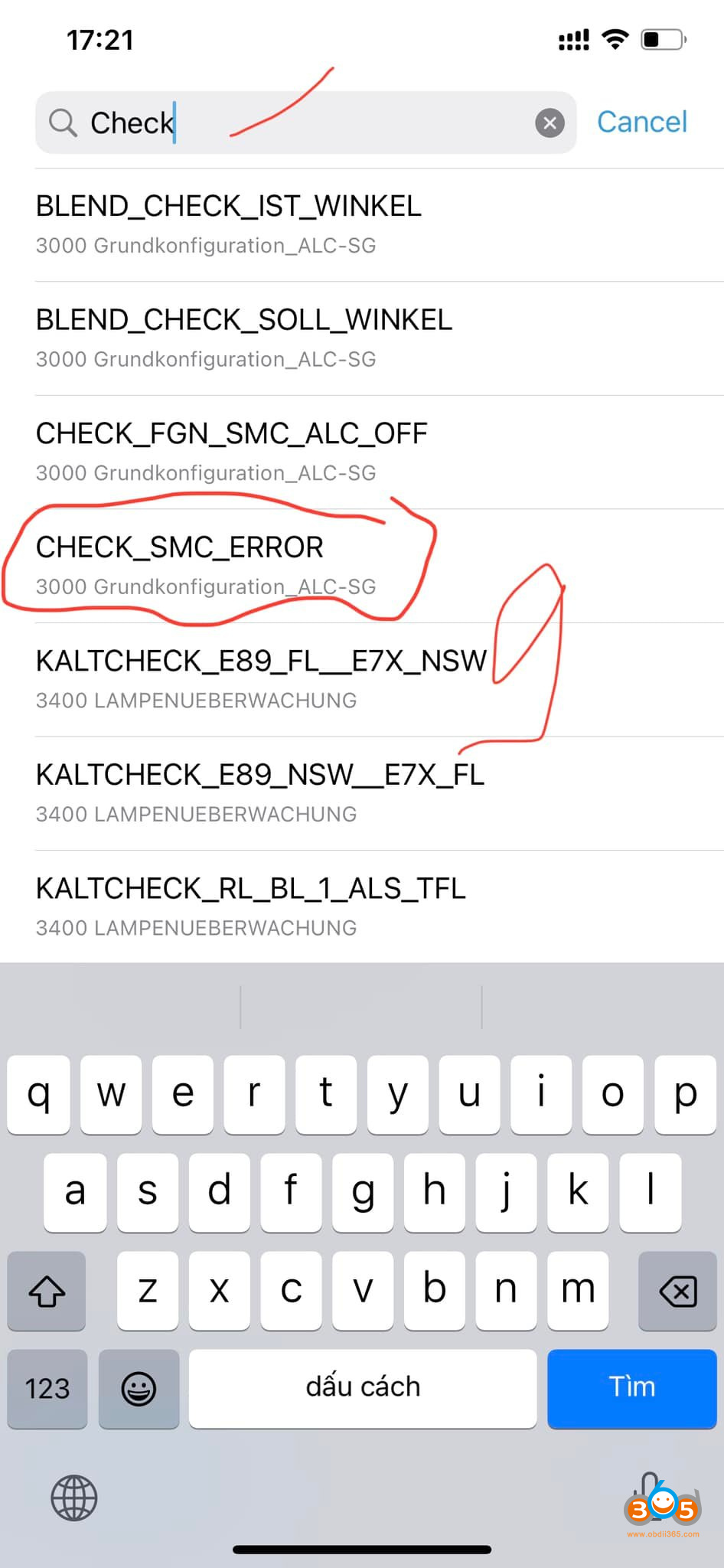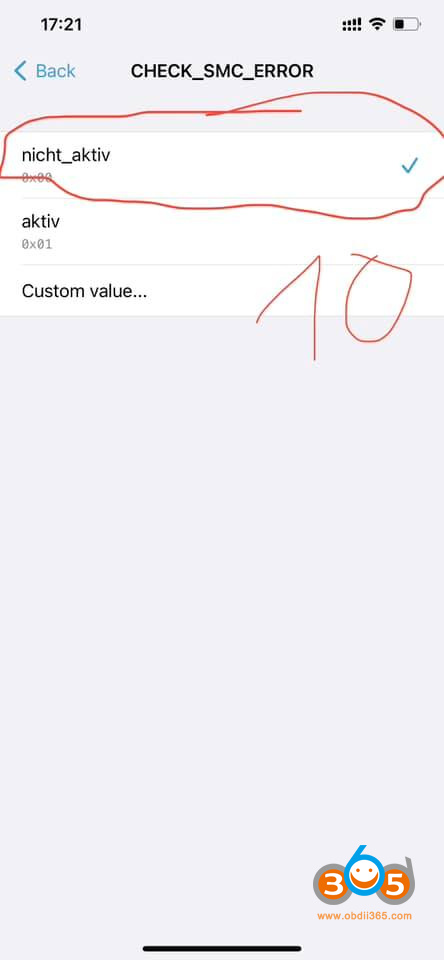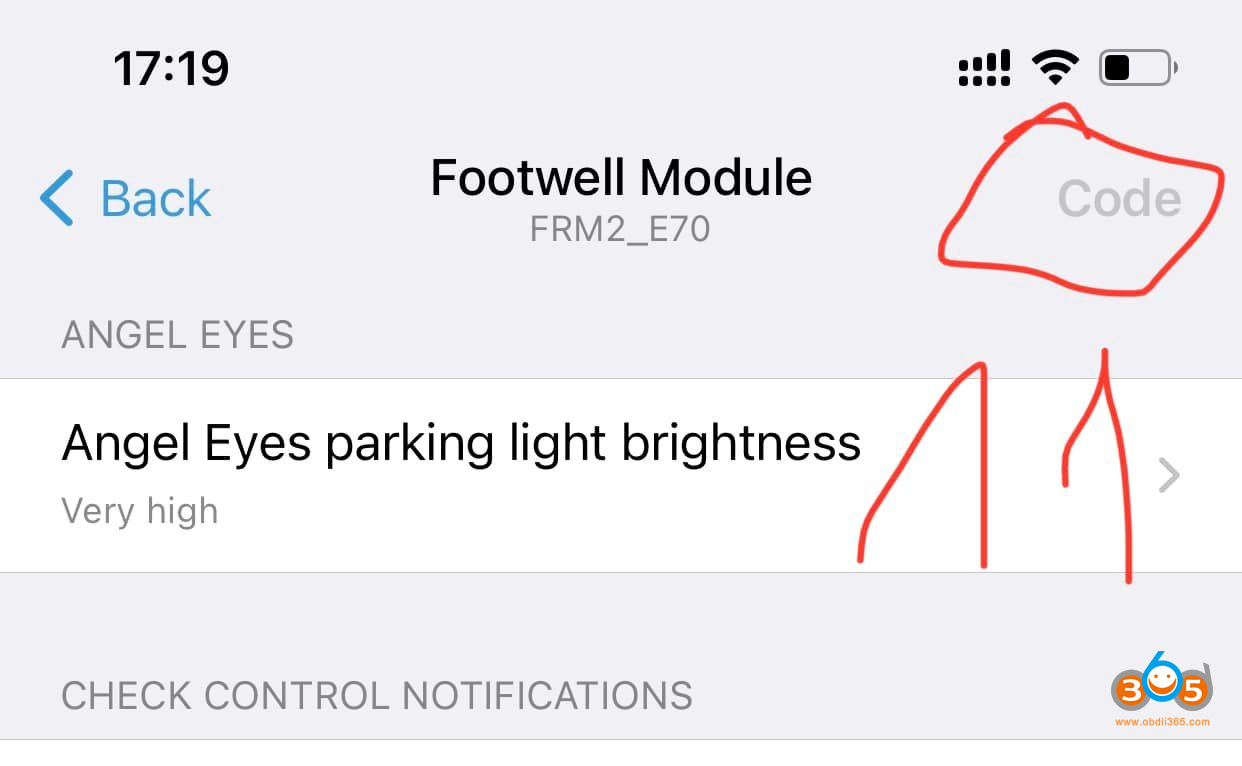Tutorial: how to disable BMW Adaptive Headlights with Bimcode.
What you need:
BimmerCode App
Adapter that compatible with BimmerCode ( VXScan ENET OBD, Vgate iCar 2 WiFi obd adapter, OBDLink etc)
iOS mobile phone/tablet
Procedure:
Run BimmerCode App
BMW E70-Control Units->Footwell module
Reading coding data
Select Expert Mode
Search ALC_FAHRZEUG and disable it
Search ALC_KLS_ENABLE and disable it
Search CHECK_GMC_ERROR and disable
And do coding until finished.
But better fix/repaire FRM than disable it.