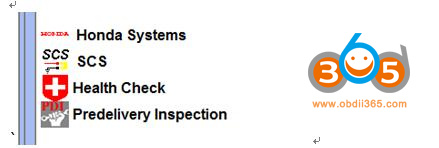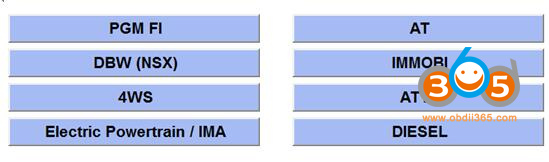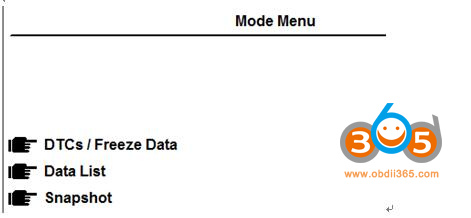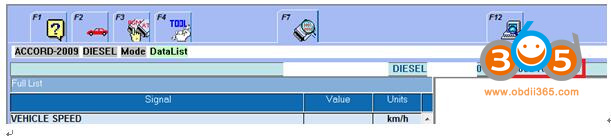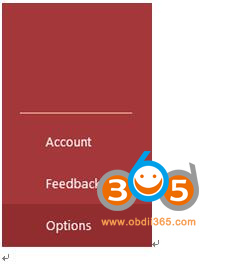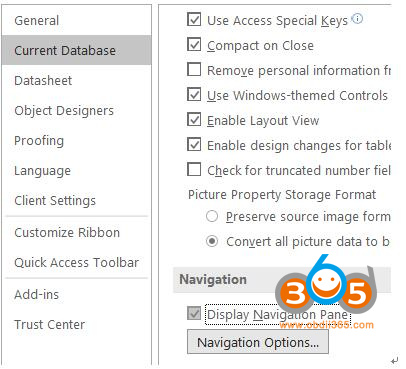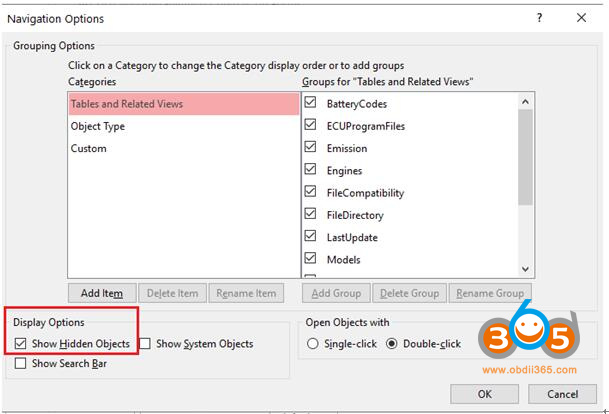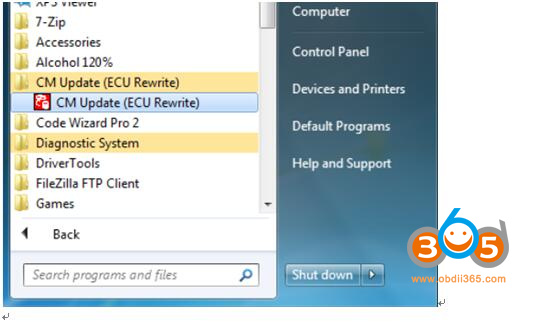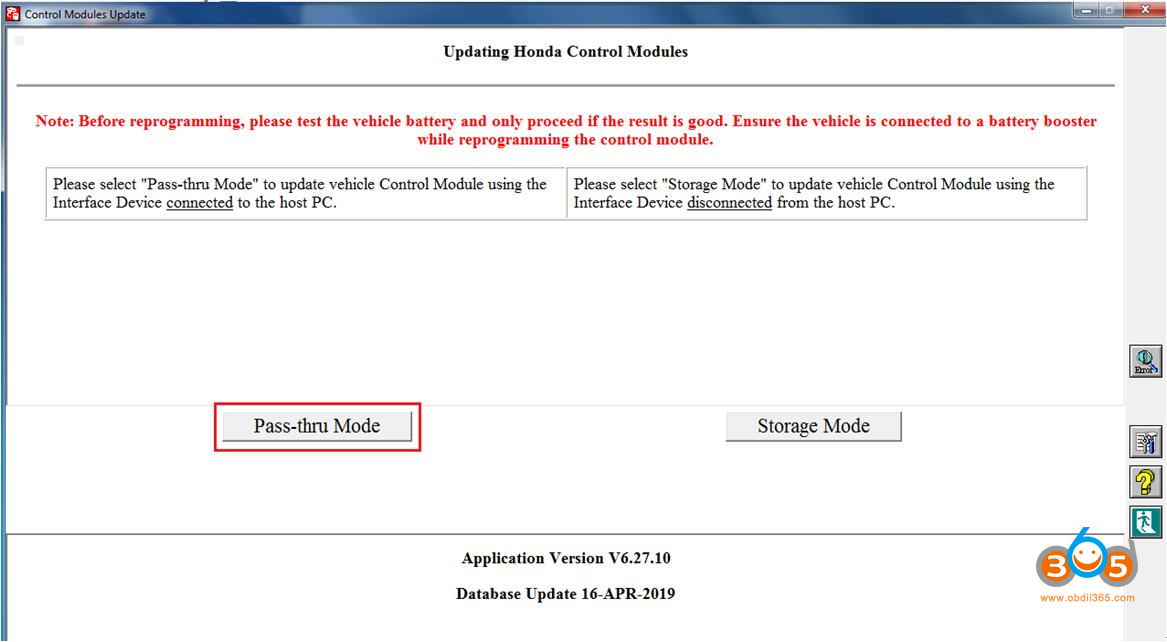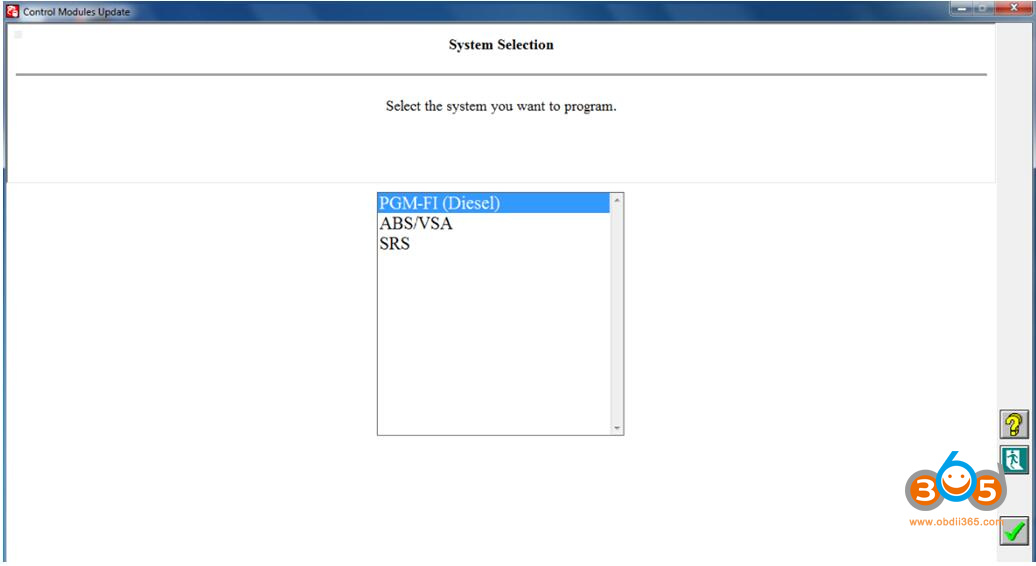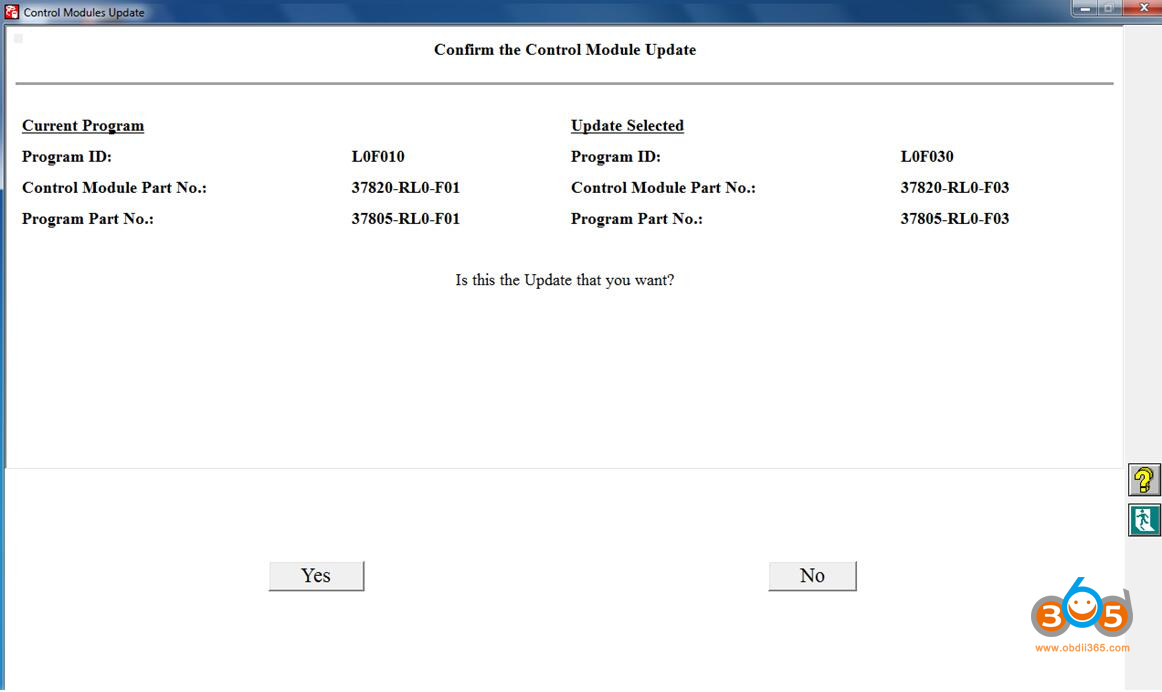Honda tutorial: update ECU maps / firmware using Honda software diagnostic system (Europe). This user has updated his Accord 2009 EU from 37805-RL0-F010 to 37805-RL0-F030 firmware using this method.
NOTE:
- software does not update itself – it is only a tool for working with the database.
- Better backup ECU data with Ktag before update your ECU.
- Ensure Car Battery is fully charged and you have a battery charger connected for precautions.
- Do at YOUR OWN RISK.
The user obtained a collection of the maps from a Russian forum hondahybrid.ru, so thanks go to that site. My particular map I couldn’t find from the normal ECURewrite distributions but this website had them.
This is a merged collection database (2003-2019) of ECU updates for ECU Rewrite Europe / U.S.
The instructions are mainly for Europe, we would think with the U.S maps, you would extract the rwd files and replace the ones in the Europe folder and the steps being similar.
Procedure:
Step 1 – Confirm what family your current ECU Program ID is to see if it has any updates available.
Ensure Honda software is currently installed and working (Other guides out there for this). I was using Honda 3.016.033.
Open Honda software.
Connect HIM device to car with ignition on II.
Within software, go to Honda Systems- Diesel / Petrol- Data List
It should now say the ECU Program ID – example 37805-RL0-F030
Extract ECURewrite archive.
Copy COMDLG32.OCX to C:\Windows\SysWOW64 (Windows 64-bit) or C:\Windows\System32 (Windows 32-bit).
Within the extracted folder, find ECU.mdb and make a copy of it to view. This is just so we don’t alter the original file.
Open the copied ECU.mdb with Access.
OK through any missing file errors if prompted.
Click File – Options
Click Current Database
Tick Display Navigation Pane
Click Navigation Options
Tick Show Hidden Objects
Click OK
Close and reopen ECU.mdb.
OK through any errors.
On the left pane click Models
My original map was 37805-RL0-F010
From this database I can see there is an update revision 37805-RL0-F030 , under this is my original 37805-RL0-F010 which is listed as a CompatibleID.
I’ll check then to see if any of the later revisions are in the ECURewrite files list. Look for it in the ECURewrite directory with File Explorer. Example 37805-RL0-F030.rwd
ECURewrite installation is currently default for Europe version.
I’ve not tested other regions, but you would need to replace HIM.ini with the contents of the other ini files GE / JP / LA.
For regions other than Europe, I presume also copy the RWD files from the J2534Rewrite_USA.7z. into this folder before running Setup.exe.
Install ECURewrite 6.27.
Check in C:\HJEGRWAP\CalibFiles\
You should have a filename for the update listed earlier, example 37805-RL0-F030.rwd
Run CM Update (ECU Rewrite)
Ensure Laptop is connected via mains and it doesn’t go to sleep. It can take around 20mins to update.
Disable any Laptop sleep and hibernation settings in Control Panel > Power Management for stability.
Click Pass-thru Mode
Select PGM-FI
Click Green tick
An update should be found if available.
Follow through the prompts to update.
I believe it updates two modules, between these updates the screen may seem like it hangs on a white page, continue waiting for 10min and it will eventually complete.
Done.