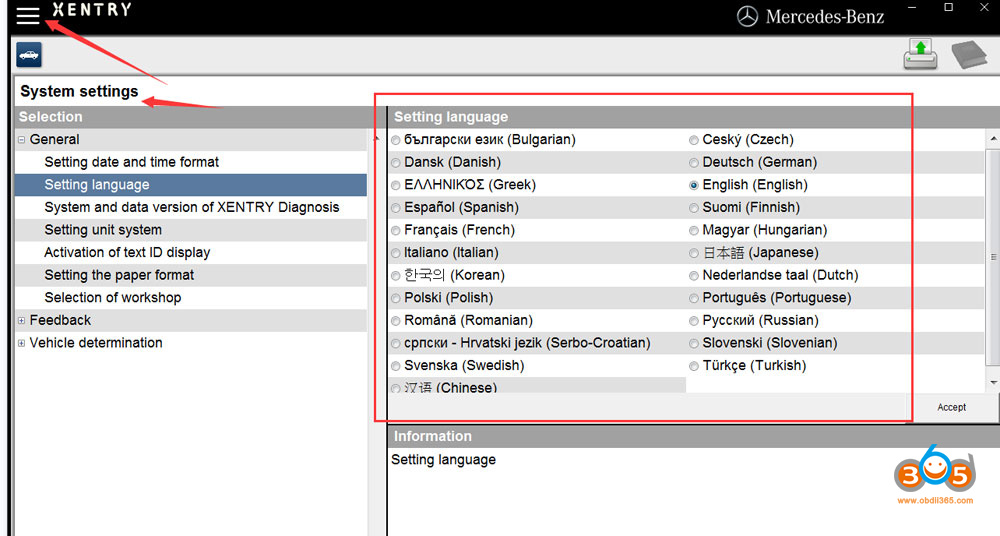Topic: How to change the language on 6/2021 DAS Xentry windows 10. Here are all the steps to follow, hope it helps. FYI, DAS / Xentry default language is English when you open the software.
obdii365.com engineer replied:
- The method to change DAS language: right click on “DAS” icon, enter “Properties”, then if you can see the file name with “-LXX (XX means the language Abbreviation) and then directly change XX as the language you need ( for example: EN, FR, DE, IT, RU, etc)
- The method to change Xentry language:
Enter the Xentry software to change.
What about users’ working method?
If anyone downloaded pre-installed Xentry VM or they just want to change the language selected at initial install, you can do it the following way:
1) Go to Start Menu > Run
2) Type in “regedit” and enter
3) Navigate to
“HKEY_LOCAL_MACHINE\SOFTWARE\WOW6432Node\Mercedes-Benz\Settings”
4) Change the binary “Language” key value to EN, FR, DE, IT, RU, etc or whatever language code you want
5) Navigate to
“HKEY_LOCAL_MACHINE\SOFTWARE\WOW6432Node\Mercedes-Benz\Installation Framework” above it
6) Change the “DAI_Language” key to the same language code
7) Close regedit and reboot.
This will globally change the language for your installation in SD Connect, AddOn Center, ConfigAssist, etc but you will still need to change the language in Xentry through the menu’s inside the program.
Might be different on different OS’s but I think the key names should be the same. Changing the shortcut with the “-len” extension didn’t work for me. Hopefully it will help someone else in the same situation!
Moreover:
If you also need to change all windows 10 in English use sysprep.exe in c windows system sysprep sysprep.exe
all next next next just select language English and when asks for user give it default as name and no password
after install you can delete the user default.
Question: I want to change the language on 6/2021 DAS windows 10.
I followed the above steps, it did not work, also the short cut does not have “|en” at the end of the command line to change the language.
Possible reason and solution:
first you need to change the language on the Xentry setting and open DAS via xentry.
Or I think what worked for me is by changing the system locale to English, not only the windows display language.
Alright, if you have any issues on 2021.06 DAS Xentry software running with MB SD C4 DoIP, Benz C6, C5 etc, contact at https://www.obdii365.com/ (Whatsapp:+86 18259252285) for assistance.