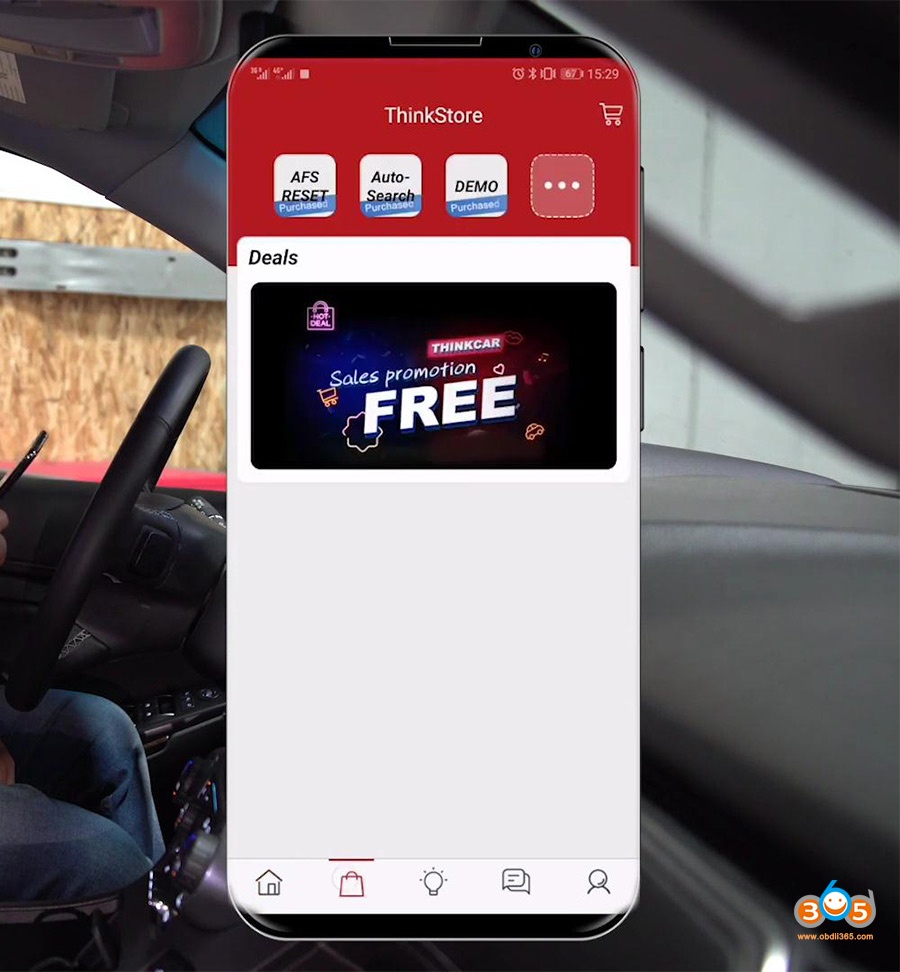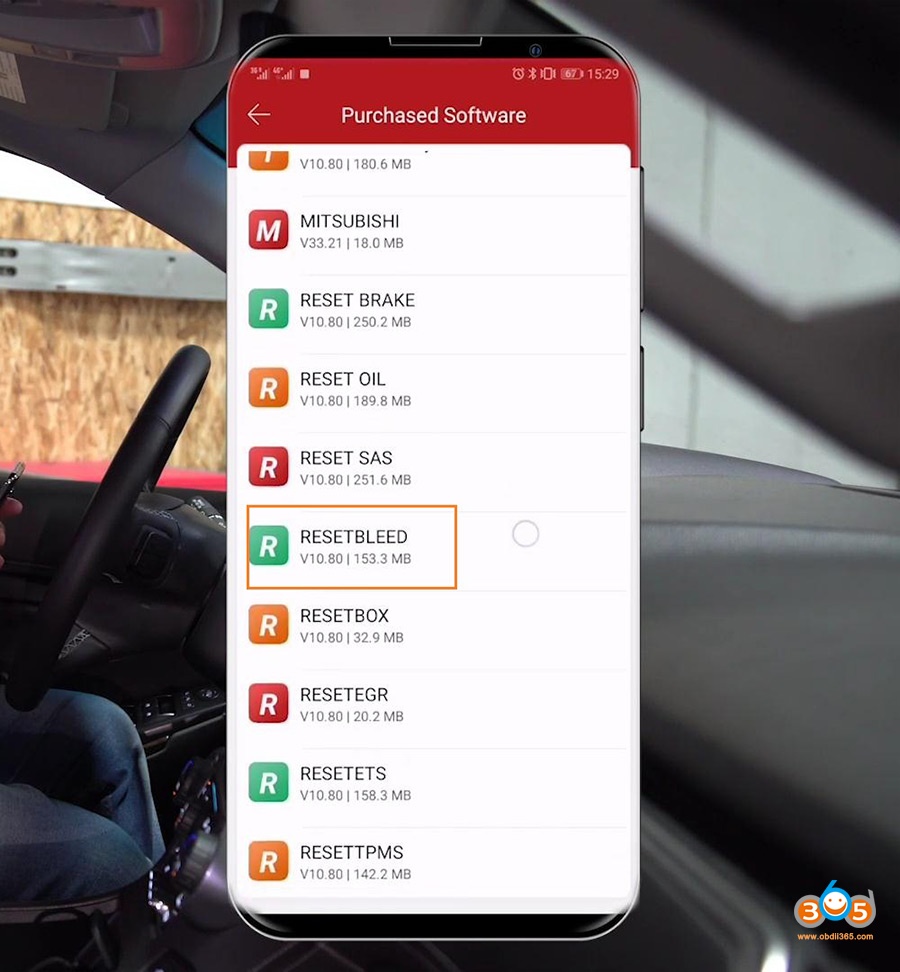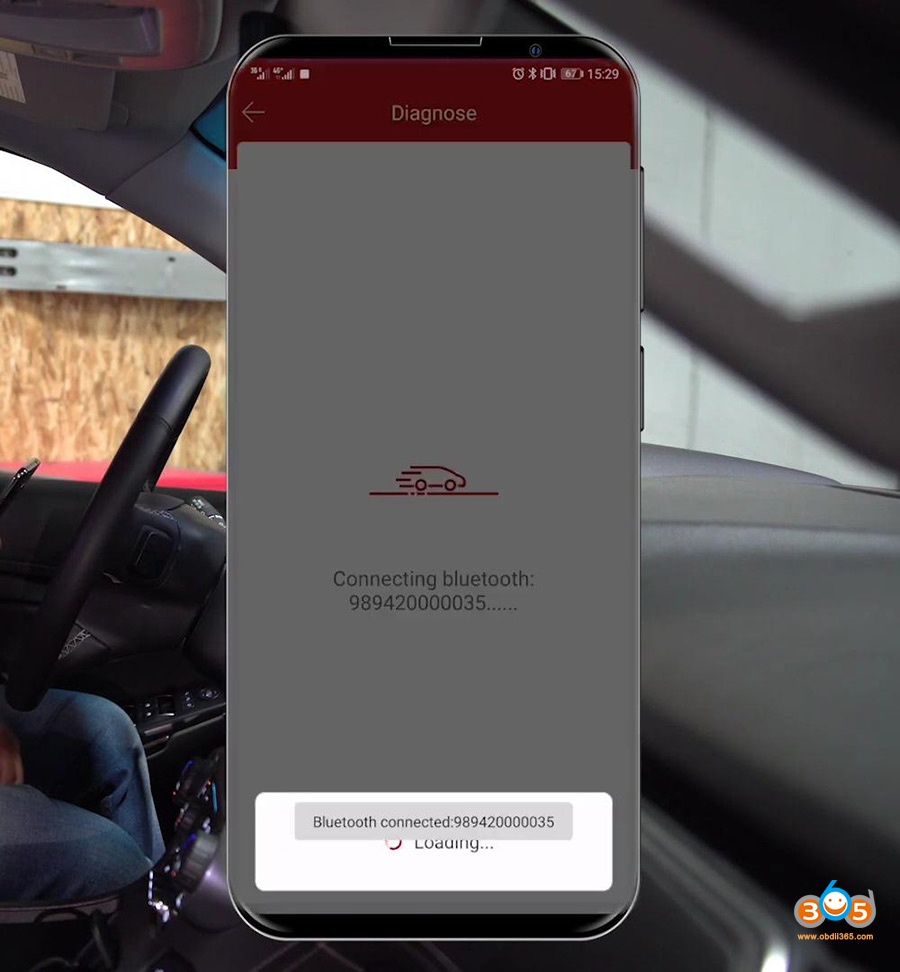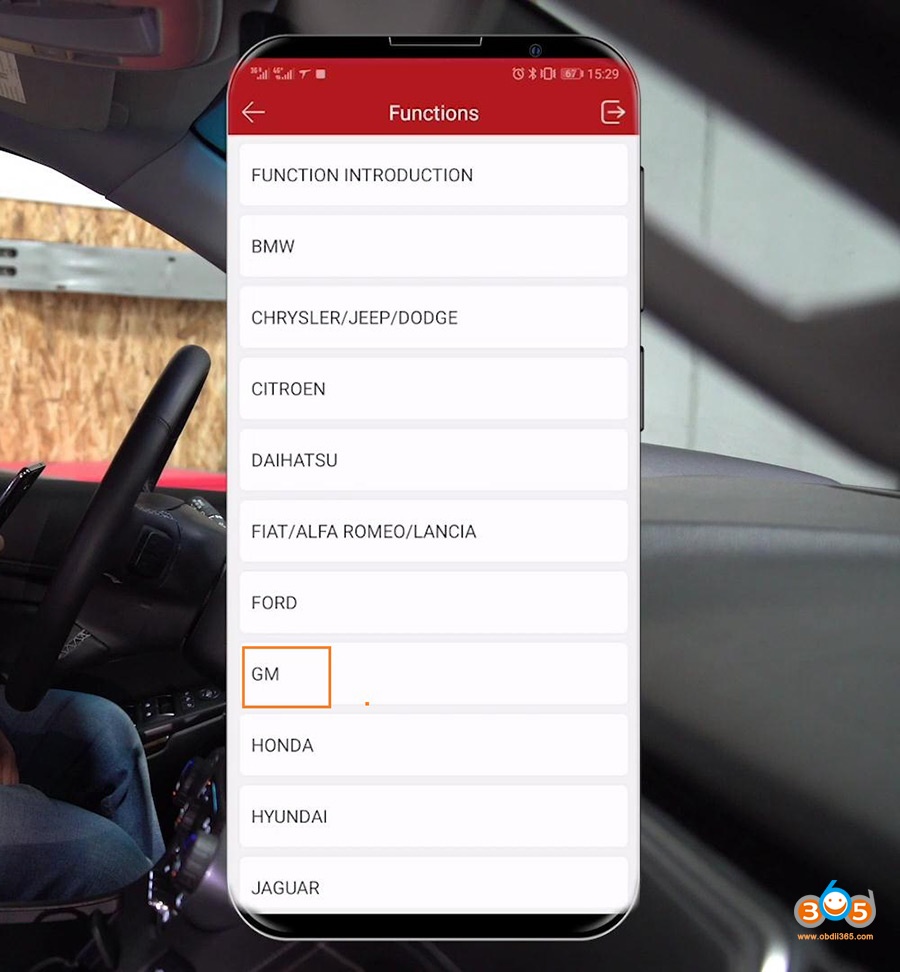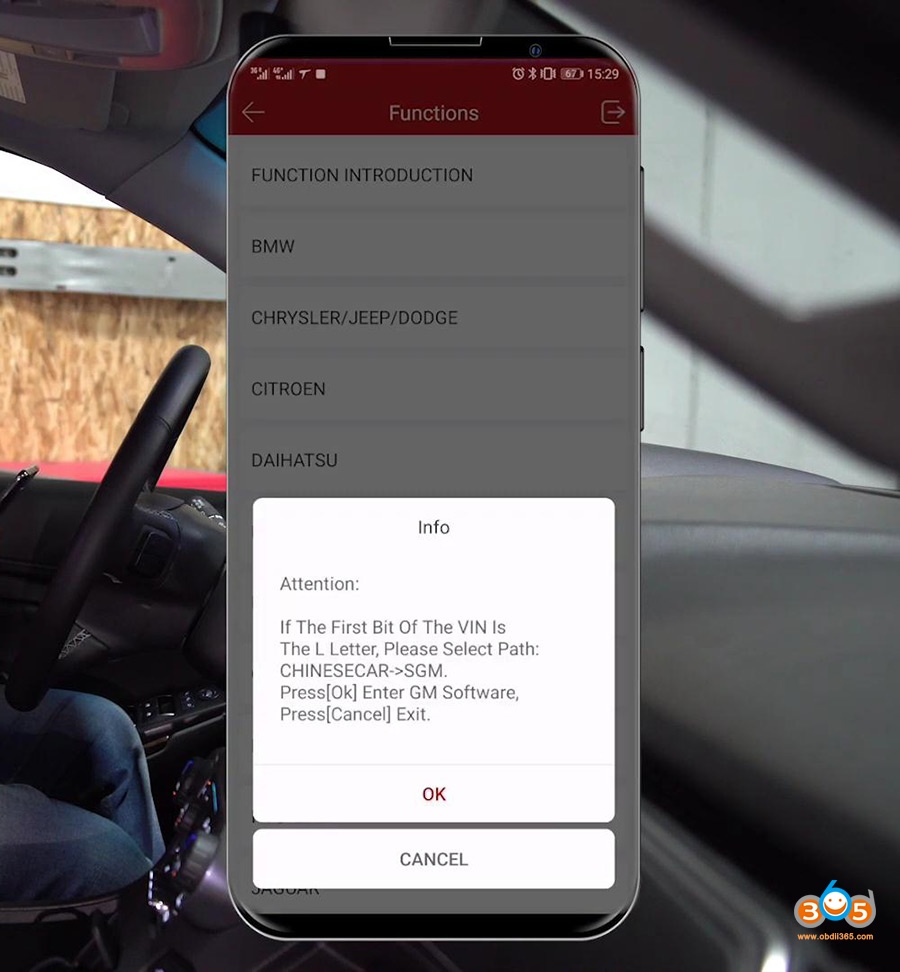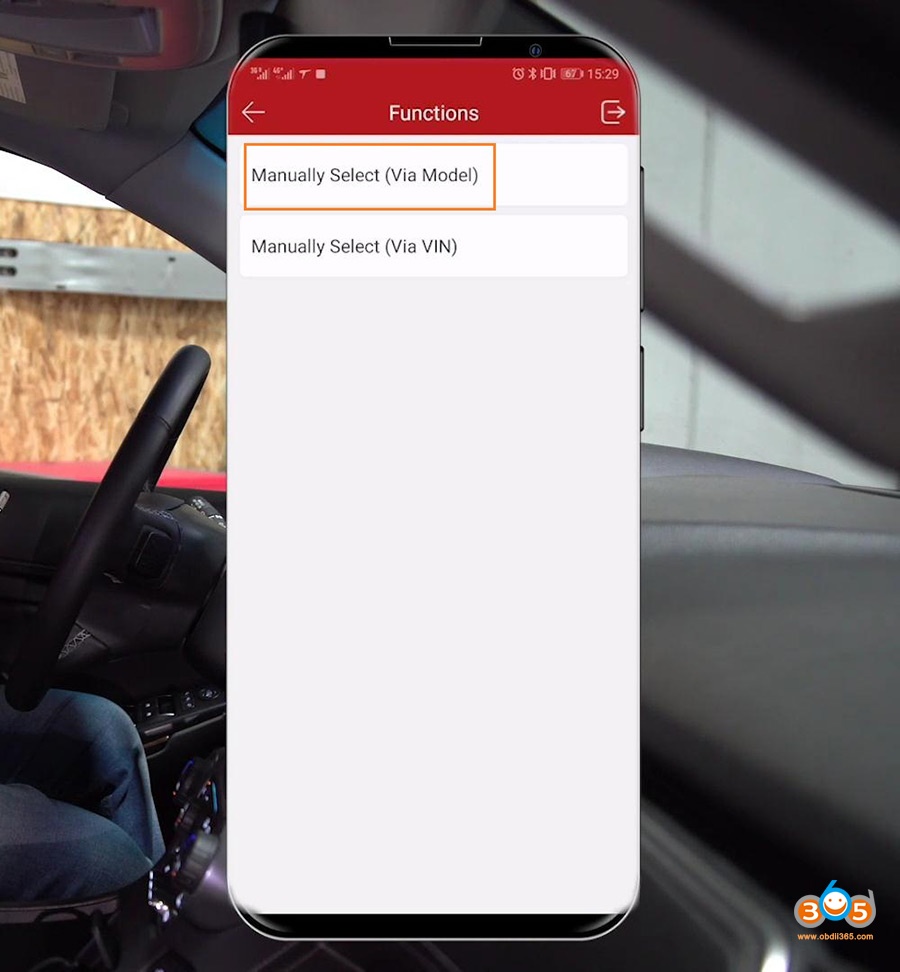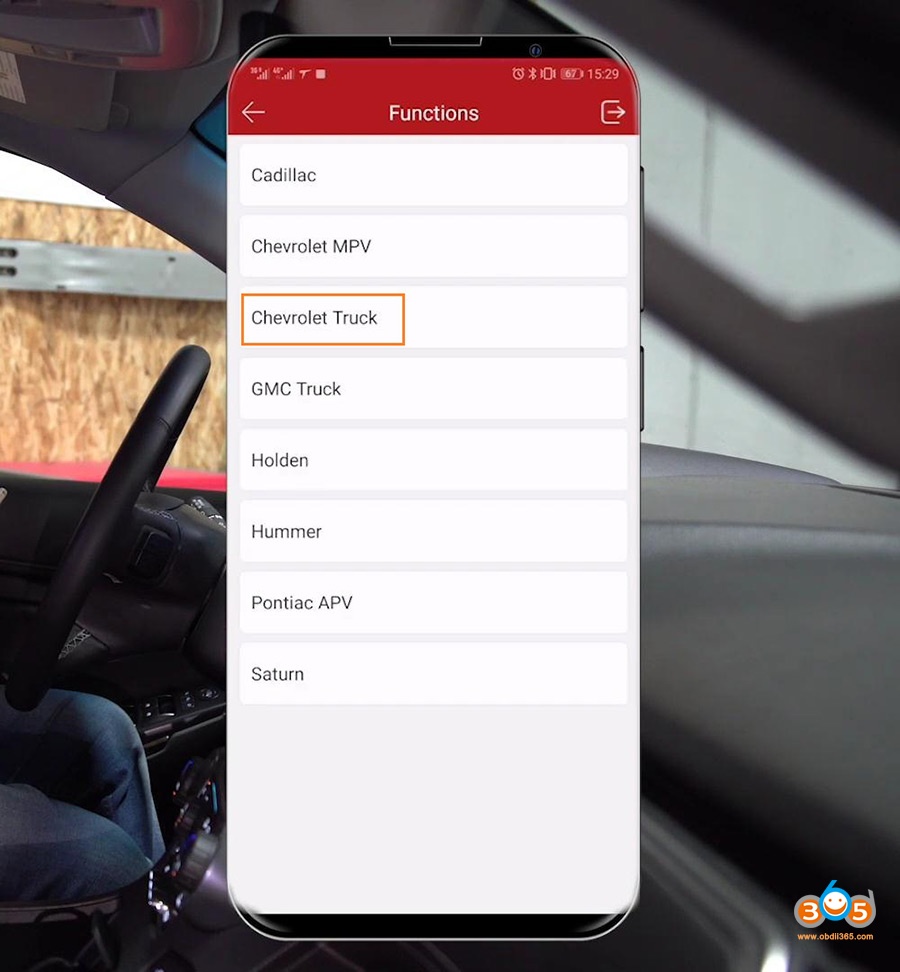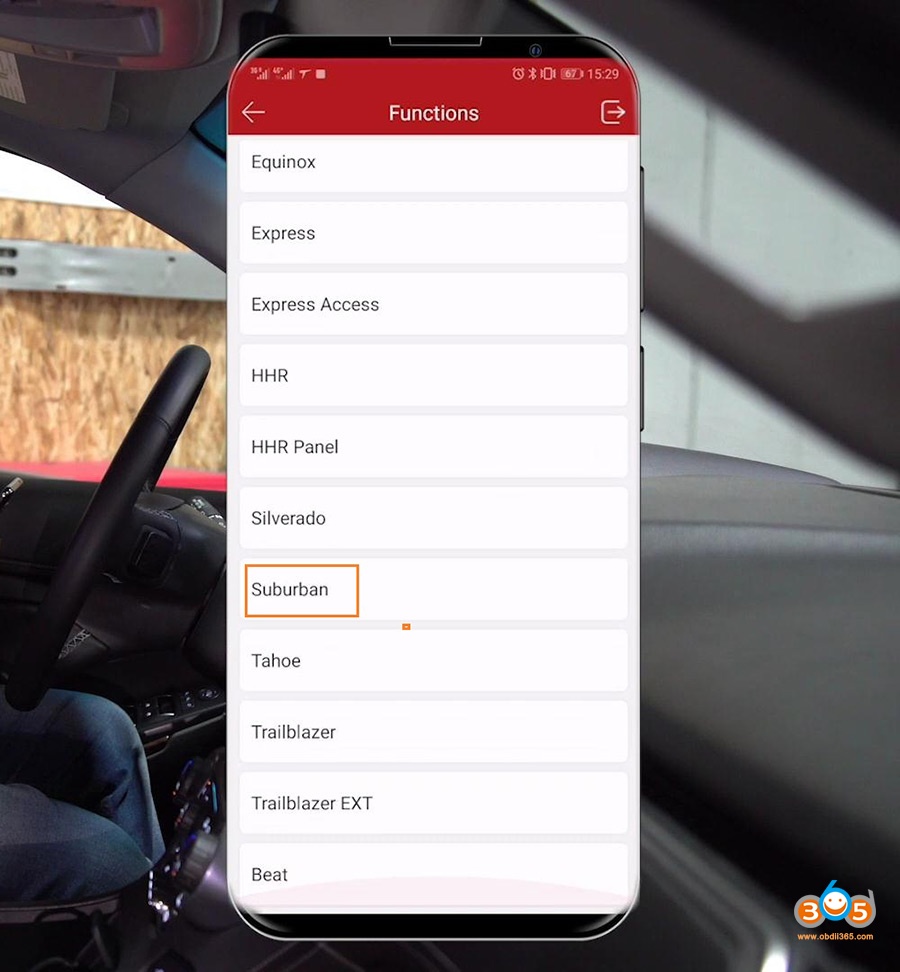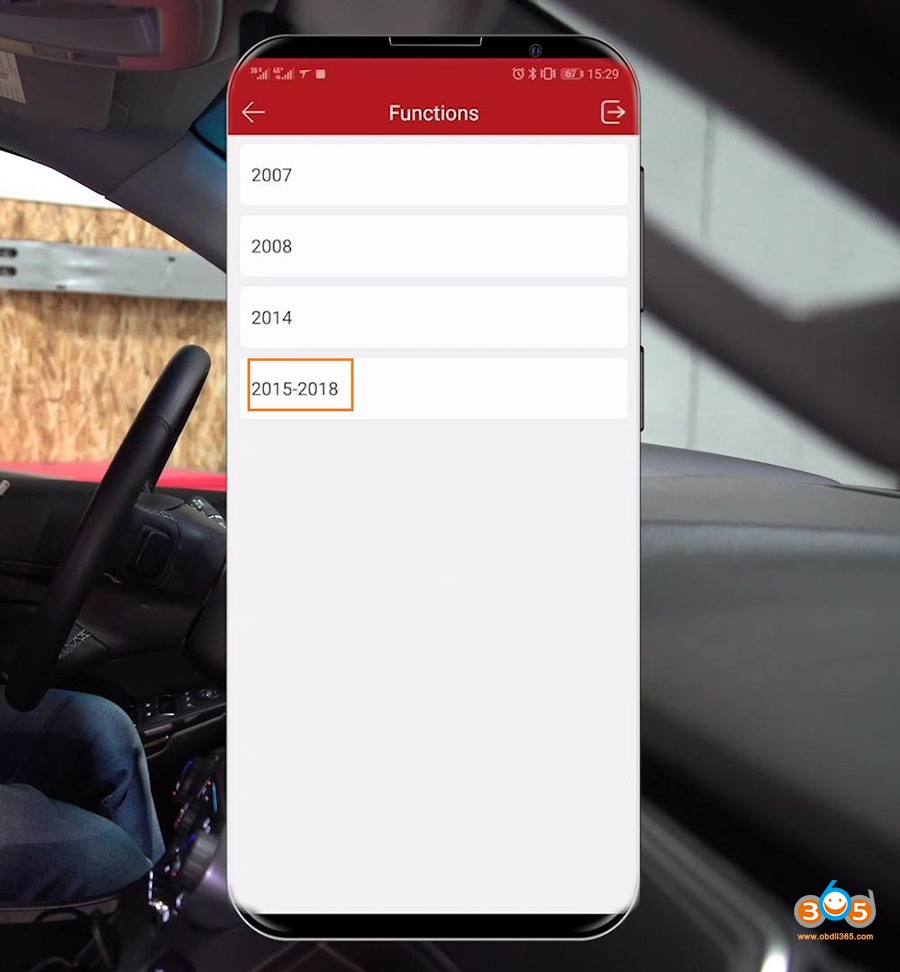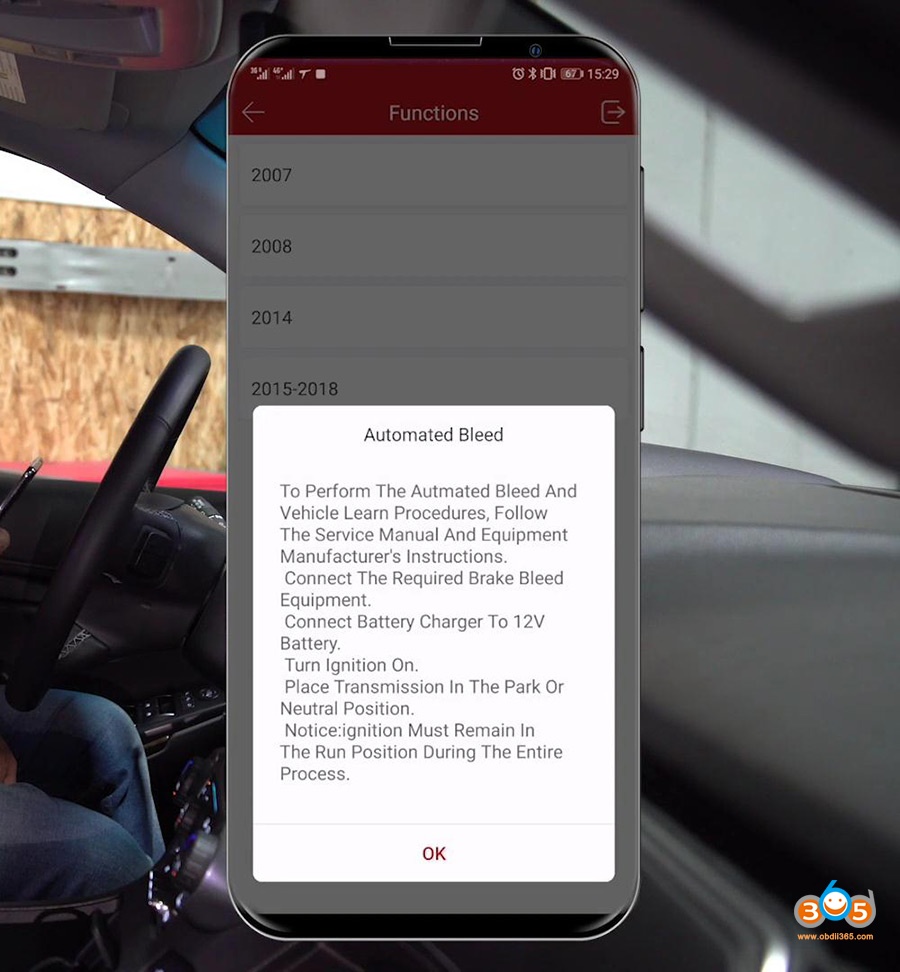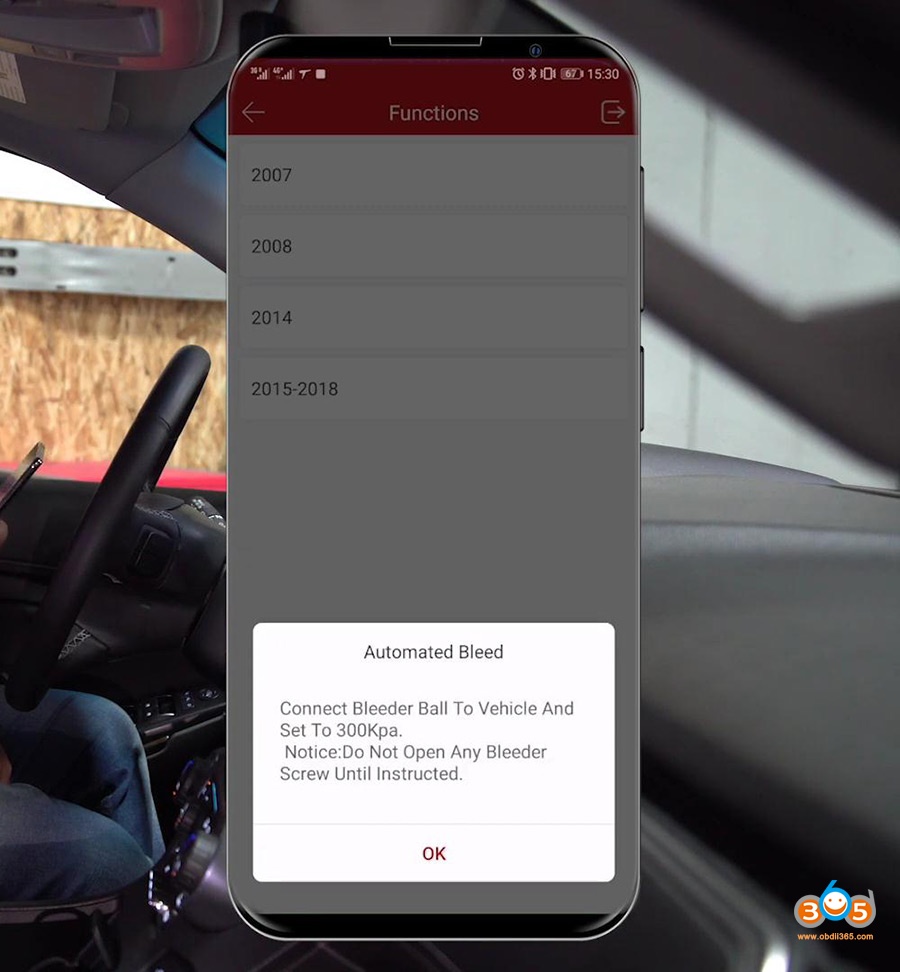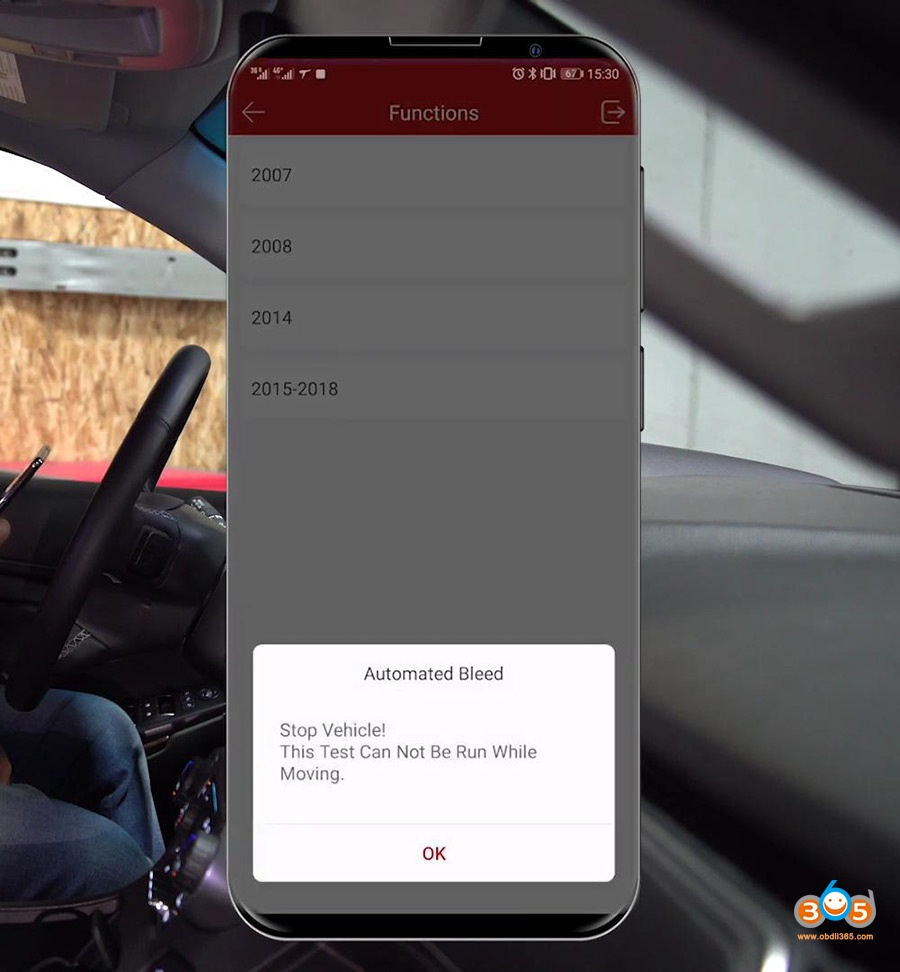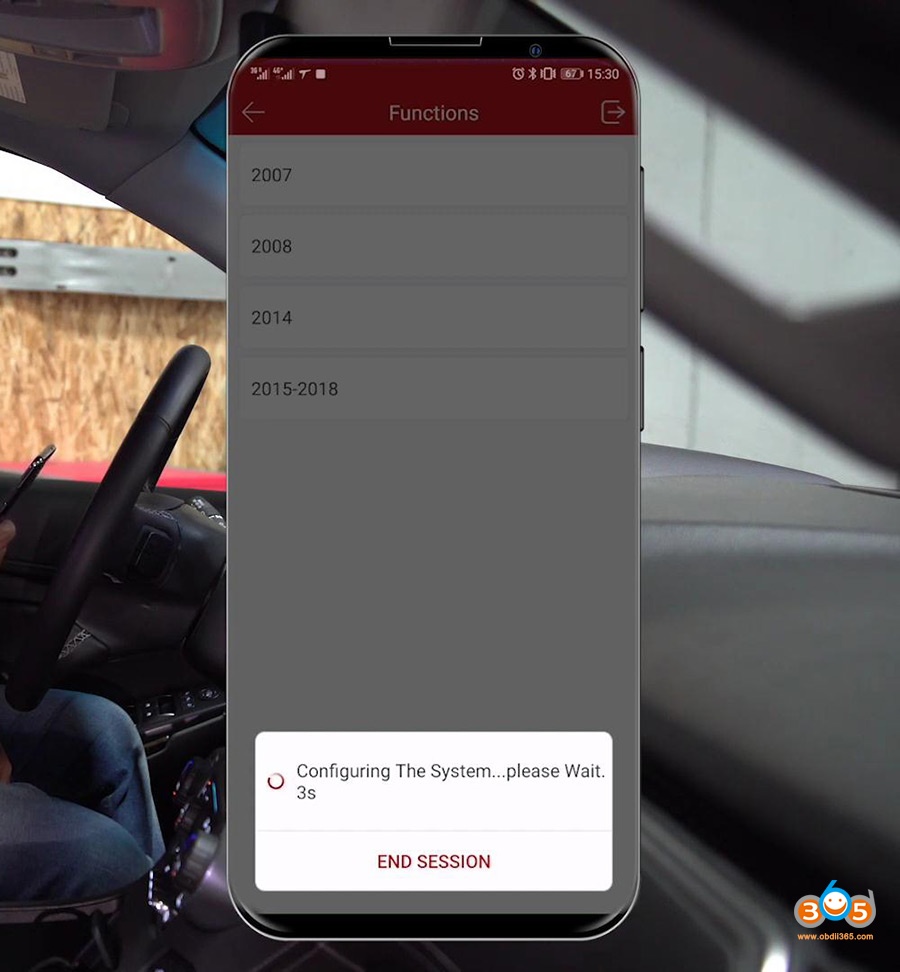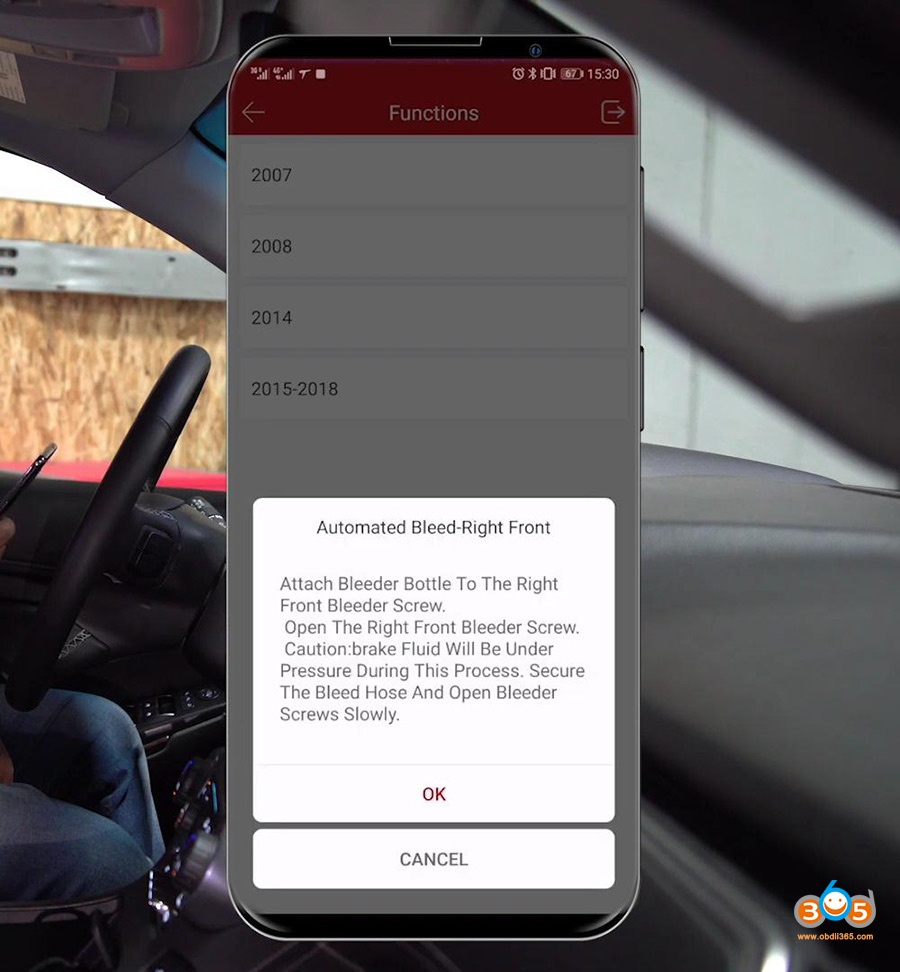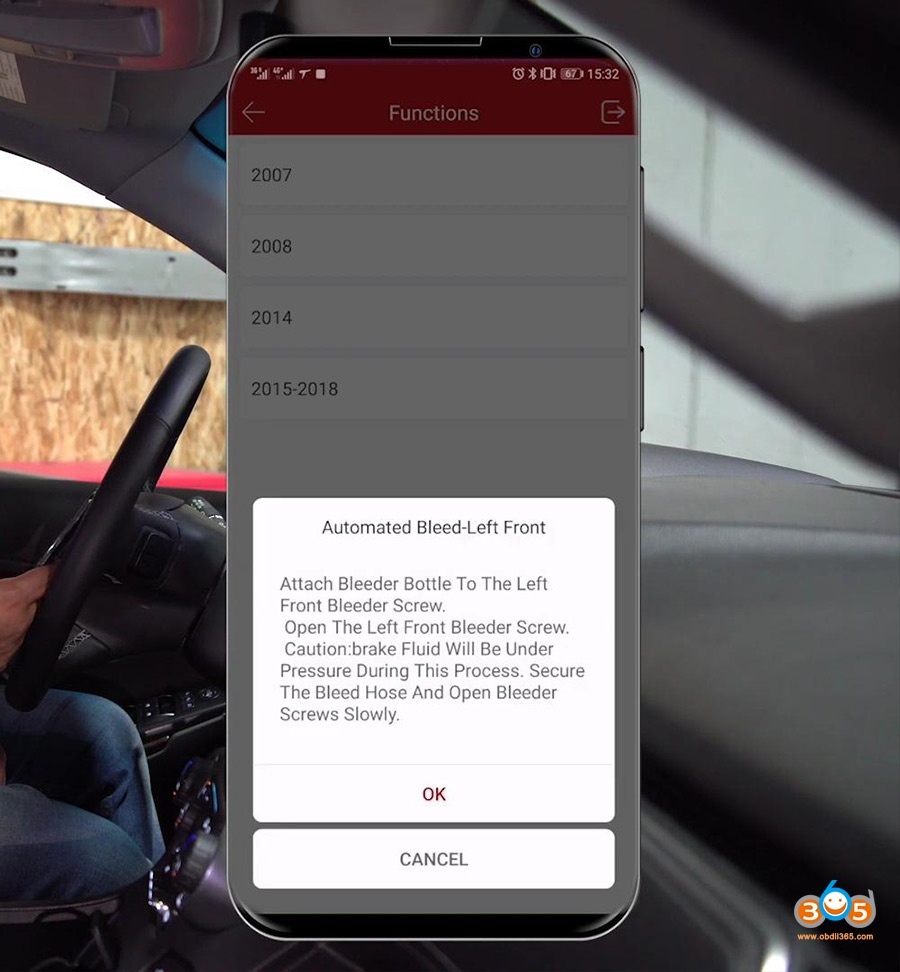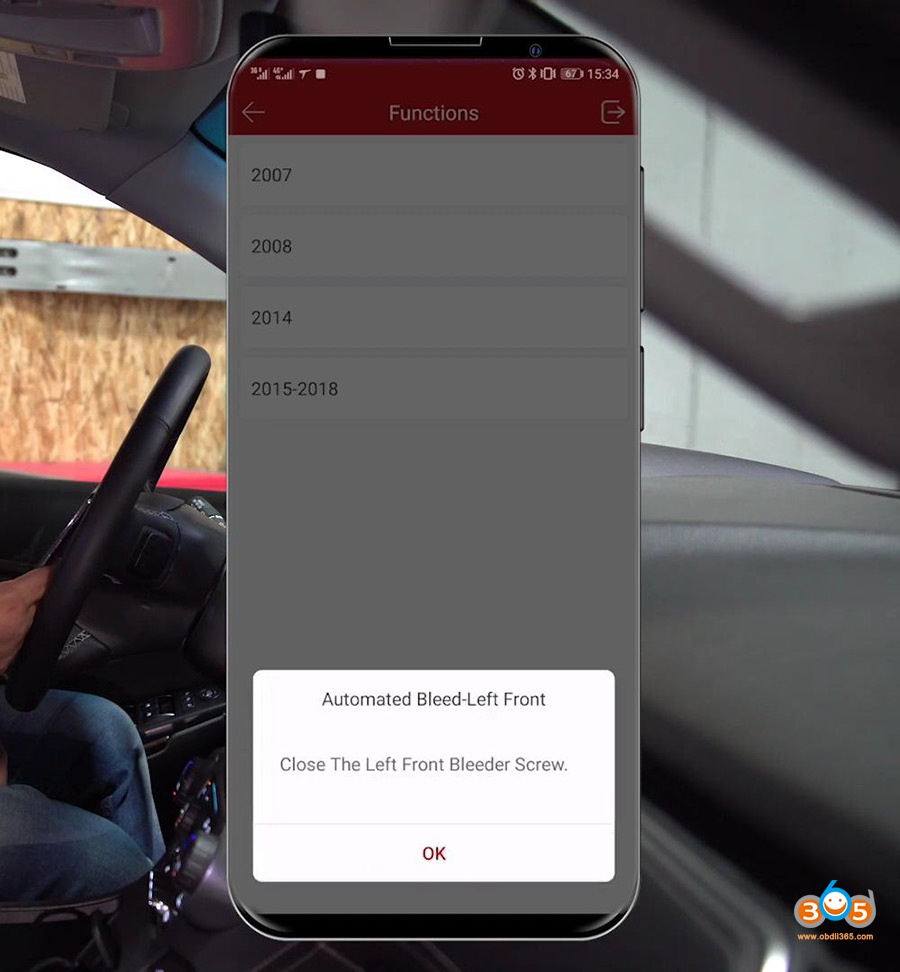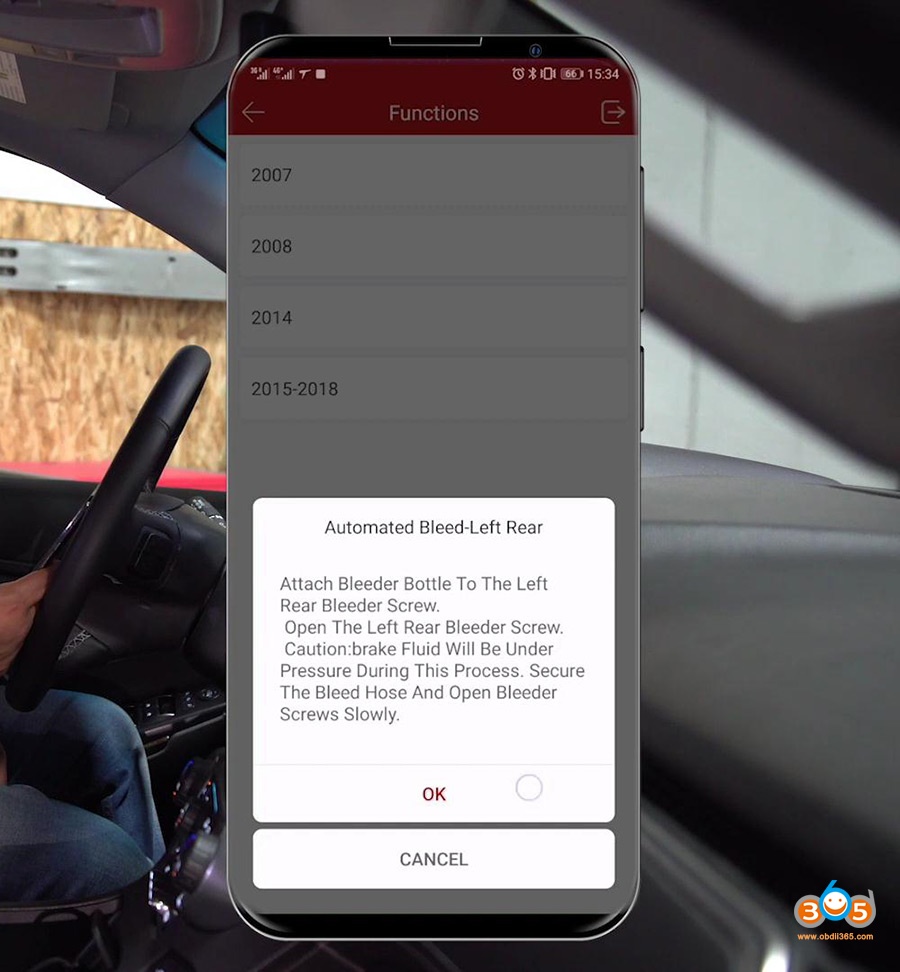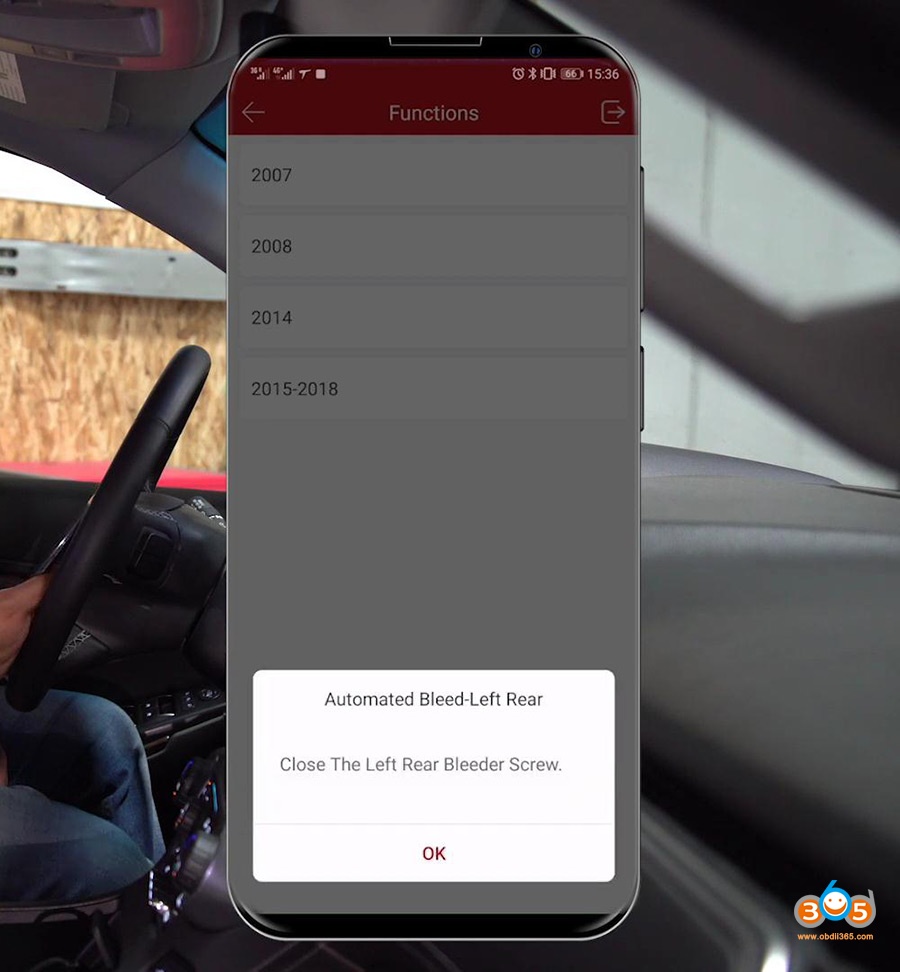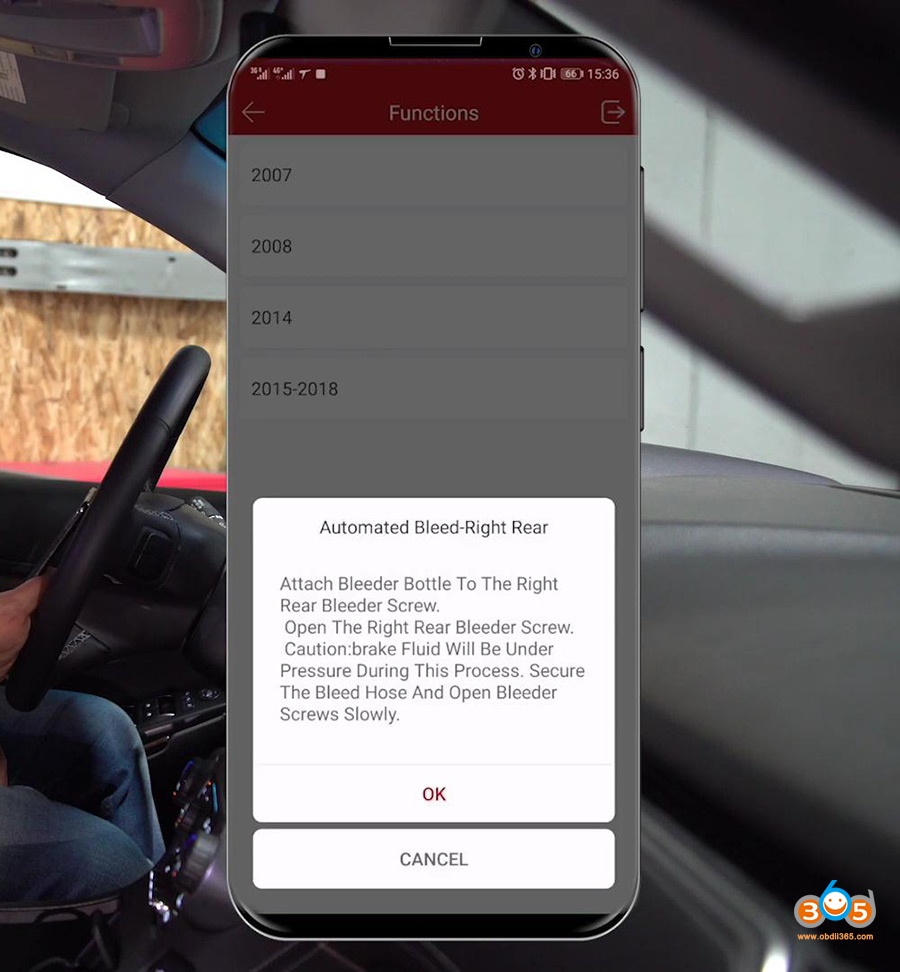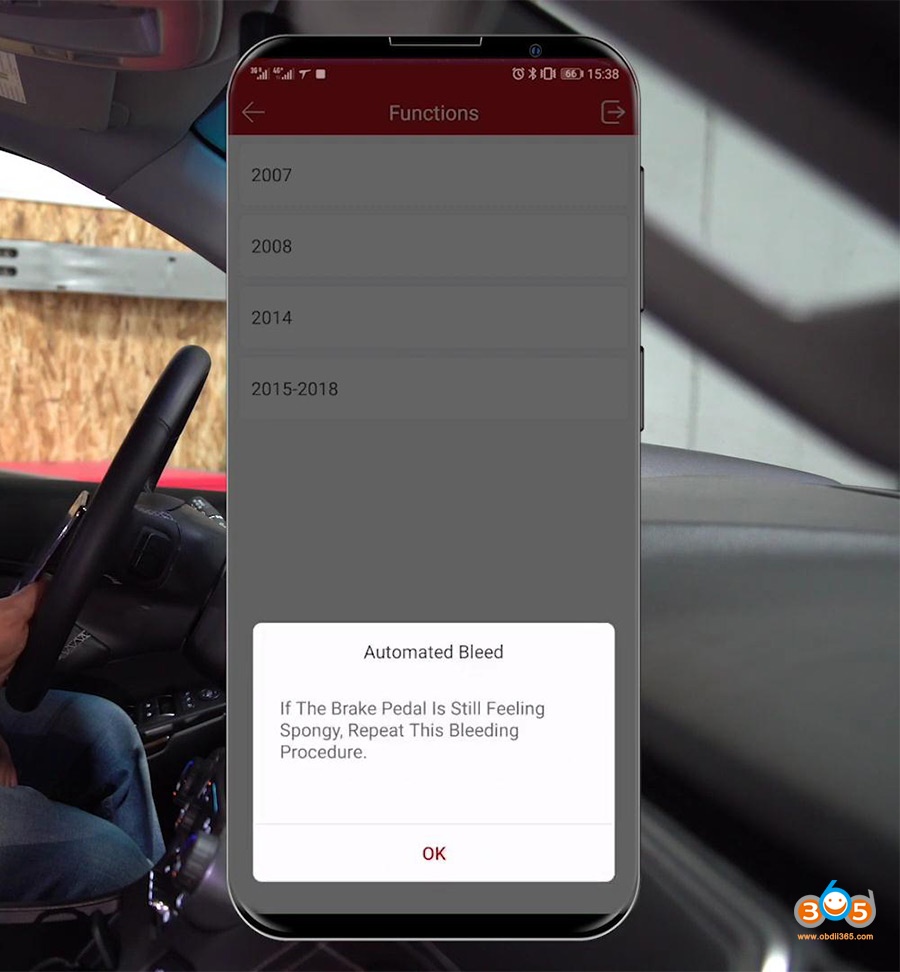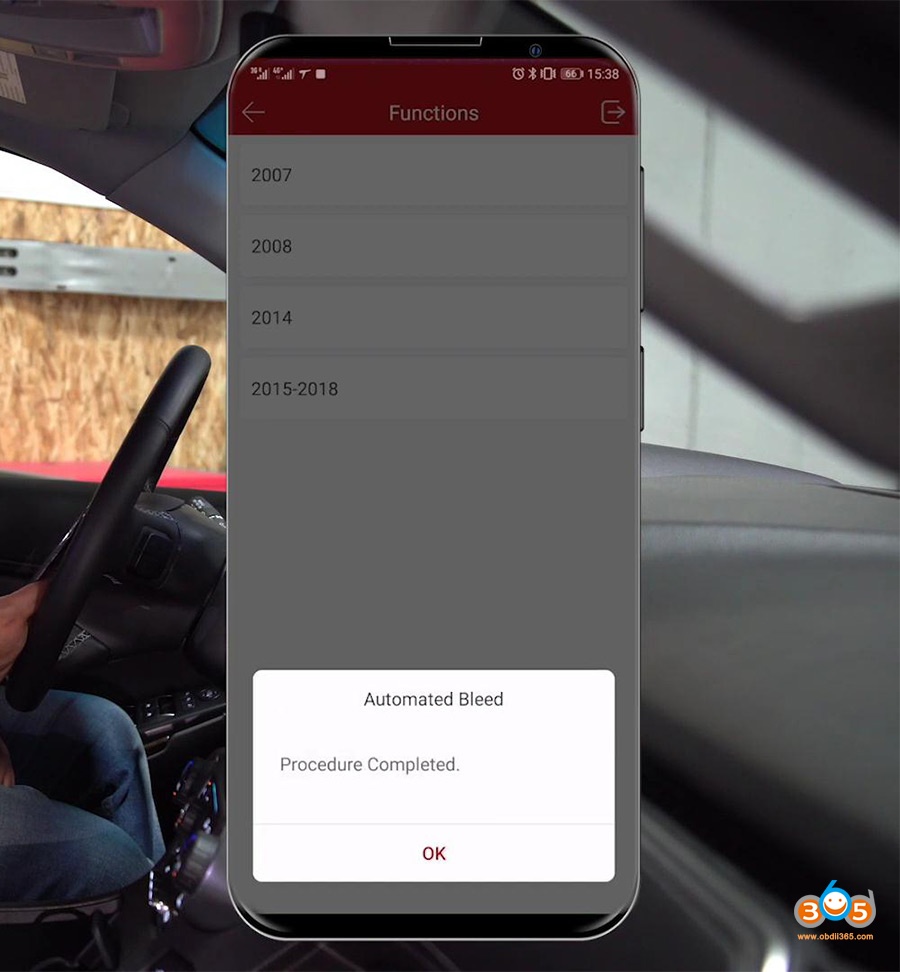This article is available with the guide on how to use Thinkdiag obd2 scanner to bleed Anti-lock Braking Systems (ABS) (car model: Chevrolet Suburban 2015), if your brakes have been recently replaced, then you can go ahead and bleed them with this device.
Let’s go ahead and try Thinkdiag connected to the OBD2 port of the car.
Open up the APP, and go to the “ThinkStore”.
Select “GM” or “Reset bleed”.
If we select GM, we could do all the GM and Chevy models, if we select a “Reset bleed” then we can do every model.
Switch On ignition.
Attention:
If the first bit of the VIN is the L letter, please select Path: Chinese car ->SGM. Please <OK> enter GM software, press <Cancel> to exit.
Manual select (Via Model).
Select “LD Trk, MPV, incomplete”.
Select “Chevrolet Truck”.
Suburban.
2015 – 2018.
Here we go Automated bleed.
To perform the automated bleed and vehicle learn procedure, follow the service manual and equipment manufacturer’s instructions.
Connect the required brake bleed equipment. Connect Battery charger to 12V battery.
Turn ignition On.
Place transmission in the Park or neutral position.
Notice: ignition must remain in the Run Position During the Entire process.
Connect bleeder Ball to vehicle and set to 300Kpa.
Notice: Do Not open any bleeder screw until instructed.
Stop vehicle.
This test cannot be run while moving.
That sound you are hearing now that’s the brake bleeding themselves. So they are sending pressure through the line to clear out all the air and you’re going to hear this about 4 separate times. So it’s going to happen on the front right.
And the front left, the back right and then the back left.
You can see that the notification is letting us know that the traction control was on and off.
And one we clear all four of these in that notification will be gone.
Automated bleed -left front.
Automated bleed -left rear.
Automated bleed – right rear.
Done.
Thinkdiag did a good job to bleed the ABS system.