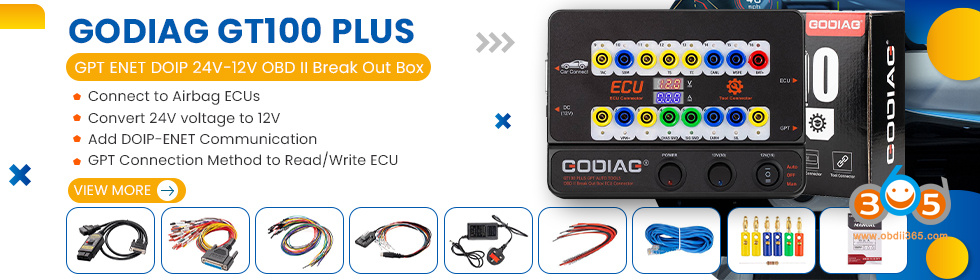Good news! All Topdon Rlink J2534 & Rlink X7 users get 1 year of Topscan Pro App access FREE ($99 value). Scan, reset, and repair straight from your phone.
You’ll Get:
- Mobile Diagnostics Anywhere: Run full-system scans across 120+ brands without booting up a PC.
- One-Tap Maintenance Resets: Oil, battery, EPB, SAS, TPMS, and more done in seconds.
- Instant AutoVIN & Reports: Quickly ID vehicles and share professional reports with customers.
- Bi-Directional Tests & Live Data: Command components directly and confirm repairs on the spot.
- Always Up-to-Date: 1 year of free updates keeps you connected to the latest models.

How to claim your free benefit?
Update Rlink Platform driver to V3.30, check “Get $99 for free” promotion and you can see.
Each serial number can only be used once.
How to use Topdon RLink J2534 X7 with TopScan Pro App?
Main steps:
1. Download and Install the App
2. Register and Log In 4
3. Bind and Activate the Device
4. Download the Vehicle-Specific Diagnostic Software
5. Perform Diagnostics
1. Download and Install the App
Method 1:
For iOS: Search for “TopGuru” in App Store to download and install.
For Android: Search for “TopScan” in Google Play to download and install.
Note: This app is compatible with iOS 11.0 or later/Android 7.0 or later.

Method 2:
If you cannot download the app from any app store, try downloading it directly from Topdon official website:
https://www.topdon.com/pages/pro-down?fuzzy=TopScan
2. Register and Log In
Launch the app and tap Create Account. Enter your email address, password and verification code to register. If you already have an account, you can sign in directly using your email address.

3. Bind and Activate the Device
Method 1:
1). After logging in, locate the DLC (Data Link Connector) of your vehicle, and plug the device into the DLC following the on-screen instructions.
Note: The device must be connected to the DLC via its OBD-II port or to a power source via its USB-C port to enable Bluetooth connection.
(The screenshot below is for demonstration only; the actual product and app interface shall prevail.)

2). Turn on Bluetooth on your phone, then tap Next. Turn the ignition to the “ON” position and confirm that the indicator on the device lights solid red. Tap Next to search for the device via Bluetooth.
3). Find the device named RLink and tap it to connect.
(The device Bluetooth name combines the device model and the last four digits of its serial number. For example, RLink_J2534_014F.)

4). After the software automatically retrieves the serial number (SN) and the activation code, tap Activate.
(The screenshot below is for demonstration only; the actual product and app interface shall prevail.)

Note: For iOS devices, you need to connect manually after being redirected to the access permissions screen.
Procedure:
Settings Bluetooth Tap in the top-left corner, then tap to open the Bluetooth list.

Method 2:
Tap Me > Device Management > Add VCI.
(The screenshot below is for demonstration only; the actual product and app interface shall prevail.)

Tap the VCI in the top-right corner to connect via Bluetooth. If a connection is established, the serial number and activation code will be automatically retrieved.
Note: The device must be connected to the DLC via its OBD-II port or to a power source via its USB-C port to enable Bluetooth connection.

Tap Activate.
4. Download the Vehicle-Specific Diagnostic Software
For first-time use, you need to download the required vehicle-specific diagnostic software before performing diagnostics.
Tap Diagnostics from the home screen and download the desired software.

5. Perform Diagnostics
Prerequisite
1). Locate the DLC of the vehicle can connect the device to the DLC.
If you cannot find the DLC, tap Repair Information > DLC Location, and choose the vehicle make, model and year. A picture of DLC location for the selected vehicle will display.
Note: Make sure the ignition is OFF before plugging in the unit.

2). Turn the ignition to the “ON” position. If your vehicle is equipped with a keyless start system with an “Engine Start Stop” button (see the figure below), press the “Engine Start Stop” button until the car is in “ON” mode.
Do not apply the brake while pressing the button, or the engine will start instead of switching to the “ON” position.
Note: The method of ignition varies by vehicle model. Refer to the vehicle’s service manual for details.
Procedures:
1). Launch the app, tap Diagnostics to view the diagnostic software list.

2). Select your vehicle make. (Tip: You can also enter the make name to search. The figure below uses Nissan as an example.)
Note: If the Bluetooth is not connected, tap VCI in the top right corner to connect via Bluetooth. The connection is established when the device indicator turns solid blue and VCI is displayed in the app interface.

3). Tap Automatic or Manual to identify your vehicle.
Note: The Automatic option may be not available for some old models. In this case, tap Manual, choose the vehicle make, model and year, then check your vehicle information.
Tap Read to retrieve the vehicle VIN (Vehicle Identification Number).
Note: Some models do not store VIN in the ECU, so the software cannot read it.
Under such circumstances, manually enter the correct VIN.
Tap Confirm after you verify that all of the information is correct.
Tap Auto scan
Tap Scan to run full system diagnostics.